Social networking on iPhone and iPad: the definitive guide
Twitter, Facebook, Pinterest, Instagram and more
You can use people's usernames in several ways: to tweet them directly ('Good morning @tapmaguk!'); to mention them in a tweet to somebody else ('I just downloaded the latest issue of @tapmaguk!'); or to retweet one of their tweets.
A retweet is when you repost somebody else's message so that the people who follow you can also see it. This can be done automatically by your Twitter app of choice - such as the official Twitter app or Tweetbot (Universal, £1.99) - or manually by typing 'RT @username [whatever they posted]'. Manually retweeting enables you to add your own comment, such as 'Haha, that's amazing! RT @username [whatever they posted]'.
Tweets, mentions and retweets are all public, but you can also send somebody a private message. In Twitter this is known as a Direct Message, or DM for short. Once again, you can do this automatically in your Twitter app by choosing Direct Message, or you can do it manually by starting your message with DM and then the username, eg. "DM @ tapmaguk [your message]".
To reduce the risk of spam, abuse and other unpleasantness, you can only send a DM to somebody if they follow your Twitter feed. You might also see tweets with the hash symbol and a word or words, such as #mondaymorning or #bbcqt. These are called 'hashtags', and people type them to tag their tweets with a subject, so for example #bbcqt is BBC Question Time.
Those tags make it easy to find conversations, enabling you to see what other people are tweeting, and vice-versa.
Experienced
'I know retweets and hashtags. What else can I do?'
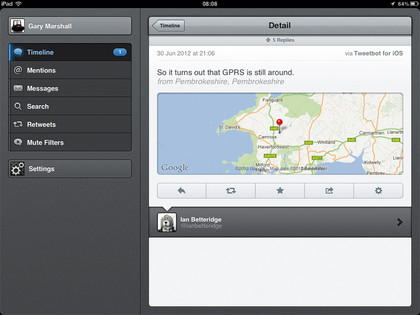
Once you've mastered the cut and thrust of Twitter chat, the next stage is to take advantage of some of its more advanced features. Lists are a particular boon: you can use other people's lists to find new people to follow, or you can use your own to make your feed more manageable.
Sign up for breaking news, reviews, opinion, top tech deals, and more.
Creating a list couldn't be simpler: give it a name, decide whether it should be private or public, and add usernames to it. Once you've done that, tapping on the list shows you all of the tweets from the people on that list without any other distractions. The more people you follow, the more useful lists become.
One of the most interesting Twitter features is geotagging. If you give your Twitter app permission to use your location, it can tag your tweets with where you are, as well as customising the trending topics you see (so for example your trending list might show the topics trending in the UK, rather than globally). If your app supports it, you can also browse for tweets posted near you. That's handy at shows, conferences and sporting events.
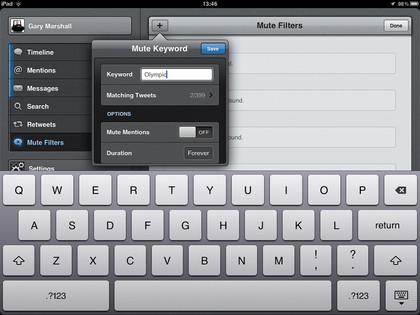
The Twitter app's Discover icon also helps you find new and interesting things. Its Activity section lets you see what the people you follow have been up to - not just what they've been posting, but who they've been following, what lists they've added people to etc.
To save your own favourites, bring up the toolbar on a tweet and tap the star icon. You can also see Stories, which are the links generating the most Twitter traffic.
By now you've probably encountered Twitter spam, most likely in the form of a sudden new follower sending you a link to something suspicious. Twitter apps can deal with such spammers in two ways: blocking means you won't see any more messages from them, while reporting them as spam tells Twitter they're being naughty. You can also use Block to intercept messages from people you don't follow, and whose messages you don't want.

Contributor
Writer, broadcaster, musician and kitchen gadget obsessive Carrie Marshall has been writing about tech since 1998, contributing sage advice and odd opinions to all kinds of magazines and websites as well as writing more than twenty books. Her latest, a love letter to music titled Small Town Joy, is on sale now. She is the singer in spectacularly obscure Glaswegian rock band Unquiet Mind.