50 really useful OS X timesaving tips
Quicker ways to find files, launch apps, and more
44. Use multiple addresses
Using Messages on OS X 10.8, you can go into the Preferences > Accounts section and add multiple email addresses where you can be reached. This means you can use several addresses, say work and personal ones, within the same application and without having to keep signing in and out. You're also able to use your mobile number if you have an iPhone to receive messages on your Mac.
45. Send files with iMessage
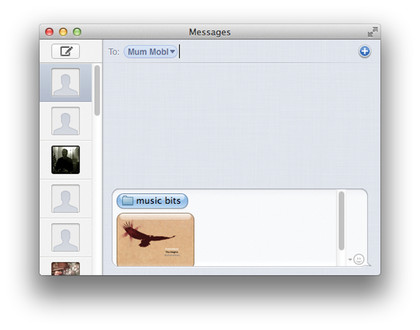
As well as text and pictures you can drag and drop any kind of file or folder into an iMessage on your Mac to send it to one or more people. Smaller files will be sent automatically but larger ones will need to be accepted by the user at the other end before they will start to send.
46. Use FaceTime from your Mac
If you are using OS X 10.7 or 10.8 and have a Mac with a built-in webcam, you will be able to use FaceTime. This works in the same way as it does on an iOS device, and you can make or receive calls using the same contact details you use for iMessage, and also of course you have access to your Contacts list. Under the Video menu you can choose a source to use as a microphone. You can even start a FaceTime session directly from iMessage by clicking the video camera icon.
47. Message groups of people
Using iMessage on your Mac or your iOS device you can start a group message by entering the names of all the people you want to include in the To: field. Everything you send in that thread will be sent to all recipients. When someone replies, their message is shown with their name attached.
48. Activate Read Receipts
In the iMessage preferences on your Mac or iOS device, you have the option to turn Read Receipts on or off. When switched on, these show the sender that you have read their message. If switched off, there will be no such notifications. If you are looking to maintain some privacy you might want to turn these off but on the other hand if you want people to be able to see that you have read their messages, you can turn it on.
49. Easily send contacts
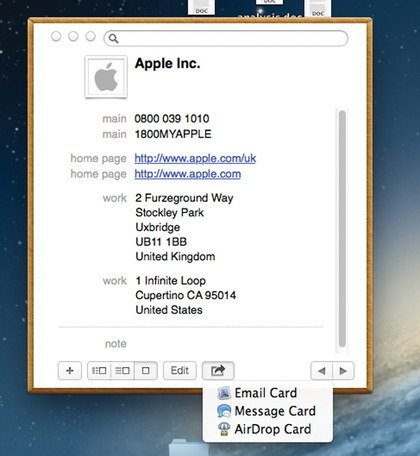
You can locate a contact inside the Contacts app on OS X 10.8 and use the Share button to send it via email, AirDrop or iMessage. To send multiple cards, multiple-select contacts from the list and use the Share button. Wherever you see the Share button in 10.8 there's generally the option to send whatever you are looking at off using an iMessage.
50. Use iMessage for MMS
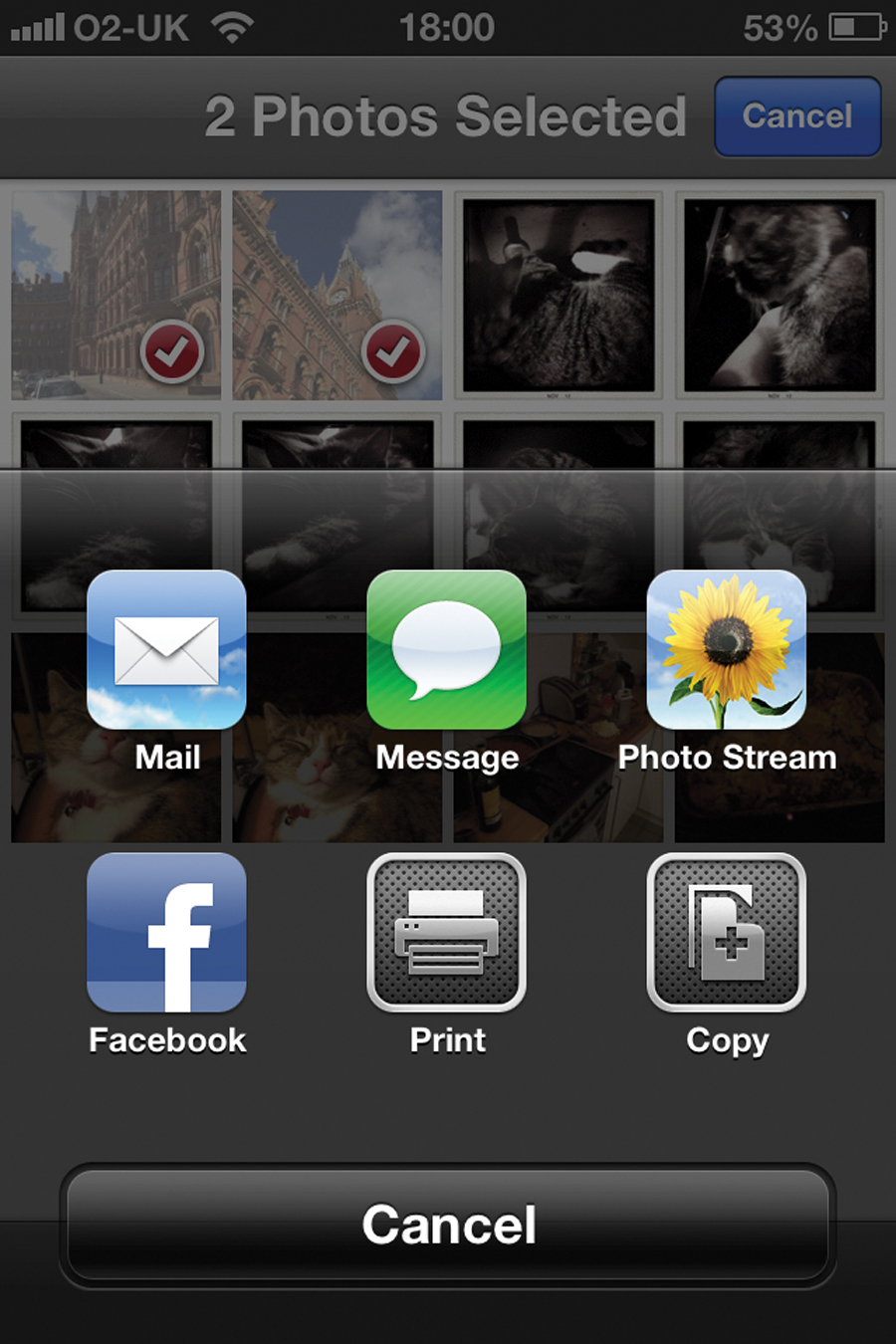
iMessages can only be sent to other people who are also running iMessage. It uses a data connection rather than a cellular one and every iMessage passes through Apple's servers and is encrypted.
Sign up for breaking news, reviews, opinion, top tech deals, and more.
You can send anything between iOS devices and Macs and it won't cost you anything (except data allowance, if you're sending over 3G). Using iMessage gets around cellular providers' extra charges for MMS multimedia messaging.