How to use Line
It’s easy to love Line
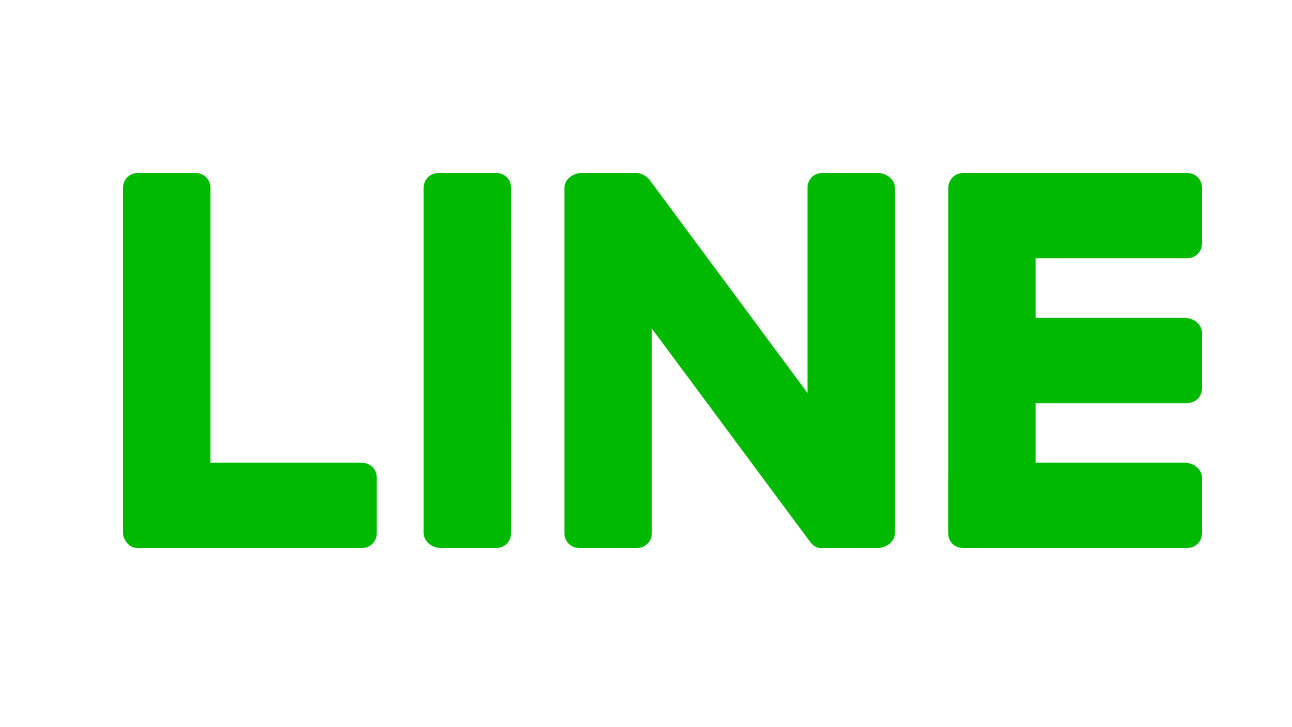
You might not have heard of Line before, but the instant messaging app is incredibly popular in Asia and well worth a look.
Line originally started life as a response to the Tohoku earthquake and tsunami so people could communicate during the disaster. Since then, it’s become Japan’s largest social network.
The app has continued to grow its base of over 700 million users, and although Line is still largely overshadowed by WhatsApp in the west, its cast of cute characters and animated stickers have helped the company stand out from the competition.
There’s even a flagship Line store in the heart of New York’s Times Square where you can buy merchandise.
How to install and sign up for Line
To get started, download and install Line for iPhone or Android and launch the app. There’s a desktop app for Windows 10 and macOS too.
You’ll be presented with a log in or sign up screen if you’re a new user. Tap on ‘sign up’ and enter your region and phone number when prompted. You’ll then be asked to verify your phone number and accept the Terms of Service.
Once you’ve accepted, you’ll receive a verification code via SMS which you’ll need to enter within 30 minutes. When that’s done, you can create a new user profile, enter a display name and upload a profile picture, if you like.
Sign up for breaking news, reviews, opinion, top tech deals, and more.
You can also allow the Line app to auto-add your friends using your existing contacts and choose whether you want to allow other users to add you.
Like its competitors, Line can do more than just text chat. You can make free calls and video chat with multiple people, and there’s the option to create groups or just message one-on-one.
Building your profile
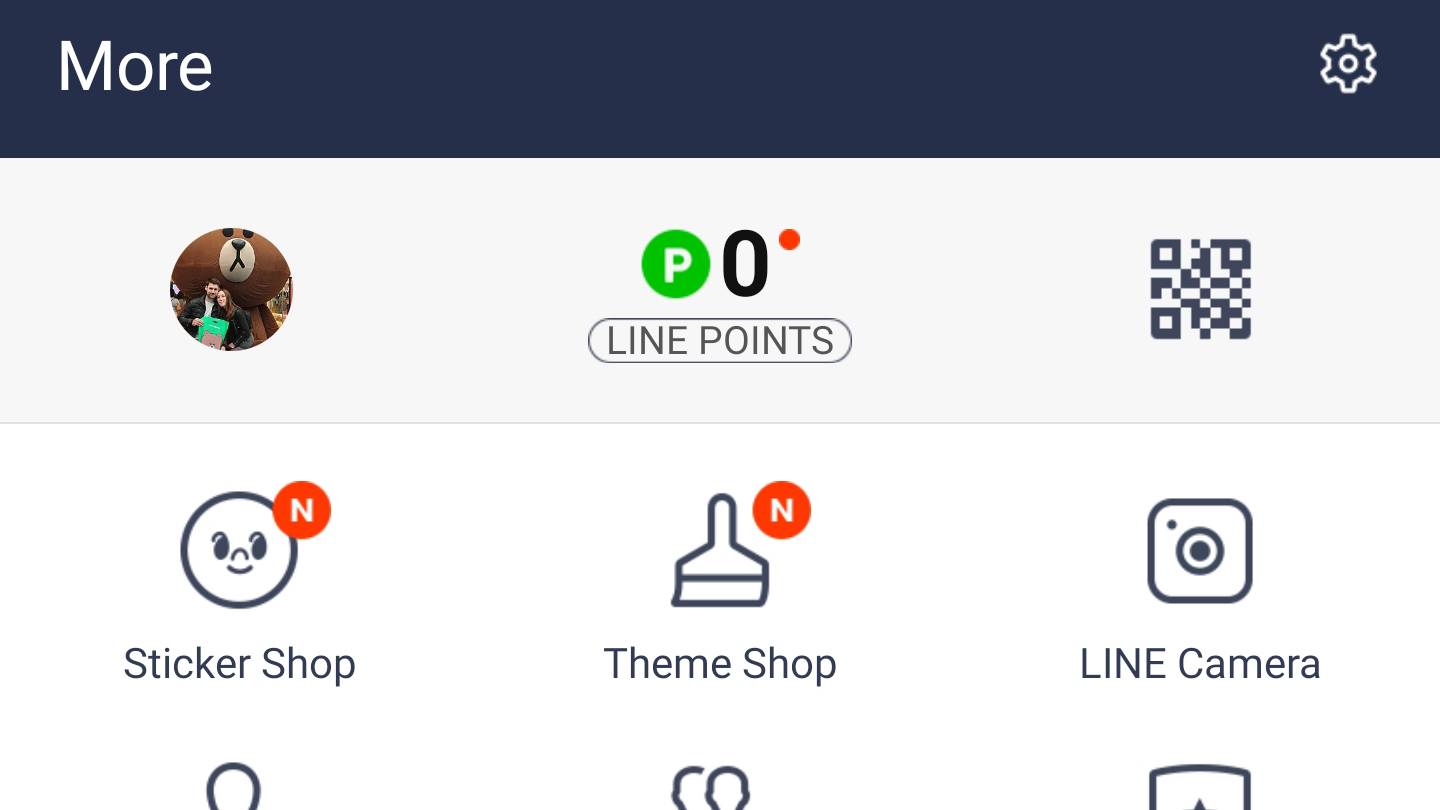
Tap on the ‘More’ button at the bottom of the screen, then select the settings cog located in the top-right hand corner. Select ‘Edit profile’ to update your display name, change your profile picture and cover image, set a status message and more. You’ll also see your ‘ID’ here, which is how friends can find you on Line.
Sending media and stickers
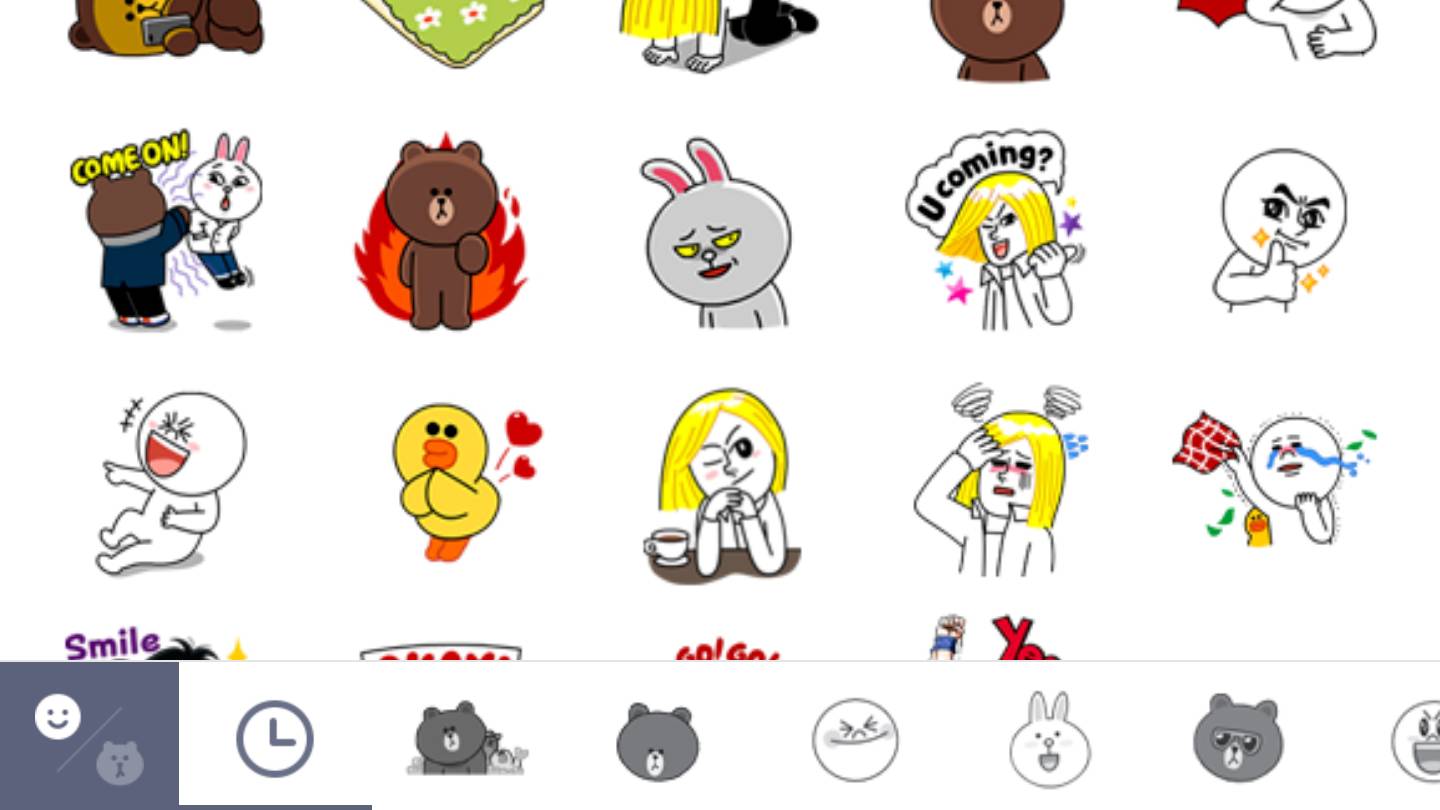
Line lets you play games and share amazing animated stickers from all sorts of series and franchises, which is perhaps its biggest selling point.
While other instant messaging apps have tried to imitate Line’s idea, few do it quite as well. There’s an abundance of static and animated stickers to purchase from all sorts of franchises and artists can even make their own. From Baby Yoda to Dragon Ball Z, there’s a good chance you’ll find something to help you express yourself in a fun way.
Line also predicts what stickers you might use depending on what you type, making embellishing a conversation simple and easy.
Customize Line’s appearance
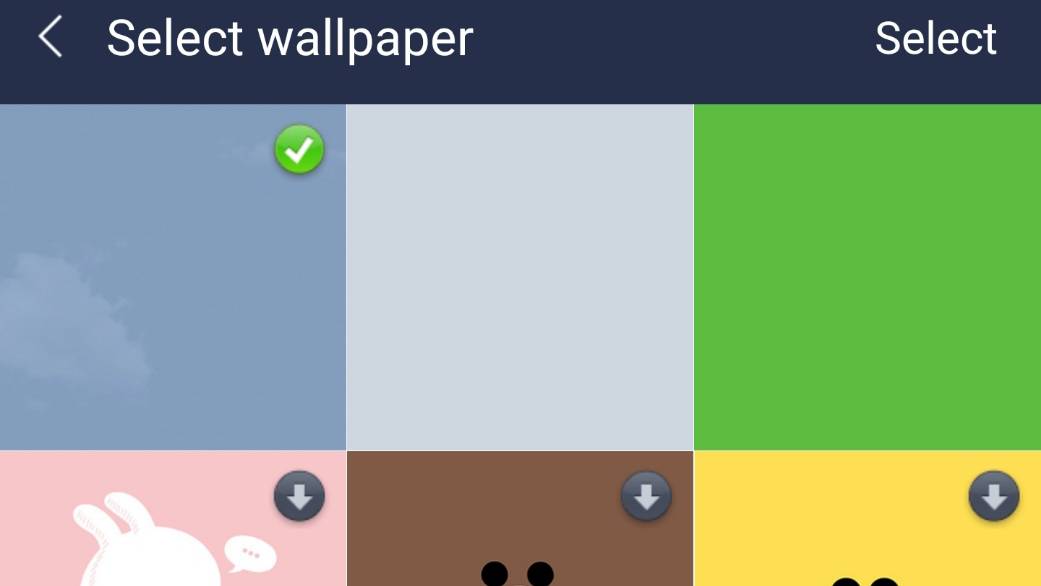
If you’d like to customize the appearance of the Line app, tap on the settings cog and select ‘Themes > My Themes’. From here, you can download and purchase new themes to make things a little bit snazzier.
To change your chat background, simply enter a chat, click on the dropdown arrow in the top-right, then ‘Settings > Chat wallpaper’.
Games galore
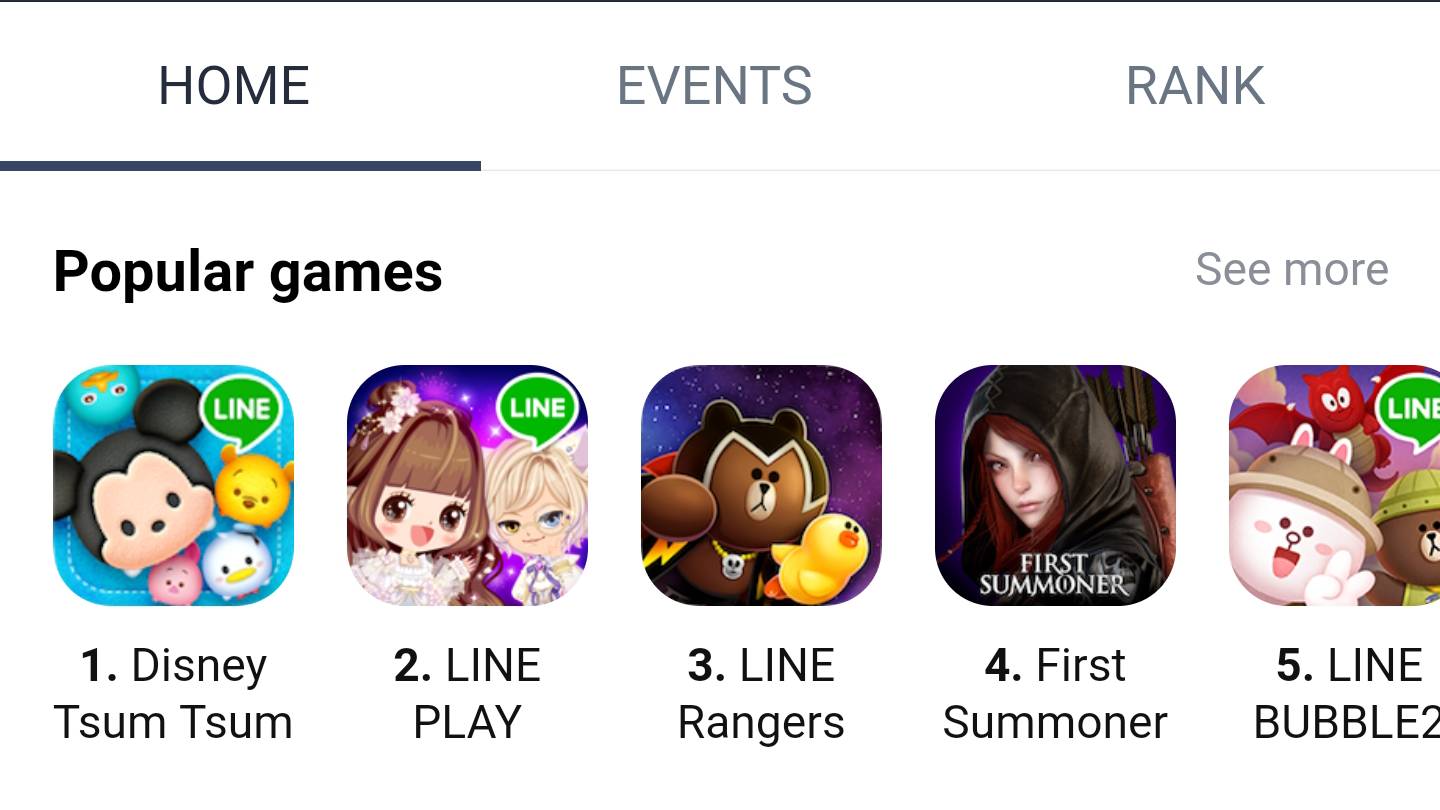
Line has a wide selection of exclusive games available to download. You’ll be redirected to the Google Play or App Store if you find something you want to play, and the games will install as a separate app. The games are well-made and feature many of Line’s famous mascots.
Official accounts
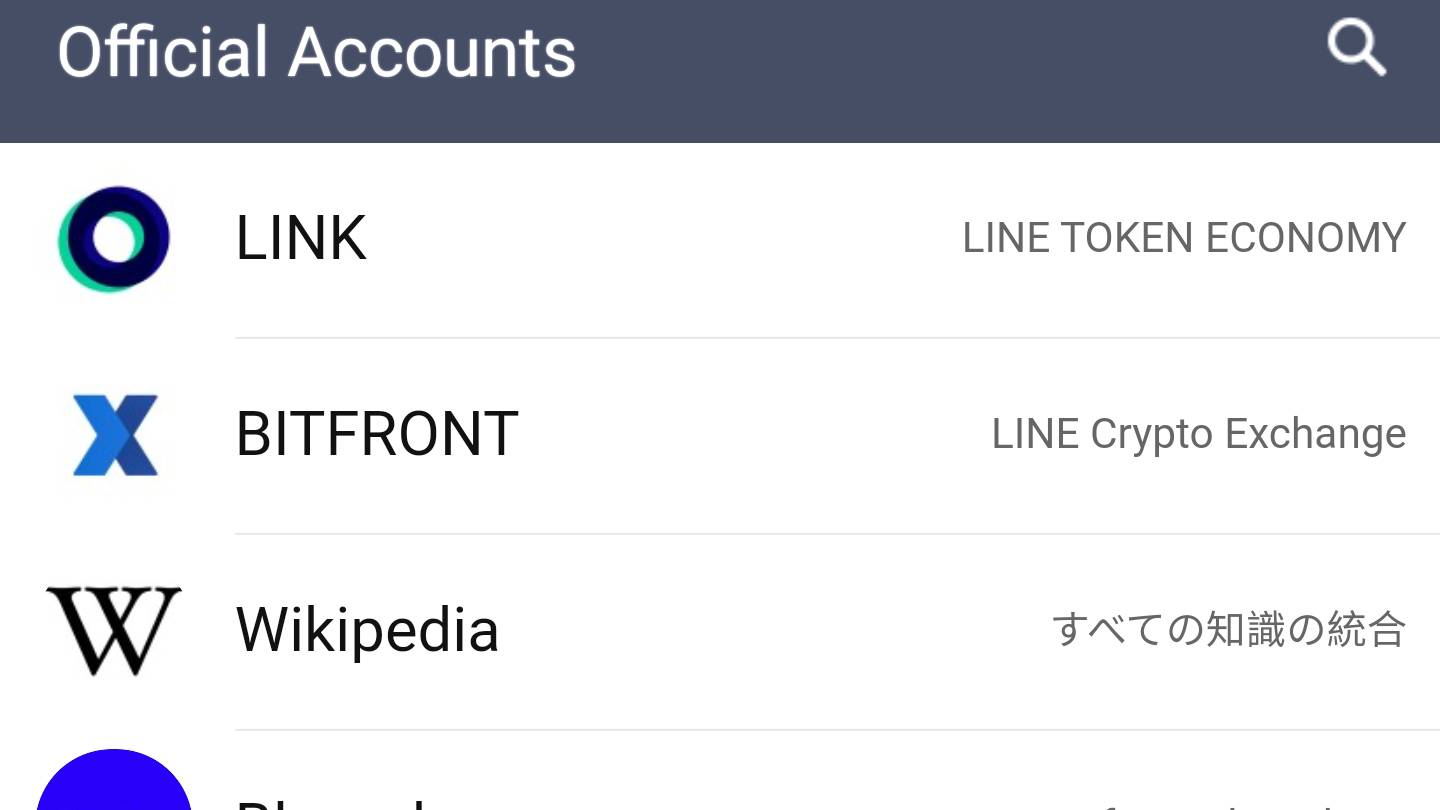
Line lets you keep up with your favorite bands, websites and celebrities with its ‘Official Accounts’ section. Simply go to ‘More’ and tap on ‘Official Accounts’ to view all the accounts - you can also search by name or ID.
Click on the account you’d like to follow and add them as a friend. Congrats - you’ll now receive updates directly from Taylor Swift as though you’re actually friends in real life. But of course, you’re not...
Face filters and effects
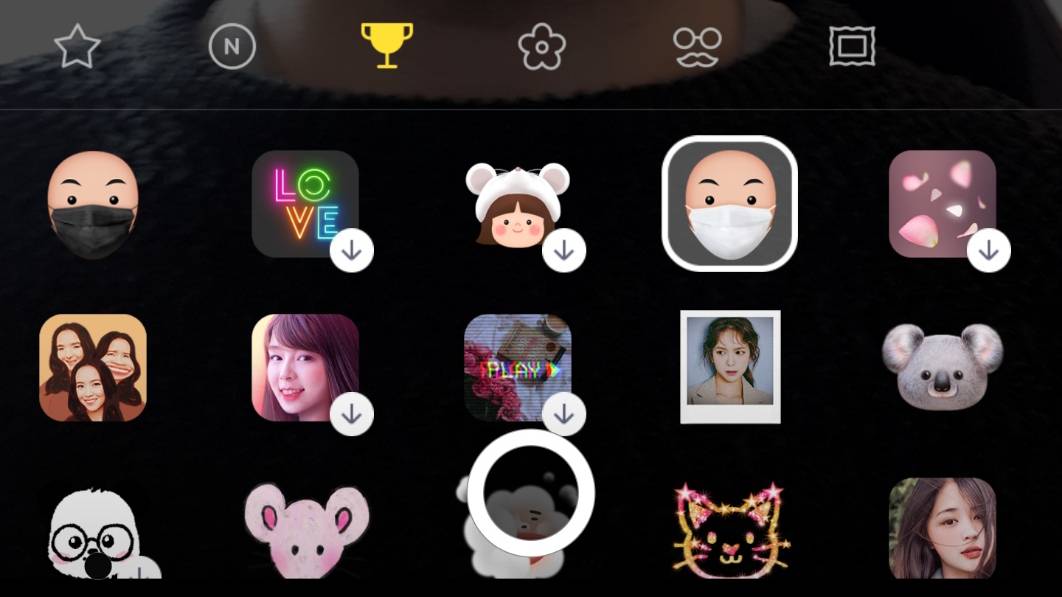
Face filters and camera effects are still incredibly popular, and Line has plenty to offer in the face-warping department. You can make yourself look like a dog, a baby, an old woman and more unsettling things that you never thought you’d want to see.
Just enter a chat, click on the camera icon on the bottom left-hand side, then click on the face on the far left. Now you can enjoy a growing selection of whacky filters that are equal parts funny and terrifying.
How to start a group video call with Line Meeting
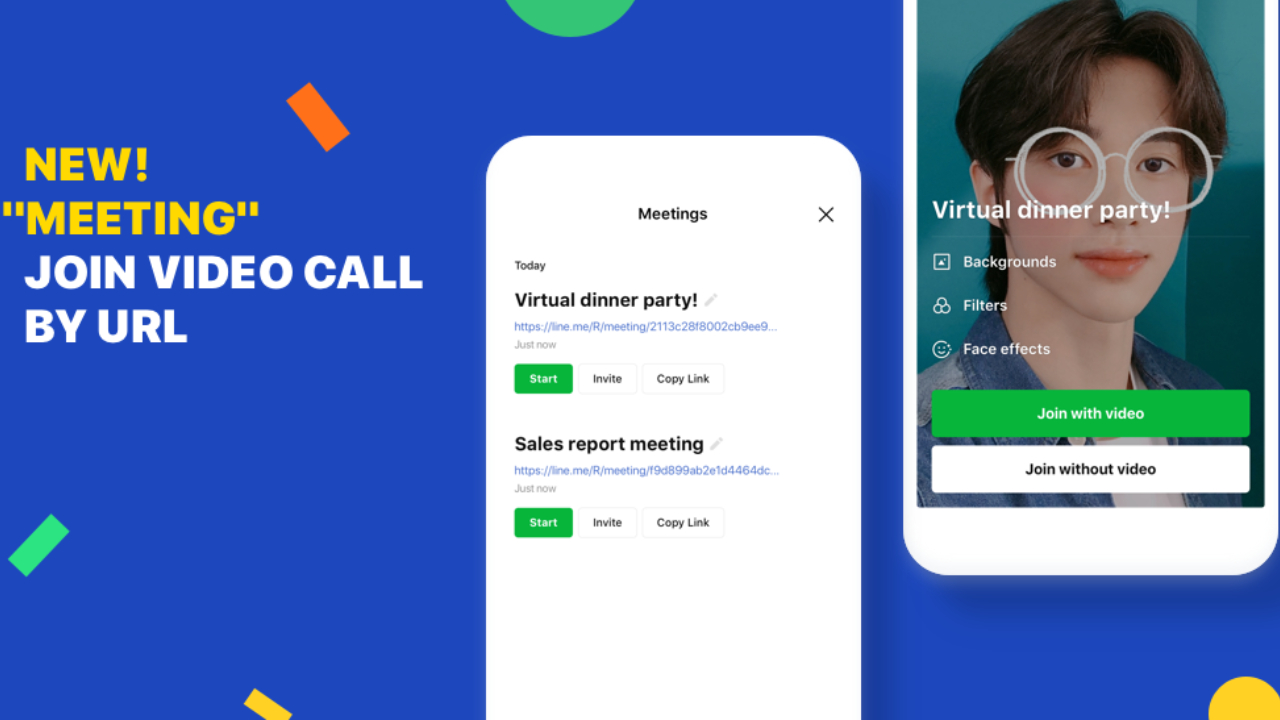
Line Meeting is a new feature for the Line app that lets you video chat with a group of friends or hold an impromptu business meeting. Users can create a meeting URL from a chat room by inviting friends via the URL, or you can send the meeting URL to a chat room directly. Up to 500 people can join.
Line Meeting also comes with a 'watch together' feature, so you can share your smartphone screen and watch YouTube videos while in a group call. There's also loads of cool effects and filters included, with 106 effects and 41 filters in total to choose from.
Although the Line meeting URLs are very complex and unlikely to be guessed by anyone who hasn't received the link, if a rogue user does manage to join there's an option to kick them from the meeting, giving you further peace of mind.
What happens when you switch phones?
Like WhatsApp, Line is tied to the device you’re currently using. If you switch to a new phone and log in to Line, you’ll no longer be able to use the app on your old device.
- Fun, free and on Android - the best free Android apps of 2020

Adam was formerly TRG's Hardware Editor. A law graduate with an exceptional track record in content creation and online engagement, Adam has penned scintillating copy for various technology sites and also established his very own award-nominated video games website. He’s previously worked at Nintendo of Europe as a Content Marketing Editor and once played Halo 5: Guardians for over 51 hours for charity. He is now an editor at The Shortcut.