How to use Control Center on Mac
Your most important shortcuts

In macOS Big Sur, Apple revamped 'Control Center' on Mac. It offers quick access to some of macOS's most important system settings, including volume, Wi-Fi, and more. You can also add quick access to other items through customization.
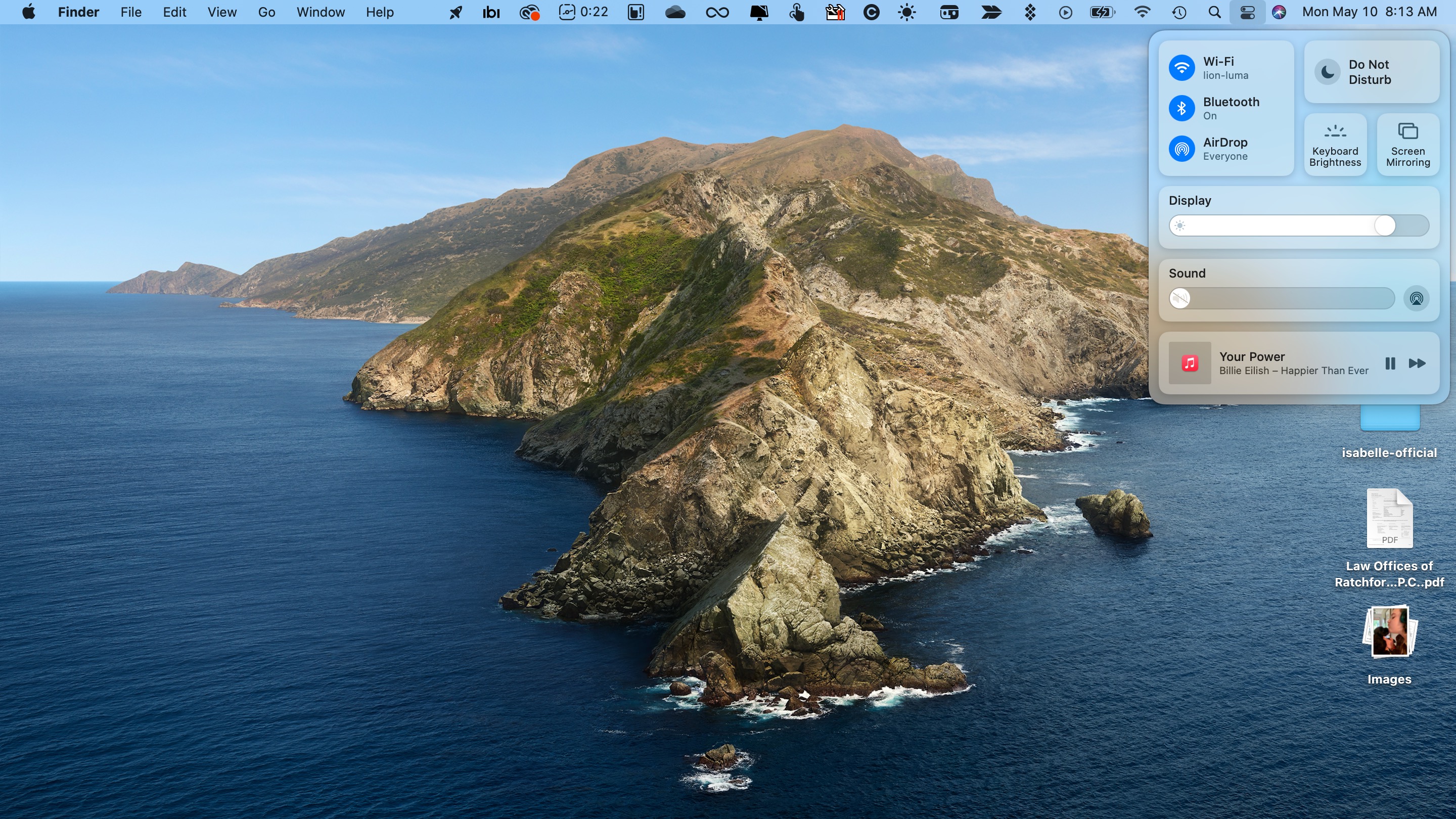
Using Control Center on Mac
You can find the 'Control Center' icon at the top right of the menu bar. Click on the icon to bring up the feature. On 'Control Center', you'll see shortcuts to settings such as 'Wi-Fi', 'Bluetooth', 'AirDrop', 'Do Not Disturb', 'Keyboard Brightness', and 'Screen Mirroring'. Click on the shortcut to bring up its settings. For example, clicking the 'Wi-Fi' shortcut brings up a list of available networks, which you can select from at will.
There are also sliders for 'Volume' and 'Display' brightness. You can also play, pause, and forward content from the 'Music' app.
You can copy any shortcut on 'Control Center' and place it on the menu bar by simply dragging it. To remove an item from the menu bar, press and hold the Command key while dragging the item out.
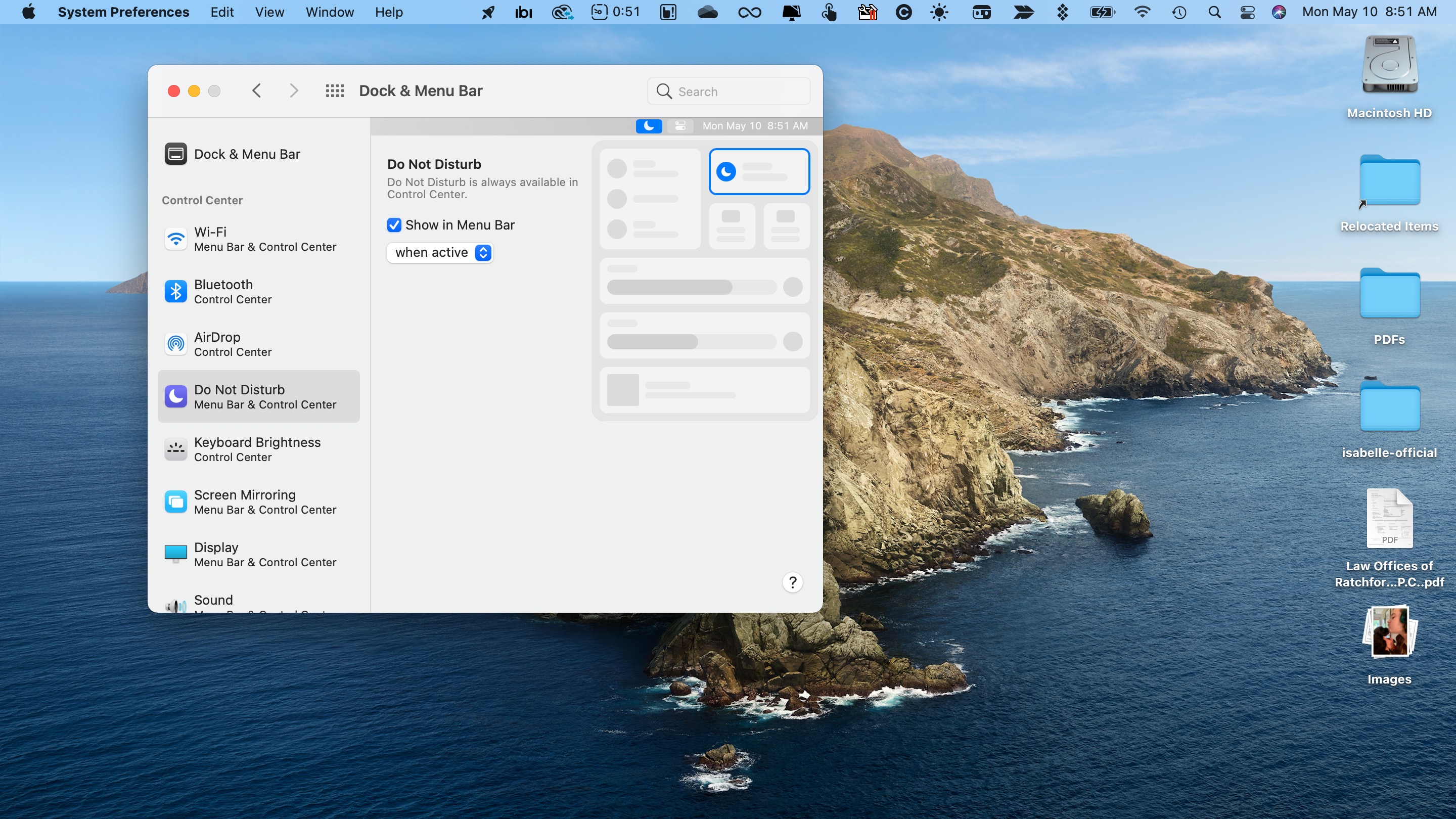
Customizing Control Center on Mac
Apple provides limited customization for 'Control Center' in macOS Big Sur. You can adjust the settings by choosing the Apple menu at the top left of the menu bar. From there, select System Preferences > Dock & Menu Bar.
Under the Control Center section are the item shortcuts that show on 'Control Center'. These cannot be removed from 'Control Center', but you can adjust whether they also show up on the menu bar.
Below the Other Modules section are additional shortcuts you can add to the 'Control Center' To add, select the item, then select the 'Show in Control Center' checkbox. Check the 'Show in Menu Bar' checkbox to add the item in that location also.
Sign up for breaking news, reviews, opinion, top tech deals, and more.
Finally, beneath the Menu Bar Only section, are shortcuts that only show on the menu bar. You can add/remove these as needed.
Less is more?
Control Center on macOS Big Sur makes it easier than ever to find shortcuts to your most important Mac settings. However, Apple doesn't offer many customization tools. Hopefully, this will change in a future version of macOS.
- Best MacBook and Macs: top Apple desktops and laptops

Bryan M. Wolfe is a staff writer at TechRadar, iMore, and wherever Future can use him. Though his passion is Apple-based products, he doesn't have a problem using Windows and Android. Bryan's a single father of a 15-year-old daughter and a puppy, Isabelle. Thanks for reading!