How to delete your Amazon Echo recordings
Most of them, anyway
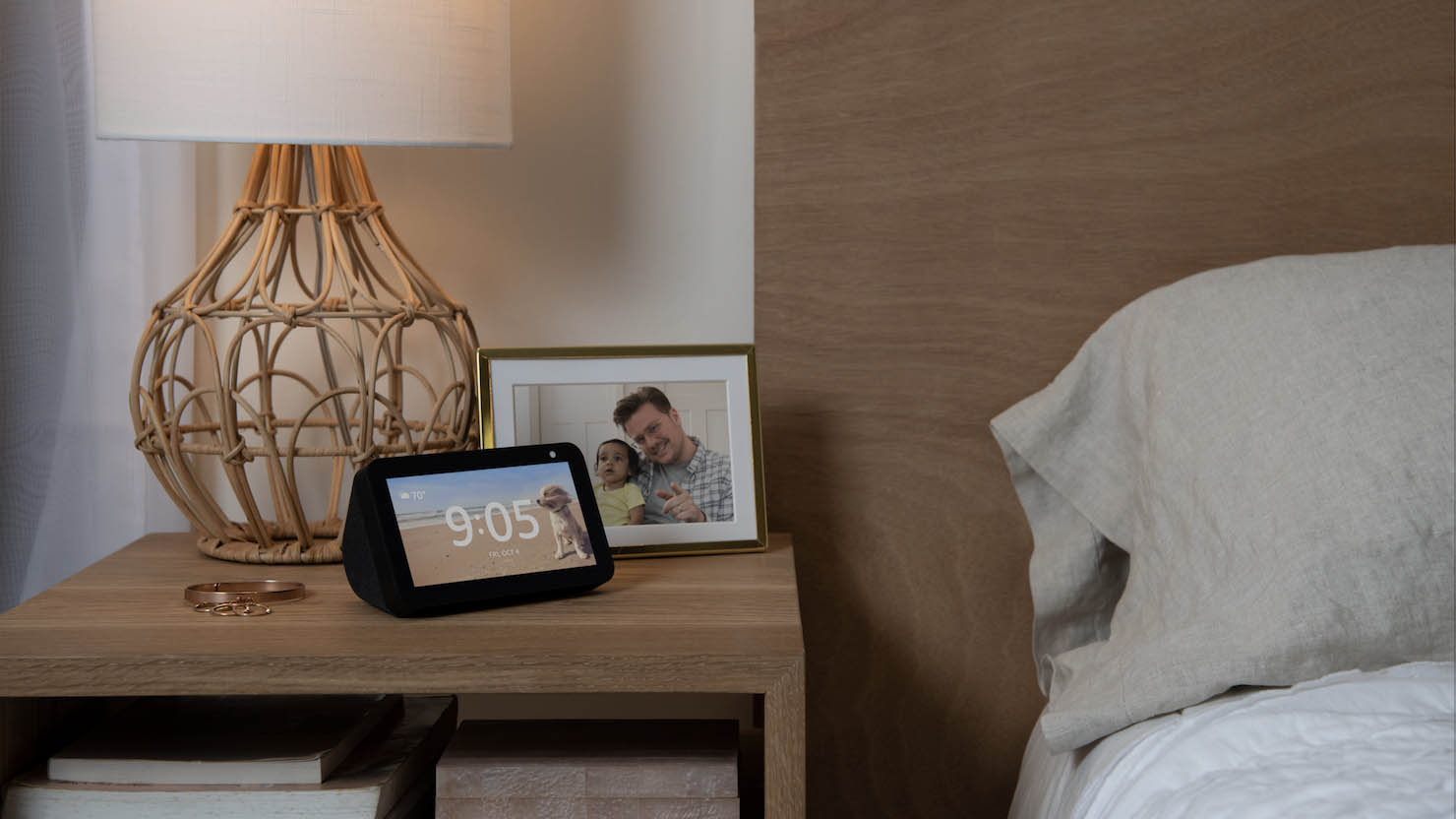
If you have an Amazon Echo speaker, you’ll know how convenient its inbuilt voice assistant Alexa can be.
Alexa allows us to do things that were previously relegated to the realm of science fiction, like turning off our smart lights, activating our security cameras, and order taxis – all with our voice alone.
That convenience comes with a catch however; it recently emerged that Amazon employees could be listening to recordings of Amazon Echo speaker users' conversations with Alexa, and that those recordings can be kept indefinitely by the company – and in some cases, are being shared with third-parties.
Amazon says that Echo owners can "review, listen to, and delete voice recordings associated with their account using the Voice History feature available in the Alexa app and the Alexa Privacy Hub".
In a statement, Amazon said: "When a customer deletes a voice recording, we delete the transcripts associated with the customer's account of both of the customer's request and Alexa's response".
"We already delete those transcripts from all of Alexa's primary storage systems, and we have an ongoing effort to ensure those transcripts do not remain in any of Alexa's other storage systems."
While Amazon doesn’t exactly guarantee that your recordings and transcripts of those recordings will be cleared forever, there are some things you can do to delete them on your end.
Sign up for breaking news, reviews, opinion, top tech deals, and more.
- Check out our first impressions of the Amazon Echo Show 5

Ask Alexa
One of the easiest ways to delete your voice recordings is to ask Alexa directly via your Amazon Echo speaker. All you have to do is say “Alexa, delete everything I said today”.
According to Amazon, this will get rid of any recordings and transcripts of anything you’ve said to Alexa that day, as well as Alexa’s response to your queries and commands.
Open the Alexa app
If you just want to select specific recordings to delete rather than deleting everything you've said to your Echo speaker in the last day, you can do so via the Amazon Alexa app – once there, go to Settings, and select Alexa Privacy.
Then, click on Review Voice History, where you’ll see a list of all the requests you’ve made using your Echo speaker. Select the recordings you want to delete or click on Delete All Recordings For Today to get rid of everything in one tap.
How do I delete all Amazon Echo history?
If you want to delete every command you’ve given your Amazon Echo since you first set it up, it’s best to open up your web browser and head to your Amazon account.
Once you’ve logged in, click on 'Your Devices and Content'; once there, select your Echo speaker from the list. Then click on 'Delete Voice Recordings' and you’ll then see a warning message – if you’re happy to proceed, click 'Delete'.
It’s important to note that none of these methods guarantee a complete removal of your recordings from Amazon’s servers, and third parties may have their own copies.
According to Amazon, this could include requests involving a transaction like "ordering a pizza or hailing a ride share" – the Alexa skill's developers, which can be third-party companies like Dominoes or Uber, can keep a record of that transaction if they choose to.
- Amazon Prime Day 2020: all the early Prime Day deals

Olivia was previously TechRadar's Senior Editor - Home Entertainment, covering everything from headphones to TVs. Based in London, she's a popular music graduate who worked in the music industry before finding her calling in journalism. She's previously been interviewed on BBC Radio 5 Live on the subject of multi-room audio, chaired panel discussions on diversity in music festival lineups, and her bylines include T3, Stereoboard, What to Watch, Top Ten Reviews, Creative Bloq, and Croco Magazine. Olivia now has a career in PR.