How to send any file with Mail Drop in OS X
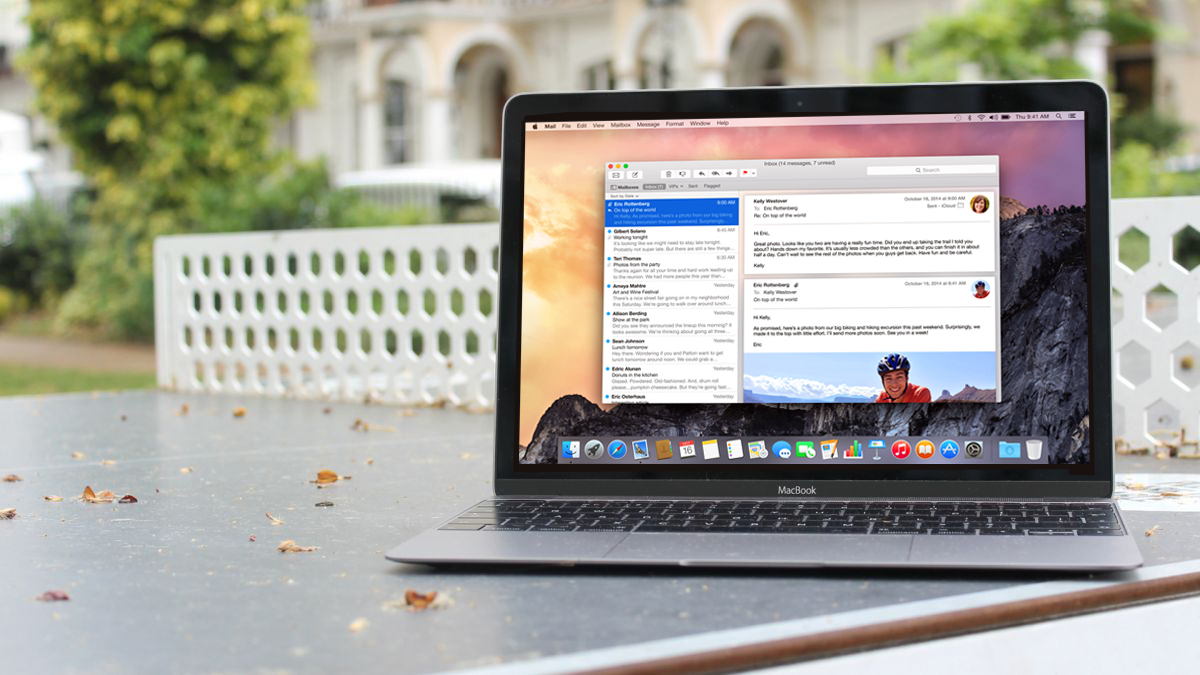
Mail Drop was introduced in OS X Yosemite as a way to send large files and attachments via the OS X Mail.app without having to go through any Mail servers. It works by uploading the file to your iCloud account (instead of sending it as an attachment), which in turn gets processed as an attachment on the receiving end without any additional work. To the receiver, this message looks normal, but is delivered in a different fashion.
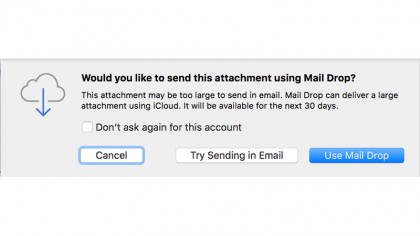
In order to use Mail Drop, you'll have to attach a 20MB or larger file for Mail to offer up the service for you to use; if you think this is too small (or too large) of a file size limit, then you can change this threshold to use the feature inside of the Terminal.
To begin, quit the Mail app on your Mac, then open the Terminal (located in /Applications/Utilities). From there, enter the following command:
defaults write com.apple.mail minSizeKB 10000
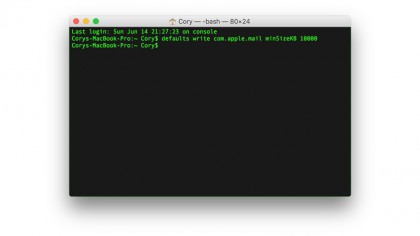
This command will change the minimum size in Kilobytes for Mail to offer up the use of the service. Here, we've set it to 10MBs (or 10000 KBs). Press return to activate the new setting, then relaunch Mail for the changes to go into effect.
If you ever wish to change Mail Drop back to the original 20MB limit, then quit the Mail app and enter this command into the Terminal, followed by the return key:
defaults write com.apple.mail minSizeKB 20000
Sign up for breaking news, reviews, opinion, top tech deals, and more.