Apple Music Classical does let you download tracks after all – here's how
It's a bit fiddly, but it works
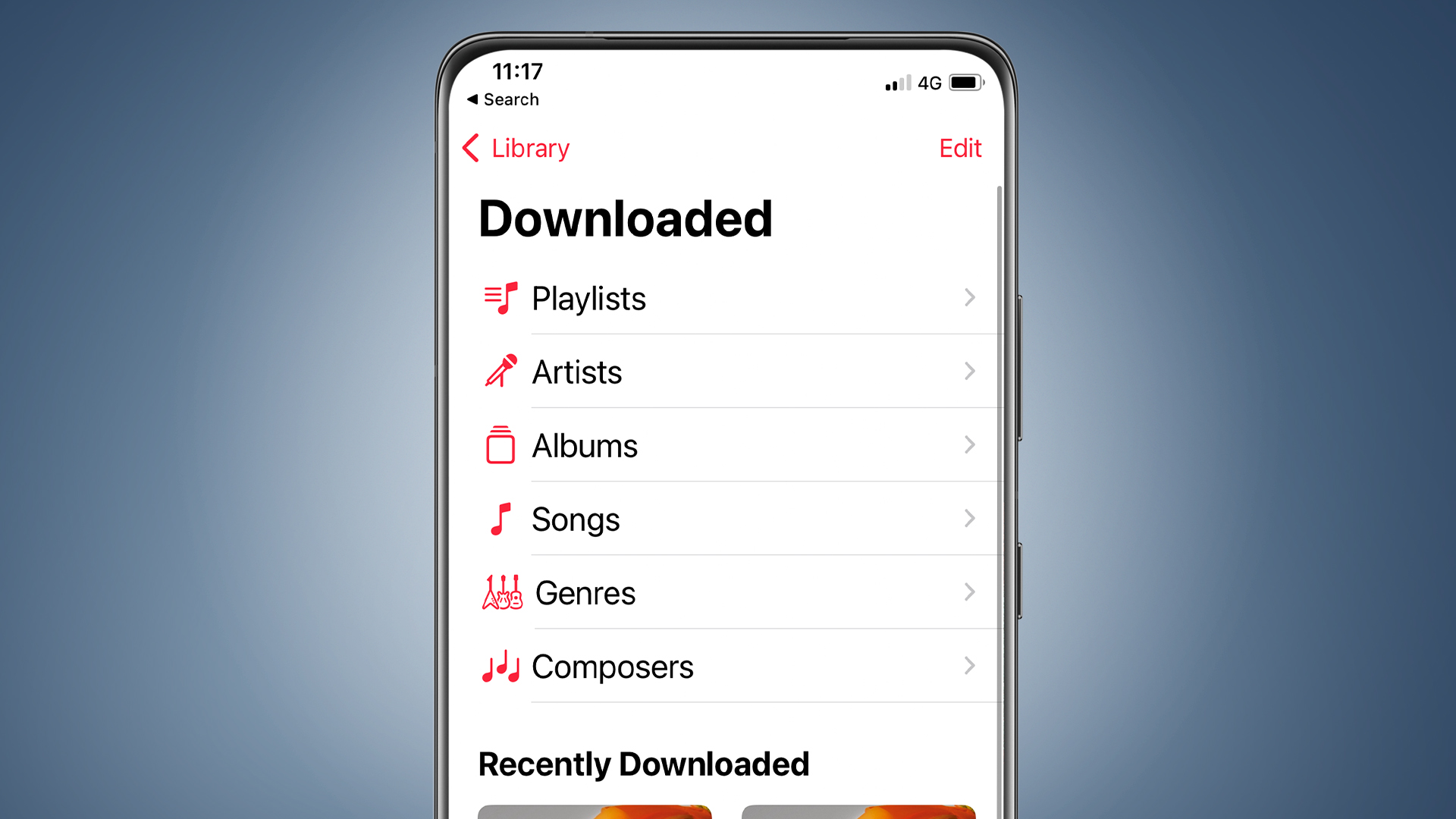
The Apple Music Classical app doesn't officially have an offline mode for downloading tracks so you can listen away from a reliable network connection. But fortunately, there is a workaround if you're looking to listen to some Bach or Debussy on the plane.
The solution isn't quite as convenient as having a download option within the app itself, like in the standard Apple Music app. But while it's possible that an offline mode will be added to Apple Music Classical in the future, the method below is currently the best way to go about it.
Right now, you still need to be an Apple Music subscriber ($10.99 / £10.99 / AU$12.99 a month) with an iPhone to use Apple's new classical music app. You also need to be running a relatively recent version of iOS (iOS 15.4 or higher).
Got all of those? Here's how to download those tracks in your Apple Music Classical library so you don't have an abrupt interruption to that swelling symphony when you hit network problems.
Steps for how to download tracks in Apple Music Classical
- Add the tracks you want to download to your Apple Music Classical library by hitting the '+' symbol in the top-right of the song's page
- Now open the Apple Music app
- Find the track you want to download by going to the Library section or using the Search function
- To download an Album or Playlist, tap the Download arrow at the top of the album or playlist's page
- Looking to download an individual track? Tap More next to the track, then tap Download.
Tools and Requirements
- an iPhone running iOS 15.4 or later
- an Apple Music subscription ($10.99 / £10.99 / AU$12.99 a month)
Step by step guide
1. Add the songs to your Apple Music Classical library
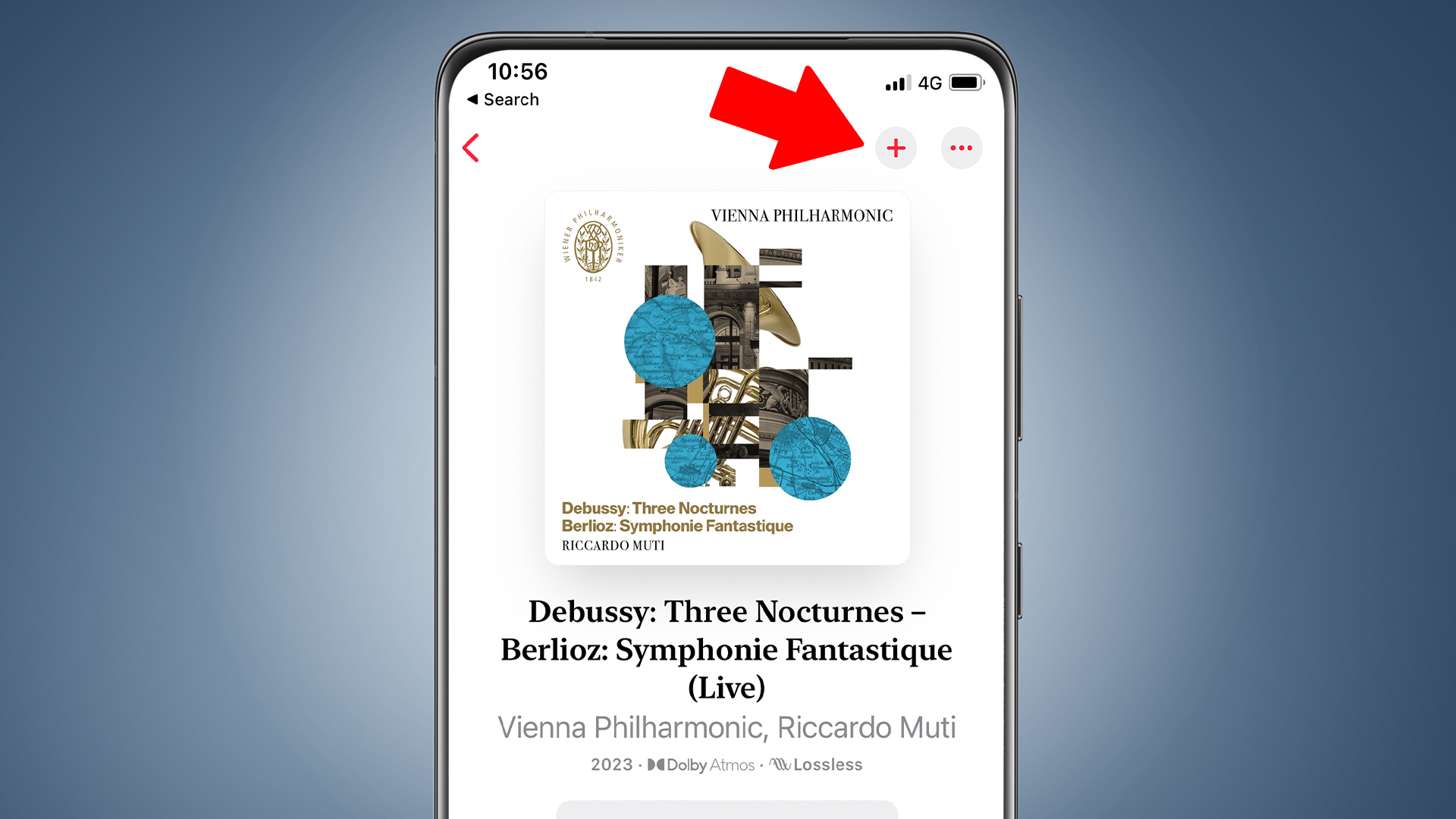
Before you can download any tracks, you need to add them to your Apple Music Classical library.
Got to the track, album or playlist that you want to download and tap the '+' icon in the top-right corner of the page. It'll turn into a tick symbol to show it's been added to your library.
You'll then find all the tracks you've added in the Library section.
2. Go to the Apple Music app

To download the tracks in your Apple Music Classical library, you need to go to the Apple Music app. If you don't currently use it, this will be pre-installed on your iPhone.
Open the app and find the tracks you want to download. You may see these in the 'Recently Added' section of the Library. Alternatively, you can find them in the 'Albums', 'Songs' or 'Playlists' section of your Library, or by using the Search function in the bottom-right of the app.
Once you've found the piece of music, tap the downward-facing arrow in the top-right-hand corner of the screen to download it.
3. Find your downloaded tracks
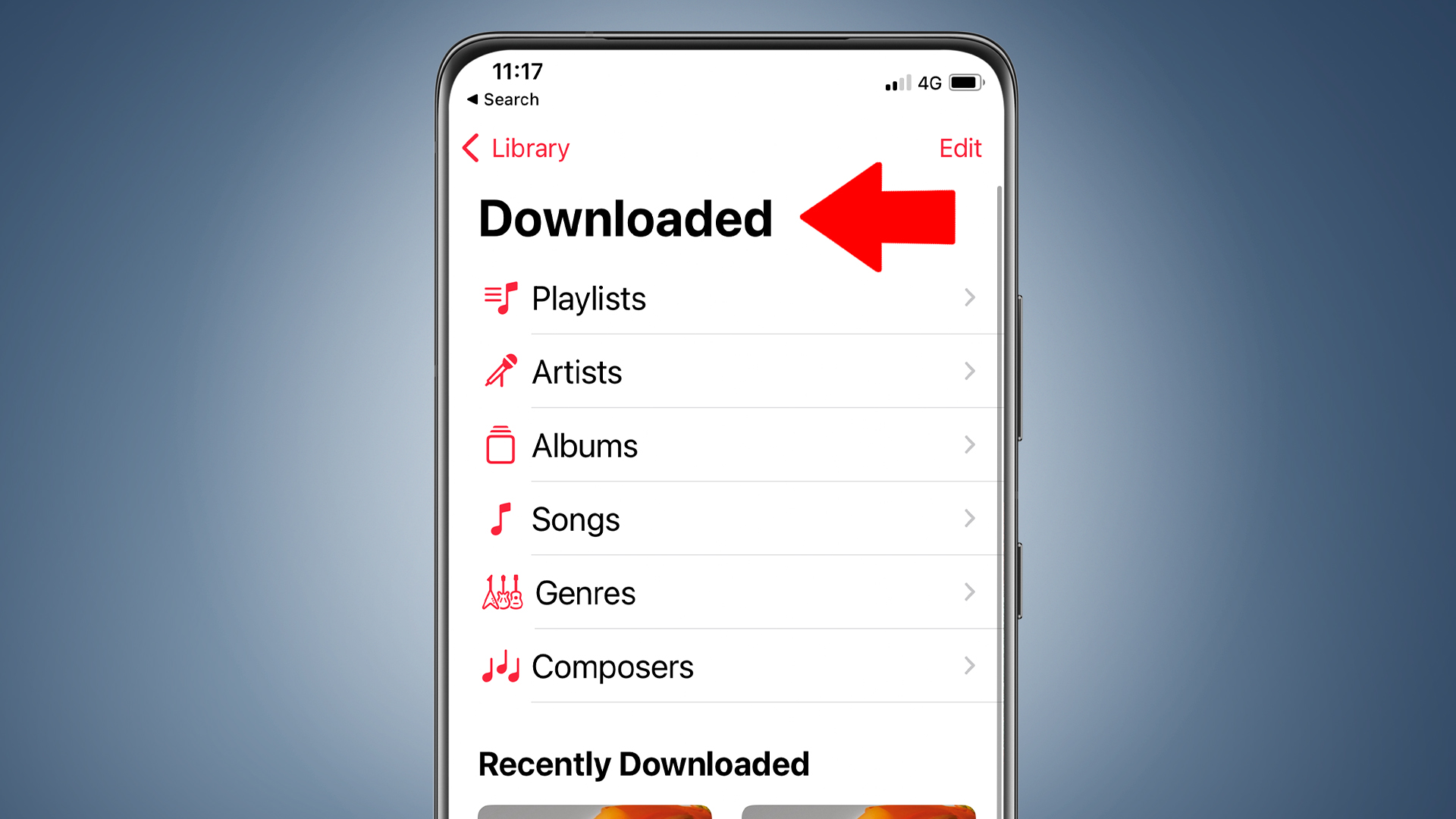
To start listening to your downloaded tracks, head back to the Library section of Apple Music and tap on the Downloaded section.
In here you'll be able to filter by Artist, Album, Playlist, Genre or even Composer, showing that Apple Music is currently the place to listen to offline classical tracks rather than its Classical counterpart.
Sign up for breaking news, reviews, opinion, top tech deals, and more.

Mark is TechRadar's Senior news editor. Having worked in tech journalism for a ludicrous 17 years, Mark is now attempting to break the world record for the number of camera bags hoarded by one person. He was previously Cameras Editor at both TechRadar and Trusted Reviews, Acting editor on Stuff.tv, as well as Features editor and Reviews editor on Stuff magazine. As a freelancer, he's contributed to titles including The Sunday Times, FourFourTwo and Arena. And in a former life, he also won The Daily Telegraph's Young Sportswriter of the Year. But that was before he discovered the strange joys of getting up at 4am for a photo shoot in London's Square Mile.