How to keep your smart home secure
How to protect your gadgets

This is article is part of TechRadar's Smart Home Week 2024, where we're giving you all the latest news, tips and tricks to help you make the smart home of your dreams.
So you've got your smart home up and working – you've got some of the best smart lights twinkling on and off on a schedule, and you can open your garage door with a tap on your phone – but are you sure your smart home is well protected from unwelcome visitors?
There's a lot to think about when it comes to securing a smart home, from someone gaining access to your security camera recordings, to your smart speakers being accessed remotely. It's important to lock down your network from every angle.
Don't be daunted though – by putting just a few straightforward precautions in place, you can minimize the chances of your hardware being hacked or your data being exposed. Here's what you need to do, and how to go about it.
Steps for how to keep your smart home secure
- Protect your Wi-Fi
- Set up a guest network
- Update your software
- Configure two-factor authentication
- Delete your information
- Choose trusted brands
Step by step guide
1. Protect your Wi-Fi
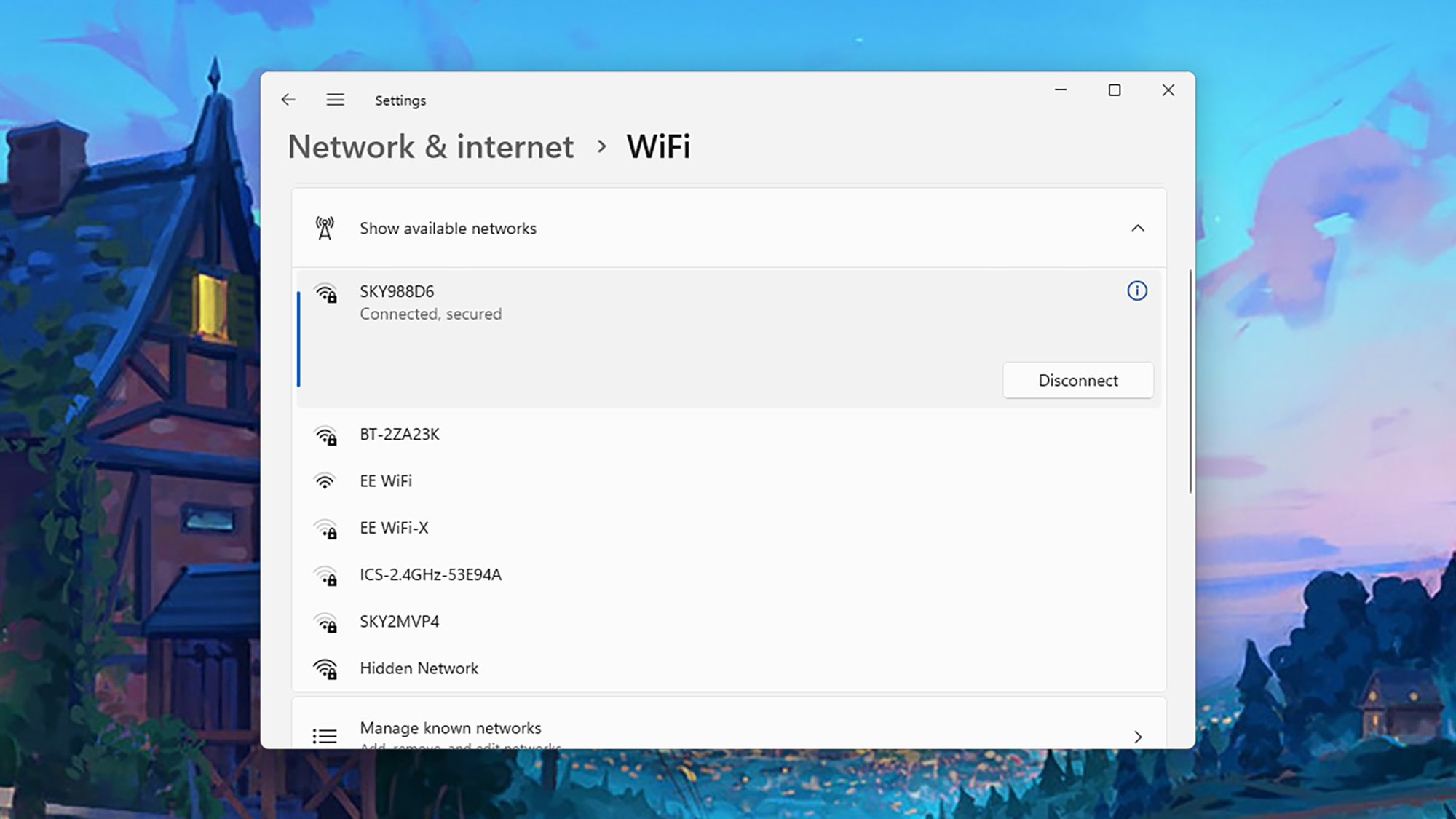
Your Wi-Fi is the gateway to all of your smart home gadgets, so you need to make sure there aren't any unwelcome squatters around. The good news from a security standpoint is that it's very hard for someone to hack a network if they're not within Wi-Fi range – so if you're in the middle of nowhere and there isn't a suspicious-looking van on the road outside, you have less to worry about.
If you do live in a place where other people can see your Wi-Fi being broadcast, make sure your Wi-Fi password has been changed from whatever the default was, and use something that's impossible for anyone else to guess – so not your name or your house number, or something as obvious as "password". It's a good idea to keep changing your password regularly too.
We'll get on to software updates in a moment, but make sure your router and other internet hardware devices are installing the latest firmware and software updates as they become available. This should be done automatically in most cases, so you won't have to worry about it, but it's worth double-checking – and it means you'll be protected against the latest known security bugs.
2. Set up a guest network
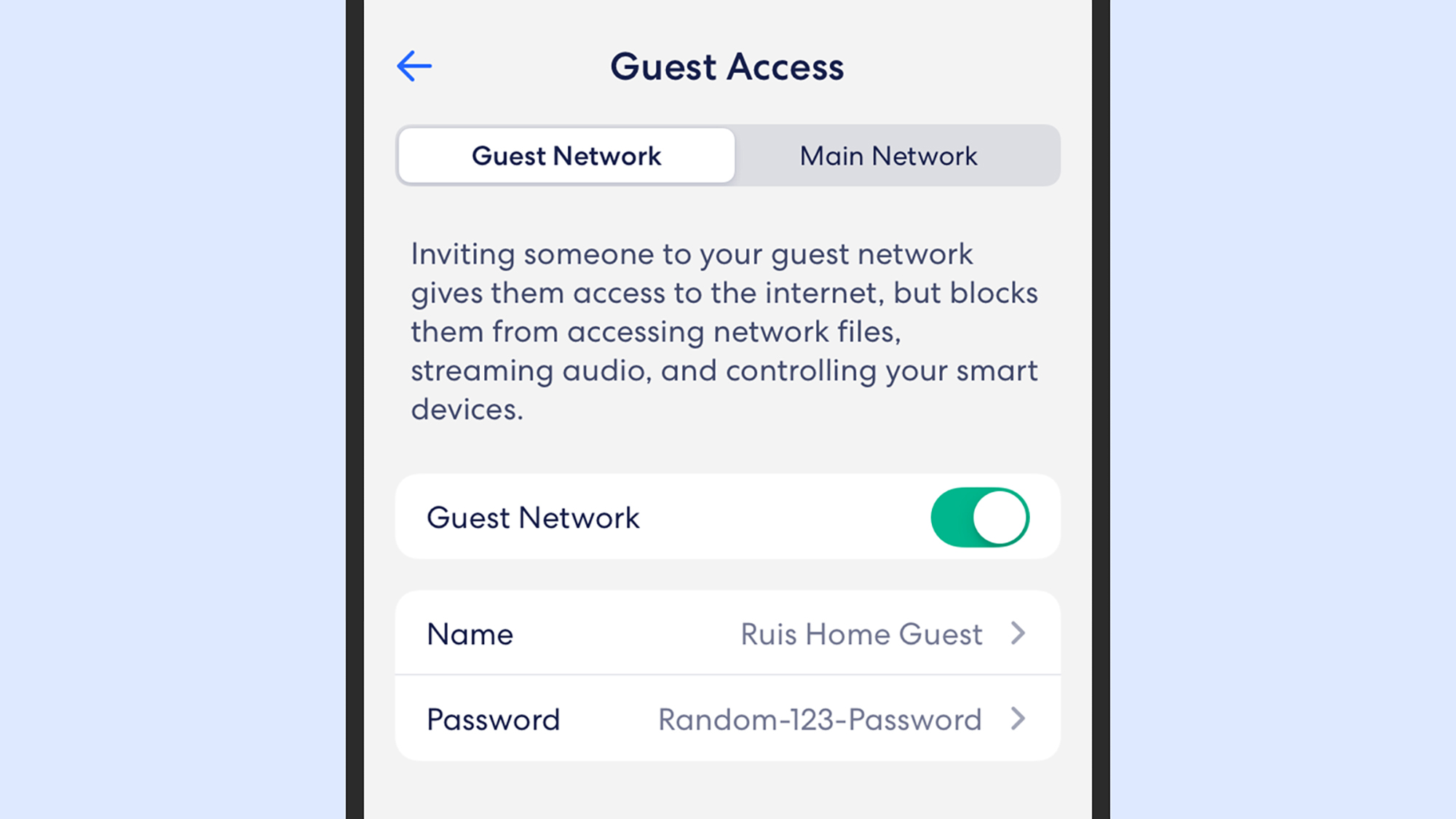
If you regularly have a lot of visitors around your home, then it's a good idea to set up a guest network, if your router or mesh system allows you to (a lot of them now do). It means your guests can get online, but they can't see any of the other devices connected to the network – such as your smart home gadgets, for example.
Now clearly your friends and family aren't going to want to hack your smart thermostat or anything like that, but nevertheless it's good security practice. There's always the chance they might break something inadvertently, and always the chance that someone you don't know so well might gain access.
You should find the guest network option somewhere in your router settings or app, if it's available. In an Eero system like the Eero 6+, for example, you can open up the Eero app on your smartphone, then tap Settings (bottom right), and choose Guest Access to enable and configure a guest network.
3. Update your software
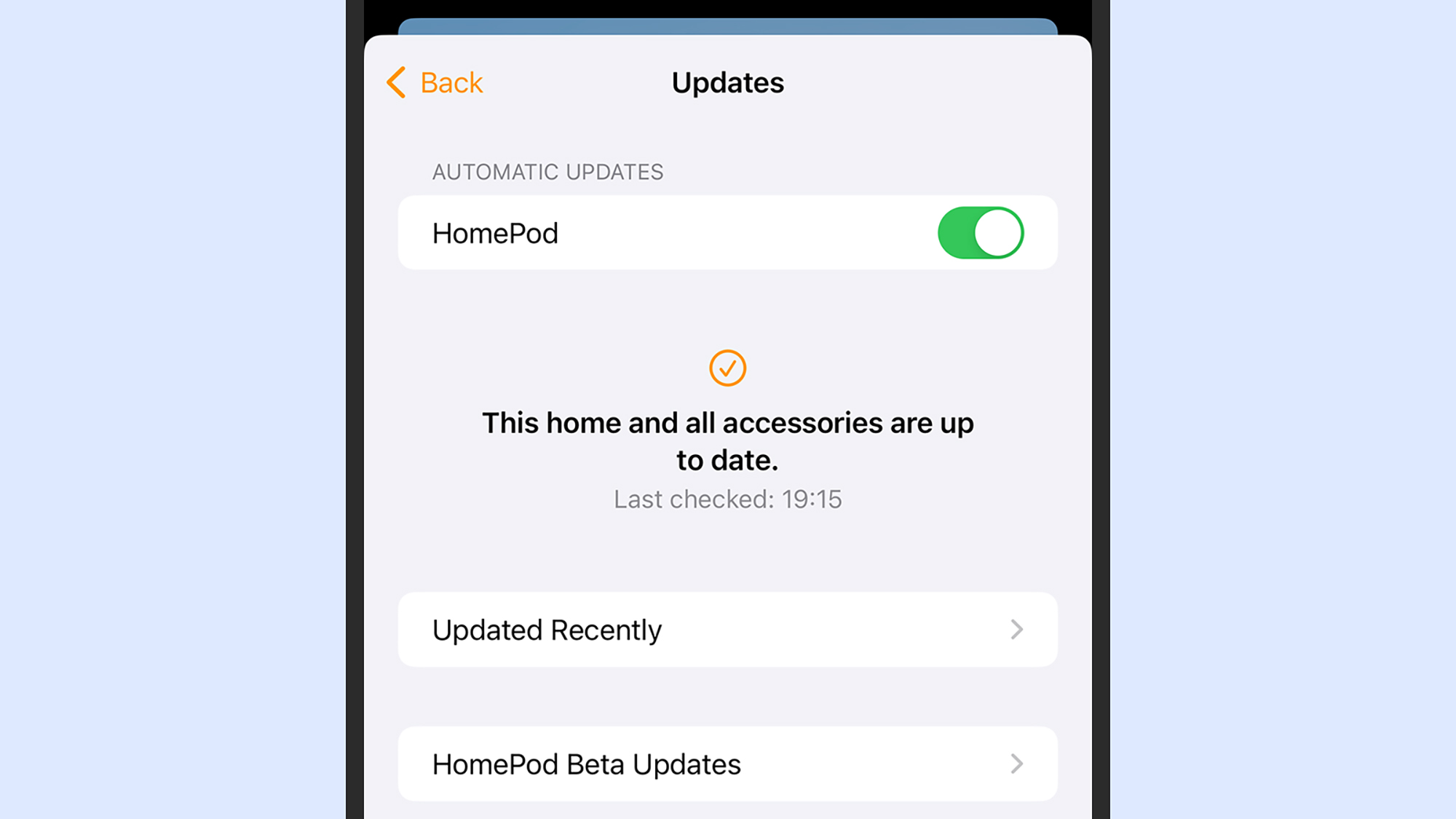
We've mentioned keeping your router updated, but this applies everywhere else too: to all of your smart home gadgets, to all of your phones, laptops, and other devices, and all of the software and apps connected to them. Whenever you see a prompt to update something, do it at your earliest opportunity.
Why does it matter? Smart home gadget makers are regularly issuing new updates that plug security holes and make it harder for these devices to be compromised. It's the same for phones, laptops, and other devices – which can all potentially be used to gain access to your Wi-Fi network and whatever is on it.
Fortunately, a lot of this updating is done in the background and done automatically – just check on the process for your gadgets. In the case of the Apple HomePod for example, one of the best smart speakers around, you can open the Home app on your iPhone, then tap the three dots (top right), and then choose Software Updates to see what's available.
4. Configure two-factor authentication
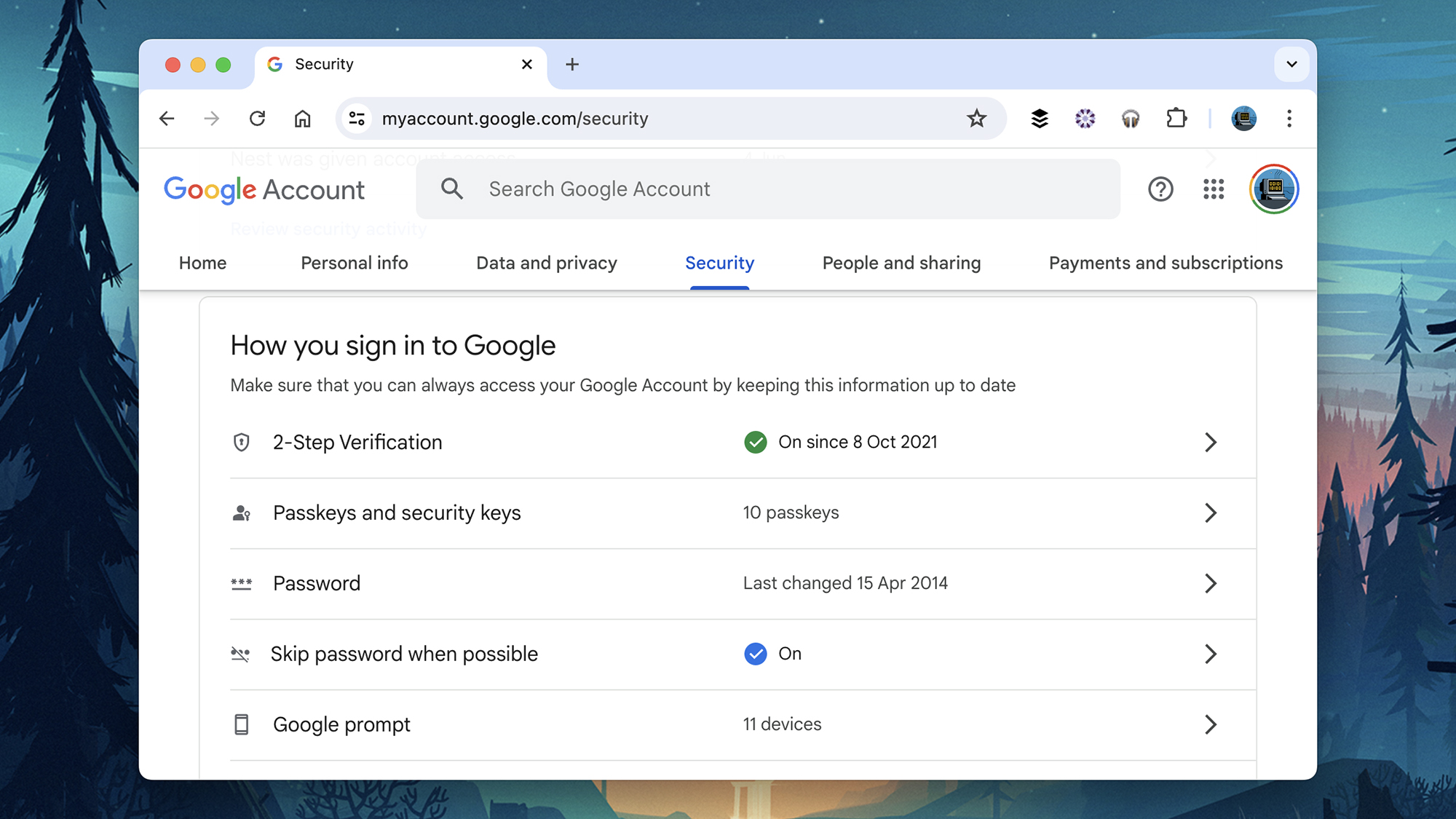
A lot of smart home gadgets can be accessed over the web, so hackers don't necessarily need to be in your back garden to get at them – they just need the username and password you use to log in. These apps and these login details need to be protected too, to keep your smart home safe, and they can often appear in data breaches even if you're not tricked into giving them up yourself.
One of the best ways to protect your smart home accounts is to turn on two-factor authentication. This is a security feature available on most of the digital accounts you'll be using, including accounts from Google, Amazon, and Apple. It means you need something extra – specifically an authorization code generated by your phone – is required in addition to a username and password.
Delve into the settings apps for the smart home devices you're using to see if two-factor authentication is available. In the case of Google accounts and all the associated Nest products, for example, you can open up your Google account page on the web, then click Security and 2-Step Verification to turn it on.
5. Delete your information
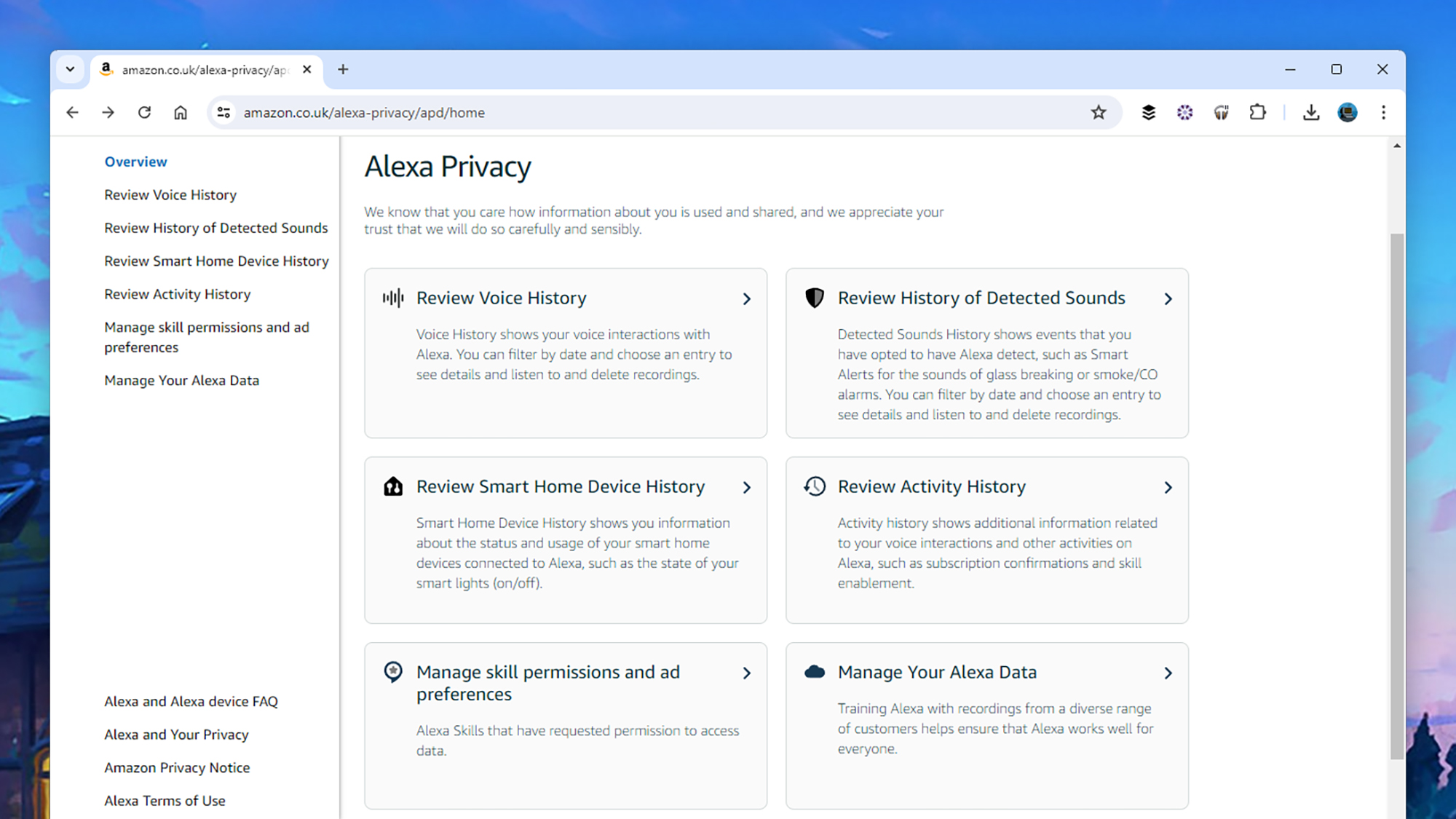
We've talked about the possibility of other people gaining access to your smart home data over the web, without needing access to the physical devices themselves, and this is particularly the case if you're storing data in the cloud. It's easier for you to get at, but it's easier for someone else too.
With this in mind, we'd recommend automatically wiping data regularly, or after a certain amount of time – it's up to you how long that time is, and different devices will have different options available, but it means you're less exposed if your accounts get compromised or the data in them leaks somehow.
Take for example audio recordings saved by your Amazon Echo: Log into Amazon, then click Accounts & Lists (top right) and select Content and Devices. Choose Privacy Settings and Alexa Privacy, and you can review activity and voice commands associated with your device, and delete this data if needed.
6. Choose trusted brands

When it comes to smart home security, a lot of the time you're going to be relying on the security practices of the manufacturers and the brands you're dealing with. If you're using a Ring camera, for example, then you're trusting Amazon to keep your video recordings secure and build robust security protections into the camera itself.
With that in mind, we'd recommend sticking with the more well-known and trusted brands when you're buying products. Look for news and reviews related to the gadgets you're considering – articles such as our best home security camera guide can help get you started – for example.
Of course, there's nothing necessarily wrong with buying a smart home gadget from a new company, but do your research: if you can't find any information about a manufacturer online, it's probably best to steer clear of their products from a security point of view (especially if their gadgets seem surprisingly cheap).
Final thoughts
That may seem a lot of information to take in, but once you get used to the principles of how to keep your smart home secure, you'll find that a lot of it soon becomes second nature. It's not something you're going to have to panic about every week, if you've put the essential precautions in place.
Don't take any security shortcuts when adding new devices to your smart home: make sure they're given the same care and attention as your existing gadgets. The larger your smart home network, the more possible vulnerabilities there are, but that's just something to be aware of – don't let it put you off expanding your smart home gadget line-up.
You might also like
- Here's how the smart home is changing in 2024
- 6 things you need to know before starting a smart home
- These devices work with the new Matter standard
Sign up for breaking news, reviews, opinion, top tech deals, and more.

Dave is a freelance tech journalist who has been writing about gadgets, apps and the web for more than two decades. Based out of Stockport, England, on TechRadar you'll find him covering news, features and reviews, particularly for phones, tablets and wearables. Working to ensure our breaking news coverage is the best in the business over weekends, David also has bylines at Gizmodo, T3, PopSci and a few other places besides, as well as being many years editing the likes of PC Explorer and The Hardware Handbook.