How to use Threads: get to grips with Instagram’s Twitter rival
Here's how to use Threads from Instagram
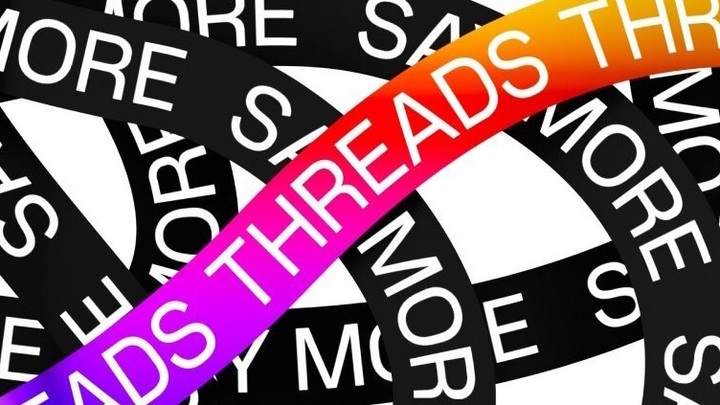
Meta has launched its Twitter competitor Threads, a spin-off of Instagram that prioritizes text over images. Predictably, many of us are already hooked.
The new platform arrives amidst Twitter’s latest controversy; this time it’s about how the social media platform is limiting how many posts its users can read, with paying subscribers able to see 10,000 posts while unpaying ones are limited to just 1,000 per day. Twitter has tried to explain the situation, but this is just the latest in a long line of hated changes that have arrived since Elon Musk took over, and many users have had enough.
Other Twitter alternatives like Mastodon and Bluesky have arisen, but Threads could be the first to truly go mainstream – not least because Meta has a huge social media audience already, with roughly 3.81 billion people using at least one of their platforms monthly in the first quarter of 2023 (via Statista). If even 10% of those people try Threads, the new platform would dwarf Twitter – with Twitter having only around 368 million users (via Statista).
If you’re one of the people looking to make the move over to Meta’s new platform, we’re here with a guide on how to use Threads. Here you’ll find brief guides to many of your queries, as well as links to our more in-depth guides.
How to download Threads
How to download Threads
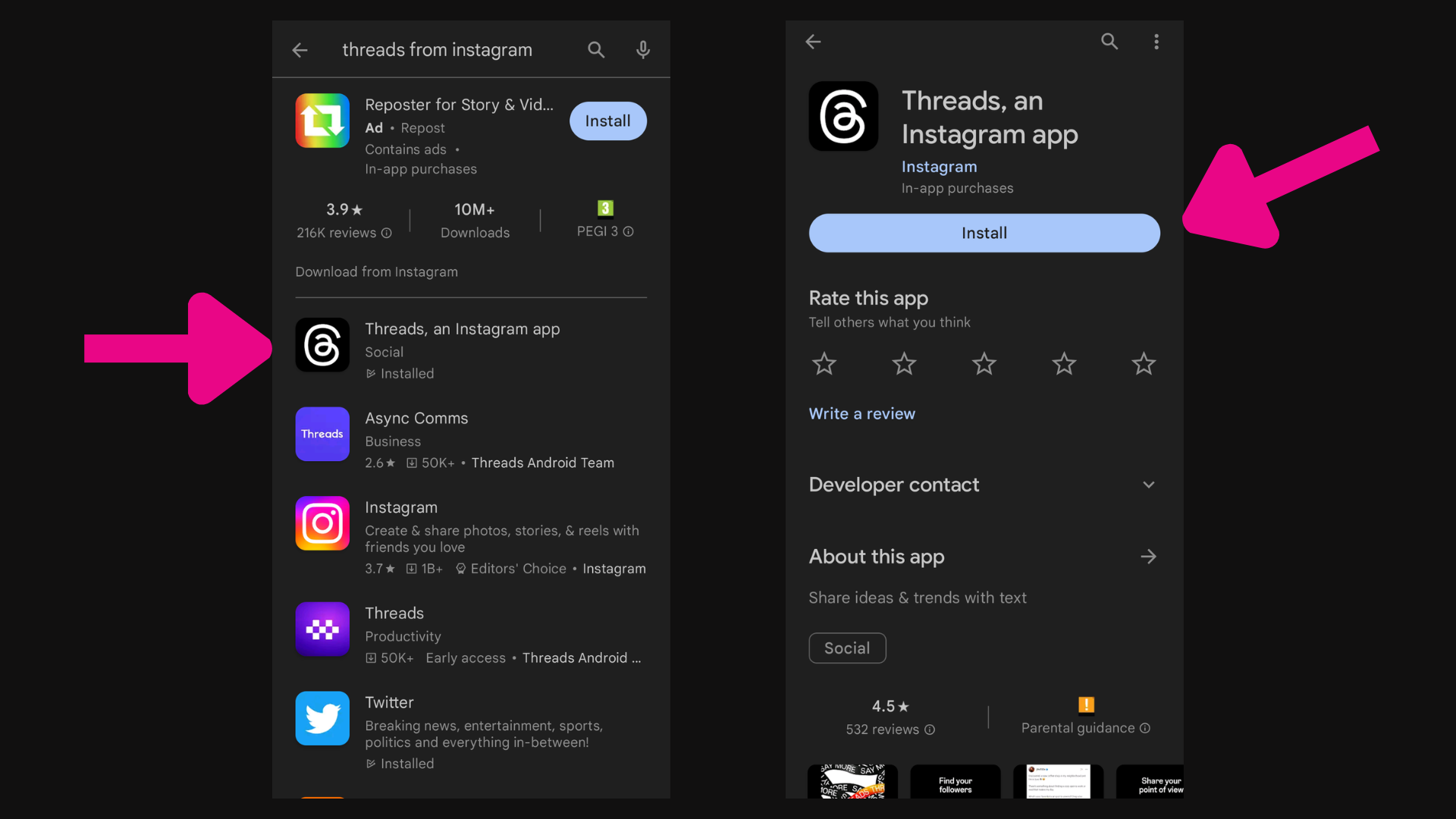
Threads doesn’t currently have a proper web version, so to access the platform you’ll need to download the app on your smartphone. Thankfully, it’s ready to go on both Android and iPhone, so whether you’re rocking one of the best Android phones or the best iPhones here's how to download Threads.
To get started on Threads you first need to open up the Play Store on Android, or the App Store on iOS.
Next, you'll need to search for Threads, an Instagram app. You’ll know it’s the correct app if the icon is black with a white @ symbol and if the creator is Instagram.
Tap on Threads to open the app’s page and hit Install to download it.
Once the app is installed you can boot it up and log in with your Instagram details to get started with it. If you don’t have an Instagram account you’ll need to make one before you can join Threads.
How to post on Threads
How to post on Threads
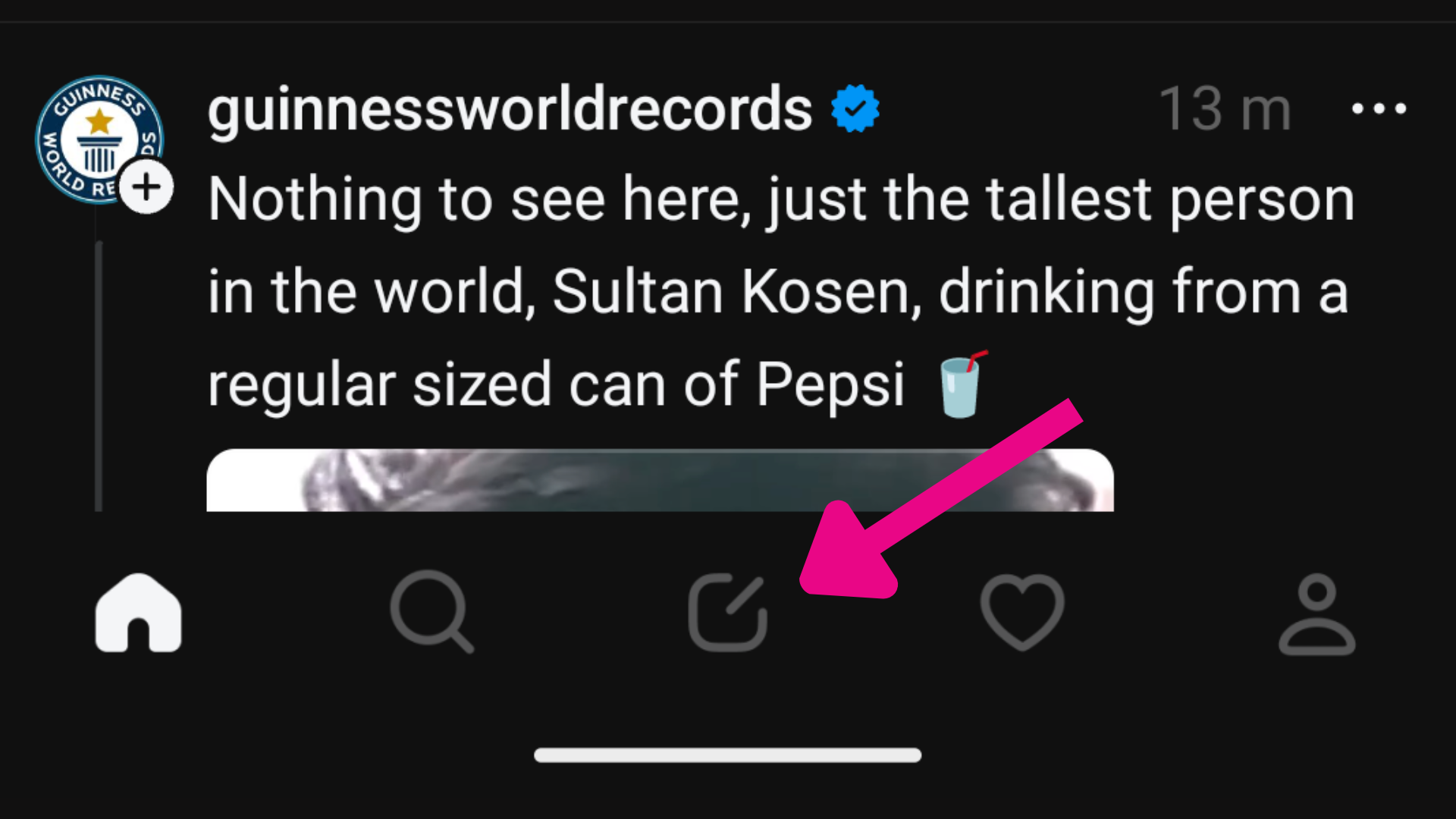
Now that you have the app installed and you’re signed in you’ll probably want to make a post to start getting your thoughts and feelings out there. To get started you'll need to boot up the Threads app on your phone.
Open up Threads and on any Threads page, you should see five icons on the bottom of your screen. From left to right they are: a house, a magnifying glass, a square with a line in the corner, a heart, and a person.
Tap on the one in the middle – the square with a line in the corner – and you’ll go to the New Thread page. Here you can type whatever you want, attach an image, and even add replies to create a thread across multiple posts that link together.
Once you’ve typed everything you want to share hit Post in the bottom right corner and your post will go live on Threads.
Before you hit post you can tap ‘Anyone can reply’ in the bottom left corner to change who can respond to your post. The current options are ‘Anyone’, ‘Profiles you follow’, and ‘Mentioned only.’ Tap the one you want to pick and then hit post and only the specified group can respond to it.
How to follow on Threads
How to follow everyone on Threads
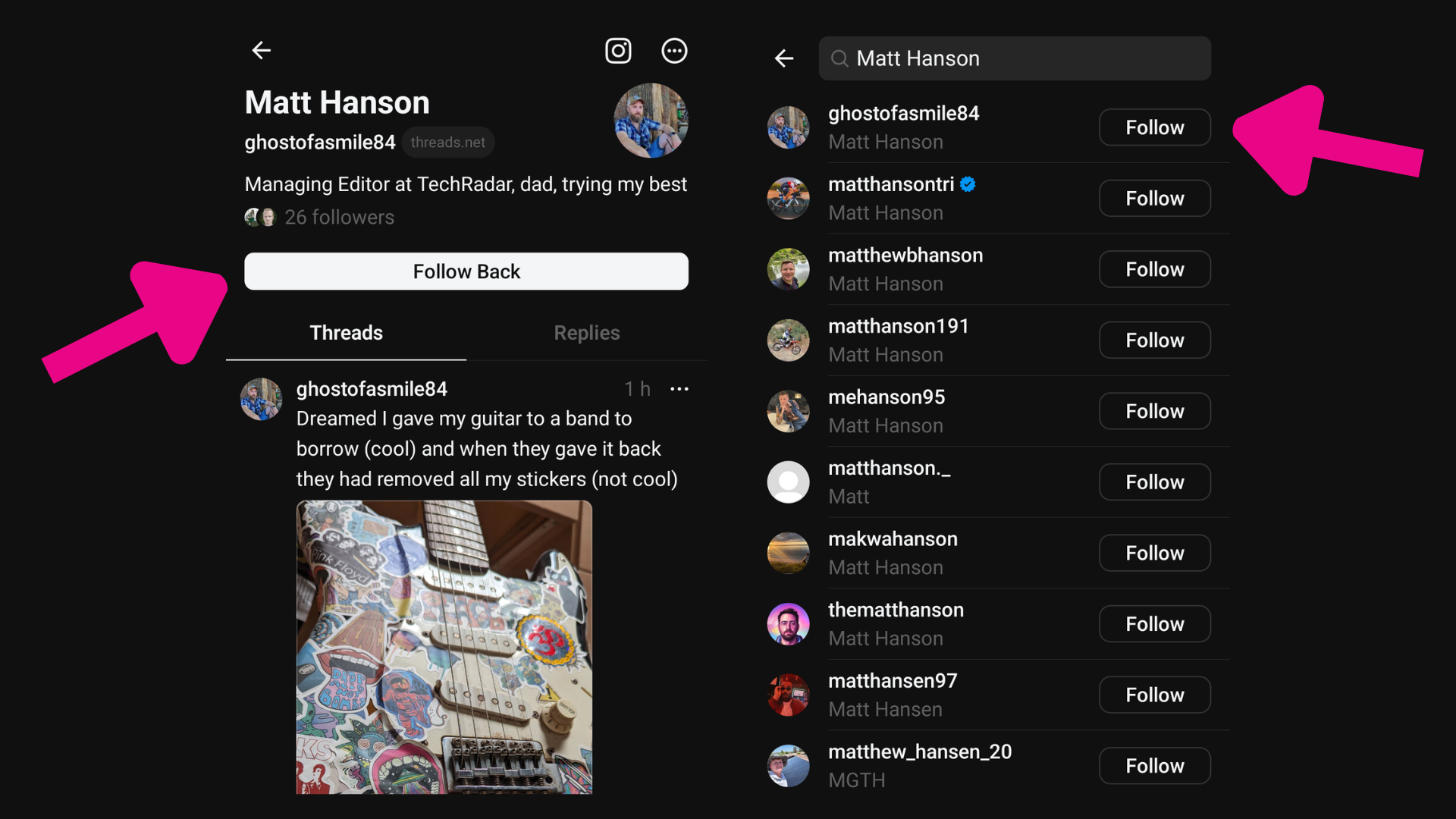
Like other social media platforms Threads isn’t just something you download so you can scream into the void with posts, it’s a way for you to connect with friends, family, and fans. To do that you’ll need to follow accounts, and it’s super easy to do.
Tap on the magnifying glass icon at the bottom of the app to open the Search menu. Search for the name of an account you want to follow, and then hit the ‘Follow’ button next to their name.
Alternatively, while scrolling through posts on your Home page tap on a post from someone you want to follow, then tap on their profile name at the top of the screen. You’ll then be taken to their page and should see a large ‘Follow’ button just under their bio near the top. If they follow you already it’ll say ‘Follow Back’ instead.
How to turn on Threads dark mode
How to turn on Dark Mode in Threads
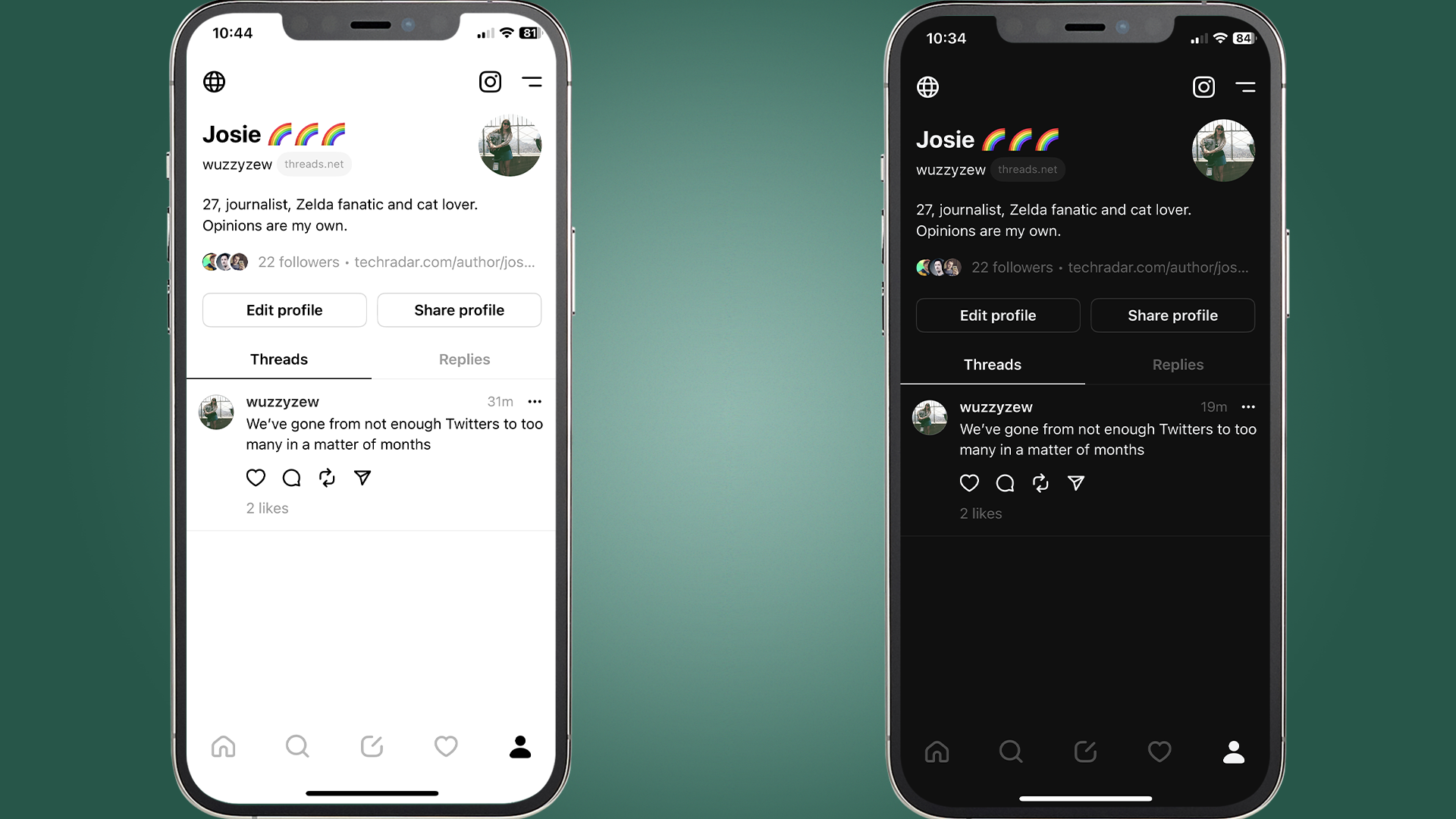
Want to know how to turn on dark mode in Threads? Thankfully it’s pretty easy, but not the most intuitive as you can’t change it from the app.
Instead, you’ve got to go to your phone’s Settings, and then you’ve got to look for your Display settings on Android or Display and Brightness settings on iOS.
On Android you’re looking for the Dark Theme toggle – turn it on – and on iOS you need to change the appearance from Light to Dark.
This will change your whole phone’s appearance to dark mode including Threads; unfortunately, there’s not yet a way to turn dark mode on for Threads exclusively.
How to delete your Threads account
How to delete your Threads account
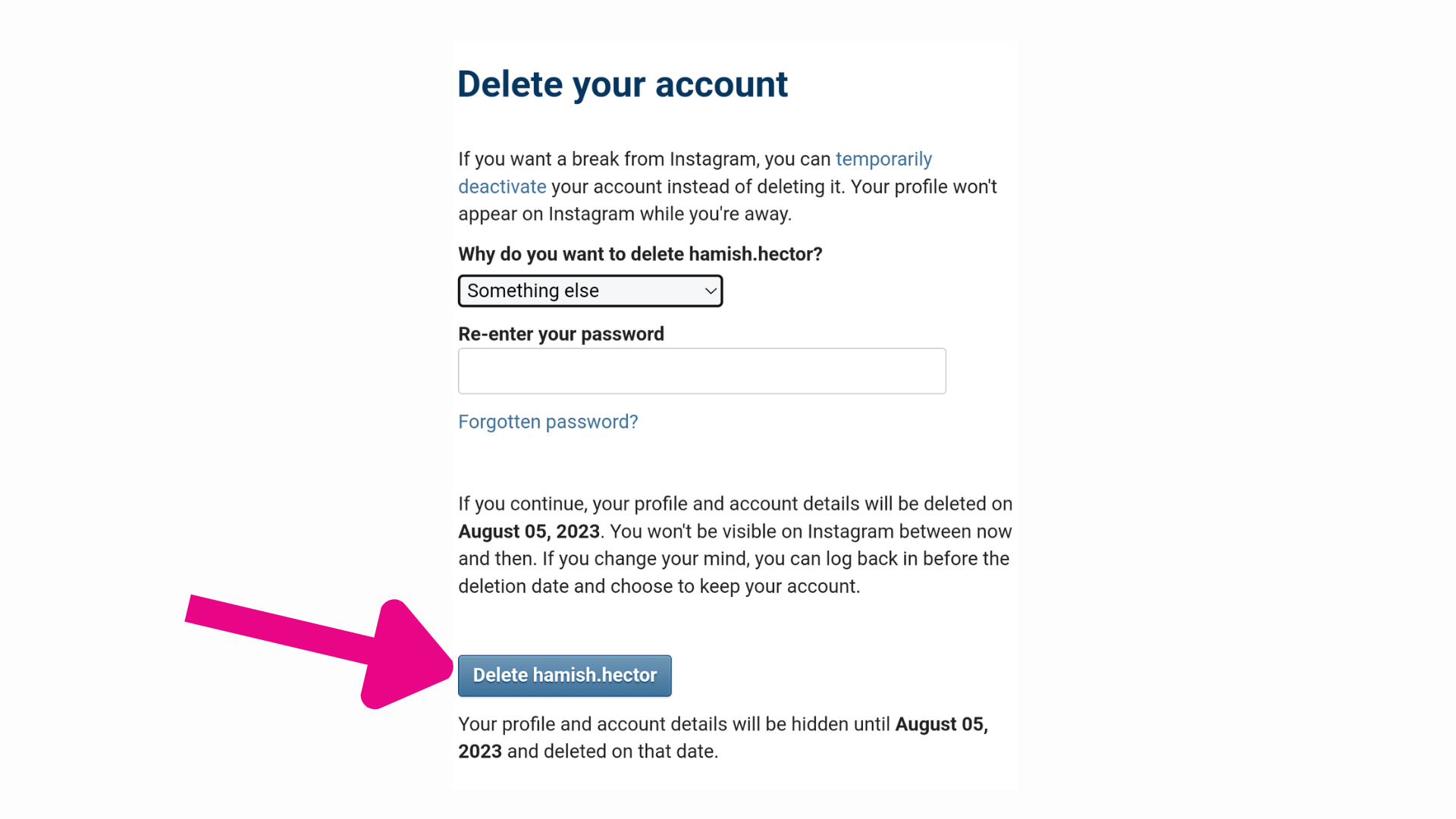
Be warned; if you follow our guide for how to delete your Threads account you’ll also delete your linked Instagram account. If you’re okay with that you can go ahead with this guide, but if you’d rather keep your Insta then you’ll also need to stay on Threads – you can, however, uninstall the app, turn off notifications or deactivate your account (more on that below).
To delete your account you’ll need to go to Instagram’s Delete your account page and log into your account that’s tied to Threads.
Once you have you’ll be asked to give a reason why you want to delete the account, then you’ll see an explanation that your account will be hidden for a month before being permanently deleted on a certain date.
If you hit the Delete button, your account will be immediately hidden and deleted unless you log into it before the specified date.
How to deactivate your Threads account
How to deactivate your Threads account
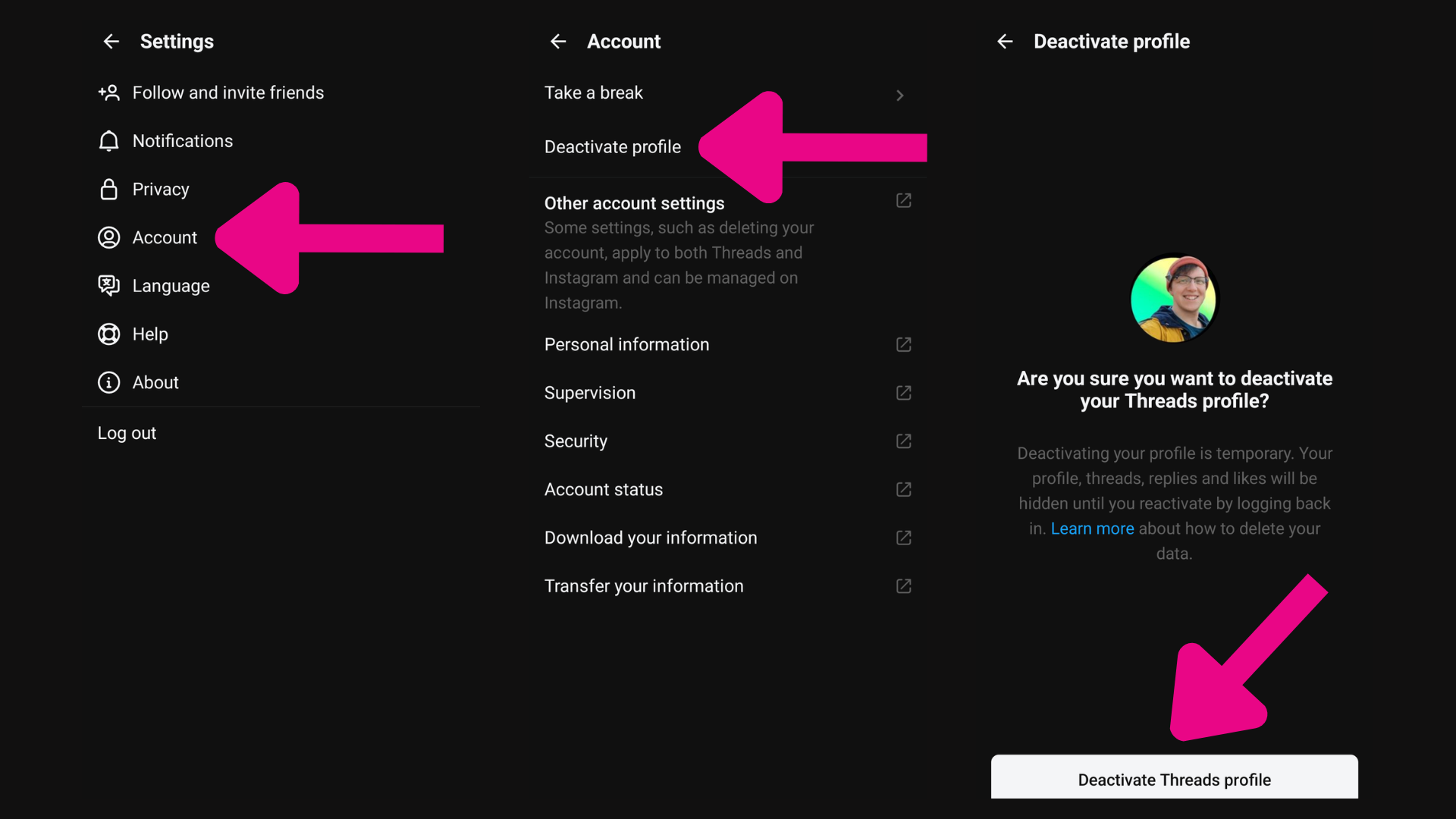
If you don’t want to abandon Thredas you can instead choose to Deactivate your account. This will simply make your posts, replies, and profile hidden until you log back into the service. It’s not quite as final as Deleting, but it means you’ll still be able to access Instagram.
Open up the Threads app and go to your profile page; once here you need to tap on the two-line menu button in the top right corner.
This will take you to the Settings page, you then need to select Account and look for the Deactivate profile option.
This will take you to a final page where it’s explained that deactivating your Threads profile is only temporary. If you’re happy with the terms, you can hit Deactivate Threads profile and you’re done.
Sign up for breaking news, reviews, opinion, top tech deals, and more.

Hamish is a Senior Staff Writer for TechRadar and you’ll see his name appearing on articles across nearly every topic on the site from smart home deals to speaker reviews to graphics card news and everything in between. He uses his broad range of knowledge to help explain the latest gadgets and if they’re a must-buy or a fad fueled by hype. Though his specialty is writing about everything going on in the world of virtual reality and augmented reality.