How to use YouTube Dark Mode
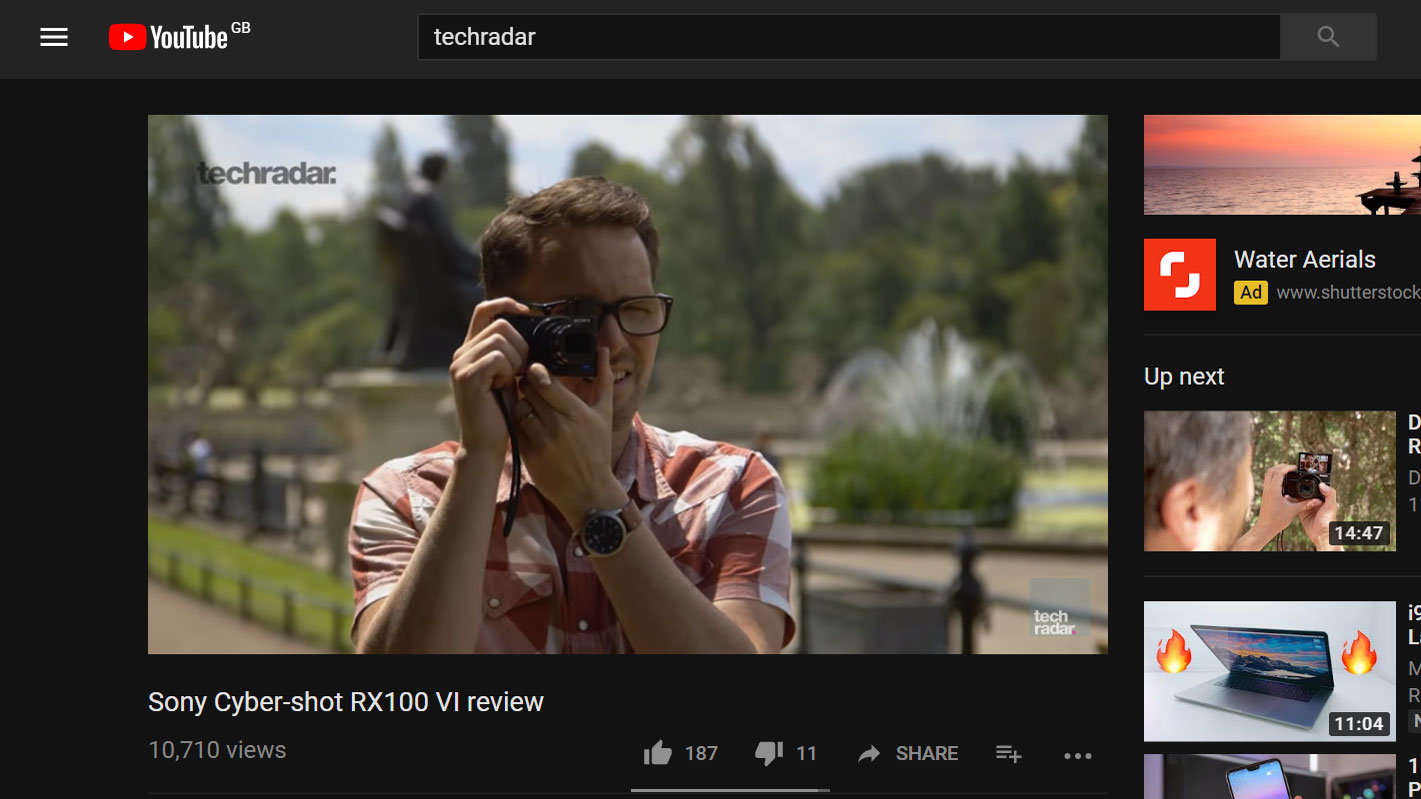
Dark Mode is all the rage so naturally, users want to know how to use YouTube Dark Mode. The feature allows you to switch from the traditional white light bathed look of the app or website to a deeper black, and it has its advantages particularly for consuming YouTube content.
Having launched in 2017 for desktop browsers originally then debuted on iOS and iPadOS in March 2018 and landed for Android devices in July 2018, Dark Mode has been a YouTube feature for a few years now. And, it’s here to stay for good reason. Not only is it kinder on the eyes, particularly in a darkened room, but it also makes the colors on images pop out more, which allows you to have a more enjoyable experience watching YouTube videos.
If you’re trying to figure out how to use YouTube Dark Mode, you’ve come to the right place. Here are the ways to do it on iOS, Android, and Mac or PC.
On the other hand, if you'd rather download YouTube videos for your enjoyment sans the app or a browser, try one of the best free YouTube downloader apps.
How to use YouTube Dark Mode on iOS
If you’re consistently using your iPhone or your iPad to consume YouTube videos, you’ll be glad to know that Dark Mode is easy to find and toggle on using the YouTube app.
Just tap on your account picture in the top-right corner of the app to open the Options menu, then select Settings > Theme > Dark. Just keep in mind that once you turn on Dark Mode, the YouTube app will set it to default, which means that the app will be in this mode whenever you open it.
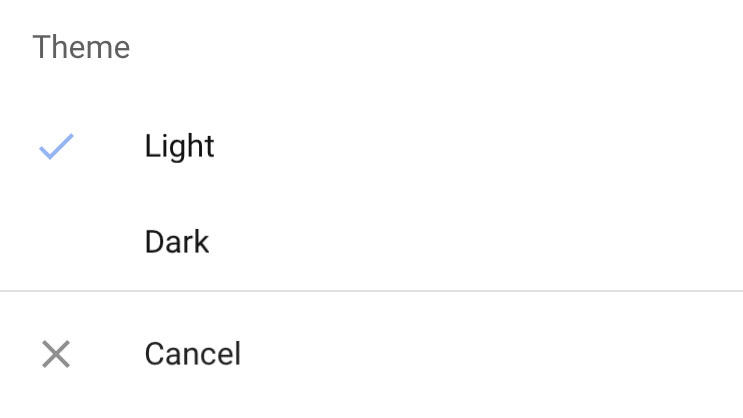
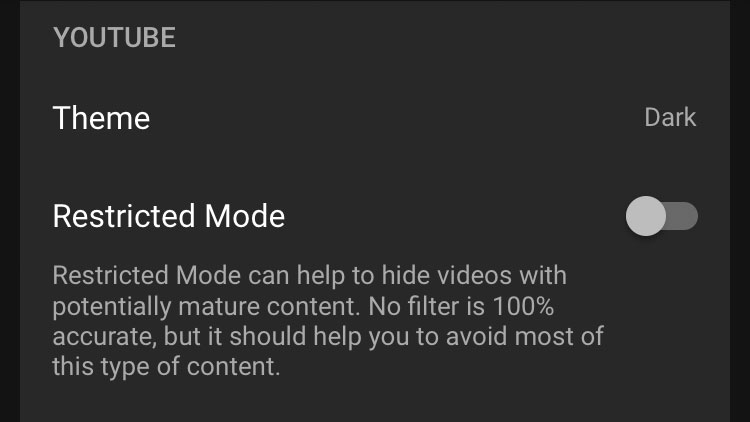
If you don’t want the app to default to Dark Mode, you’ll have to turn it back off. You can do so at any time by repeating the steps above and toggling the switch back to Light.
Sign up for breaking news, reviews, opinion, top tech deals, and more.
How to use YouTube Dark Mode on Android
Although YouTube Dark Mode was made available to Android users a bit later than iOS users, the feature has also been around on Android devices for a few years now.
To access Dark Mode on Android, you'll have to open the YouTube app and head to the Settings section and press on General. Within this menu, you'll find the button to switch to the darker shade.
Just like on iOS, the YouTube app will default to Dark Mode once you’ve toggled it on. Luckily, it's also an easy thing to change in the future or the next time you open the app. To deactivate Dark Mode on Android, simply follow the steps above again and switch it off.
How to use YouTube Dark Mode on Mac or PC
If you're using YouTube in a desktop web browser, click your account image in the top right to access the menu. About halfway down, you'll spot a switch to activate Dark Theme (ie Dark Mode).
Dark Mode will remain active until you toggle it off by following the same steps.
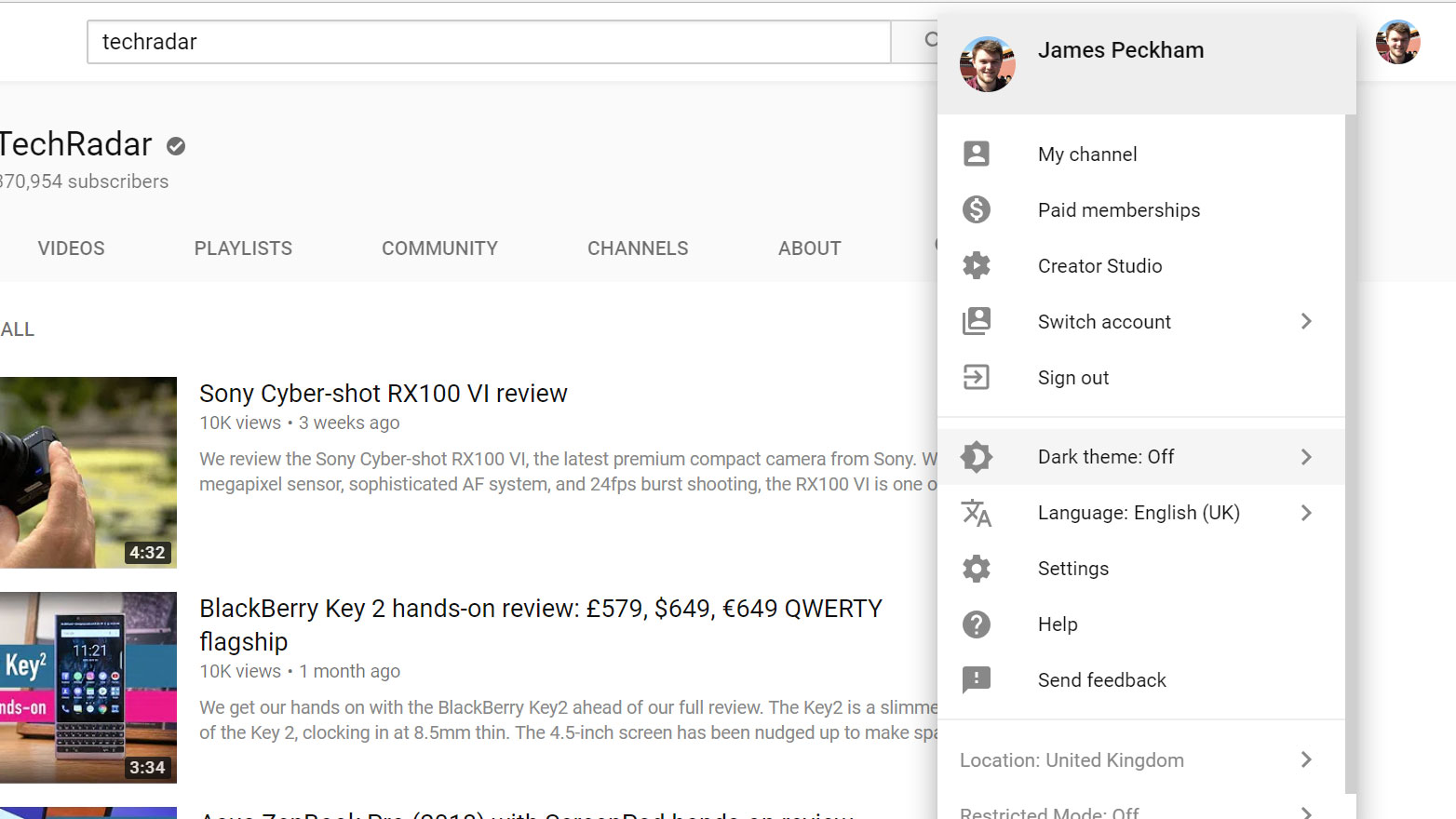
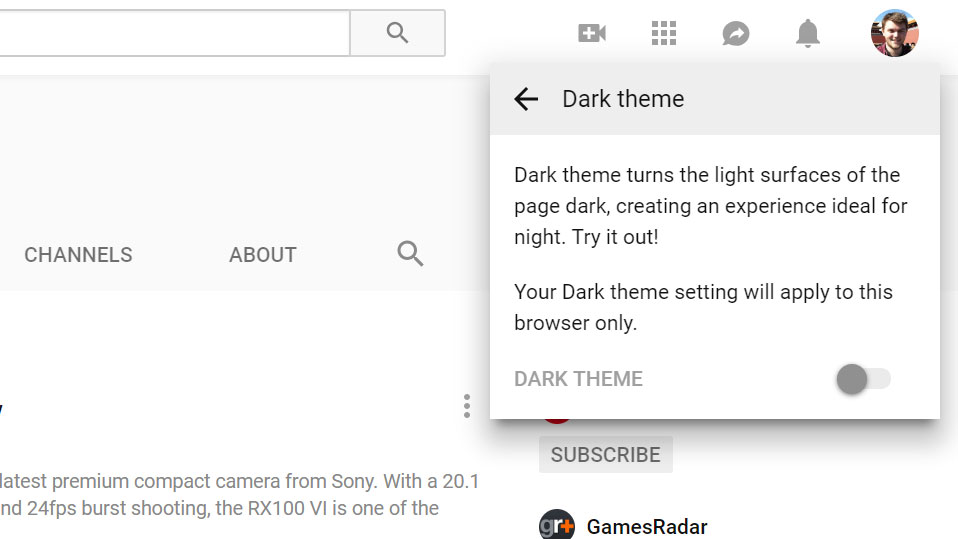
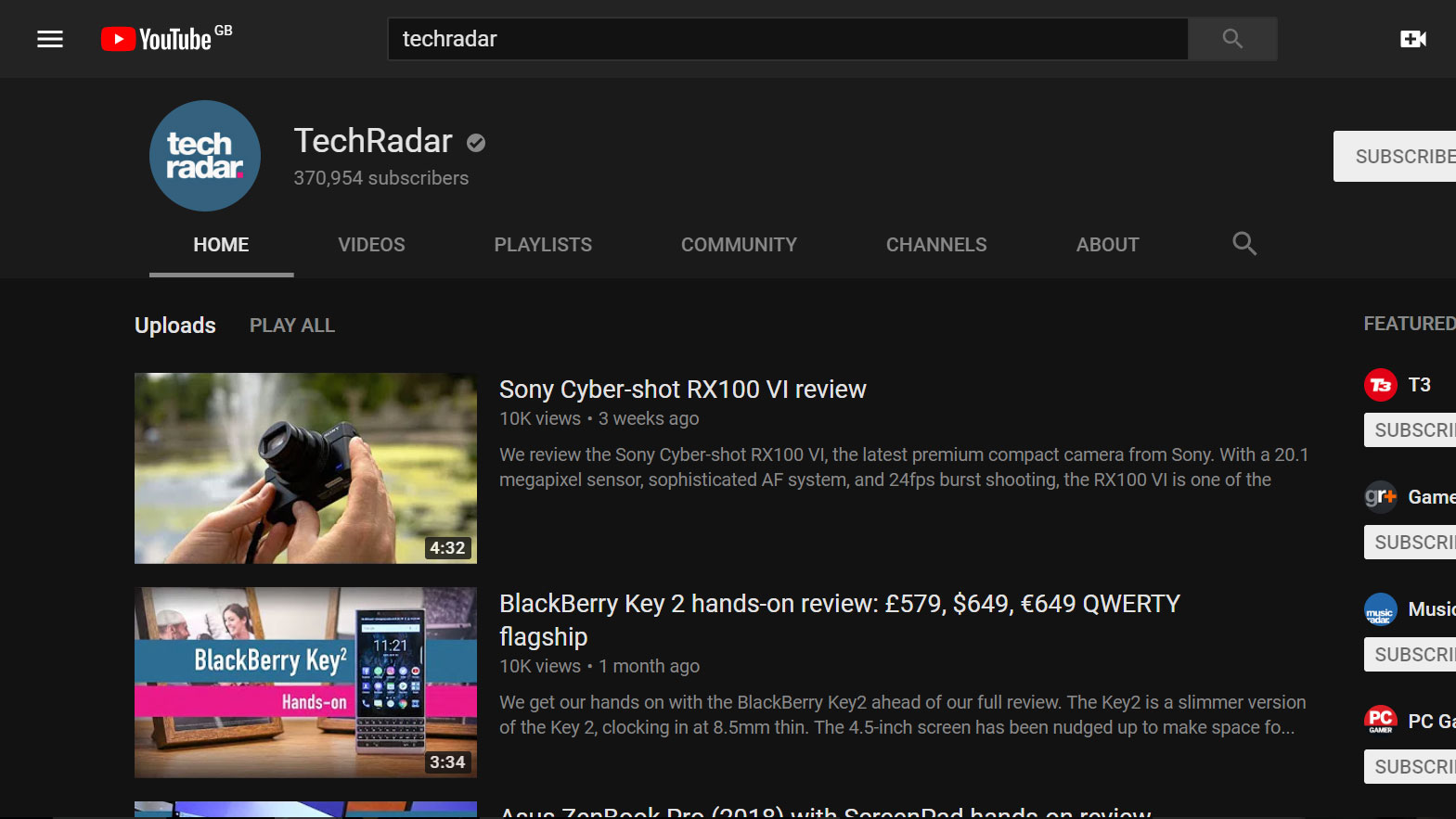
It really is that simple. Now you can enjoy your favorite YouTube videos in any lighting conditions without straining your eyes.

James is the Editor-in-Chief at Android Police. Previously, he was Senior Phones Editor for TechRadar, and he has covered smartphones and the mobile space for the best part of a decade bringing you news on all the big announcements from top manufacturers making mobile phones and other portable gadgets. James is often testing out and reviewing the latest and greatest mobile phones, smartwatches, tablets, virtual reality headsets, fitness trackers and more. He once fell over.