How to change your IPVanish password
Wondering how to change your password? We've got the full lowdown here

IPVanish is believed to be one of the best Virtual Private Network (VPN) providers out there, providing their clients with helpful VPN technologies such as an OpenVPN scramble, LAN blocking, SOCKS5 web proxy, and strong 256-AES encryption (to name a few). Add its competitive speeds and pricing to the mix, and you get a sweet deal.
If you are already a registered IPVanish user and wish to change your password, then follow this detailed step-by-step guide to get the job done.
- We've put together a list of the best password managers on the market
- These are the best password recovery solutions
- Check out our roundup of the best business password management software
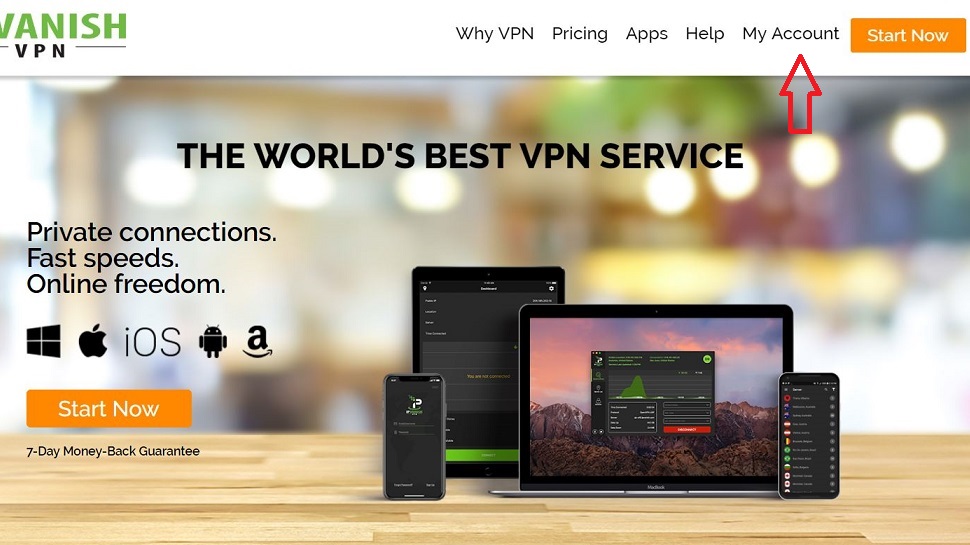
1. Go to the website
Locate and open your favorite browser and navigate to the IPVanish website. Click the My Account link in the top right corner of the website.

2. Log in
Enter your current login credentials in the empty fields and click the green Login button.
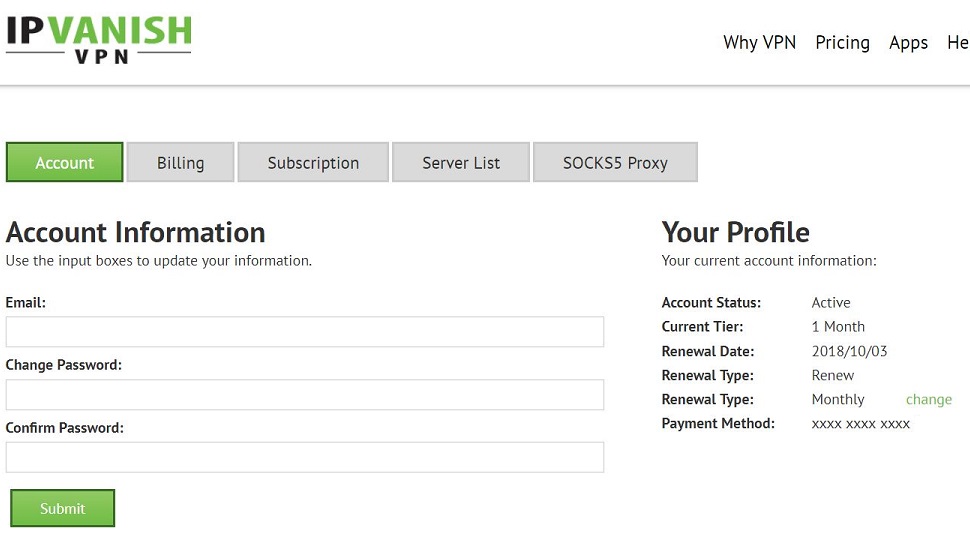
3. Choose a new password
This will take you to your IPVanish control panel. Under the first tab titled Account, you will see three fields. In the Email field, enter your email address. In the Change Password field, type in the password you’d like to use from now on. Confirm it by typing it again in the Confirm Password field. Click the green Submit button.
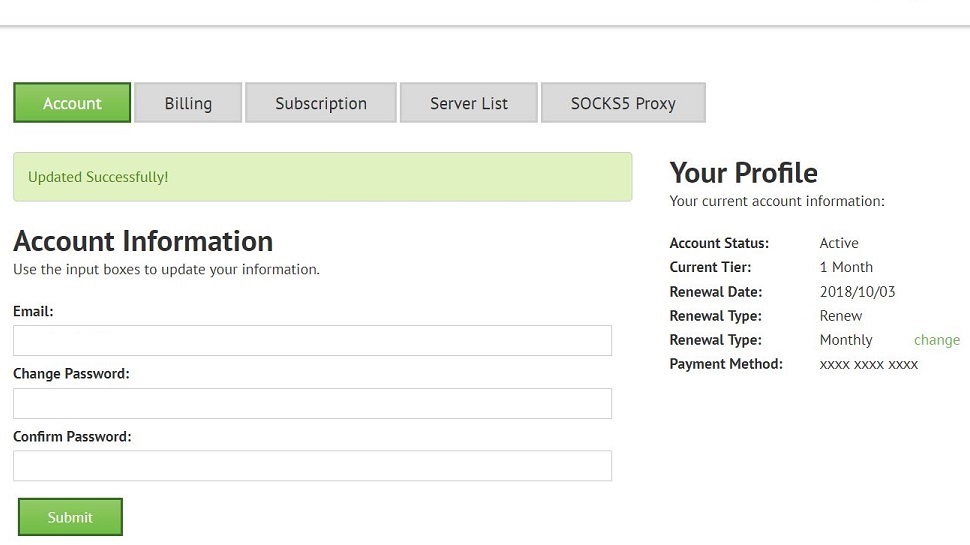
4. Password change confirmation
After you press the button, you will see a message on the top of the page highlighted in green confirming that your password has been updated.
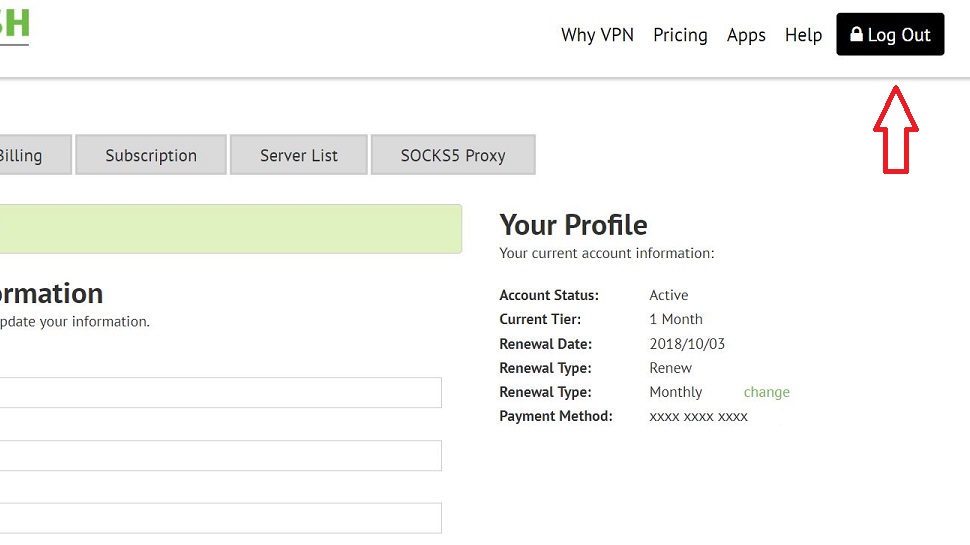
5. Log out
Click the black Log Out button in the top right corner.
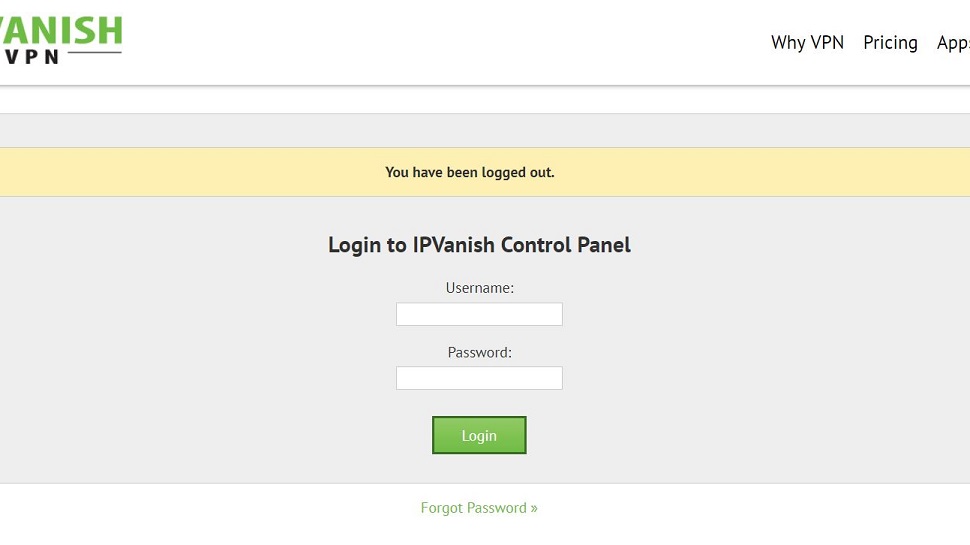
6. Test your new password
Logging out will bring you back to the login page, where you can now try to log in with your new password. And that’s all there is!
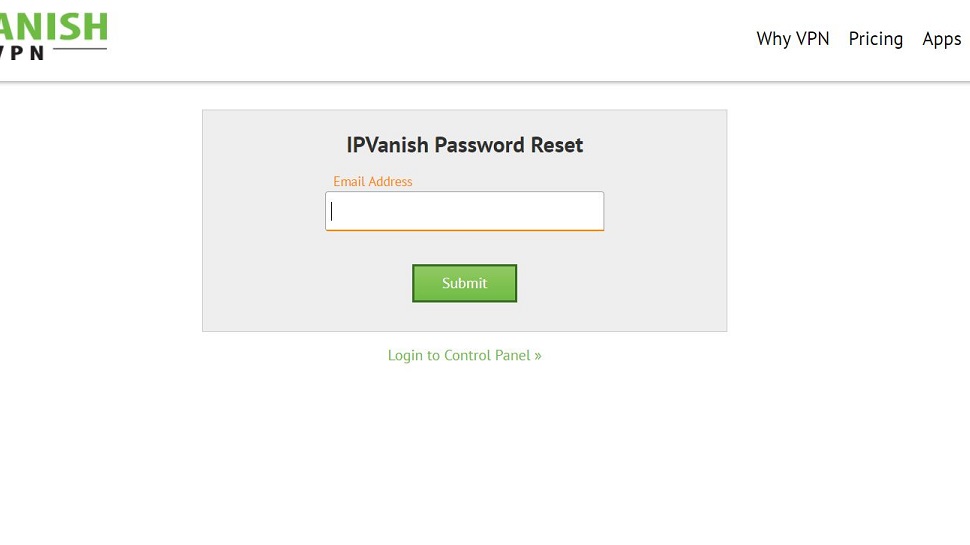
7. Forgot your password? No problem
In case you forget your password, there’s always the Forgot Password option, just below the green Login button on the login page. Click this to open the password reset page where you’ll enter your email address and press the green Submit button.
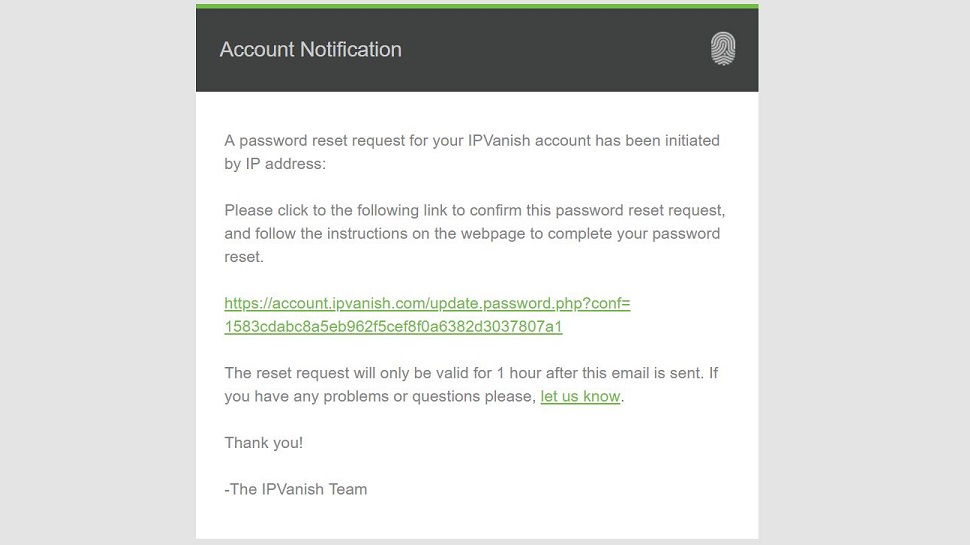
8. Check your email
Go to your inbox and check your email. You should see an automatic message from the IPVanish team. Open this message and click the password reset link they gave you. Make sure you make the change no longer than one hour after receiving the email, as the link expires after that.
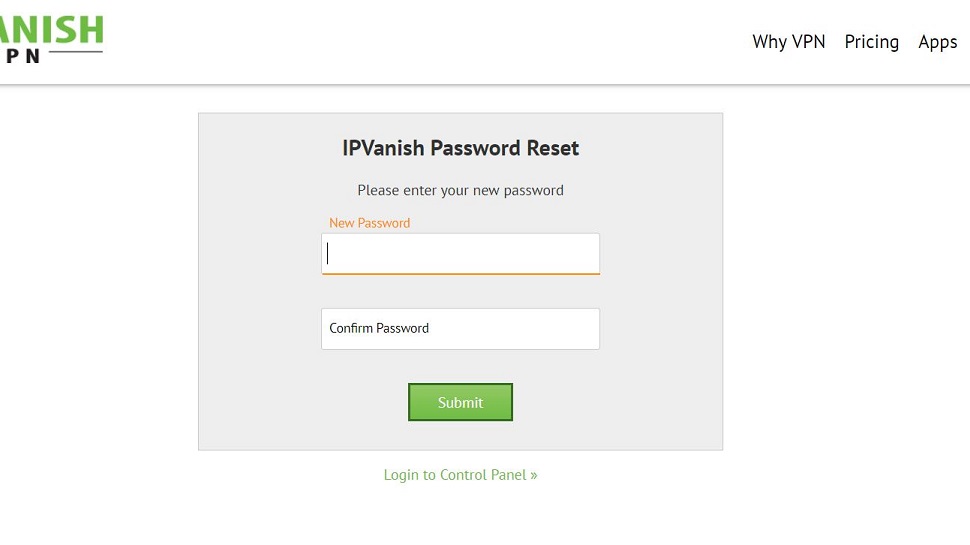
9. Set your new password
Clicking the link in the email will take you to the IPVanish password reset page. You will see two empty fields where you will enter your new password and confirm it. Click the green Submit button.
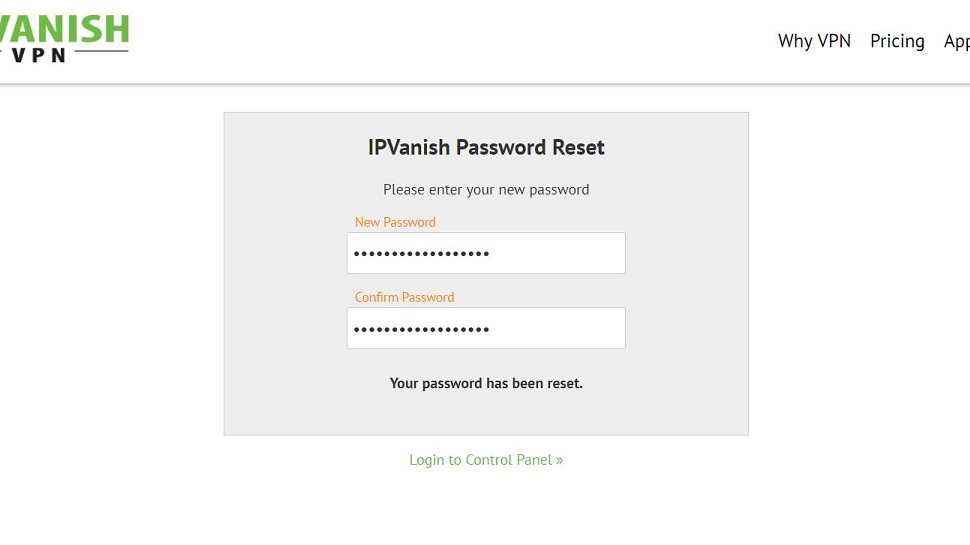
10. And that’s all folks!
Your new IPVanish password is now set and you can log in with it.
- Also check out our complete list of the best VPN services.
Sign up to the TechRadar Pro newsletter to get all the top news, opinion, features and guidance your business needs to succeed!

Désiré has been musing and writing about technology during a career spanning four decades. He dabbled in website builders and web hosting when DHTML and frames were in vogue and started narrating about the impact of technology on society just before the start of the Y2K hysteria at the turn of the last millennium.