How to use Terminal to add the power chime to your MacBook Air or MacBook Pro
Sound advice for charging up

You know the sound your iPhone makes when you plug it in to charge? Well, the new 12-inch MacBooks (yes, those really thin ones) make the same sound when you connect and disconnect the power. And guess what? With a little trick, you can have this same sound on your current MacBook Pro or MacBook Air as well, allowing you to know for sure that your charging cable is indeed properly connected to your laptop.
To begin, ensure that you have the latest version of Yosemite (10.10.3 or higher) installed on your MacBook Pro or Air, and then open the Terminal (located in /Applications/Utilities). Unplug your MacBook if it's plugged in.
Next, copy and paste the following line into the Terminal, then press the return key (you must type this command all on one line without any returns regardless of how it looks wrapped):
defaults write com.apple.PowerChime ChimeOnAllHardware -bool true; open /System/Library/CoreServices/PowerChime.app &
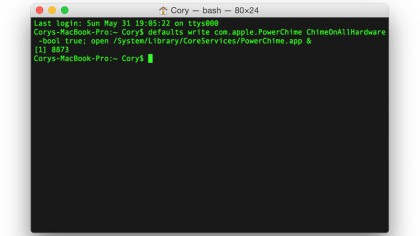
Voila! When you connect the power you will hear the chime sound. If you get tired of this sound, simply use this command in the Terminal to deactivate it:
defaults write com.apple.PowerChime ChimeOnAllHardware -bool false; killall PowerChime
Sign up for breaking news, reviews, opinion, top tech deals, and more.