Get Mail to display and send attachments in exactly the way you want
What You'll Need:
>> OS X 10.5 or later
>> Attachment Tamer
>> 5 Minutes
Difficulty: Easy
Everybody knows that Apple tries to make its software user-friendly, easy to use and helpful. However, the computer world – particularly the internet – is a complicated place. And sometimes, in an effort to be helpful or to keep things simple, Apple makes decisions on your behalf that don’t always work out the way you want them to.
A case in point: the way Mail handles email attachments. Mail tries to be friendly and helpful, but sometimes what it does is neither friendly nor helpful. Got a message with a PDF attached to it? Then Mail will try to show you what that PDF looks like, no matter how big it is. You can play back video and audio files in Mail, but what if you just want to save them? Got an attachment with a long filename? Then Mail will abridge that name so it doesn’t take up too much space in the message window, even if the only way you can tell files apart is through the bit that’s been abridged in their very long names.
The Size of it
Mail can sometimes take text and HTML attachments, or email messages attached to emails, and helpfully include them in the main message. But it will no longer display them as attachments, which makes saving and printing them harder.
Things get worse with images. If you want to simply attach an image to a message Mail won’t let you. Instead, it embeds it in the message because it thinks you want people to see it that way. If you resize the image to make it smaller, that’s how big it’ll make the next image you send as well. Images resized with Mail also lose information during resizing. If you just want to send the raw image file, Mail isn’t going to make it easy. And if you want to both embed and attach images to a message, well, forget it.
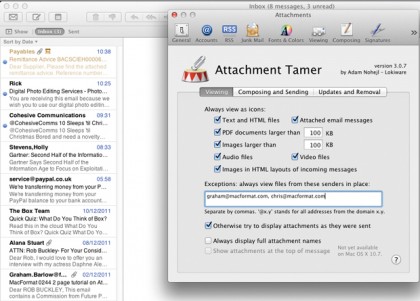
Attachment Tamer lets you alter how Mail displays attachments, such as images.
The flip side of this is that Mail can be very helpful and offer features other mail clients don’t offer. You can embed an attachment more or less anywhere in a rich text message using Mail. When someone else with Mail gets it, that’s where the attachment will appear. But is that how the message will appear in Outlook? No. It’s going to look different and Mail doesn’t offer a way to make the message look better to other clients.
Fortunately, Lokiware has developed a plug-in for Mail that fixes all these problems and more. It costs $14.99, although you can run it for free indefinitely, and it’s simple to install and use. Just download the program from http://lokiware.info/download/Attachment-Tamer-latest.dmg and run the simple installer. When you next launch Mail, you’ll be given a list of preferences, also available in Mail’s preferences, that will enable you to specify exactly how Mail handles attachments with both incoming and outgoing messages.
Largely, you can accept the default settings and everything will work, but on the next page, we’ll show you how to configure Attachment Tamer so that Mail displays attachments the way you want and embeds attachments the way you want. We’ll also show you how to make Mail play nicely with Microsoft’s Outlook and Exchange email servers, where the risk of your attachment becoming a ATT0001 file is ever-present.
Viewing Preferences
The Attachment Tamer preferences pane will open with the Viewing tab. By default, most of the settings will be good to go, but you can still tweak them.
Sign up for breaking news, reviews, opinion, top tech deals, and more.