Why you can trust TechRadar
Yet another example of the handset benefitting from its simple to follow, easy to master Android innards, the latest addition to the Samsung Galaxy line of smartphones plays host to the standard collection of messaging options with SMS and email options proving easy to setup and even easier to use to craft and send communications.
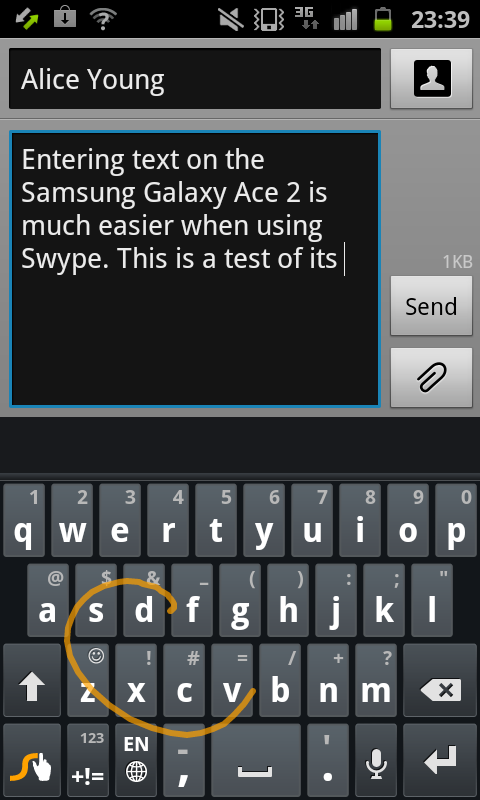
Unlike many touchscreen based handsets on the market, the Samsung Galaxy Ace 2's digitally rendered full QWERTY keyboard is surprisingly strong and easy to use with well sized keys reducing the risk of accidental presses and unwanted typos.
Switch the handset from the standard portrait stance to a widescreen landscape form and an even more pleasing QWERTY offering is available with individual keys increasing in size and spaces between buttons becoming more defined.
For those not appeased by the impressive standard tap-to-enter method of input, thanks to the handset's Samsung flavoured TouchWiz 4.0 user interface the Ace 2 plays host to Swype technologies allowing you to seamlessly swipe your finger between keys to spell out desired words.
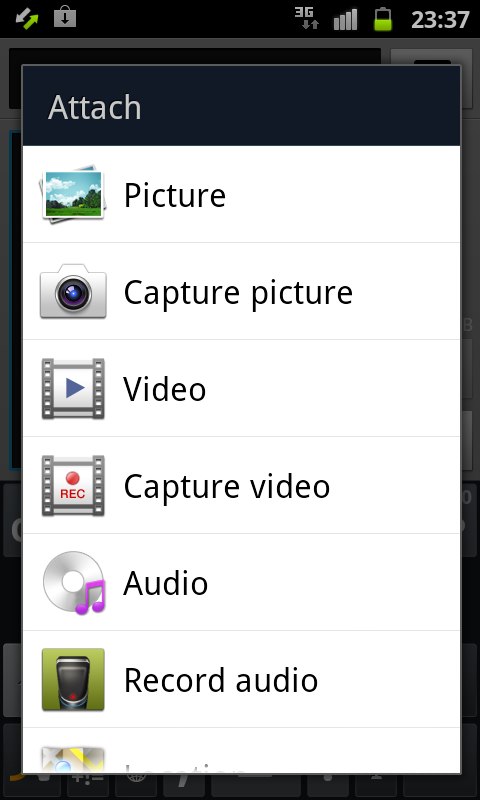
Fast and functional, Swype methods of input further enhance the handset's messaging abilities with text based communications, in all their forms, benefitting from the speedy input option.
Whilst it is quick and simple to select desired recipients for text and emails based messages, accessing friend's communications details via the contacts book opens a broad selection of new messaging abilities with users able to send the likes of Facebook messages direct from the contact storage system.
For those looking to spice up their standard stoic SMS text messages with a bit of added content, be it picture, video or audio based, users can utilise the Samsung device's MMS features simply by clicking the paper clip shaped icon that accompanies all text input screens to select the desired content to be attached to the message.
Sign up for breaking news, reviews, opinion, top tech deals, and more.
