TechRadar Verdict
If you want the cheapest and most portable Surface tablet money can buy for lightweight computing tasks, the Surface 3 fits the bill. Power-hungry users should consider the low-end Surface Pro 3 instead.
Pros
- +
Display
- +
Design
- +
Build quality
- +
Portable
Cons
- -
Keyboard
- -
Storage
- -
Price
- -
Kickstand
Why you can trust TechRadar
[Editors Note: At the time of this update, the Microsoft Surface 3 tablet is no longer available from first-party sellers. Instead, we advise turning your head to the newest Microsoft Surface Pro, a full-fledged Windows 10 tablet with the power and function of a laptop.]
It’s hard to believe that it’s been over two and a half years since Microsoft came out with its entry level Surface 3. Frankly, it’s a device that was born in the shadows of its pro-grade companion, but was a marked feat for its value nonetheless, one that you’ll almost certainly see on sale on the secondhand market come Black Friday.
The Microsoft Surface 3 is a tablet that, as its maker’s slogan goes, doubles as a laptop in a way that its competitors have failed to replicate nearly three years on. Although it’s argued to this day that Microsoft botched the original Surface launch by hindering it with Windows RT, this version of the Surface tablet can be updated all the way up to the Windows 10 Fall Creators Update.
That said, the Microsoft Surface 3 isn’t without its faults. Perhaps most notably, the keyboard and stylus aren’t included, making the total cost a lot higher than its price tag would lead you to believe.

In spite of all that, Microsoft has constructed a more compact and less powerful, albeit cheaper version of the Surface Pro 3 in the form of the Surface 3. It makes several compromises, including a smaller, 10.8-inch touchscreen as opposed to the Pro’s 12-inch frame. But, the rest of the Surface Pro 3’s spirit is left intact, from the magnetically-reinforced Type Cover keyboard to the multitude of quality accessories you can buy for it.
Despite the lack of a Pro moniker, and the fact that it bears more than a passing resemblance to the Surface 2 (it's almost exactly the same size and weight), the Surface 3 has killed off Windows RT and instead comes with Windows 8.1 installed. It can run any Windows program out there (within reason) and is ready for a free upgrade to Windows 10 as well as all of its subsequent updates.
Cherry bomb
One of the main differences between the Surface 3 and the Surface Pro 3 isn't visible from the outside. On the inside, Microsoft has opted for an Intel Cherry Trail Atom CPU, which is passively cooled and allows the device to run silently in the absence of a fan while generating barely any heat.
Sign up for breaking news, reviews, opinion, top tech deals, and more.
It was the first Cherry Trail processor to feature in a tablet, but despite being faster than Intel's previous Bay Trail Atom chip, it's a step back from the more powerful Core-series i3, i5 and i7 processors used in the Surface Pro 3. That goes without mentioning Intel’s newer Core m3 CPUs that have all but replaced Atom chips at this point.
Ultimately, the Surface 3 continues to position itself as a tablet that can replace your laptop, but power-hungry PC users should note that it's all about price, battery life, portability and quiet operation this time around. Don’t expect to edit 4K movies, play games at peak graphics settings or produce elaborate vector designs on it. There are other laptops for those tasks.

Good value?
The Surface 3 costs less than the Surface Pro 3, but calling it a budget device is off the mark. You can pick up the base model with 64GB of storage and 2GB of RAM for £419 (around $641, or AUS$814), which rises to £499 (around US$764 or AUS$968) for 128GB of storage and 4GB of RAM.
As is the case with Microsoft's Surface devices, the cost doesn't stop there - you'll have to add on at least the cost of a Type Cover Keyboard (£110 - around $163 or AUS$215) to get the full experience, before adding another £45 (around $69, or AUS$126) for the Surface Pen, taking the total cost to £574 (around $883, or AUS$1119) for the base model or £654 (around $1,001 or AUS$1,267) for the top-spec configuration.
In comparison, the Surface Pro 3 currently starts at £639 (around $977, or AUS$1,240) for 64GB of storage, an Intel Core-i3 processor and 4GB of RAM, rising to £794 (around $1,208, or AUS$1,452) with a keyboard and pen.
Chi time

One of the devices going head-to-head with the Surface 3 is the Asus T100 Chi, which features a slightly smaller 10.1-inch display and comes with an Intel Atom Bay Trail CPU.
Unlike the Surface 3, the T100 Chi throws the keyboard part and a battery-powered (but not quite as good) stylus into the cost. It starts at a more palatable £399 (around US$604, or AUS$774) for the base model, which comes with 32GB of storage and 2GB of DDR3 RAM. That's quite a saving for a device that goes toe-to-toe with the Surface 3 in most departments.
Gabe Carey has also contributed to this review
The Surface 3 isn't quite the Surface Mini that you may have been holding out for over the past 18 months (it's more of a mini-me), but it's the closest Microsoft has come yet to making a truly portable tablet that feels like a laptop replacement. At 622 grams it's only slightly heavier than the 10.1-inch T100 Chi (570 grams), which isn't surprising given its larger dimensions.
It is however noticeably lighter in the hand compared to the Surface Pro 3, which remains an impressive feat of engineering at 798 grams. Despite the Surface 3's wafer-thin Type Cover keyboard, it measures 8.7mm thick compared to the T100's 8mm but is a touch more comfortable to hold thanks to the Type Cover's soft material, versus the Chi's cool, cold to touch aluminium.

Here is the spec sheet of the review model provided to TechRadar:
Specifications
- Processor: Quad Core Intel Atom x7-78700 processor (2MB Cache, 1.6GHz turbo boost to 2.4GHz)
- Operating System: Windows 8.1
- Storage: 128GB flash memory
- RAM: 4GB
- Display: 10.8-inch ClearType Full HD Plus Display (1920 x 1200)
- Graphics: Integrated Intel HD Graphics
- Ports: Full-size USB 3.0, Mini DisplayPort
- Card Reader: MicroSD card reader; Micro USB charging port; Headset Jack; Cover port
- Camera: 3.5 megapixel front-facing camera; 8.0 megapixel rear-facing camera with autofocus
- Networking: Wi-Fi (802.11 a/b/g/n/ac); Bluetooth 4.0
- Interface: 1 x Combo audio jack / 1 x micro SUB / 1 x HDMI / 1 x SD card reader / 1 x AC adapter plug / 1 x volume up/down
- Battery: Up to 10 hours of video playback
- Dimensions: 267mm x 187mm x 8.7mm
- Weight: 622g
Display
The Surface 3's display is quite literally one of the brightest points of the device, hitting a stonking 416 cd/m2 (or nits) when measured with our i1Display Pro colorimeter. Bright displays have been a staple feature of Microsoft's Surface line since the Surface 2, and it's an area where the Surface 3 doesn't disappoint. It comfortably beats the T100 Chi's 319.2 cd/m2 and is slightly more geared toward outdoor viewing than Asus's tablet.

I tried browsing a few webpages on a particularly sunny day, and while it's difficult to read the screen in direct sunlight (which isn't helped by the glossy IPS display), it's definitely bright enough if you can catch even slight shade. The Surface 3's IPS panel provides excellent viewing angles which means you won't have to crane your neck when leaning over to watch video or other content with a friend.
Even at a smaller 10.8-inches in size, its 1,920 x 1,200 pixel-resolution allowed me to comfortably fit two screens side-by-side, making it great for getting productive on the go.
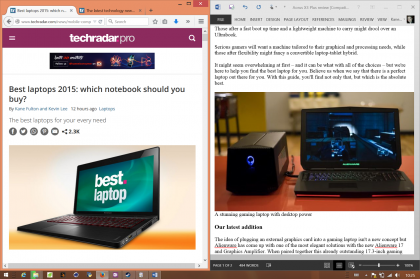
The display supports full 10-point multi-touch, which I found fast and responsive - although it's easier to pick out toolbars and menus using the Surface Pen if you have scaling set to a low percentage in Windows.
Ports
The Surface 3 has more than enough ports to get you by on the road, including a MiniDisplay port, microSD card reader, headset jack, cover port and micro-USB charging port. Microsoft has resisted the urge to include a USB Type-C port at this point in time, instead sticking a full-size USB 3.0 port on the right-hand side. It's a sensible decision given the Surface 3's target audience, which is primarily students and anyone who needs to hook up the odd peripheral on the move.

A power button on the top-right hand sits alongside a volume rocker, all of which are easily accessible and can be pressed without having them in your line of sight.
On the underside of the Surface is a magnetic strip which latches the Type Cover in place. Once attached, the keyboard requires a strong sharp tug to detach - you could literally swing the tablet above your head without it coming off (a risky test - obviously).

Kickstand
The Surface 3 has a 3-position kickstand, which gives you a trio of reasons as to why it's not as good as the Surface Pro 3's multi-position kickstand. Better in every way, the Pro's kickstand was a boon for artists who require a flatter surface to draw with the Surface Pen. Its omission is a shame, but the three angles provided proved enough for anything I was doing on it.
As with the Surface Pro 3, the Surface 3 can be used with a docking station to connect monitors, mice, keyboards and other peripherals. Unfortunately it's proprietary, meaning you can't chop and change between the Surface 3 and the Surface Pro 3 as the latter won't fit. It provides access to most ports missing on the device itself, adding two USB 2.0 and two USB 3.0 ports, a miniDisplayPort and a headphone jack.
Dial up the power
A micro-USB connection is used to charge the Surface 3, meaning you can power it using the same cable as your smartphone - a handy option. The caveat is that if you're not using the supplied mains converter, you'll need to use a device with sufficient output to charge the tablet; try charging it using a MacBook Air's USB port, for example, and it'll sit there while giving you a blank look (as much of a slab of aluminium and plastic can).

The cable inserts into the right-hand side of the tablet and lights up a white LED to indicate that it's charging. It's not difficult to insert into the device but requires slightly more concentration than the Surface Pro 3's connector (IE - you have to look at it), which popped out easily if you tripped over the power cable - a bit like Apple's MacBook MagSafe adapter.
Get your leg wrapped around the Surface 3's power cable and it would probably do its best impression of a drone.
Bundled software
As you might expect from Microsoft, the Surface 3 is mercifully free of bloatware, shipping with a few key applications in addition to the standard array of weather, calendar and mail apps that come with Windows 8.1.
- Microsoft Office 365 Personal (One-year's subscription)
- OneNote
- OneDrive
- Fresh Paint
- Skype
- Weather
- Calendar
- Internet Explorer
- Drawboard PDF
- Photos
- Games
- Alarms
- Food & Drink
- Maps
- Sound recorder
- Money
On paper, the Atom CPU in the Surface 3 indicates that it's not going to match the raw power of laptops or tablets featuring Intel's Core-series chips inside, but unless your day-to-day activities are going to really tax the device there is more than enough horsepower onboard.
I managed to undertake some light image editing in Photoshop CC 2014, which took around half a minute longer to export a high-resolution image - but it still did it. YouTube streamed 1080p video in the background with two browsers open without a hitch - it's only when you get to 10 or more tabs in each browser that windows begin to freeze and the operation begins to fall apart. It's worth remembering that we were sent the version with 4GB of RAM - the entry-level model with 2GB is unlikely to stand up to use with quite the same level of smoothness.
Whichever version you're considering, if you're only planning on buying one tablet for your computing needs in the next four years, it may be worth holding out to see what the Surface Pro 4 brings. Microsoft's next fuller-bodied tablet is expected to use Intel's Skylake CPU, which will bring the benefits associated with each "tock" in Intel's "tick-tock" 12-18 month product cadence - the main one being that it could be a significantly faster chip compared to the Broadwell ones inside today's crop of tablets.
Benchmarks
- 3DMark: Cloud Gate: 2,352; Sky Diver: 1,094; Fire Strike: 288
- Cinebench R15 CPU Multi core: 144cb; Single core: 37cb
- Cinebench R15 GPU: 17.70fps
- Cinebench 11.5 CPU: 1.74 points
- Cinebench 11.5 GPU: 11.38fps;
- PCMark 8 Home: 1,682 points
- PC Mark 8 Battery Life: 7 hours and 55 minutes
As you might expect, the Surface 3's benchmark figures are higher than those generated by the Asus T100 Chi. In our PCMark 8 Home test, its 1.6GHz Intel Atom x7-78700 proved 32% faster than the Z3775 in the Chi while beating it by 19% in Cinebench 11.5's Multi-Core CPU test and 48% in its GPU test.
If that was something of a fair fight, things become predictably one-sided when comparing the Surface 3 to the Surface Pro 3, which saw its Core i5-4200U chip hammer the Surface 3's Atom chip in Cinebench 11.5's CPU test, producing a 196% bigger number. The Surface Pro 3 also scored higher in PCMark 8's Home test by 26%, while graphics came on top by 75% on Cinebench 11.5's GPU test.

The Surface 3's 13-watt micro USB charger stretches from to nothing fully-charged in around 2.5 hours and once juiced up can go for a long time due to the efficiency of the 1.6GHz Intel Atom x7-78700. It packs a 27Wh battery, just short of the 30Wh battery in the T100 Chi - and PCMark 8's battery tests, which simulates real-world applications and loops video, produced similar scores as a result.
The high-end Surface 3 finds itself in an unusual position. Compared to the entry-level model, you get 4GB of RAM (instead of 2GB) and 128GB of storage (compared to 64GB) for £80 (around $121, or AUS$155) more. It means you'll be able to store more data on it while enjoying slightly less slowdown when multitasking, but the benchmarks show that it's nowhere near as powerful as the Surface Pro 3 - so its capabilities are still relatively limited.
The Asus T100 Chi proved fine for everyday computing tasks, and that only had 2GB of RAM and an older Bay Trail Atom chip. As such, unless you really need more local storage and have the deep pockets to match, you would be better off picking up the entry-level Surface 3 and a 64GB microSSD online for £20 (around $31, or AUS$38) and putting the rest toward the cost of a accessories.
Gaming potential
The Surface Pro 3 was hardly a gaming powerhouse because of its integrated graphics, and the Surface 3 is a notch (or three) below. It comes with Intel HD Graphics, which aren't particularly powerful - but don't rule out light gaming altogether. After downloading Team Fortress 2 on Steam, I was able to play the game online with graphics quality dialled down and the resolution lowered to 800 x 600.
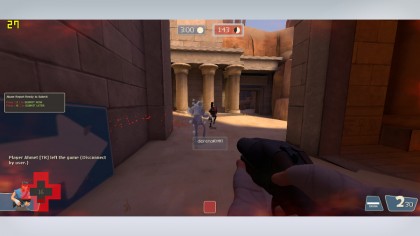
While it obviously didn't look great, it was perfectly playable at smooth frame rates of between 40FPS and 60FPS - I even managed to get my snipe on and not do terribly. Just don't try cranking up the resolution as even the base 16:9 resolution of 1,280 x 720 saw frame rates drop to a sludgy sub-30FPS. Clearly the Surface 3 is not designed for gaming, and if that's your primary concern then a laptop like the Acer Aspire S3, which offers low-end dedicated graphics, can be picked up for a similar cost.
Camera and webcam
The Surface 3 has two webcams - an 8MP rear facing camera with autofocus and a front facing 3.5MP snapper. The rear camera takes well-composed and clear shots that are full of colours, and the front-facing camera is more than adequate for Skype and other online communications. The Surface 3 isn't going to replace your smartphone as your primary snapper, but it's good to know that it's up to the task.

The Surface 3's speaker, on the other hand, is nothing to shout about. The sound comes out of the top strip along the rear of the tablet and is disappointingly lacking in mid-range and bass frequencies. Microsoft can't use speaker size as an argument in this area - the new MacBook's speakers are much smaller but much fuller-sounding.
Key-bored
If you've never been a fan of Microsoft's Type Cover keyboards in the past, you're unlikely to be swayed by the Surface 3's keyboard. It's narrower than the Surface Pro 3's, a move that was necessary to accommodate the Surface 3's smaller display, but it works in much the same manner, Other features - from its backlit keys to a handy function key that lights up when it turns on and off like a caps lock - are intact.

I've always found Surface keyboards a little too cramped and on the mushy side. Like the Retina MacBook, its keys have incredibly shallow travel that make it difficult to type on but lack the crisp action of Apple's notebook. It's all subjective, of course, and the only way to discover whether it's for you is to try one yourself. The trackpad is once again on the small size but is responsive enough with a clearly audible clicking mechanism and appropriate click zones.
Lappability
Like the Surface Pro 3's keyboard, attaching the keyboard's magnetic strip to the bottom of the display makes it sturdier on your lap, something that seems to work better on the Surface 3 due to its smaller size. I still prefer laying the keyboard flat when typing on a solid surface because it eliminates the flex you get in the middle of it when striking the keys.
For me, the keyboard is still the weakest part of the entire Surface experience - it's expensive, flimsy, suffers from flex, has mushy keys and simply isn't suitable for hammering out long documents. The fact that it's mandatory if you want a cover for your Surface (not a pouch/sleeve) is pretty annoying too.

Why not offer a magenetic protective cover without a keyboard for a very small chunk of change, and a separate dedicated Surface keyboard? Search YouTube and you'll find people using Bluetooth keyboards with their Surface Pro 3 tablets - and it's not hard to see why.
The Asus T300 Chi's keyboard isn't perfect either, but at least it gives you chiclet keys and a sturdy base for destroying those tiny ants throughout the night.
Surface Pen and OneNote
The Surface 3's Surface Pen has 256 levels of pressure sensitivity that lets you press harder on the display to make strokes of different thickness. There is a slight and noticeable lag when the pen gets into use. It's easily fast enough to jot down notes at a leisurely pace but the response isn't razor-sharp - journalism students couldn't use it to write in shorthand, for example.
That said, it works well with the pen's three-button mechanism; the purple one at the top is used for firing up OneNote, while two near the nib are used to select drawing more or erasing mode, allowing you to quickly jot, erase, correct and repeat.
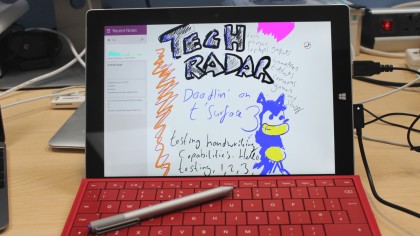
The Surface 3's palm block technology, which prevents you from drawing on the screen while holding the Surface in your hand, works well - but isn't flawless - the screen moved up or down on the odd occasion when I pressed my palm against it to write.
I found the Surface Pro 3 a little unwieldy to hold in portrait mode, but the Surface 3's smaller size and 3:2 aspect ratio make it ideal for using as a notepad. A Surface Mini would be even better for this, but the Surface 3 is one of the best devices out there for the task right now.
The Surface 3 isn't the full-on laptop replacement that the Surface Pro 3 set out to be, but unless you spend most of your day converting video files, editing high-resolution images or undertaking other CPU-intensive tasks, it'll do what you need it to in an immensely stylish and versatile manner.
We liked
Ignore its limitations for a second - the Surface 3 is the most portable Surface device yet. It's every bit as premium to touch as the Surface Pro 3 while being both slimmer and lighter. It's also easier to use on your lap due to its weight and slips into a bag for transportation with less fuss than ever before.
Speaking of fuss, having a full-size USB port on hand is becoming something of a rarity, and the Surface 3 is all the better for having one. The Surface 3's Surface Pen is just as good as the Surface Pro 3's, and it's even easier to use due to the tablet's dimensions, which feels closer to holding an A4 pad of paper than the Surface 3 did.
The tablet part itself remains the most attractive 2-in-1 around. It feels nicer than the Surface Pro 3 in the hand and is sleeker than the T100 Chi. Its battery life is once again excellent, Wi-Fi connectivity is strong, it gives off little heat and you'll never have to hear its fans whirr up and distract you, such is its quiet nature.
We disliked
Even the entry-level Surface 3 feels overpriced once you factor in the accessories. If the keyboard was actually good enough to use for longer typing sessions then paying almost a quarter of the tablet's cost itself for one would have been easier to swallow. While typing is a completely subjective experience, I found it difficult to justify the outlay for what is a sub-par accessory.
While I didn't run into any major difficulties using the Surface 3, you'll have to think twice about whether spending the extra money on the entry-level Surface Pro 3 to get hold of its bigger screen and Core-i3 CPU if you need to run more demanding computing tasks that require the extra horsepower.
Final verdict
The Surface 3 is everything the Surface 2 should have been, and a sensible alternative to the Surface Pro 3 if you don't need full Core-series processing power. Featuring a bright, clear display, an alluring magnesium-alloy build, excellent Surface Pen support and just enough juice to run your programs if you temper your expectations, Microsoft's latest tablet just about hits the spot.
Is it the best Surface ever? Not a chance, but in some ways the entry-level Surface 3 is the most appealing yet - particularly in terms of damage to your wallet if you're simply looking for the most affordable Windows 8.1-powered Surface tablet around.
The top-spec model that we tested, however, drastically lowers the Surface 3's bang-for-buck. Unless you really need more onboard storage and the extra 2GB of RAM, the cost difference means you could both pick up a 64GB microSD card and pay for half of a keyboard cover. It still doesn't make the Surface 3 incredible value, but it makes it much easier to recommend.

