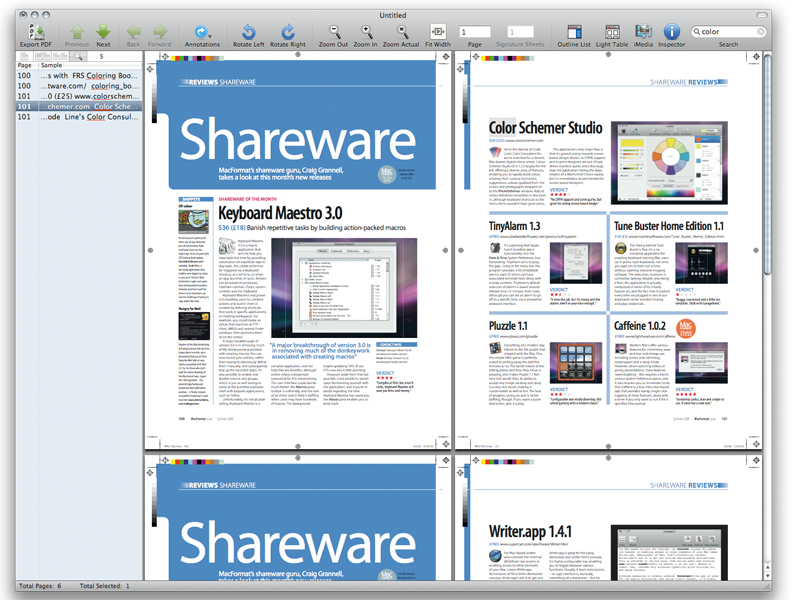TechRadar Verdict
PDF manipulation for the rest of us, at an excellent price-point, and with a strong feature set
Pros
- +
Easy to get to grips with
- +
Plentiful export options
- +
Numerous annotation tools
- +
Excellent imposition features
- +
Straightforward user guide
Cons
- -
Some awkward interface components
Why you can trust TechRadar
Right from the off, PDFClerk feels very Mac-like. Like version 2, it's not going to win any beauty contests, but the icons have been given a lick of paint, and the various interface components are clear.
As a straight PDF viewer, PDFClerk works very nicely, enabling you to simultaneously view thumbnails, the main page view and a document's table of contents this beats Preview, which forces you to choose between thumbnails and the table of contents.
Lots of options
For basic editing tasks, PDFClerk generally excels, too. Importing PDFs and other content is a cinch, and it's easy to rearrange and rotate pages.
If you're mostly concerned with using PDFClerk to edit existing content for print, there's a wide range of options, including a decent selection of imposition templates, which can be added to via the Impositions Editor. You also have control over registration and fold marks, along with tint bars, making PDFClerk suitable for outputting files for professional printing.
Digital export is also fully covered. Although a basic Export PDF button sits in the toolbar, advanced options are available via File > Export. You can explode documents into single PDFs or bitmap images, or split a PDF into even and odd pages - handy for printing digital manuals, without wasting paper.
Resizing documents also works well via the Document Settings Editor. Taking A4 double-page spreads down to A5 for cheap printing is painless, as is converting PDFs between European and US paper sizes.
Sign up for breaking news, reviews, opinion, top tech deals, and more.
Snappier software
Editing aside, annotation is something for which PDF editors are often required. In this area, PDFClerk offers two types of annotation: dynamic and static. The latter are shapes and elements that are 'burned' directly into the PDF, and therefore aren't editable. Dynamic annotation conforms to the PDF format, which, in theory, means PDFClerk should play nice with Acrobat.
To test PDFClerk's capabilities in this area, we passed a bunch of documents back and forth between PDFClerk and Acrobat, and this highlighted the weight of Adobe's application - PDFClerk felt considerably more responsive and 'snappier'.
However, some aspects of annotation in PDFClerk feel less than optimal. First, it's sometimes awkward placing notes and adding text to a free-text box; secondly, drawn items often show onscreen, but have a zero-width stroke in the Inspector palette - something that doesn't become apparent until the document is exported.
In comparison
Although it's fair to say a little of PDFClerk's thunder was stolen by Leopard's revamped Preview (with its new-found abilities to merge and annotate PDFs), Apple's PDF viewer still doesn't offer the range of features of PDFClerk. And while PDFClerk can't match Acrobat's feature set, it's more than suitable for most.
Therefore, despite minor misgivings about slightly clunky interface components, PDFClerk is well worth its shareware fee and a MacFormat Choice award. Here's hoping future updates keep up the high standard.
The TechRadar hive mind. The Megazord. The Voltron. When our powers combine, we become 'TECHRADAR TEAM'. You'll usually see this author name when the entire team has collaborated on a project or an article, whether that's a run-down ranking of our favorite Marvel films, or a round-up of all the coolest things we've collectively seen at annual tech shows like CES and MWC. We are one.