10 handy Windows 7 tips for beginners
Features and benefits you might not see at first glance
6. Change your display
If you want to change the display currently selected, just press the Windows key and P to flip between the displays plugged into your system. This works similarly to Alt and Tab for open programs.
To make the most of your display, Windows 7 also provides a Display Colour Calibration Wizard. This helps you to set up your flat screen or other display perfectly by adjusting brightness, contrast and colour settings.
Type DCCW into Start Search, then hit Return to launch it.
7. Lock down your apps
AppLocker is a completely new feature for Windows 7 that enables you to lock down certain applications for users that you specify, using rules and properties to provide access control for applications.
Meant primarily for businesses, it's available in Windows 7 Ultimate, while you can also create rules in Windows 7 Professional.
Sign up for breaking news, reviews, opinion, top tech deals, and more.
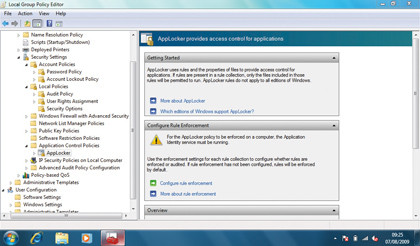
You can configure numerous rules including restricting applications by publisher, for example, so you could restrict certain games or simply applications you use for work. AppLocker is hidden away though, in the Local Group Policy Editor.
To launch this, run GPEDIT.MSC and go to Computer Configuration ➜ Windows Settings. Then highlight Security Settings and look for Application Control Policies. AppLocker is within this group.
8. Shake your mouse for clarity
One of our favourite little enhancements to Windows 7 is the shake to minimise feature. If your desktop is cluttered with windows, it can be a time-consuming process to minimise them all to your taskbar. Now you don't need to.
Just grab hold of the title bar of the window you still want to use with your mouse, and shake it around a little. All the windows will minimise to the taskbar, except for the one you're using. Cool eh?
Oh, and should you want to clear the entire desktop, then just click on the area next to the clock in the bottom right-hand corner.
9. Power up defragmentation
Defragmenting your drives is a more powerful function than ever in Windows 7, and the command line defragmenter also has some interesting new skills.
Click Start, then type CMD and hit Return. Now type defrag followed by any combination of /c /h /u or /r – new tools for more powerful defragmentation.
/r is the most useful, enabling you to defrag multiple drives at the same time – providing they are physically separate and not just partitions of the same drive.
/u keeps you up-to-date with constant information about what's going on throughout the process. View the new options by entering defrag /?.
10. Search for anything
The Windows 7 search tool is more than just a way to find a file you've misplaced. It can be easily extended to search online resources as well as your own computer. It does this by using search connectors that you can easily download online.
You can add search connectors for various services including YouTube, Amazon and eBay from here.
To add Flickr support, go to here. When you download the connector, select Open when offered and it'll install immediately. Search connectors are very small and will download in a matter of seconds.
- 1
- 2
Current page: Five more handy Windows 7 tips for beginners
Prev Page Windows 7 tips for beginnersDan (Twitter, Google+) is TechRadar's Former Deputy Editor and is now in charge at our sister site T3.com. Covering all things computing, internet and mobile he's a seasoned regular at major tech shows such as CES, IFA and Mobile World Congress. Dan has also been a tech expert for many outlets including BBC Radio 4, 5Live and the World Service, The Sun and ITV News.