Where next for speech recognition on the Mac?
Voice recognition needs to get smarter to become popular
Applications that aren't already featured in the speakable items folder can be added, as well as shortcuts and voice commands included or made from scratch.
When used correctly, this speech recognition is a handy tool, but it's far too easy for it to mistake a command or mistake a conversation (or you talking to yourself) for a command. The outcome is a lot of repetition and accidental actions taking place.
There is an option available to turn a key on your keyboard into a kind of "push to talk" button, but using a finger to allow voice input kind of defeats the object of handsfree voice control. With a little tweaking and care, it's easy to control a number of applications and basic functions on your Mac without having to touch the mouse or keyboard, but it's certainly not perfect.
Talk to your phone
The iPhone and certain models of iPod also make use of speech recognition to change tracks, make calls and create playlists. By invoking Voice Control on the iPhone, a number of voice commands are available, much like speech recognition in Mac OS X.
Also like the Mac speech recognition software, voice control on the iPhone provides feedback to help ensure you select the correct command. As with desktop voice recognition, the iPhone's voice control can also be hit and miss, and you run a likely risk of calling the wrong person at the wrong time or playing obscure tracks from your iTunes library by accident.
With the new second microphone in the iPhone 4, audio clarity has been dramtically improved, leading to fewer mistakes, however it is still possible to make errors, especially when the headphones are plugged in.
Sign up for breaking news, reviews, opinion, top tech deals, and more.
Mac speech recognition software
For this section of the article, we thought it was only fair, while extolling the virtues of voice control and dictation, to attempt to write it using only our voice.
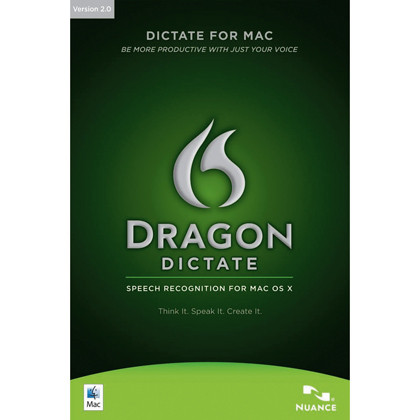
Making use of Dragon's Dictate software we are currently sitting in front of an iMac, looking pretty strange, speaking aloud as if to a secretary. In terms of accidents, the speech recognition in Dragon software is far more accurate, as it performs a series of tests and procedures that learn your voice and build a profile for specific uses. So, even if you have a particularly unusual voice, your dictation is surprisingly error-free.
The other benefit speech recognition offers is pace. While commands spoken to your Mac may take a few seconds to execute as the computer attempts to understand what you've said, Dictate can handle large sentences at a time.
The software provides a floating window that hovers over your currently running application and enables you to perform basic dictation as well as related tasks, such as saving files, sending email and more.
With word processing the difficulty arises in distinguishing between the words you want dictated and commands such as punctuation, therefore you have to be very careful when adding commas and full stops. As if to illustrate the point, that last sentence took a little longer than normal due to the app thinking we wanted a comma followed by the word "is" rather than the word "commas".
One of the most important things you will learn when using software such as Dictate is that you need to speak clearly but naturally, as if you were speaking to another human being. Tiny intonations in your voice and the raising and lowering of pitch give clues to the software as to what you're trying to say, especially when using words with more than one meaning.
Dictate can work with your Mac's built-in microphone or another microphone you may be using, however it's best to use the recommended hardware such as the Plantronics headset we were provided with.