5 best alternatives to the Windows Task Manager
Great free tools to take full control of your PC's processes
Still, there's a lot to like about the program. A well-designed Startup tab gives you control over all the processes launched when Windows starts; a Log window records major PC activity, like processes started, windows created and closed; and bonuses include the "Tweaker for Windows", a TweakUI-type application that provides easy access to more than 100 hidden Windows settings.
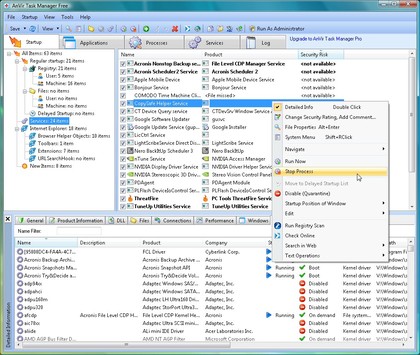
4. Process Hacker - Windows XP SP2/ Vista/ 7
Run Process Hacker and you'll see all your running programs displayed in a clear colour-coded tree. If you spot something that you think could be malware, then you can have the file checked by VirusTotal.com in a couple of clicks. And a right-click Terminator option combines multiple low-level techniques to shut down programs that Task Manager alone can't close.
Other straightforward features include a services tab, where you can view, stop and start services; a network tab that displays open internet connections; a Hidden Processes tool detects simple rootkits; and an option to trim the working set of selected processes to help free up RAM.
Drill down to the in-depth information on each process, though, and you'll find some features that are strictly for experts only. Process Hacker not only displays the blocks of memory used by each process, for instance, but it can also change their memory protection settings, edit RAM directly, inject DLLs into a process, create services, and more.
This isn't a program to go exploring if you're not entirely sure what you're doing, then - a single mistake could crash your PC. But if you're an experienced Windows user, or just happy to stick with the basics and leave the advanced features alone, then there's a lot to recommend Process Hacker. It's one of the most powerful and accomplished Task Manager alternatives around.
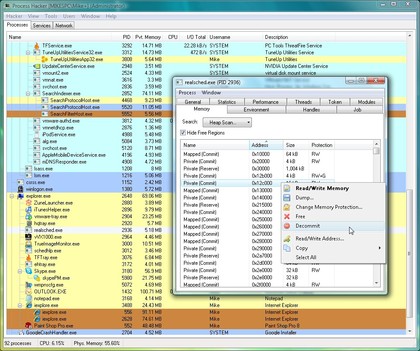
5. System Explorer - Windows XP/ Vista/ 7
Sign up for breaking news, reviews, opinion, top tech deals, and more.
System Explorer provides access to an amazing amount of technical data on your PC. There's the usual Task Manager-type display of running processes; lists of loaded services and drivers; details of loaded modules, and currently open files; and lists of open internet connections, IE addons, Explorer shell extensions, software uninstall programs and a whole lot more.
It could be overwhelming, but a well-designed and attractive tree-based interface makes it easy to find your way around.
The program is particularly good when it comes to identifying mysterious processes. In a couple of clicks you can look up a process name in its own database, at ProcessLibrary.com, Google, or upload its file for a malware check at VirusTotal.com or VirusScan.jotti.org.
A useful History module displays more details on exactly what your programs are doing: processes they're launching, files they're using, internet connections being opened and closed. And a Snapshot tool saves the details of your current running processes, services, drivers and so on. You can then compare your system with a snapshot a few weeks later, and easily see what's changed.
There are better pure Task Manager replacements here. A double-click in Process Explorer, for instance, will display far more information about a process of interest. But if you're more interested in general system management than low-level technical details then System Explorer has a lot to recommend it.
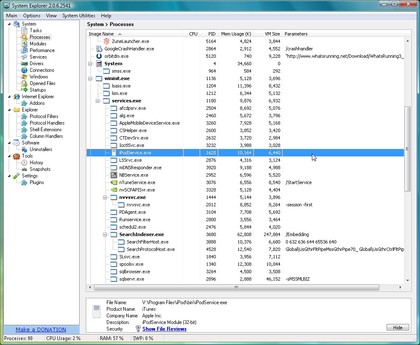

Mike is a lead security reviewer at Future, where he stress-tests VPNs, antivirus and more to find out which services are sure to keep you safe, and which are best avoided. Mike began his career as a lead software developer in the engineering world, where his creations were used by big-name companies from Rolls Royce to British Nuclear Fuels and British Aerospace. The early PC viruses caught Mike's attention, and he developed an interest in analyzing malware, and learning the low-level technical details of how Windows and network security work under the hood.