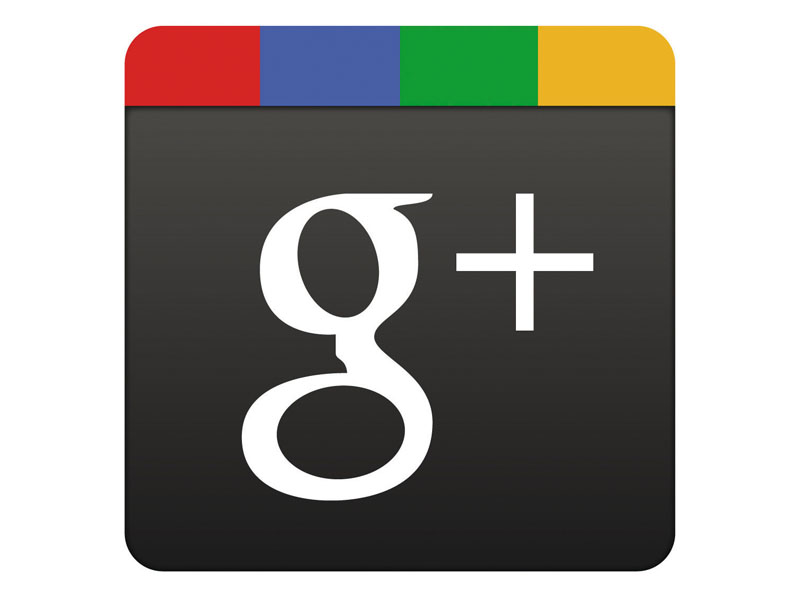
Google+ is, by our count, Google's sixth attempt to launch a social network.
First there was Google Groups - an online reinvention of Usenet that's still limping along. Then there was Orkut, a sort of private Facebook for business types and early adopters. Friend Connect, a service few people have heard of or used fits into the slot before Google Buzz. That was a Twitter-style content sharing tool bolted on to Gmail.
Finally, there was the company's most notorious and glorious failure - Google Wave. Combining collaborative editing tools with message board mechanics, there were lots of early adopters, but few people engaging.
All this primed critics and reviewers to give Google+ a thorough kicking when it launched. The fact is, whatever those guys say, Google+ is doing pretty well. There are currently 40 million registered users, from a standing start in June 2011. About 15 million of those are active and posting regularly. That's comparable to LinkedIn, which was established in 2003. In short, Google+ has the accolade of being Google's first successful social network.
Twitter divided critics at launch too. It still does. The perennial problem is that social networks are often painted as direct competitors to each other, even when the services and tools they offer are quite different. If you compare Google+ to Facebook, its current traffic and statistics look paltry. But Facebook is a different kind of social experience, as is Twitter.
Facebook is all about you. It places you at the centre of your personal, social universe, enabling you to broadcast news and updates to a selection of users - most of whom you will know personally. Google+ is a bit different. In the jargon of social media gurus, it's asymmetrical. That simply means it's for following content that others produce rather than for keeping in touch with your friends.
It looks like a streamlined version of that other, very famous social network. You have a profile, a wall (called a 'Stream'), photo galleries, games, people you follow and a list of followers. But on Google+ the balance is tipped in favour of consumption rather than contribution. In that respect, it's like Twitter. Twitter for blogging.
Sign up for breaking news, reviews, opinion, top tech deals, and more.
There are five sections to Google+, and the Stream is the core. This allows you to see updates from the people you follow - text, video, links and photos. To get going, you need to add some people.
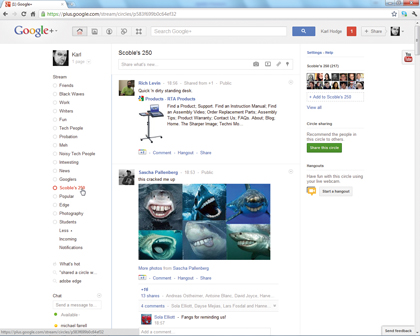
Google's integration with Gmail makes this quite straightforward as you'll begin after sign-up with a slew of suggestions. You can also search for Yahoo, Hotmail or from email address books in CSV or VCF formats.
Like Twitter, Google+ enables you to add the people you follow to lists - called Circles, in this case. Circles enable you to choose who sees what you post. You can add individual users to posts or add entire Circles full of users.
While many early reviewers seized on the enhanced privacy implications of the Circles approach, the system works in two directions. Yes, you can use Circles to make some content invisible to the majority of users. However, power users on the service post publicly and use Circles to filter incoming content. That's where the term 'asymmetrical' begins to make most sense.
Circles can also be used to curate content Streams, as they can be shared. This is one of the very best ways to find interesting Streams and add them to your own Circles.
To share a Circle, go to the Circles page, click the Circle of friends you want to share, then select 'Share'. This lets you post a link to a shared Circle to your Stream, which is the equivalent of Facebook's wall.
A point worth making is that no one can see your Circles unless you share them. That means you can call them anything and no one will be any the wiser. You'll find shared Circles by looking through other people's Streams.
You can also use Google+ search to find all shared Circles in your stream using the keyphrase 'shared a Circle with you'. Yes, it should be a button, but there's a quick way to make it into one. Enter the phrase, search for it and, on the results page, click 'Save this search'. It will be instantly added to your sidebar as a link.
Get more from Google+
Use hidden features and expert know-how to enhance your Google+ experience
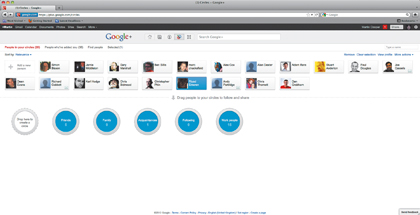
Most Google services have built-in shortcuts to make them easier and faster to use, and in Google+ they're far more consistent than Facebook's offerings.
To scroll through the Stream quickly, hit the spacebar. Hit [Shift] and the spacebar to scroll back up again. Hitting [J] takes you to the next post in your stream and [K] goes to the previous one. While you're reading a post, the [Enter] key will open up the comments box. Pressing [Tab]+[Enter] together will submit the comment when you've finished writing.
Google+ is all about creating and sharing content. If you use the platform for blogging, which many are beginning to do, you'll appreciate the built in markdown shortcuts for formatting. To bold text you uses asterisks, like *this*. Use the underscore _ on either side of a word or phrase to format in italics and a -dash- to strike through a words.
When talking about other Google+ users you can directly link to their profile by placing a + at the beginning of their name. Google+ will prompt you to autocomplete the name from you Circles, or from users who have commented on a post.
Google+ isn't just about public posting. Those Circles can be used for private posting and even one to one messaging. You simply create a new post then remove the default Circle from the 'Add people' field. Next, begin typing the name of the person you want to address directly. A menu will pop up, enabling you to autocomplete. You can add as many individuals as you like to a single post. Better still, make a Circle if you communicate with that group of people regularly.
Of course, before you can have people to talk to, you need to find them. Adding people you know is a good start, but Google+ is as much about finding and sharing interesting content as keeping in touch.
You can search the Streams by keyword to find posts and add any particularly interesting contributors to Circles. Another little known feature to help you find interesting posters: you can repost content on Google+ using the 'Share' button. The service tracks shared material using a feature called 'Ripples'. This renders a graphical chart of the people who have shared the data and shows their relationships to one another. You can access Ripples by click the arrow next to any shared post.
Sharing content - an idea similar to retweeting or reblogging (from teen favourite Tumblr) is central to Google+. To spread the practice far and wide, Google came up with the +1 button. You'll see this embedded in blogs and news sites around the web. Clicking '+1' is similar to clicking 'Like' on Facebook, but with additional options.
If you're a G+ user, you can create a post when you click +1 on any site. If you want to add the button to your own sites, grab the code from www.google.com/+1/button.
Share photos with Google+
Photographers, get ready to use G+ - the easiest way to upload, edit and share pictures online
1. Automatic upload
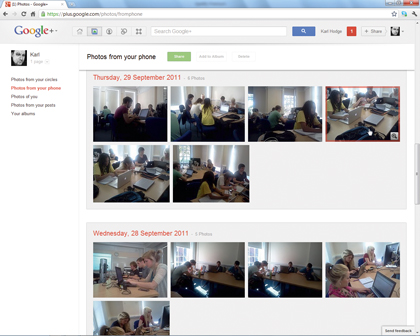
Google+ has the cleanest photo sharing tools we've seen on any social network - and that includes dedicated service Flickr. If you have an Android phone, it's even easier to use. Install the Google+ app from Android market and all images are automatically uploaded.
2. Share with Circles
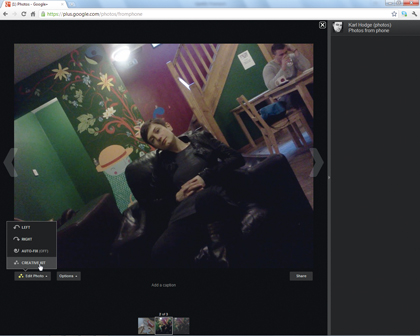
If that sounds a little alarming, there's no need to worry. Just because a photo has been uploaded doesn't mean that it's shared with everyone. You have to do that manually by logging into your G+ account and clicking the 'Share' button. Before you do that you can edit your pics.
3. Edit online
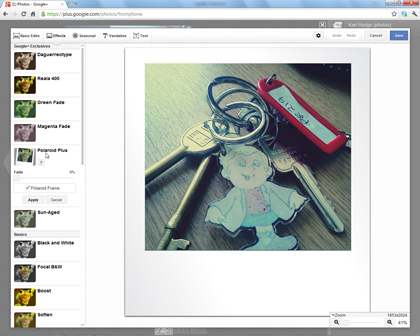
Along with basic features for cropping and fixing your photos, The Google+ 'Creative Kit' also offers an assortment of trendy vintage filters and effects - a bit like Instagram. By the way, the copyright to any content you post to Google remains yours - including photos.