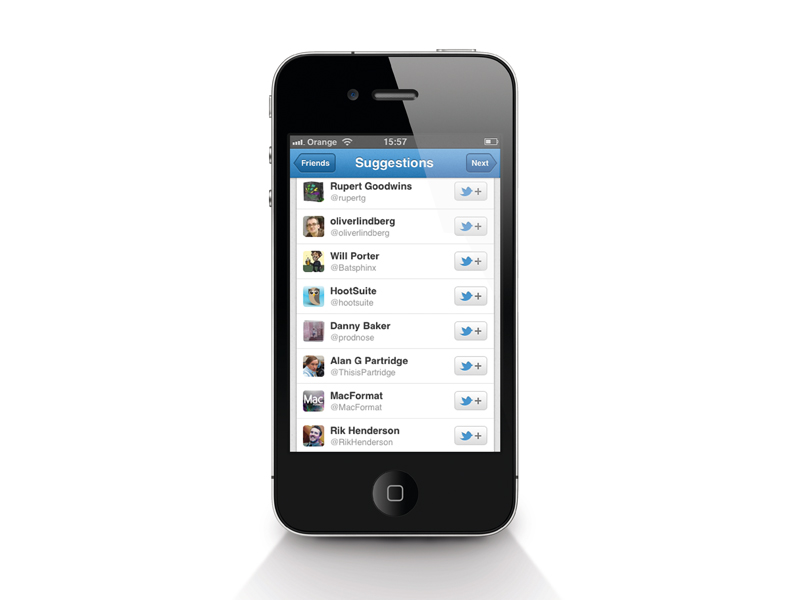
There's no secret to getting the best from Twitter. There are just two things you need to do: follow and filter.
When it comes to following, recommendation services like Twibes and WeFollow are a good starting point.
Twibes enables users to create groups, transforming the API into something closer to a message board experience. Divided into categories, it's easy to find like-minded users this way.
WeFollow is a user-edited directory. You can add yourself to it, listing your interests using hashtags. Over time it has become a definitive list of Twitter users categorised by interest. One issue with it is that it tends to promote the most popular or followed users - quantity over quality.
A more dedicated and old fashioned approach may reap better rewards. First, follow people you know and who you're interested in. Next, if you use a client to access Twitter, visit the site itself every now and then.
On your own profile you'll find recommendations based on Twitter's own algorithm under 'Who to follow' (or 'Discover' in the latest Twitter layout). Click 'View all'. This list analyses your own followers and suggests similar profiles. It's based in part on who your followers follow.
In the same section you'll find the often overlooked 'Browse interests' directory. These are Twitter's suggestions, arranged into categories. Again, the list is skewed towards more popular users, but it's still worth picking through.
Sign up for breaking news, reviews, opinion, top tech deals, and more.
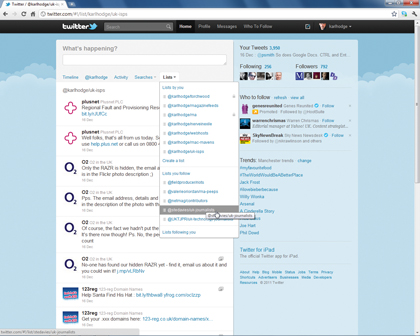
Once you have a decent number of people in your follow list, the messages come in thick and fast. The difficulty is no longer finding people with something to say, but finding which parts of the stream to pay attention to. A decent Twitter client can make all the difference.
Enter Tweetdeck. This cross-platform Adobe AIR app connects to your Twitter account. Most importantly, the Twitter-owned software allows you to filter your stream into manageable categories.
TweetDeck does this in two ways - groups and saved searches. Groups let you add people you're following to a themed list. You can then assign a column to that list so you only see Tweets from those users in that column. For example, you can create a list for celebrities you follow. You'll never miss a Tweet from Katie Price again.
Similarly, when you click 'Add column' you can choose to enter a search term that returns all tweets that contain that keyword or words instead. The column is persistent too. It'll stay open, streaming tweets containing the chosen keyword, until you delete it.
A tip - if you're already a TweetDeck user, make a TweetDeck account. This will let you save your group and saved search columns to the cloud, accessing them wherever you use TweetDeck. That includes the online version as well as the embedded Google Chrome app.
TweetDeck groups are now integrated with Twitter lists. This is a great tool for both following and filtering users. The easiest way to make your own list is to browse your followers on www.twitter.com. Each one has an arrow next to his or her name. Click it to display a number of options, including 'Add to list'.
Lists can be shared so other users can subscribe to them, or private so you can filter the conversation. To find a list once you've created one, click the 'Lists' option on your Twitter homepage.
Part of the fun is subscribing to other users' lists. It allows you to follow a set of people without actually following them. To find lists, start by visiting the full profile page of a user. Click on their username and a preview of their profile pops up. Click 'View full profile', then click on the 'Lists' tab. Instead of displaying your lists, this shows lists created by the selected user. To subscribe to a list, click the link in the dropdown, then click 'Follow this list'.
When you've made or followed a list, you can add it to TweetDeck. Choose 'Add column', then 'Lists' to select from all your subscribed lists.
Why not cut down your Facebook time and get Twitter to take care of your status updates? Go to http://apps.facebook.com/twitter to install the official application. Now your Twitterless friends can see what you're up to.
The best Twitter clients
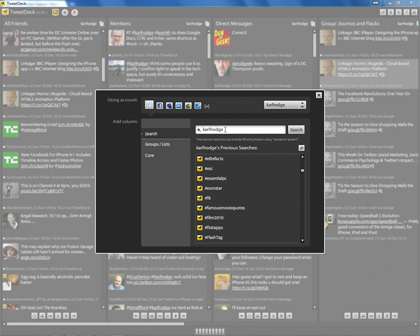
Choose the right tool to connect to Twitter and manage your timeline, and you're halfway to becoming a social media master
The Twitter site is fine, but microblogging lends itself to so many different scenarios that one site can't possibly fit every permutation. We find that the service is best experienced through one of its many clients, and we don't just use one - there are different clients for different purposes.
DestroyTwitter is a tool designed to help you filter Twitter - taming your timeline rather than destroying it. You can use it to specify what you want to see and what you don't, with the ability to remove specific followers, hashtags and keywords from your timeline.
To be fair to TweetDeck, it allows you to do the same thing. The unique selling point of DestroyTwitter is that it's a natively coded application rather than an Adobe AIR app, which means you avoid the memory and stability issues associated with TweetDeck.
As for extra bells and whistles, DestroyTwitter has none. It's just for Twitter, and won't help filter any of your other social networks.
If your social media life needs some kind of sprawling control centre, HootSuite is the tool to use. A browser-based client, it pulls data from Facebook, Twitter, LinkedIn and other services, and is aimed at serious social media users. With tools to track updates, post to multiple sites and schedule content distribution, it's more a brand management tool than a simple social media client.
This becomes more apparent as you look into the premium options available with a HootSuite Pro account. Tracking tools tell you how many of your messages convert to clicks, drawing data from Google Analytics and Facebook Insights.
It is, in many ways, the absolute opposite of DestroyTwitter - peeling back layers of API and sucking out every byte it can get, and both services have their place.
There must be a happy medium, surely? A tool that integrates multiple social media destinations without the stats and number crunching of HootSuite? A client that filters out the noise, but that runs happily in your browser?
Give Seesmic a try. We prefer it to the browser version of TweetDeck, which feels underpowered and clunky in comparison to the desktop version. There's a desktop version too, and your settings and data are shared between them.
If all these extra functions mean nothing but hassle to you, then we'd say you should either stick with www.twitter.com or for a really frill-free experience, use Echofon. It started life as an iPhone app, crossing over to OS X. Now there's a plugin version for Mozilla Firefox, which sits fairly unobtrusively, updating over your browser. There's also a very usable and typically clean version for Windows. It's in beta, but stable.
What's more, it syncs data with your iPhone - remembering which tweets you have and haven't already seen. Despite Echofon's relative simplicity, that's a TweetDeck-beating feature.
Twitter tricks
Work around Twitter's built in limitations with this choice selections of tweaks
1. Break the limit
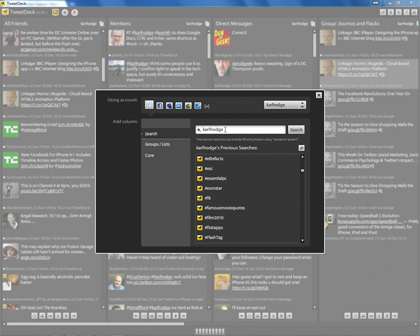
Twitter limits the number of API calls from external clients to 150 an hour. If you go over the limit, Twitter access stops working. TweetDeck allows you to add search columns that look for anything, including your own name. Delete the 'Mentions' column and replace it with a search column to beat the limit.
2. Reply in public
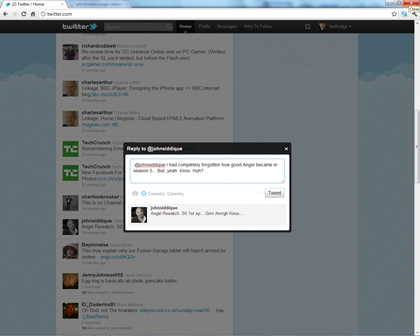
Controversially, Twitter changed the way it displays your replies to other users a year ago. You can only see conversations between people if you follow both of them. Good for privacy, but bad for meeting new people. Simply put a full stop before the @ sign to thwart this behaviour.
3. Search the past
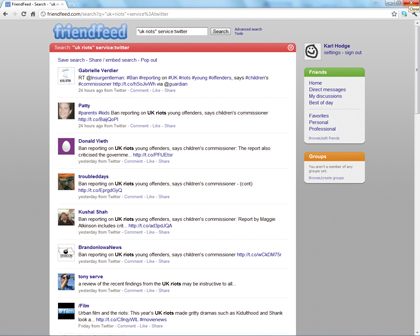
Twitter only lets you search through archived tweets that were posted within the last six months - anything older than that won't appear. Fortunately there are third party services that let you get around that restriction. If you're looking for older tweets, try FriendFeed. Use the syntax keyword service:twitter.