How to share music, video and photos around your home with AirPlay
Apple's exciting wireless tech is great for more than just audio
Storage issues
The other issue in a multi-person, multi-device household is where to store your music. Most of us have digital audio files scattered across a couple of different Macs, hard drives and iOS devices. Far better to have a central repository for everything from which you can then stream to multiple outputs.
Networked attached storage drives (NAS) allow you to do just that. These inexpensive servers can store and play music over a wired and/or wireless network. To set it up, copy your music to the NAS and point iTunes on your Mac to the NAS folder in the Advanced section of iTunes preferences. That will build a Library in your Mac's Music folder, while allowing the music to remain on the NAS box. You can then create playlists as you would normally.
Then, in the Music app on an iPhone or iPad, select More and Shared, and tap the name of your Mac's music library. You'll now have access to all the music and playlists on your Mac from your iOS device. To play music to an AirPlay device, just tap the AirPlay icon in the Now Playing window in the Music app.
One problem here is that you must have a Mac on and running. You can avoid that problem by using an app provided by the manufacturer of your NAS box, if it has one. Synology's app, for example, allows you to play music on your iOS device directly from one of its DiskStations and send the output to an AirPlay speaker.
Synology's latest DiskStation software, 4.2 beta, also allows you to stream video directly from a NAS to Apple TV while using an iOS device to control it. Both options allow you to play different songs to different AirPlay devices, but you'll need one iOS device per AirPlay speaker.
AiPlay alternatives
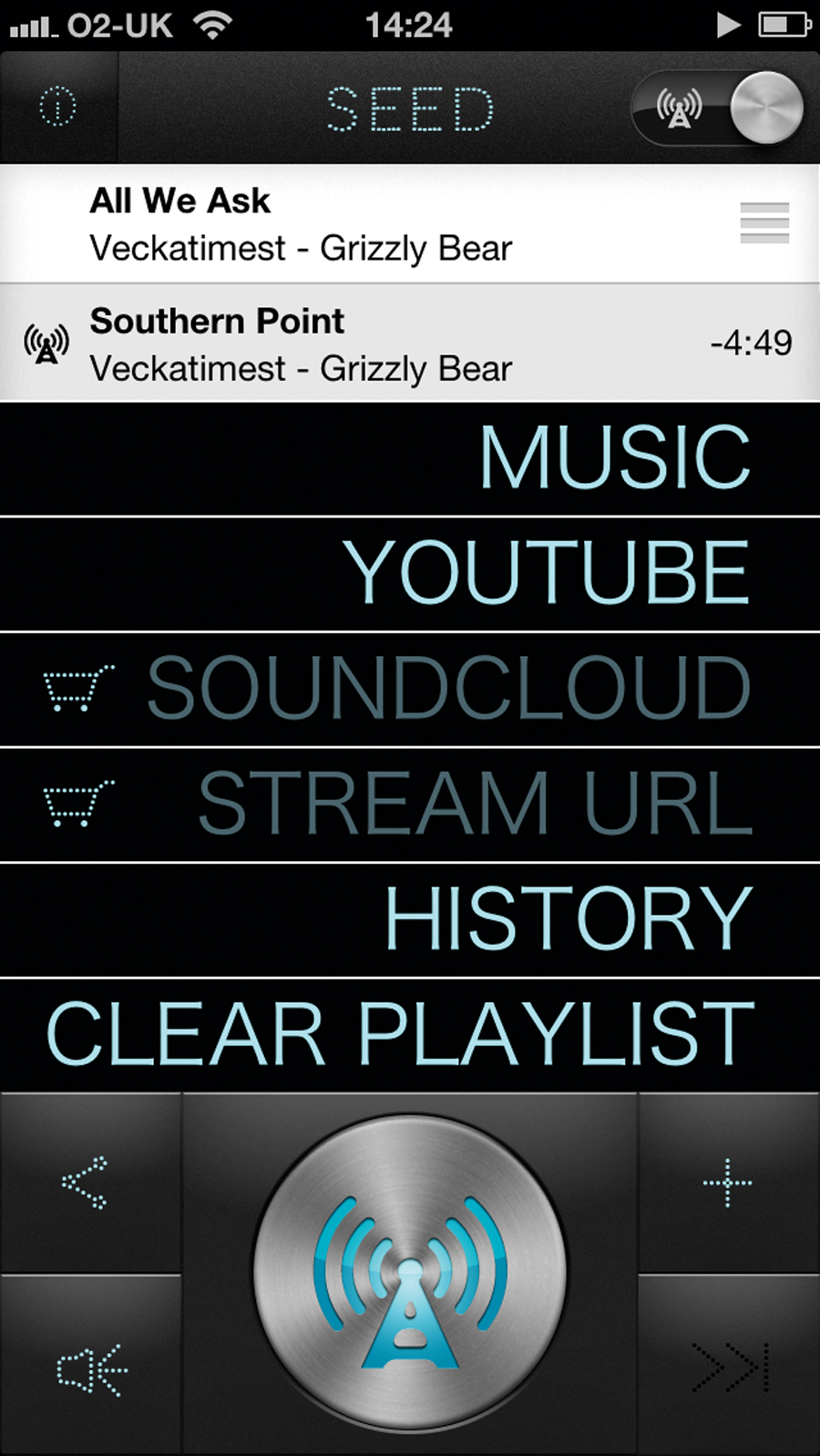
Seedio is an iOS app that allows you to stream music from your device's Music library or from YouTube to other iOS devices on the same network. It doesn't use AirPlay, but since you can dock your iOS devices in dumb speaker docks, it's potentially cheaper than buying AirPlay speakers.
The 'seeding' app is £1.99, but the receiving apps are free, and by hooking up the receiving device to a speaker dock, you can your house with music. Each receiving device can choose whether or not to accept and play a seed, but the streaming device can only seed one track at a time, so you can't have different songs in different rooms.
Sign up for breaking news, reviews, opinion, top tech deals, and more.
There are a few restrictions. Music must be in MP3 or unprotected AAC format and can only be sourced from the host device's library or YouTube. In-app purchases allow you to seed music from other sources. On the plus side, you can seed to as many devices as you want. If you'd rather play other audio from your Mac to an iOS device, you can do that using Airfoil ($25) and the free Airfoil Speakers Touch app.
Airfoil can stream any audio playing on your Mac including Spotify and Last.fm to an iOS device running AirFoil Speakers Touch. And it now works in reverse, too.
AirPlay from your Mac

There are a few different options for streaming audio from a Mac to an AirPlay device. The simplest is to use iTunes. Any audio playing from iTunes, whether it's music, an audio book, podcast, or the audio from a movie or TV programme, can be fed to an AirPlay speaker from iTunes' AirPlay menu.
That menu is just to the right of the volume slider in iTunes 11 and in the same place in iTunes 11's Mini Player - though it's not visible in the Mini Player until you hover over the status bar. Click on the AirPlay icon and you'll reveal a list of output destinations.