How to stop iTunes from syncing with an iPhone, iPad, or iPod
Prevent that syncing feeling
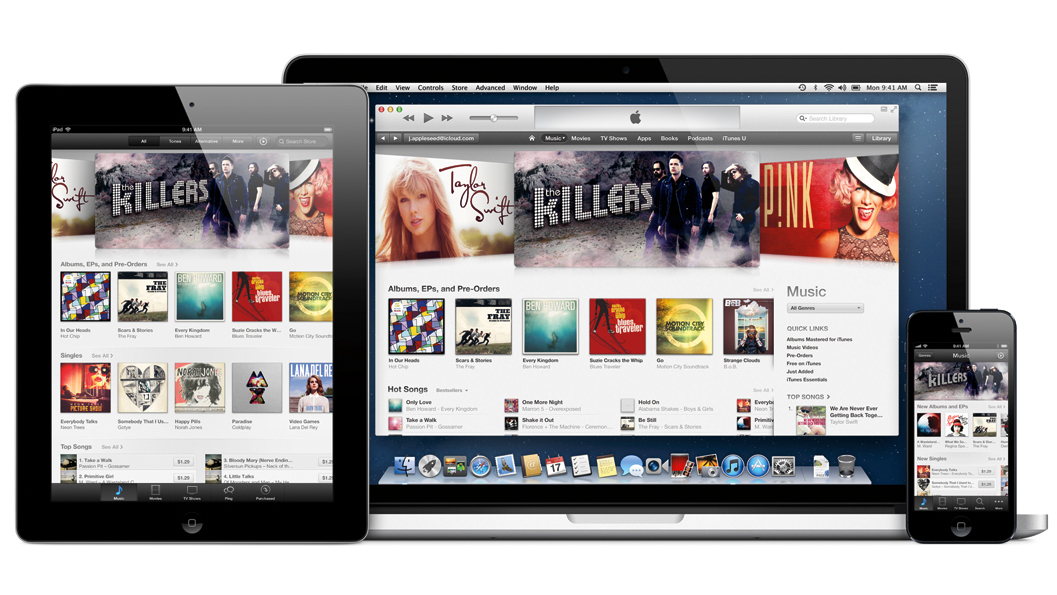
Sometimes you want to plug your iPhone, iPad, or iPod into your Mac to let it charge up without beginning a syncing cycle inside of iTunes. However, iTunes tends to incessantly ask you to sync, and continually tries to sync while the device is connected. This can especially be annoying when friends want to juice up, and you have no intention of syncing with their iOS device. Fortunately, by using these simple tips, you can always be a click away from ejecting the connected iOS device.
Prevent Syncing
You know what they say: prevention is the best medicine. And, well, there's no actual medicine here, but you can certainly prevent iTunes from attempting to sync with your iOS devices before you ever plug them in. To do so, open up iTunes, select Preferences from the iTunes drop-down menu, and choose the Devices tab. Now, check the box to prevent iPods, iPhones and iPads from automatically syncing.
Ejecting via iTunes
But what if you do want your iOS device to automatically sync with iTunes most of the time and thus don't want to disable that feature in Preferences? In that case, on the occassions when you don't want to sync, you'll want to simply eject the device so that syncing isn't an option.
To eject an iOS device from iTunes, follow these simple steps:
1. From within iTunes, select your device from the iTunes section tab.
2. Click the triangular Eject button from the device information view.
Ejecting via the Dock
iTunes also includes a shortcut to eject connected devices right from the Dock. To do so, simply right-click or click and hold on the iTunes icon in the Dock while iTunes is running; you'll see "Eject [Device Name]" in the list of options. Click the Eject option, and after a few seconds, iTunes will eject the device from your Mac, allowing it to keep charging, but will no longer bug you about syncing.
Sign up for breaking news, reviews, opinion, top tech deals, and more.
After performing either of these methods to eject the device, the device will continue to power itself from your Mac. However, iTunes will no longer bug you about syncing.