How to uninstall iOS 10 and downgrade to iOS 9
Take a step back
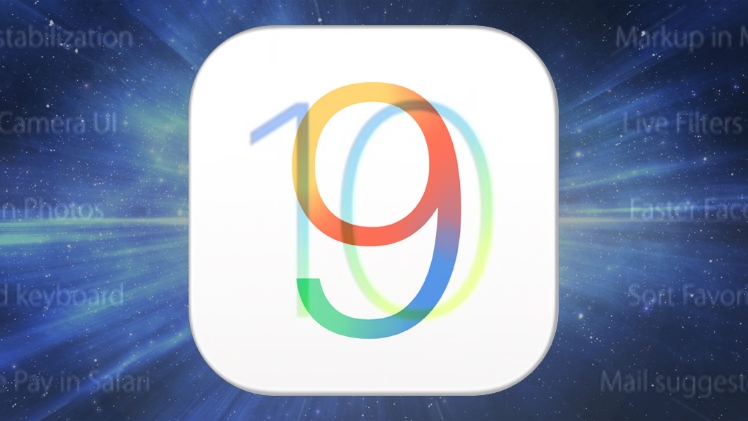
There's a lot to like about iOS 10, but sadly a lot of people are encountering iOS 10 problems, which can be incredibly annoying if you rely on your iPhone or iPad every day. If iOS 10 is preventing you from using your device you can downgrade from iOS 10 and reinstall iOS 9, and we show you how.
By downgrading from iOS 10 back to iOS 9 you will get your iPhone back to a working condition, and you can then wait a few weeks until Apple fixes all of the current iOS 10 problems.
Once they're fixed, simply follow our how to download iOS 10 guide to reinstall iOS 10.
How to downgrade from iOS 10 back to iOS 9 using a backup
Hopefully you backed up your iPhone or iPad before you upgraded to iOS 10. If you did, then uninstalling iOS 10 and reinstalling iOS 9 is pretty straightforward.
This backup will be stored on your PC or Mac as an IPSW file. This is usually stored in a path such as username/Library/iTunes/, where 'username' is the name you use to log into Mac OS X or Windows. There should be a folder called iPad Software Updates, iPhone Software Updates or iPad Software Updates. You'll need to look for the last version of iOS 9, which is iOS 9.3.2.ipsw. The file should have the name of your device, and the iOS number, such as mattiphone_9.3.2_Restore.ipsw.

If you can't find the file, you may need to search online to find one. Be warned that searching for an ipsw file means you'll replace iOS 10 with a version of iOS 9 without your files and apps installed. A good website to find ipsw files is ipsw.me.
Next, open the .ipsw file. To do this, plug in your iPhone or iPad into your PC or Mac and launch iTunes. With iTunes open, click on your device from the iTunes menu and select 'Summary'. Now, on a Mac hold down the Option key on your keyboard, or on a PC hold down Alt, and click the button labelled 'Restore'.
Sign up for breaking news, reviews, opinion, top tech deals, and more.
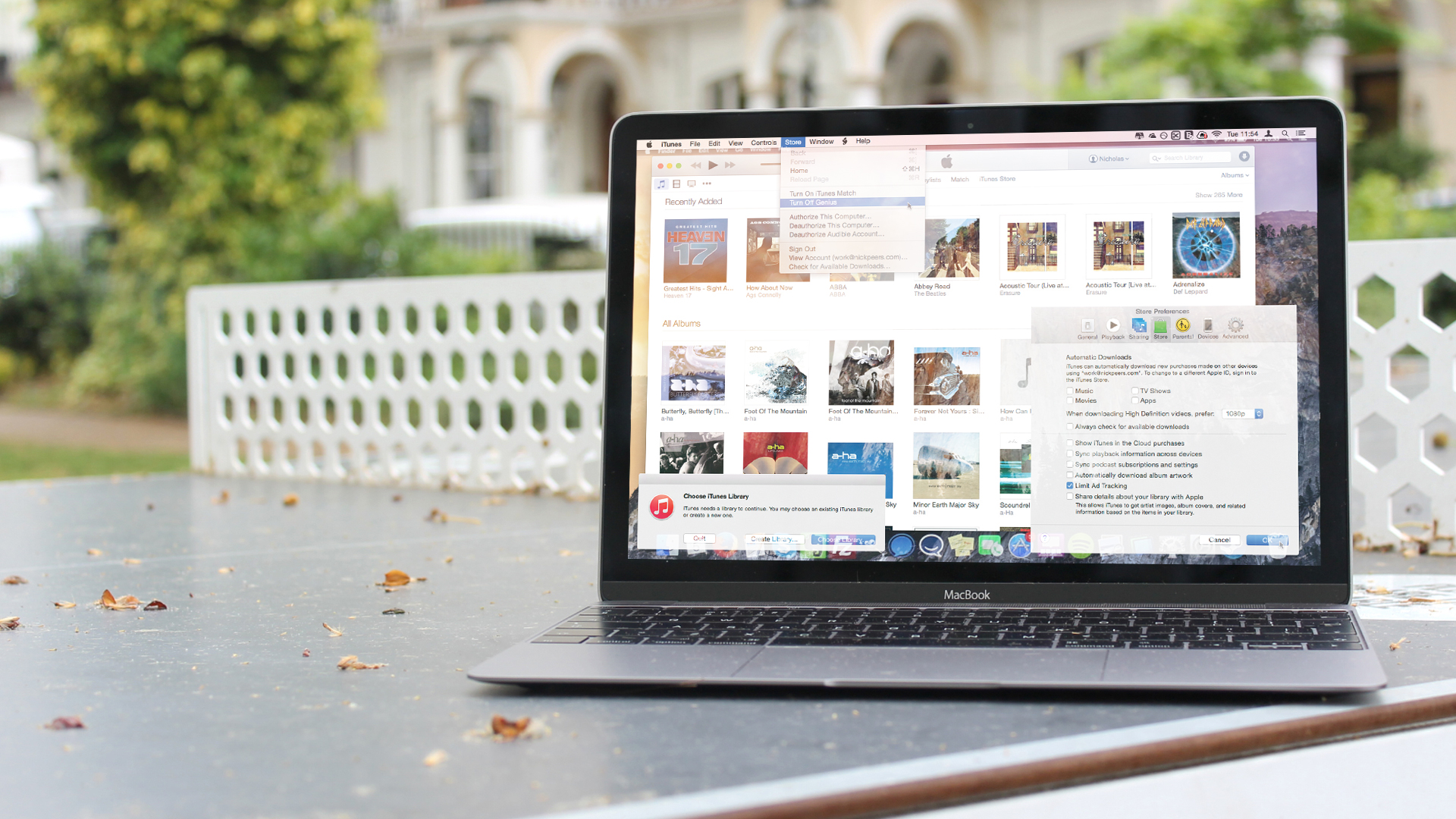
A window will open, so go to where you saved the iOS 9 ipsw file and click open. iTunes will now uninstall iOS 10 and reinstall iOS 9.
If you get a message saying that you're running the latest version of iOS, restart your device in Recovery mode. To do this, turn off your device and unplug it from your PC or Mac. Next, hold down the Home button while you plug the cable back into your PC or Mac.
iTunes will explain that your device is in Recovery mode. Hold down the Option key or Alt on your keyboard and browse to the iOS 9.3.2.ipsw file and click it to install. Your iOS 10 downgrade should now be complete.

Matt is TechRadar's Managing Editor for Core Tech, looking after computing and mobile technology. Having written for a number of publications such as PC Plus, PC Format, T3 and Linux Format, there's no aspect of technology that Matt isn't passionate about, especially computing and PC gaming. He’s personally reviewed and used most of the laptops in our best laptops guide - and since joining TechRadar in 2014, he's reviewed over 250 laptops and computing accessories personally.