How to send maps to iPhone
From your Mac to your phone
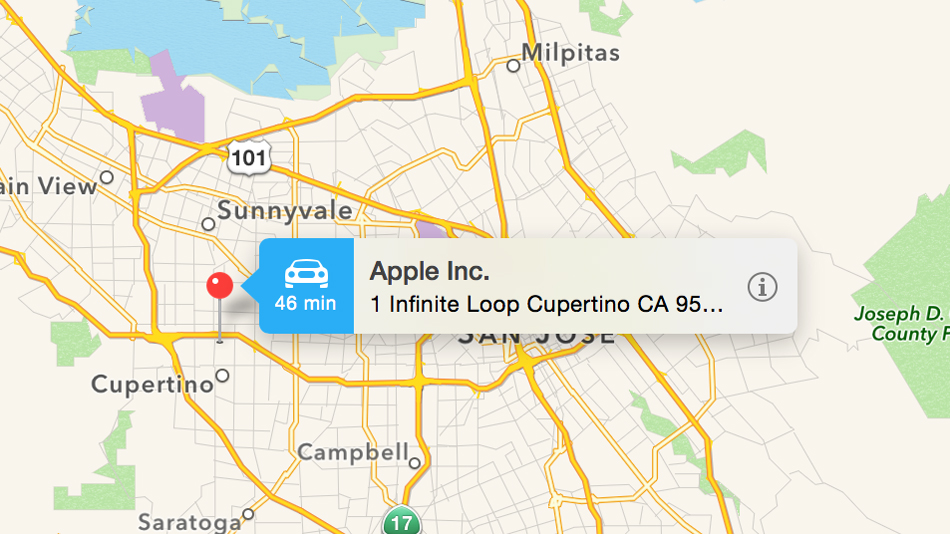
After you, say, look up directions to a theater or find the location of a new bakery on your iMac or MacBook, you might find yourself thinking, "Hmm, if only there were an easy way to transfer this info to my iPhone without having to start the search from scratch!" Well, there's good news: both Apple and Google have tied their desktop maps to the iPhone so you can send that information right over.
How to send from Apple Maps
With Apple Maps, the tool to do this is the universal sharing button, which, in Yosemite, is located to the right of the search bar at the top of the Maps application. Make sure that you're logged into both your Mac and your iOS device with the same Apple ID, then simply look up the location or directions, and hit the button to share whatever you have on the map.
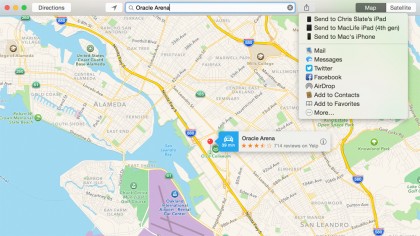
Once you've clicked the sharing button, you'll have to select the iOS device you want to send the map to, which will cause a push notification to appear on your device. Slide the notification from the lock screen and you'll launch Maps, allowing you to pick up right where you left off.
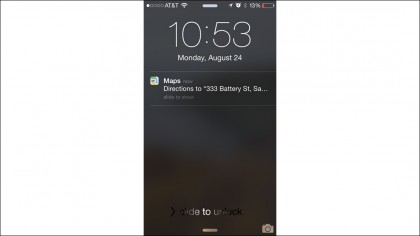
How to send from Google Maps
To get the same type of feature in Google Maps, you need to follow a few steps. First, make sure you have version 4.7 or later installed on your iPhone. Second, be sure you're signed into the same Google account on the desktop as you are in Google Maps on your phone. Third, from within the app, go to Settings > Notification Settings and turn on two options: "Background navigation instructions" and "Sent from desktop maps."
When you look up a location in your Mac's web browser, you'll see a "Send to device" option listed below the location's name and address. Click that button, then choose the device to send it to.
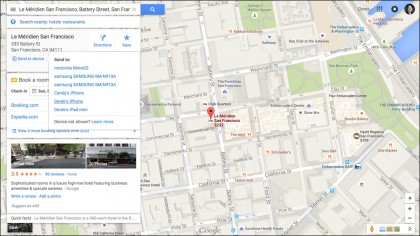
Just as with Apple Maps, you'll get a push alert with the location — slide it over and you'll be able access it directly on your phone's Google Maps app. Note that this works only for locations at present, not directions, so you'll either have to rely on Apple Maps for that functionality or re-enter the request for directions from your iPhone. Nonetheless, it should help speed up navigation when you're trying to visit a new spot.
Sign up for breaking news, reviews, opinion, top tech deals, and more.