How to make a selfie photo station
Create a live slideshow with Lightroom
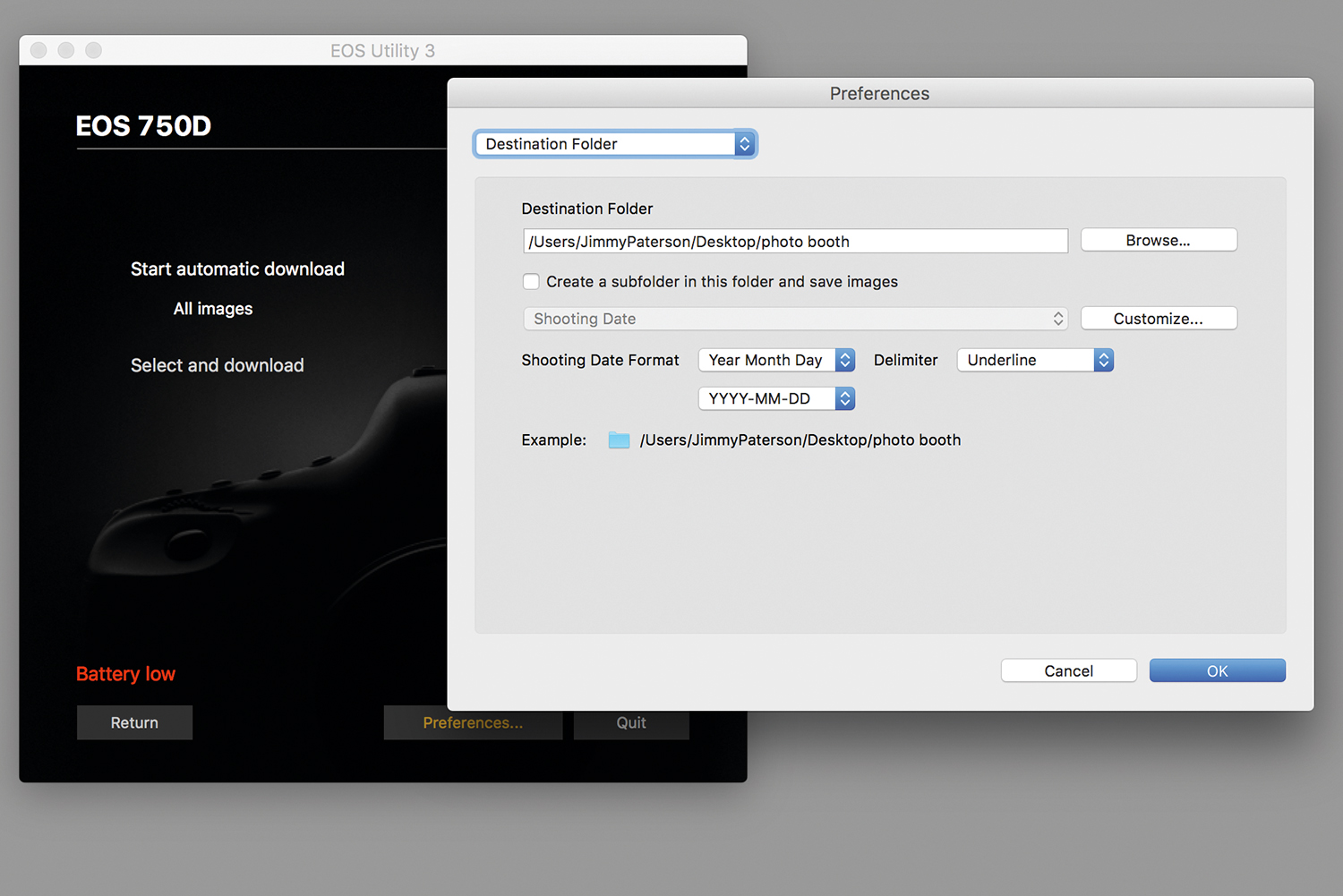
1. Transfer the photos
We need to transfer the images to a laptop as soon as they’re shot, either via a USB cable or using Wi-Fi, if your camera has it. Once connected, open Canon EOS Utility or similar and use ‘Download images to Computer’ to set up a destination folder, then go to ‘Remote Shooting’.
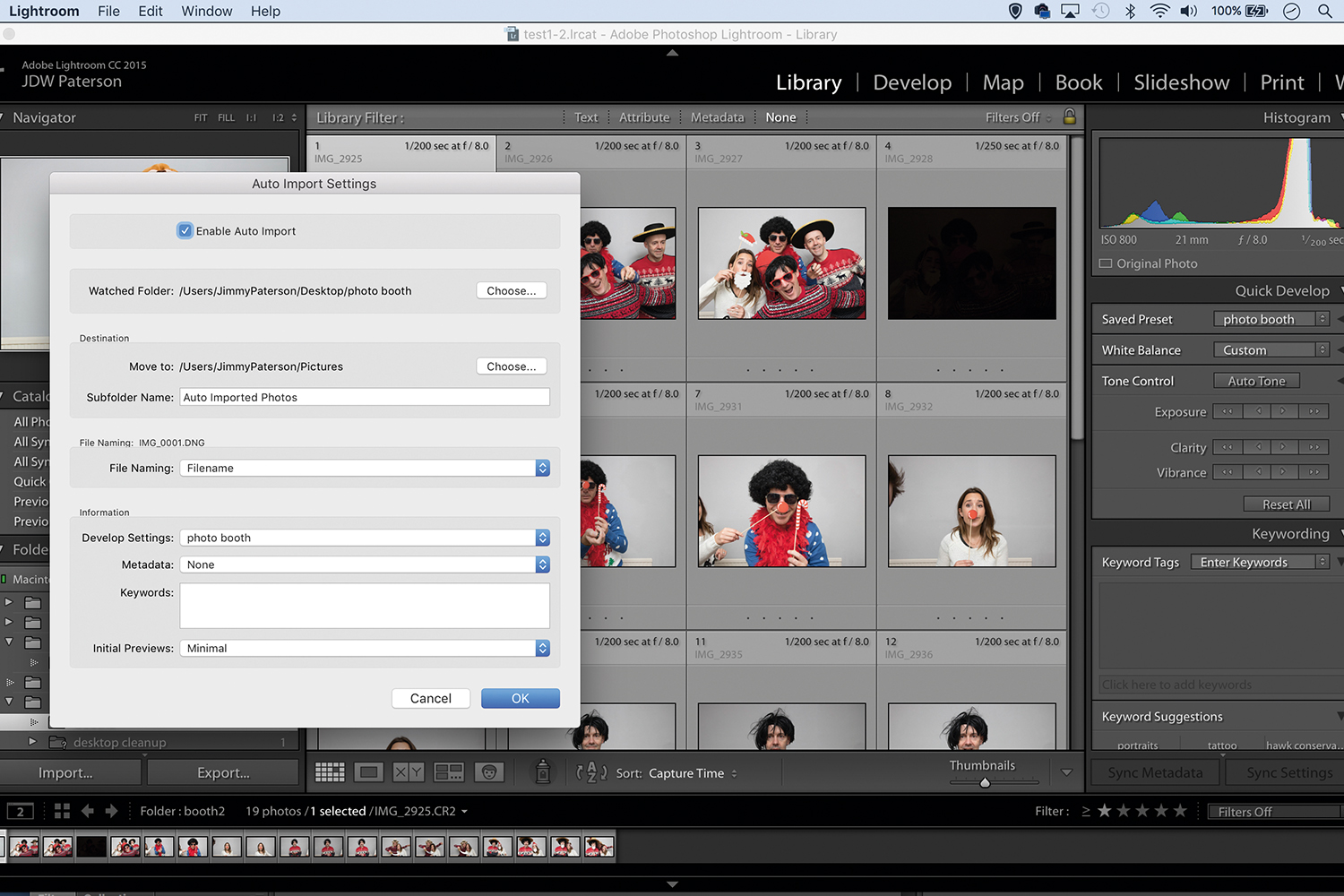
2. Auto import into Lightroom
Open Lightroom, go to File>Auto-Import and direct it to the same destination folder. Then photos will automatically appear in Lightroom as they’re taken. If you like you can also choose to apply a preset on import, such as a black and white effect or a colour boost.

3. Start a slideshow
Go to Lightroom’s Slideshow module and hit play. As more photos get taken in the booth they’re added to the loop – so everyone gets to see their photos moments after they’ve been shot. Once done, why not attach your laptop to a TV for a better view?
Make a Christmas composite

After the party you’re bound to have lots of fun portraits. The question is, what to do with them next? Why not try combining them into a montage, like the image above?
You'll want to shoot your own background, but by selecting and laying out your images in this way is not only a great way to display them, it also touches upon key Photoshop skills like selections, layer styles, filters and masks.
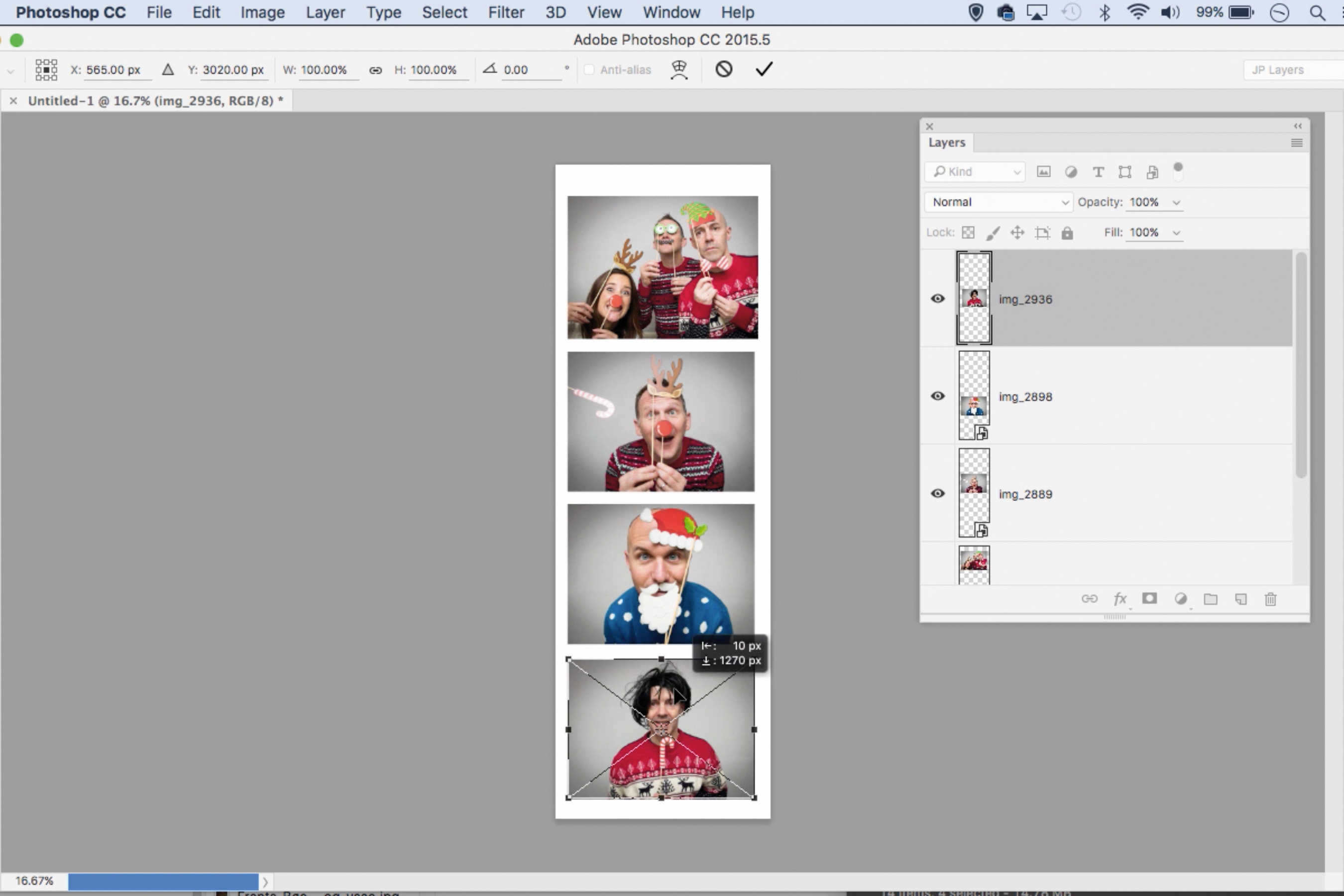
1. Make a strip
In Photoshop, go to File > New to make a document sized 1150x3500px. Drag four images into it. Position them in a line and go to Layer > Flatten.
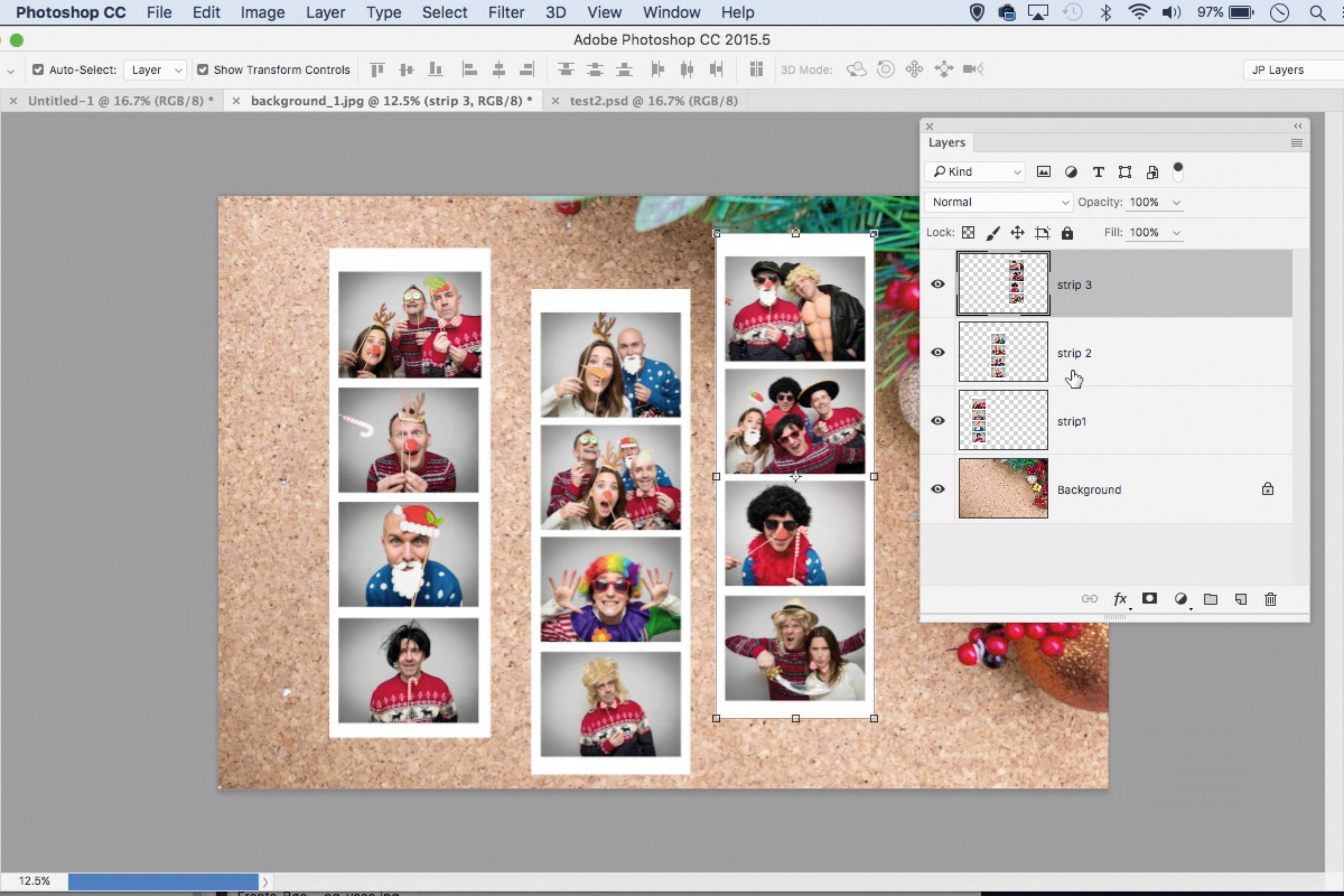
2. Drop on background
Repeat the first step to make more strips with images from your party. Open up a background and drag the strips in with the Move tool.
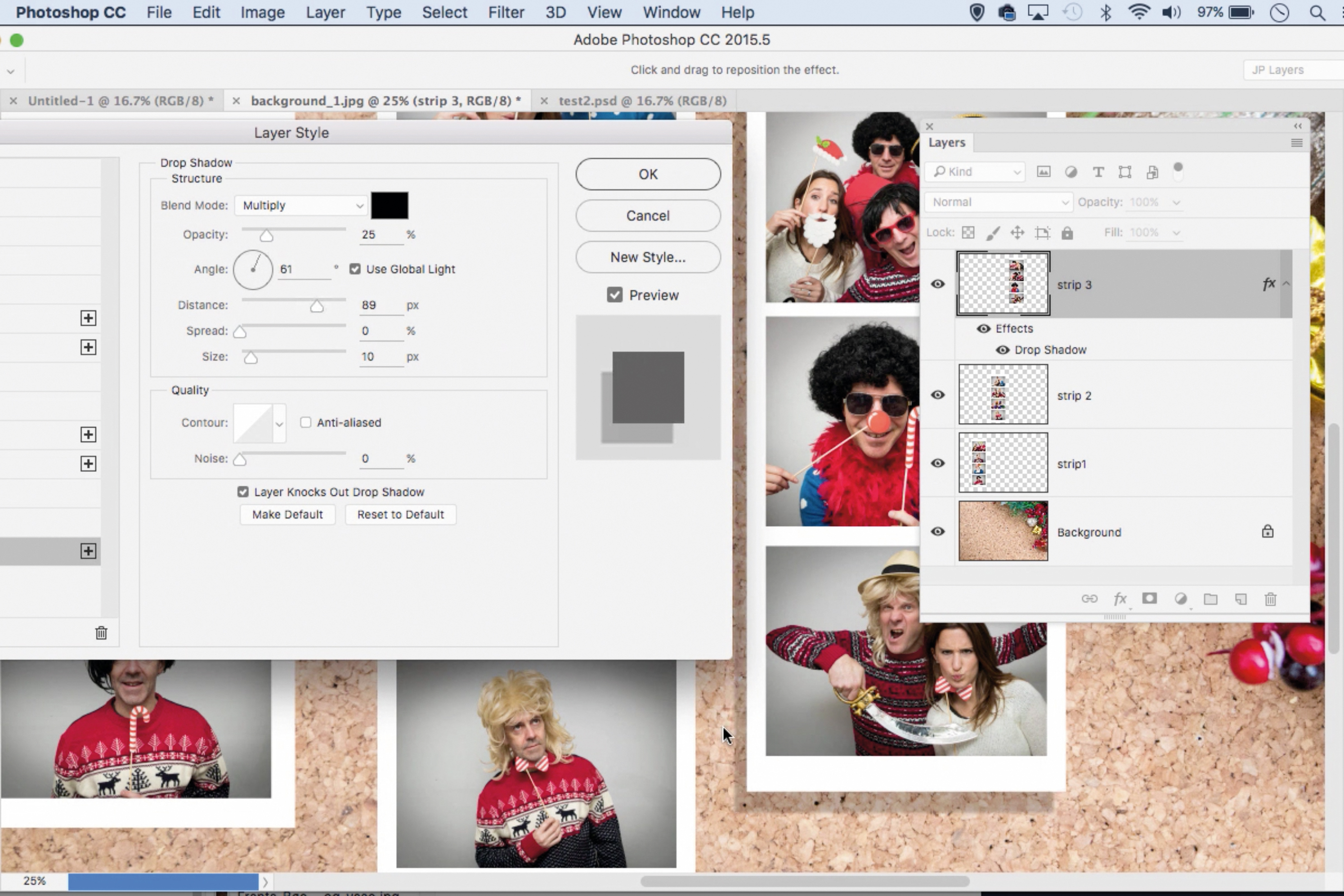
3. Add a shadow
Go to the Layers panel. Double-click a layer to open Layer Styles. Add a Drop Shadow. Alt-drag to copy the shadow to other layers.
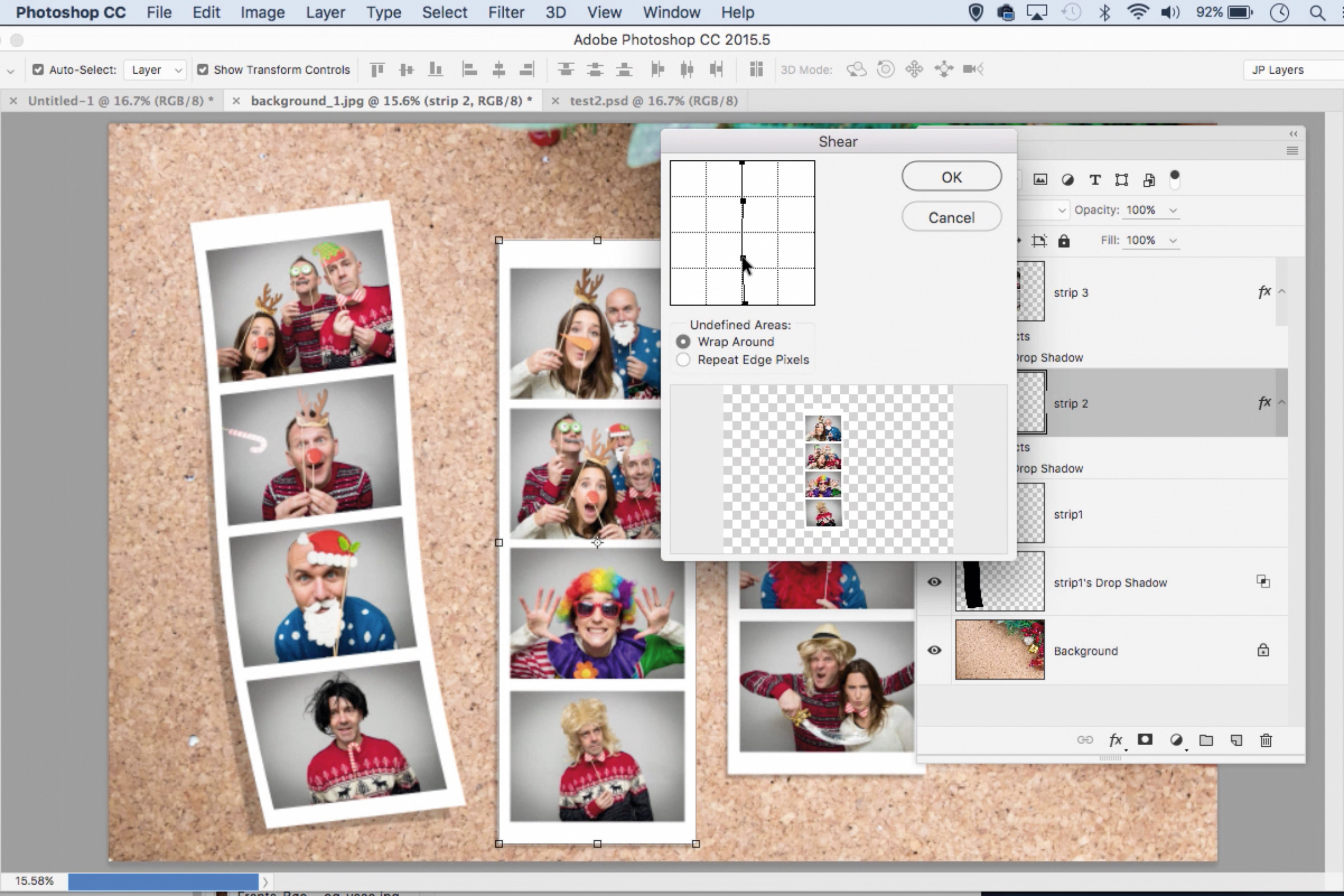
4. Bend the strip
Go to Filter > Distort > Shear to bend the strip. Next right-click ‘Drop shadow’ and ‘Create Layer’, then rotate the shadow slightly.
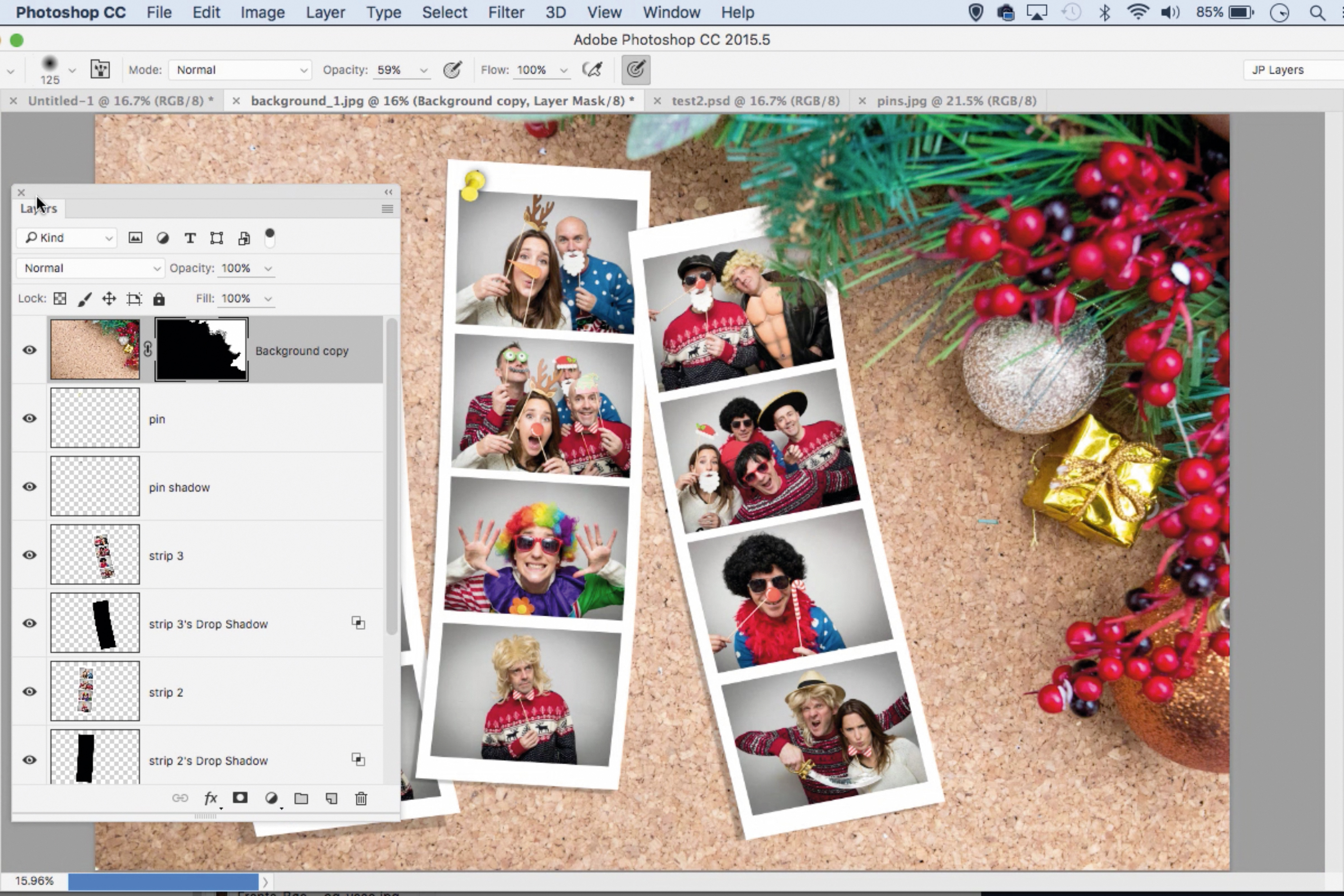
5. Mask an overlap
If areas of background need to be above the strip, duplicate the ‘Background’ layer, drag to the top, then select and mask the details.
This feature was originally published in Photo Plus Magazine, to subscribe, click here
Sign up for breaking news, reviews, opinion, top tech deals, and more.