How to delete your X (Twitter) account
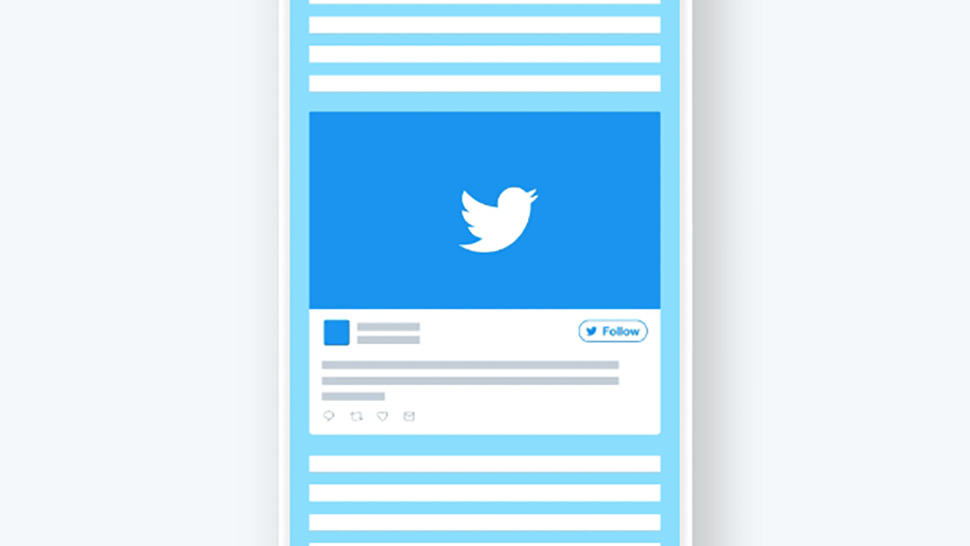
Since X (the shriveled husk of a social network formerly known as Twitter) was acquired by billionaire Elon Musk back in 2022, many users have abandoned the once-titanic platform. With the news that Musk will be implementing subscription fees for X, many more will be considering leaving.
If that's you - or you've simply grown tired of watching Musk strip Twitter's corpse for parts - then have no fear: we're here to help. We've put together this handy guide that will tell you exactly how to delete a Twitter account.
From deactivating your account for good to deleting embarrassing old tweets that could get you in trouble in this day and age, we’ve got you covered. Read on to find out how.
Quick steps for deactivating your Twitter account
- Go to 'Settings and Privacy'
- Select 'Your Account'
- Click 'Deactivate your account' and follow the prompt
Tools and requirements
- An X (Twitter) account
- Any device that can access Twitter
Step by step guide for deactivating your account
1. How to deactivate your account
If you simply want to get rid of the Twitter app on your device without deactivating your account, you’ll just need to uninstall the app on your smartphone or tablet as normal.
However, if you want to know how to delete a Twitter account for good, whether it’s that main account you’ve been using or a duplicate you haven’t logged on to in years, it’s easiest to head to the website on your desktop's browser and sign in. From there, click on the three ellipses in the lefthand menu bar and select "Settings and privacy".
Look at the bottom left of the "Your Account" menu and you’ll see a link that says "Deactivate your account". Click on this link, and you’ll be taken to a final page that explains how the deactivation process works – once you’ve read the information and you’re happy to continue, you can click the red "Deactivate" button at the bottom of the page.
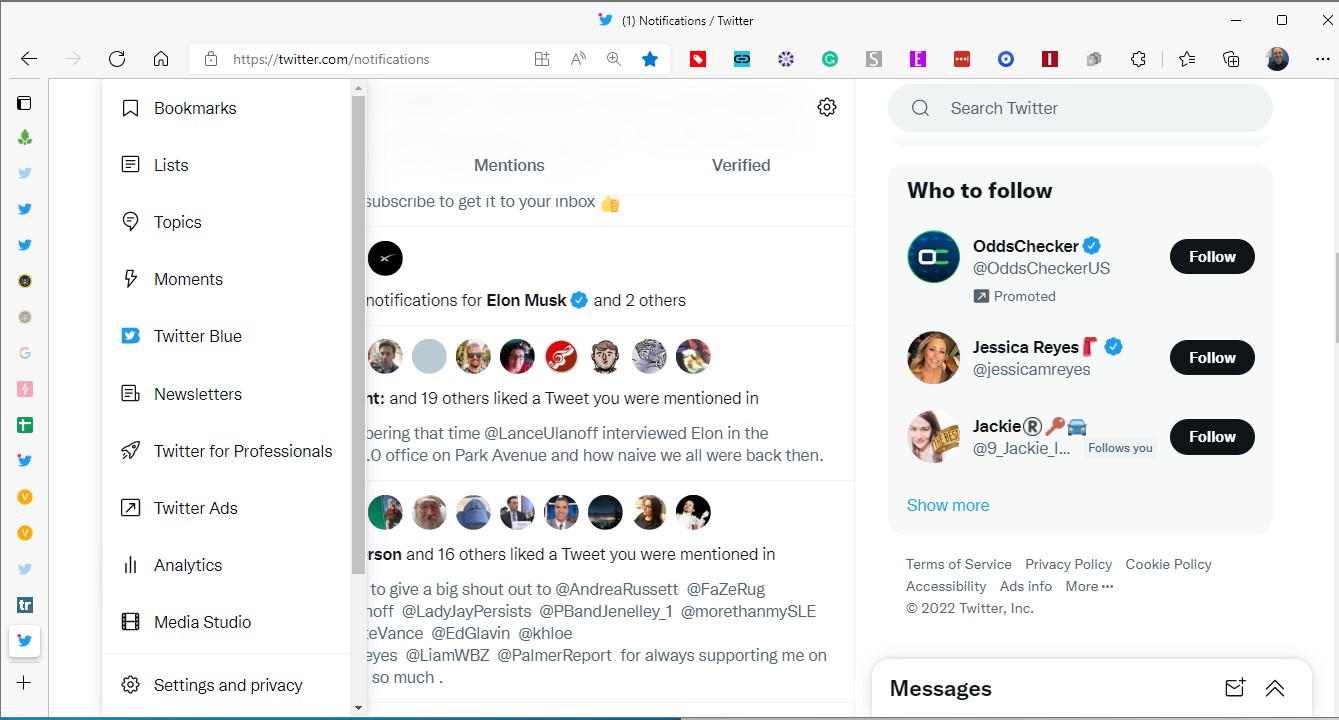
You now have 30 days in which you can restore your Twitter account if you change your mind.
If you want to download your Twitter data beforehand (your account history, activity, and other media), you’ll need to complete both the request and download process before deactivating your account.
You can do this by heading to "Settings and privacy", and selecting "Download an archive of your data" from the menu on the right-hand side of your browser window. Selecting that link will launch a password request to verify that you are you. You can choose verification via email or SMS text.
With that done you can click "Request data" at the bottom of the page, and you’ll be sent an email when your data is ready to download.
Sign up for breaking news, reviews, opinion, top tech deals, and more.
It’s worth remembering that some of your account information, like old tweets, may still be available in search engines like Google and Bing for a while, even after you deactivate your account. If you want to erase everything, including past tweets, read on.
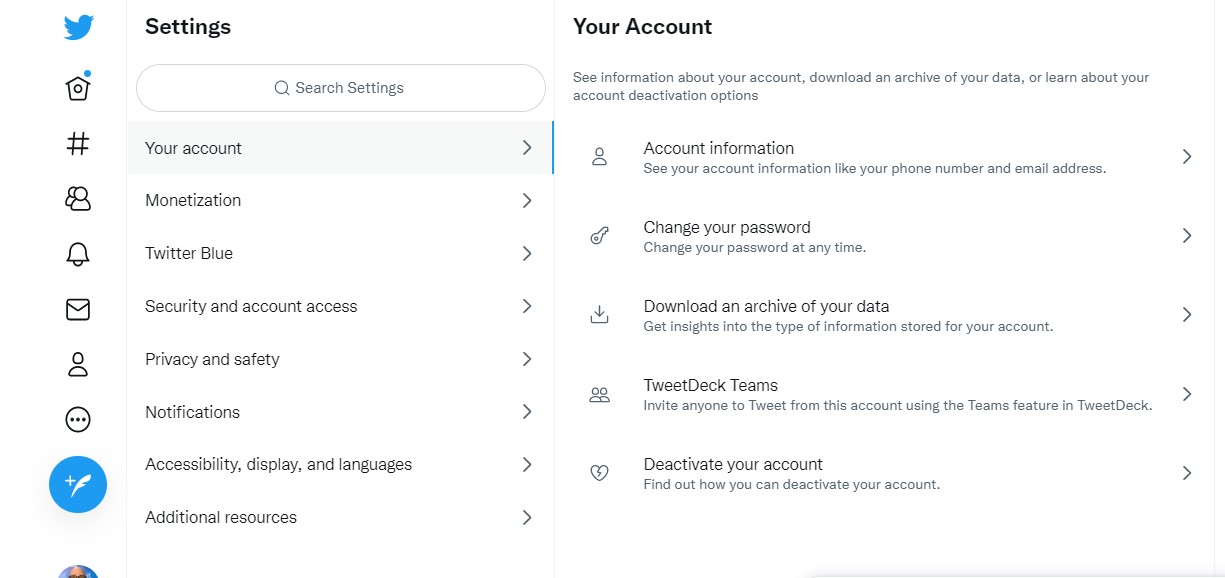
Step by step guide for deleting your old tweets
2. How to delete your old Tweets
Want to get rid of everything completely? It’s not as simple as you might have hoped. You’ll need to use a third-party service like Tweet Delete, a free web tool that lets you delete your Twitter history and set a timer for the automatic deletion of tweets once they have been up for a certain amount of time.
Tweet Delete can only delete 3,200 tweets in on go, so if you’re a prolific tweeter you may want to try a paid service like TweetEraser, which costs $6.99 (£5.30 / AU$9.75 based on current conversion rates) for 30 days access.
It doesn’t allow you to set up automatic deletion like Tweet Delete, but it’s a good option if you just want to get rid of your entire tweet history all in one.
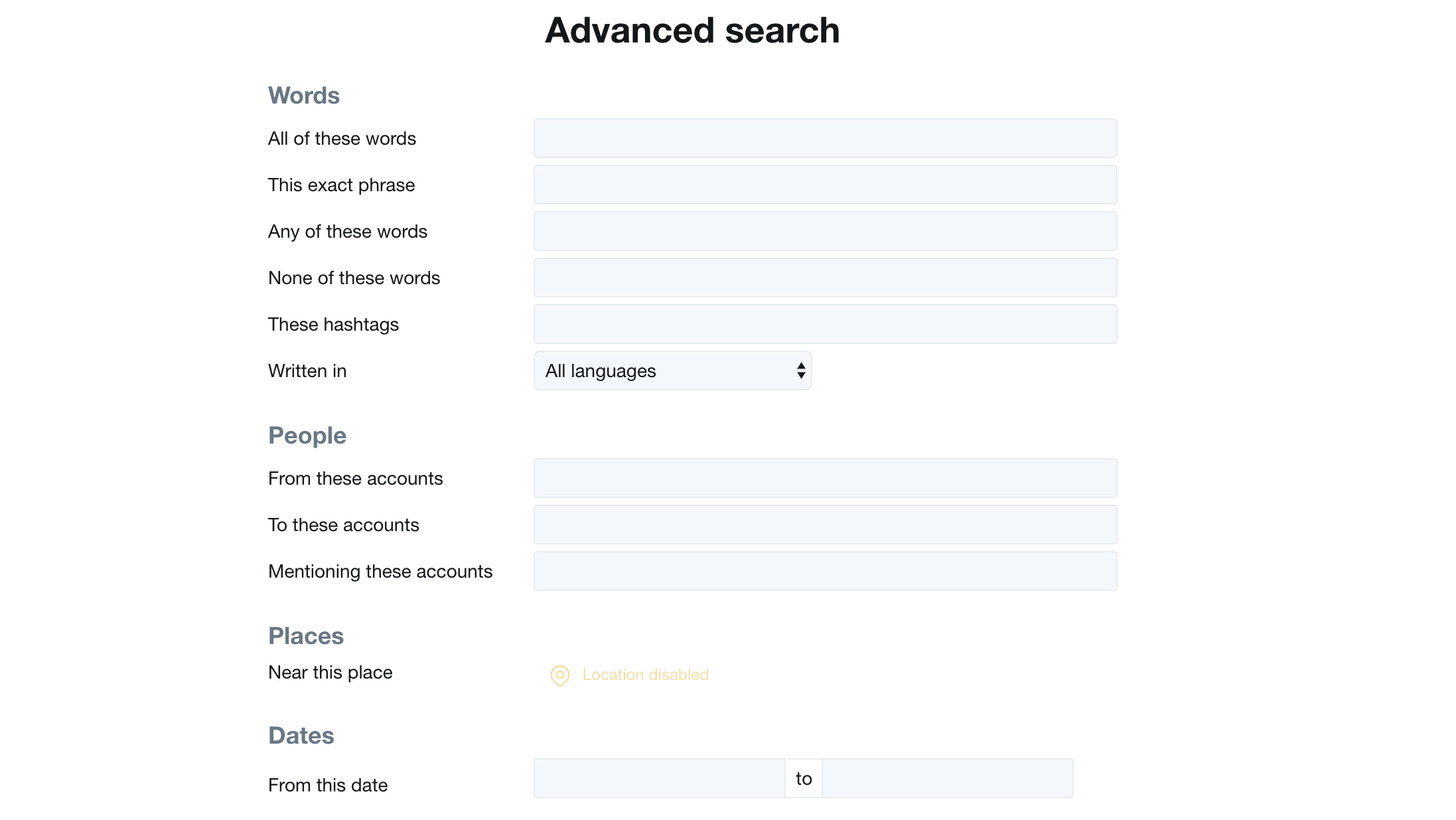
Final thoughts
Otherwise, you can use Twitter’s own advanced search tool to look for keywords in your tweets that you may want to delete.
For example, if you have a habit of tweeting while inebriated, you could look up the word "drunk" and then delete any offending tweets accordingly.
Tweeted someone you shouldn’t have? You can also use this tool to find tweets in which you mentioned specific users. On a socially-destructive roll? Well, here's how to delete Facebook too.

Christian is TechRadar’s UK-based Computing Editor. He came to us from Maximum PC magazine, where he fell in love with computer hardware and building PCs. He was a regular fixture amongst our freelance review team before making the jump to TechRadar, and can usually be found drooling over the latest high-end graphics card or gaming laptop before looking at his bank account balance and crying.
Christian is a keen campaigner for LGBTQ+ rights and the owner of a charming rescue dog named Lucy, having adopted her after he beat cancer in 2021. She keeps him fit and healthy through a combination of face-licking and long walks, and only occasionally barks at him to demand treats when he’s trying to work from home.
- Olivia Tambini
- Lance UlanoffEditor At Large