Canva vs Fotor: which free photo editor is best for you?
The jack of all trades vs the master of one
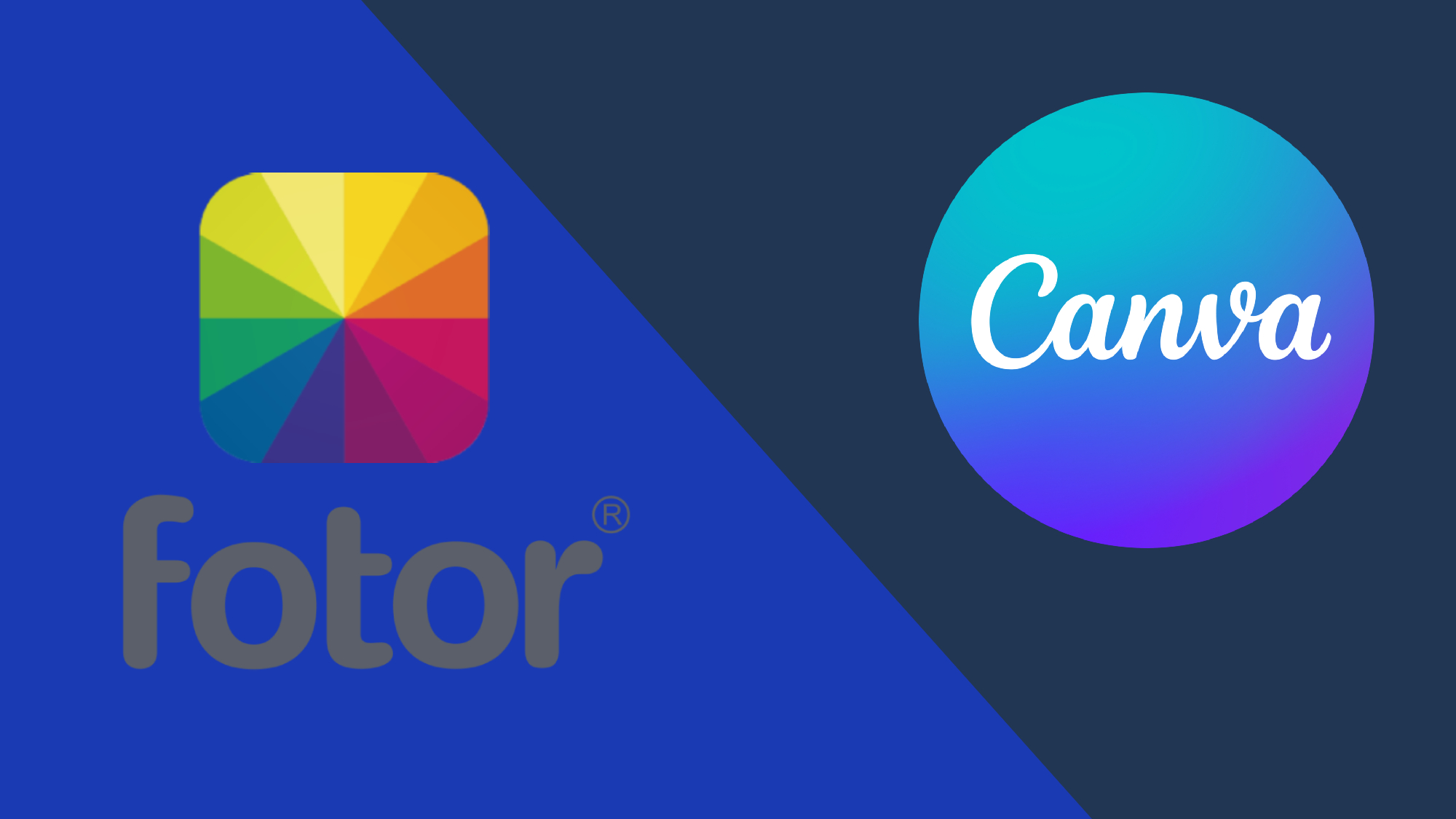
Free software can be a little bit of a minefield. Generally, you have to sacrifice some features and privacy privileges in order to benefit from the low price point. Luckily, when it comes to the best free photo editors, there are plenty of good choices – perhaps even too many to choose between.
To help make your decision a little easier we're going to compare two of our favorites from the list: Canva and Fotor.
Below we go through their features, unique selling points, and their reliability – because who wants to have all their editing work undone when the app crashes before you can save? Let's start with the main differences between the apps.
Canva vs Fotor: What's the main difference?
Canva is a free tool designed to be used in your web browser. This makes it extremely accessible but also means you'll miss out on some features that you'd find on a dedicated piece of photo editing software.
That said, it's a great choice for those who need quick yet stylish edits on the go, by giving users a broad range of robust templates. Plus it has a really easy-to-navigate interface making it fairly beginner friendly.
Fotor is also a browser-based tool designed to help users quickly edit photos. That being said Fotor isn't identical and is much more of a photo-specific editor, with a deeper selection of tools and filters to help get this one specific task done. Unfortunately, it also doesn't offer templates that simplify your editing and you don't have the options to create and edit videos either.
What are Canva's strengths?
Canva is perfect for people working with a specific brand or some kind of project. Using your own pics and its wide selection of free filters, templates, images, and pre-made animations you can quickly create professional-looking social media posts, banners, and videos.
Sign up for breaking news, reviews, opinion, top tech deals, and more.
These same tools can also be used to create personal posts like collages of snaps from your recent trip away or an invite for your upcoming party.
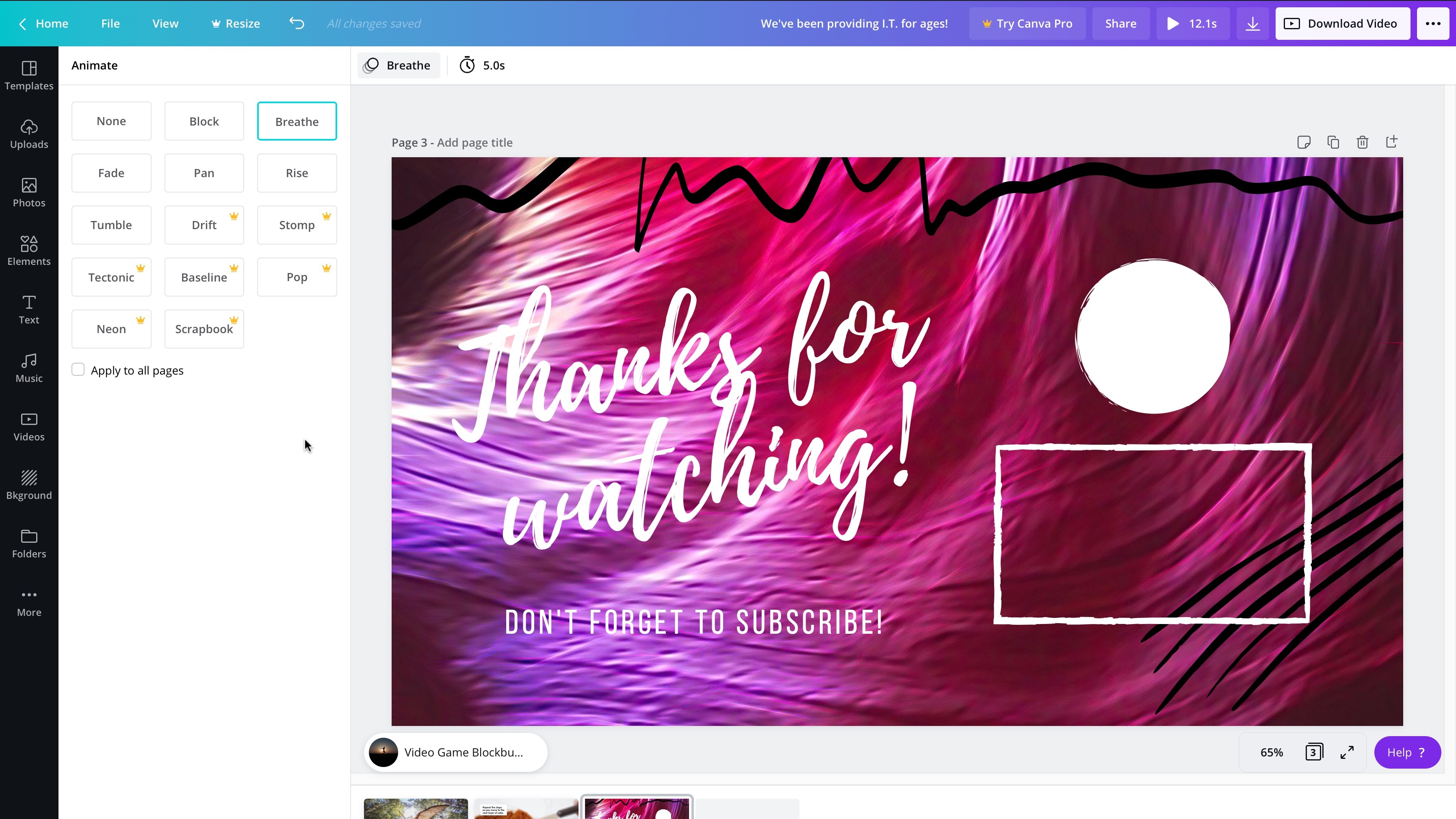
Unfortunately, it relies a little too much on templates which may leave you asking for more from it. It lacks the finetuning that comes with alternative apps, but if you're happy with an approximation of your vision then the tools at your disposal on Canva will help you achieve it with ease
Plus, thanks to its surprisingly powerful phone app and free cloud storage you can complete your designs while out on the go without needing to carry a laptop around with you.
What are Fotor's strengths?
Fotor is a better choice for single image editing. You can process multiple images at once, but this can be clunky, and it also doesn't have to templates to create specific social media posts without inputting dimensions for yourself
As such it's less versatile than Canva but it more than makes up for it with its suite of editing tools. You can crop, rotate, clone, and apply a multitude of filters in an instant as well as rely on a heap of finetuning options to get everything just how you want it. In this regard, you can think of Fotor as more of a traditional photo editing tool.
If you have a specific vision in mind for your editing project Fotor will help you achieve your goal without any compromises.
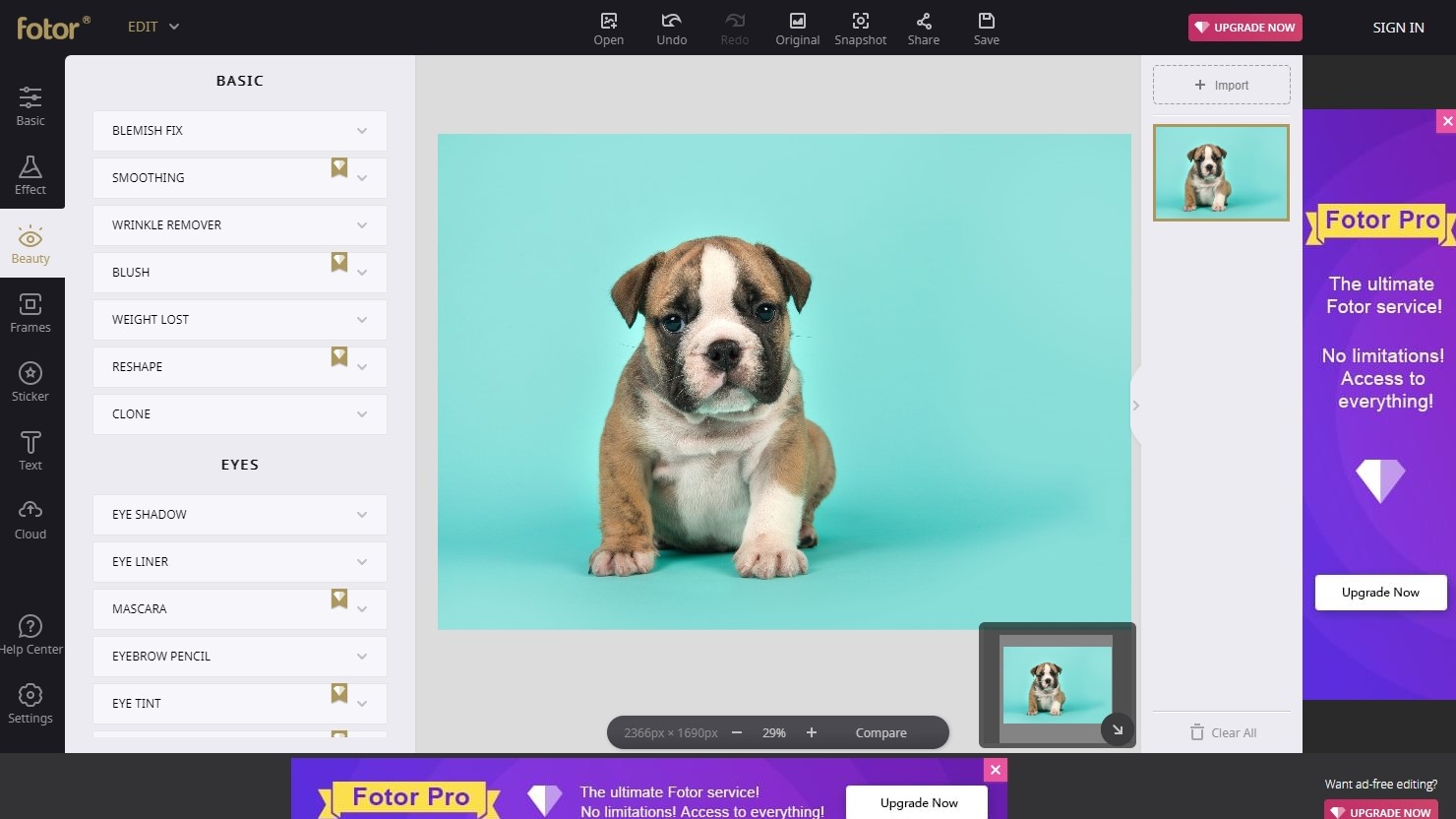
Canva vs Fotor: What's the price difference?
Although both are free from the start, both apps have tiers where you can unlock new features and perks.
If you want to use Canva's paid tier, you'll have to pay $120 / £100 a year for the Pro version or $150 / £130 for the Team edition (which includes access to Pro for five users). These are essentially the same service except the Team version offers better collaboration between users and access to team reports and documents so you can keep your designs in sync.
Fotor also offers two tiers. There's the $9 / £6.50 a month Fotor Pro, and the $20 / £14.50 a month Fotor Pro+ tier. Fotor Pro is generally worth looking into if you plan on using it a lot as it gives you some access to exclusive effects, filters, and tools. Fotor Pro+ offers the same tools but also grants you access to millions of photos to help you out with your editing.
Conclusion: Is Canva or Fotor better?
This is a tough question to answer as it mostly comes down to your own personal needs.
Canva is great for creating content across a range of media types that shares a common design thread making it perfect for brands and projects. However, its overuse of templates comes as a blessing and a curse – it's easy to use but it might not be able to recreate your vision perfectly.
Fotor on the other hand offers much more control over single image edits, giving you a vast range of tools (especially if you pay for Fotor Pro). It's not as versatile as Canva but it's great at what it can do.
The best option is actually to rely on both apps, using a combination of the two to fulfill your photo editing goals – and with them both being free there's no reason why you couldn't happily use both Canva and Fotor.
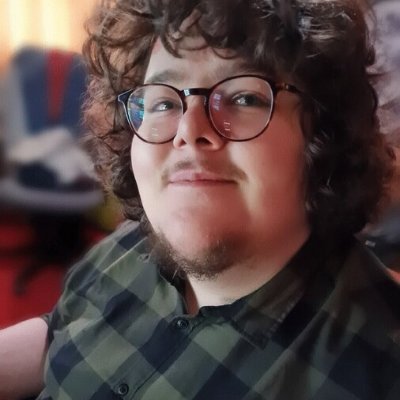
James (he/they) is a freelance games journalist with over 500 pieces published at outlets including GamesRadar, NME, Prima Games, VG247, and God is a Geek.
- Daryl BaxterContributor