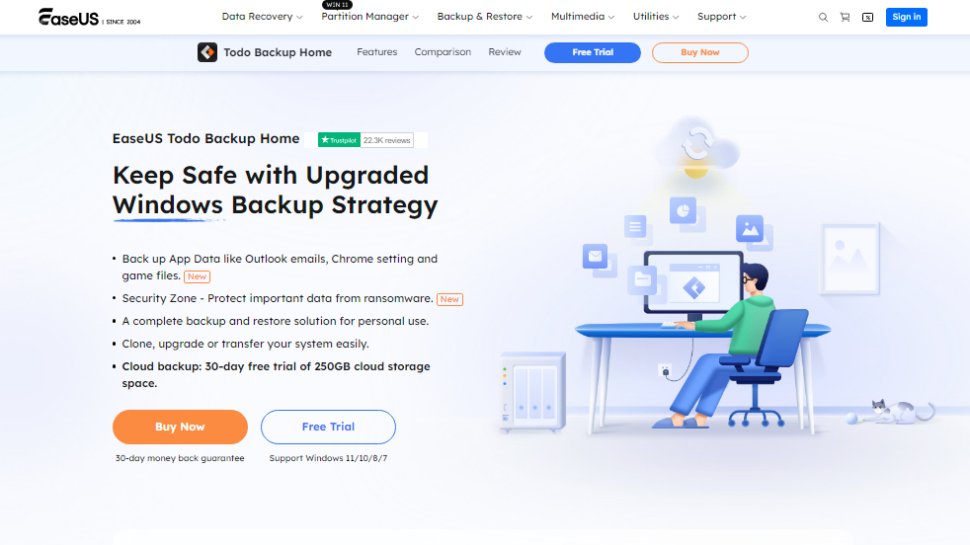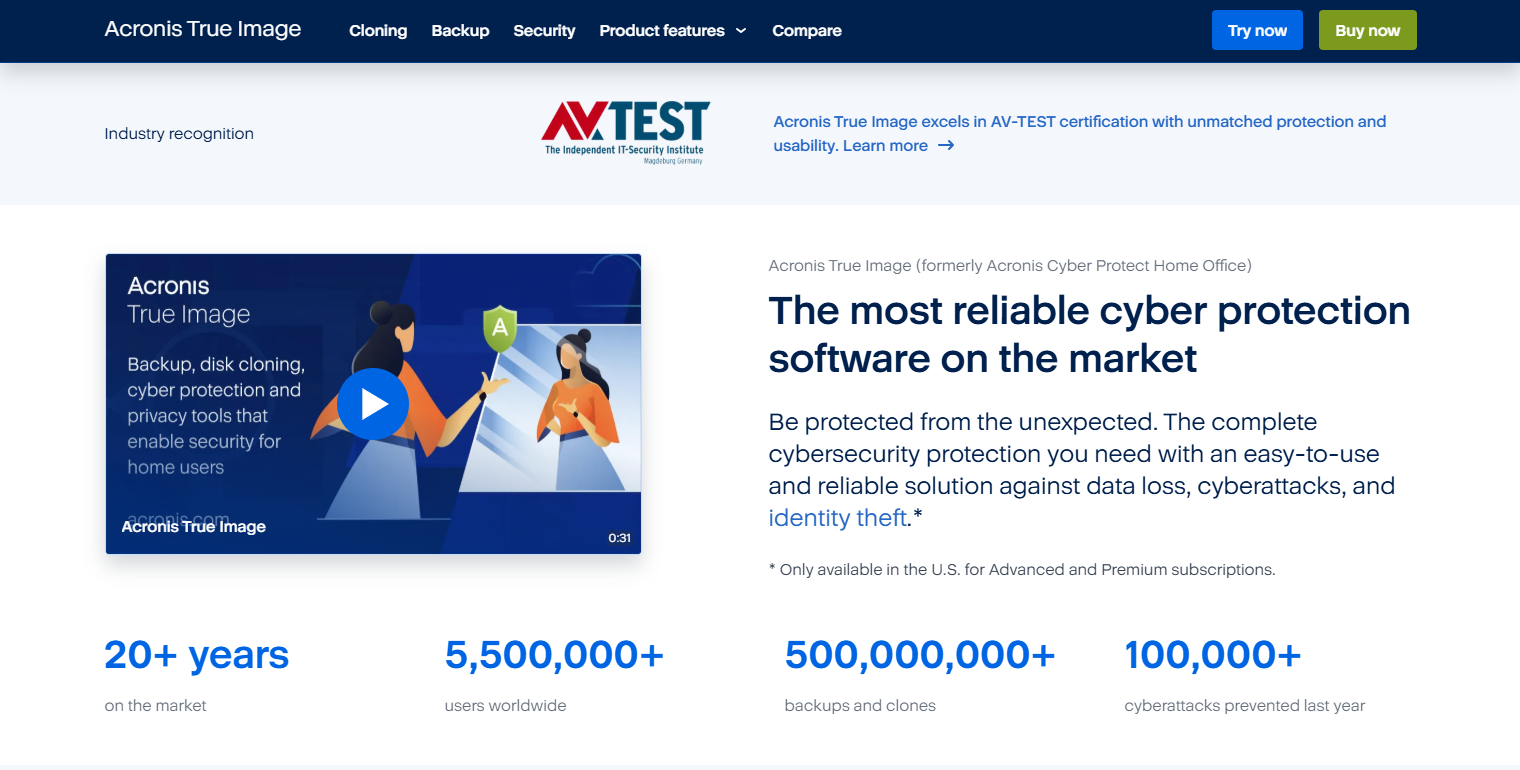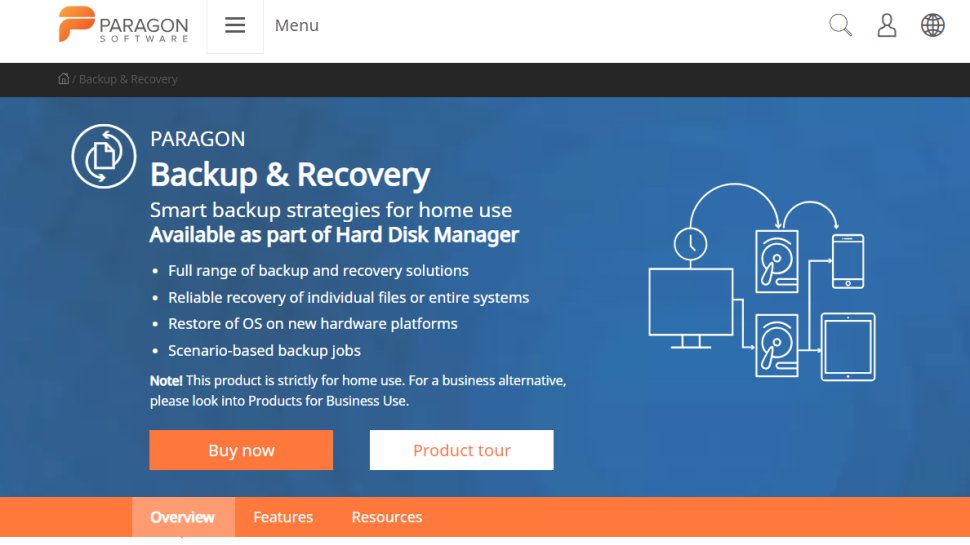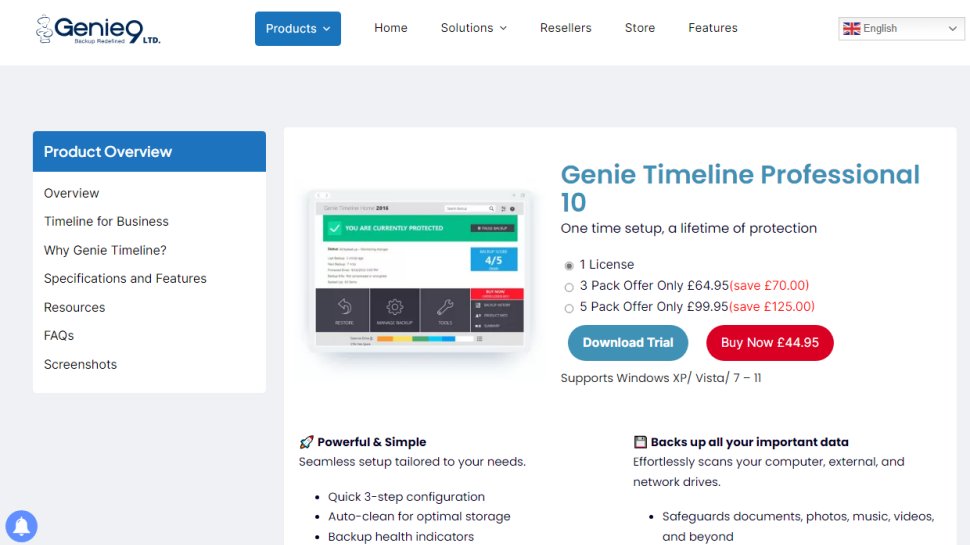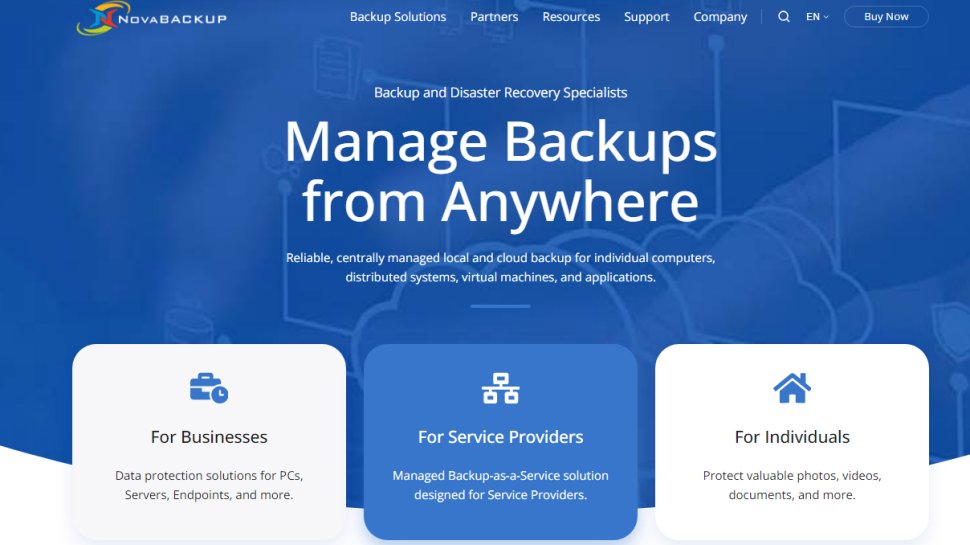Best backup software of 2026: rated and reviewed
The best backup software can safely and securely back up your work
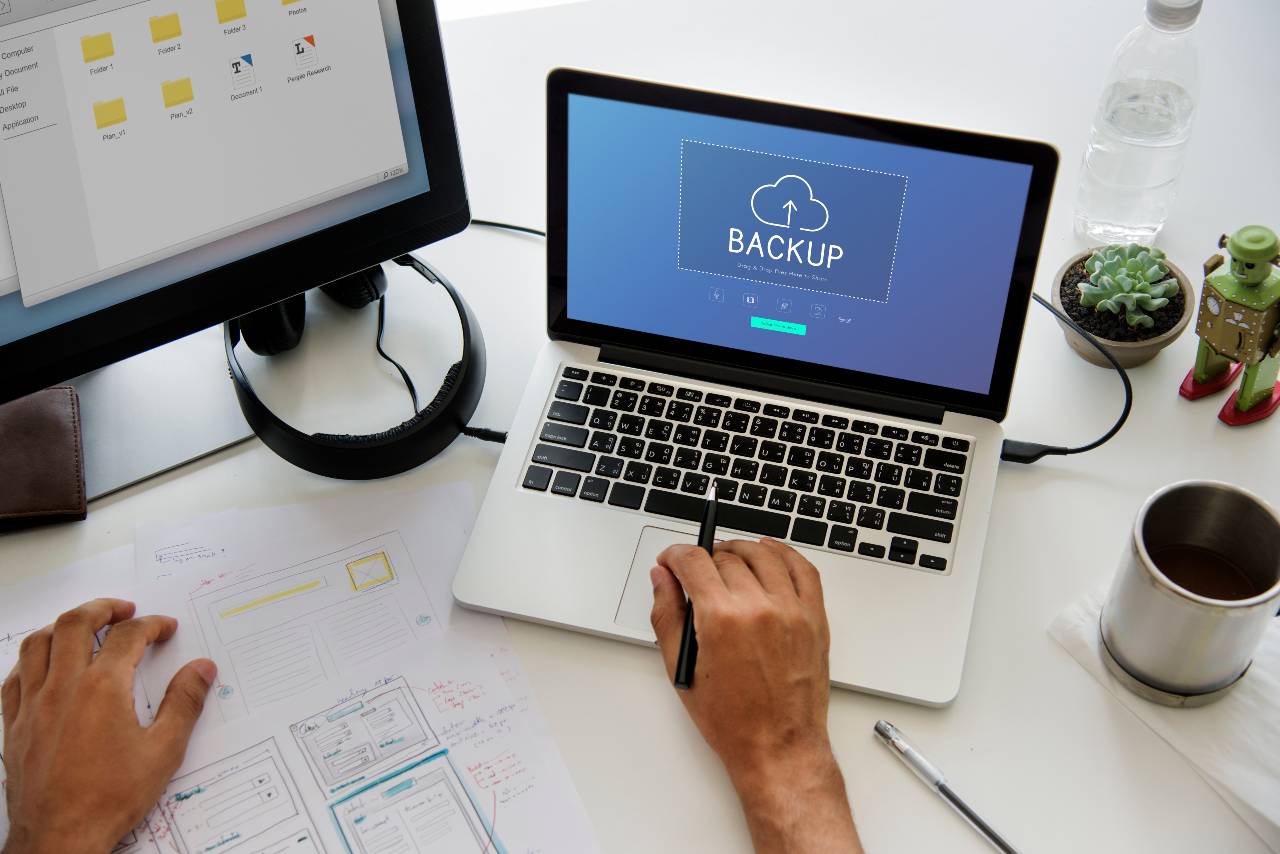
The best backup software, of course, is one that can store your data and files, as well as protecting them from data threats like crashes, theft, corruption, or drive failure.
Here at TechRadar Pro, we've spent hundreds of hours testing the options, particularly taking notice of important features like end-to-end encryption, compatibility, ease of use, and costs.
Our top pick right now, is the EaseUS ToDo Backup, followed closely by Acronis True Image, and AOMEI Backupper, which are also both great backup services.
We've also put together a list of all the best free backup software if you're on a budget. Not just that though, we've also covered the best ways to share big files and the best cloud storage to help you figure out what you need.
Reader offer: BEST backup software with free cloud storage
EaseUS Todo Backup simplifies safeguarding your data with free cloud storage, AI-powered smart backups, and disk cloning. Automatically back up files, photos, or entire systems to the cloud—accessible anytime, anywhere. It not only clones your disk seamlessly for a hassle-free transition to new hardware, but also restores lost data or migrates systems in minutes, all through a user-friendly interface. Get it now with 25% OFF Exclusive Code: TECHRAD25
Best backup software overall
Reasons to buy
Reasons to avoid
At the top of our list is EaseUS ToDo Backup. It's a solution that's been around for decades, and that wealth of experience is illustrated in the features it offers for both Windows (XP and higher), as well as a dedicated Mac version.
The Home and Home Office plans can manage incremental or full backups for a huge 16TB of data - including handling multiple partitions, hardware RAID, - and it also supports cloud backups.
If you need to manage your backups regularly, the Home edition would be our recommendation - and the the bundle of Todo Backup Home, Partition Master Pro, and Data Recovery Wizard Pro for a year is at 40% off as of January, 2026.
Additional variants of ToDo Backup Business, known as Enterprise and Technician, have additional features, such as free year-round 24/7 support and the provision of one licence across multiple devices, that are designed for workstations, servers and service providers.
These versions are faster at making backups, and support Windows Server. However, as you might expect, these cost a great deal more per month than the Home versions (though you can save with 2-year plans and a one-time purchase option that comes with free lifetime upgrades, which is impressive). Even so, we feel that the licensing terms are generous, and appreciate the provision of round-the-clock support.
However, just watch out as EaseUS can be difficult about refund requests, so make sure this is the software you really need before buying.
One thing to look out for with this in mind is the fact that the macOS version is a separate product and costs $40. It's largely in line with the Home version on Windows, and is missing high-end features
For more information, read our full, recently updated EaseUS Todo Backup review.
Best backup software for keeping data secure
Reasons to buy
Reasons to avoid
Acronis True Image, formerly known as Acronis Cyber Protect Home Office, is a full-featured backup solution that promises to “never lose another file.”
This backup software simultaneously sends data to both a local drive, and a cloud solution. It can also do cloning and mirror imaging duties for your rig’s system drive, in just two easy clicks.
Acronis True Image's anti-ransomware feature can detect and even reverse the unauthorized encryption of a hard drive to keep data safe from this increasingly prevalent type of attack.
It also offers support for mobile device backup. The downside is that all this backing up does passively consume some system resources, and can even lengthen boot times.
Whichever tier you choose (there are three - Essentials, Advanced, and Premium), a one-year subscription offers ransomware protection built in. Pricing usually starts from $49.99 for a one-year subscription, but we've previously spotted a deal on annual plans for $34.99, so it's worth keeping an eye out.
Read our full Acronis True Image review.
Best no-cost backup software
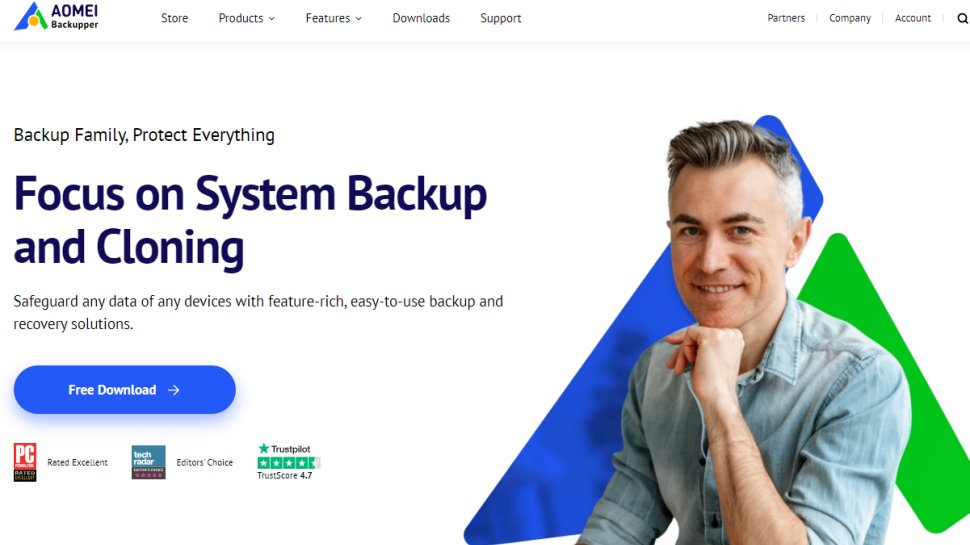
Reasons to buy
Reasons to avoid
AOMEI is a veteran of disk backup, OS restoring, and data transfer, having been in the market for more than ten years.
Backupper comes with different types of backup modes. These include file backup, automatic backup, disk backup, partition backup, system backup, and incremental/differential backup. You can also restore lost files from specific partitions or disks.
If you’re not keen on shelling out for a backup solution, Backupper does come with a free version that offers some backup, synchronization and cloning functionality. However, to get the most out of the product, you’ll need to choose one of the paid packages. To make matters worse, there are five: Professional, Workstation, Technician, Server, and Technician Plus.
The Professional plan is for personal use ($69.95 for lifetime), Workstation is for business users ($79.95 for lifetime), Technician is for unlimited PCs within one company ($799 for lifetime), and Server is for any users that want to backup servers ($299 for lifetime), while Technician Plus allows adding unlimited servers to the mix ($999 for lifetime).
It's certainly confusing, and there's a big jump in price point from Server to Technician Plus, but you do at least have a choice between a yearly subscription, a lifetime option, or a family/team option to help manage the hefty cost.
We found the software itself easy to install, with a straightforward interface. Customer support is, sadly, limited to dedicated email support, with no live chat or phone options. There are, however, several tutorials, guides, and similar on the official website.
Given the high-end cost of the editions aimed at businesses, we would have hoped for more robust support than this, and only hope that AOMEI takes note.
Read our full AOMEI Backupper review.
Best backup software for home and business
Reasons to buy
Reasons to avoid
Paragon Backup & Recovery offers a flexible solution to simplify complex backup solutions. With the Create Backup Job wizard, guidance is provided on what will be backed up, and where the data will be stored.
This software covers all the usual backup processes and can easily create complex routines, including automated backup. A standout feature is the WinPE recovery media, which, in the worst-case scenario, comes to the rescue when your PC refuses to even boot.
Via a bootable USB stick, users can rescue files, fix boot problems, and perform restorations. We liked that a purchase of the software seems to be a one-time buy-in rather than a subscription - certainly a rarity at the moment.
A home user licence, priced at around $80, is valid for three activations. Business users looking to purchase at scale will need to contact Paragon directly for a quote, which means that you'll likely be paying a good deal more than that.
To find out more, read our full Paragon Backup & Recovery review.
Best backup software to run in the background
Reasons to buy
Reasons to avoid
Genie Backup Manager promises “effortless protection for all your files,” and can be configured in three steps. There is a trial available for Windows XP and higher, although not for other platforms. There’s a mobile app for iOS, but not Android.
This software is focused on traditional drive backup to a media drive, and the developer offers separate solutions for other situations, including users' Android backup and cloud backup needs, keeping Genie Backup Manager from being a more comprehensive application.
The app sits in the Windows system tray as an icon, quietly going about its business. Notable features include the option to have the backup run at full speed via Turbo Mode, or to run in Smart Mode, which intelligently adjusts itself based on the available system resources.
For those who hate interruptions, this software has a Game/Movie mode that automatically stifles any annoying pop-ups.
Read our full Genie Backup Manager review.
Best backup software for long-term support
6. NovaBackup
Reasons to buy
Reasons to avoid
NovaBackup is a solid backup solution available as a subscription and is ideal for the essential backup task of making a copy of your computer’s hard drive on local media. For modest users this will suffice, but it falls short when it comes to the interface, support for platforms other than Windows and Linux, and more advanced tasks.
However, it does at least include any upgrades to the program, and also supports backup to cloud providers (including OneDrive and Dropbox).
The standout feature of NovaBackup PC is the security offered, as the software runs locally to send the data to a local media drive, and does not connect to the internet. Also, the backup can be performed with AES 256-bit encryption for extra security.
Home users are charged an annual subscription for a single PC starting at $99.95, which offers protection against data loss, ransomware, and hardware failure.
There's also a server edition available, which offers optional support for virtual machines, SQL, and Microsoft Exchange, as well as being HIPAA compliant, but it starts at $399.95 a year and, when we last checked in January 2026, there were no deals being offered by the company.
Honorable mentions
There are a few other options worth considering, not least free backup software, which is still useful but will tend to have fewer options and configurations you can customize for what you need, plus, of course, there's always the option to use the best cloud backup software. Here we'll look more closely at some of those options:
Google One is the new name for Google Drive, which allows home uses up to 15GB of free storage. Simply download the Google Backup and Sync app to your computer, install and run, and this will create a folder in your Windows file explorer from which you can save your most important documents. While there are paid options to upgrade, this can prove expensive over the long term if you want to backup and sync a sizable hard drive.
Microsoft OneDrive is the backup and sync storage option bundled with Microsoft Office 365. There is a free version that allows up to 10GB of storage, but that means it suffers from the same limitations as above, not least that you'd be better off using cloning or image software to back up your full hard drive. Even still, it's a useful way to keep the most essential files safe.
Dropbox is another cloud server that allows you to save important documents online, again being free to use with the same limitations as above. But as before, the ability to save a smaller number of essential files, such as for work, study, creative projects, and similar, can be invaluable.
Cobian Drive is something you install and set up on your PC for local use, which means that your saved files and folders are saved elsewhere on your machine, such as a second hard drive specifically for backups, or an external hard drive for the same purpose. The software is a little old but it's still useful and worth considering for a free and quick fix.
We've tested the best file syncing solutions.
Best backup software FAQs
What is backup software?
Backup software is pretty much what it says on the tin - secure tools to backup your data on a computer or server. Backup processes create and store copies of the files so that they can be recovered if data is lost, corrupted, or stolen.
Why do I need backup software?
In this day and age, data exfiltration is a huge concern. Cyberattacks are rampant, and cybercriminals will look to exfiltrate and sell company's data for profit on the dark web - or will extort their victim by holding their data for ransom.
That's not all either, with accidental deletion, hardware failure, or even natural disasters all pose a threat, no matter how unlikely they might be.
If any this happens to you, backup software could quite literally save your company by reviving the data - backup software offers a safety net for these scenarios and beyond.
What are the different types of backups I can perform?
Broadly speaking, there are four types of backup available to users: full backup, incremental backup, differential backup, and system image or bare-metal backup. A full backup copies all your selected data. It's comprehensive but takes the most time and storage space.
Incremental backups only copy the data that has changed since the last backup - whether full or incremental. This means it is faster and saves space but recovery can be complex, requiring the full backup and all subsequent incremental backups. A differential backup, meanwhile, copies all changes made since the last full backup. This takes more space than incremental but is generally faster to restore than incremental as it only needs the last full backup and the latest differential.
Finally, a system image/bare-metal backup creates an exact copy of your entire hard drive or partition, including the operating system, applications, and all data. This allows you to restore your entire system to a new drive or machine in case of a catastrophic failure
Where will backup software store my backups?
This all depends on the particular pathway you've set up for your backup software. Commonly, backups are stores locally or in the cloud. Local storage might involve external hard drives, USB flash drives, or network-attached storage (NAS) devices but may not be feasible for large-scale backups or those that have to be made regularly.
With cloud storage, remote servers managed by a third-party provider, such as Google Drive, Dropbox, and other dedicated backup services, will store your backed up files. alternatively, businesses may choose to store backups in shared folders on other computers within your local network. Enterprise environments may also use tape drives for long-term archiving.
How often should I run backups?
How often you backup your data really depends on how critical it is, and how damaging it could be for your company if you don't have the most recent version available after a failure. If you need the most up-to-date version, hourly or even continuous backups would be your best bet. If your data is frequently updated, daily could be enough, and for less critical data, weekly or even monthly would work.
Many backup software solutions offer scheduling features to automate the process of deciding how frequently you backup your data - so you can play around with it if needs be.
How to choose the best backup software for you?
When deciding which backup software to download and use, first try to determine how difficult the data might be to recover. For example, not all will backup multiple partitions at the same time.
You'll want to check what kind of security features the software offers, and if you deal with sensitive data, options with higher grades of encryption are ideal. Make sure to check whether the backup software supports the type of operating system you use.
Additionally, free or budget software options may have built-in limitations on how much data or how many files you can actually backup.
Is one backup enough?
The simple answer: No.
The general wisdom is that you should deploy a 3-2-1 backup strategy. This means 3 copies of your data, on two media types, with one offsite.
This isn't as complicated as it might seem, since a cloud storage solution can tick off one from each category - so really if you have one hardware solution and a cloud storage provider, you should be fine.
How we tested the best backup software
In reviewing the best backup software we’ve tested interfaces, feature sets, security, and multiplatform support. Software that supports cloud backups and larger quantities of data, as well as provides flexible pricing plans, are our personal favorites.
To test for the best backup software, we first set up an account with the relevant software platform, whether as a download or as an online service. We then tested the service to see how the software could be used for backing up data from both a normal hardware as well as an external hard drive.
Read how we test, rate, and review products on TechRadar.
Get in touch
- Want to find out about commercial or marketing opportunities? Click here
- Out of date info, errors, complaints or broken links? Give us a nudge
- Got a suggestion for a product or service provider? Message us directly
- You've reached the end of the page. Jump back up to the top ^
Sign up to the TechRadar Pro newsletter to get all the top news, opinion, features and guidance your business needs to succeed!

Benedict has been with TechRadar Pro for over two years, and has specialized in writing about cybersecurity, threat intelligence, and B2B security solutions. His coverage explores the critical areas of national security, including state-sponsored threat actors, APT groups, critical infrastructure, and social engineering.
Benedict holds an MA (Distinction) in Security, Intelligence, and Diplomacy from the Centre for Security and Intelligence Studies at the University of Buckingham, providing him with a strong academic foundation for his reporting on geopolitics, threat intelligence, and cyber-warfare.
Prior to his postgraduate studies, Benedict earned a BA in Politics with Journalism, providing him with the skills to translate complex political and security issues into comprehensible copy.
- Barclay Ballard
- Jonas P. DeMuro
- Luke HughesStaff Writer
- Ellen Jennings-TraceStaff Writer