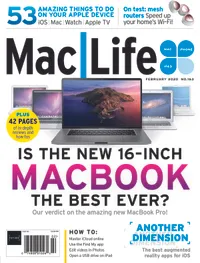How to create Reminders on iCloud.com
Take advantage of iCloud.com to manage your online data and devices
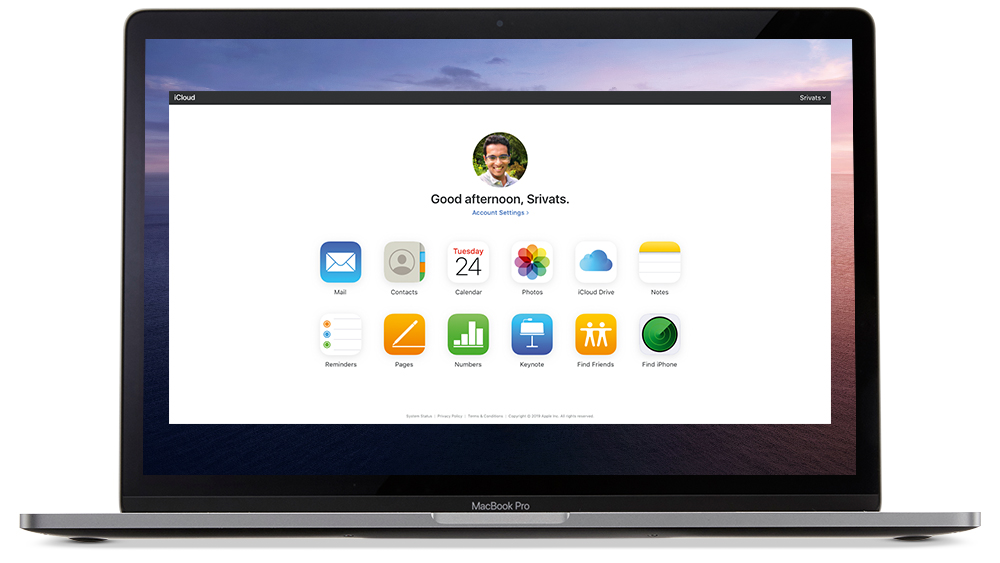
iCloud.com now has a sleek new interface. The visuals borrow heavily from the iOS 13 design, with smaller icons and richer colors. The blue background’s been replaced with a transparent white one.
Apple has also removed the Launchpad option to go back to the Home screen, so you now have to click on the back arrow to do that. Additional options such as Storage, Family Sharing, data recovery and your My Devices list are now hidden behind the Account Settings option.
Alas, Apple’s yet to introduce Find My to iCloud.com (it replaced Find My Friends and Find My Phone in iOS 13). iCloud.com can now be accessed from iOS and iPadOS devices though, and there’s new support for Reminders, which sync with iCloud via iOS 13, iPadOS and macOS Catalina. Here we look at how to create Reminders on iCloud.com and how to get to your account info.
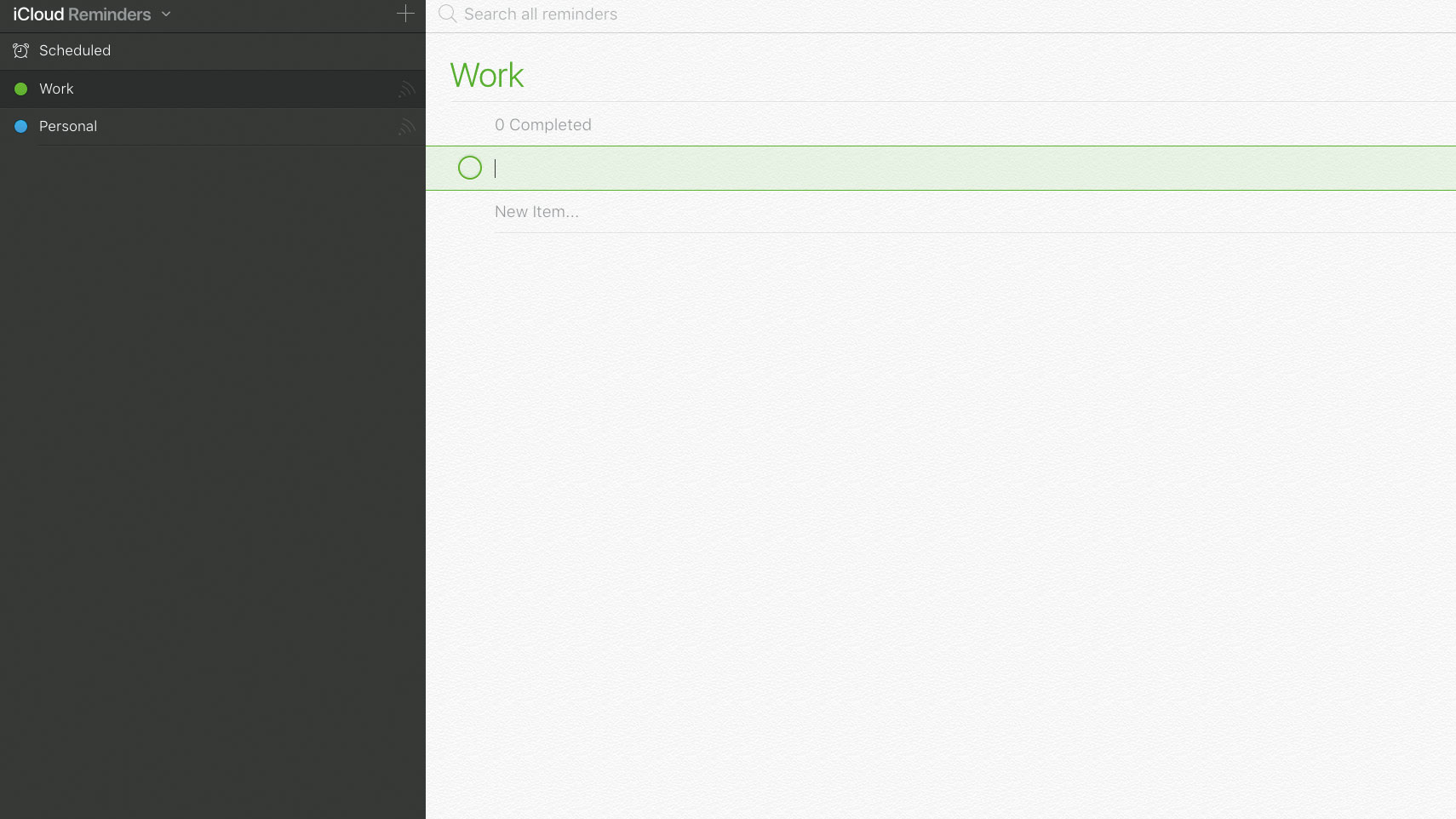
1. Open Reminders
Sign in to iCloud.com and click the Reminders icon. From here you can manage all your iCloud reminders, and any changes/additions will show up on all your devices running iOS 13, iPadOS, or macOS Catalina.
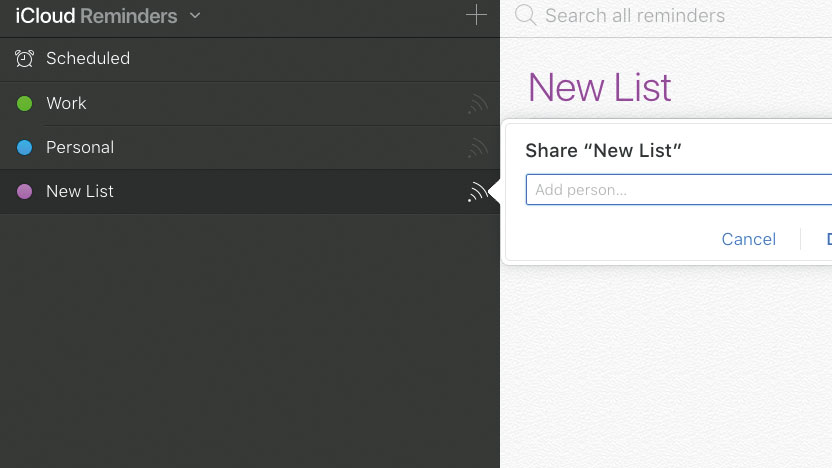
2. Create and share
With support for iCloud syncing, Reminders also gets the ability to create shared lists. You can share lists with your family or colleagues, who can then add/edit tasks and mark them as complete.
Sign up for breaking news, reviews, opinion, top tech deals, and more.