How to fix a Roku Remote
If your Roku remote isn’t working, fixing it is an easy (or cheap) remedy.

Roku sticks and boxes are among the best streaming devices out there because of their streamlined interface and affordable price tag. Yet, they sometimes have their issues, particularly with their remotes.
Whether you have a set-top device or a Roku Plus Series TV, the fixes are fairly easy. In this guide, we’re going to focus on how to reconnect the remote to your Roku device. If there’s physical damage, you’ll probably want to just buy a replacement – they range in price from about $15 to $30 – and then use our guide for how to pair a Roku remote to get set up. You can also download the Roku app to interface with Roku if you’re lazy (like me) or if you're waiting for the new remote to be delivered.
Barring physical damage, it will likely either be a battery or a pairing issue. We’ll discuss both below. Just be aware that Roku has three different remotes and some of the steps will be slightly different depending on which one you have.
Steps for how to fix a Roku Remote
- Power the remote
- Get close to the Roku Device
- Pair the remote
- Wait for remote to pair
- Remove and reinsert batteries
Tools and Requirements
- Roku remote
- Roku device
Step by step guide
1. Power the remote

Before you start trying to troubleshoot the issue, make sure that your remote has enough juice to work. Change the batteries first. If you have a Roku Voice Remote Pro, plug it in using the included charging cable (or any micro-USB to USB cable) as it has a rechargeable battery.
2. Get close to the Roku Device

Before you can pair the remote, you need to get close to the Roku Device. Remember, the remote needs to establish a direct connection with your device.
3. Pair the remote

Since there are three different remotes in Roku’s lineup, the pairing button moves around depending on which one you have.
If you have the Roku Voice Remote Pro, find and press the pairing button on the back of the remote for three seconds. With the Roku Voice Remote, hold the Home and back directional buttons for five seconds to pair. On the basic Roku Simple Remote, remove the battery cover to find the pairing button sitting just underneath the batteries. Press and hold the pairing button for three seconds. No matter which remote you have, a status light will start to flash indicating that it’s in pairing remote.
4. Wait for remote to pair
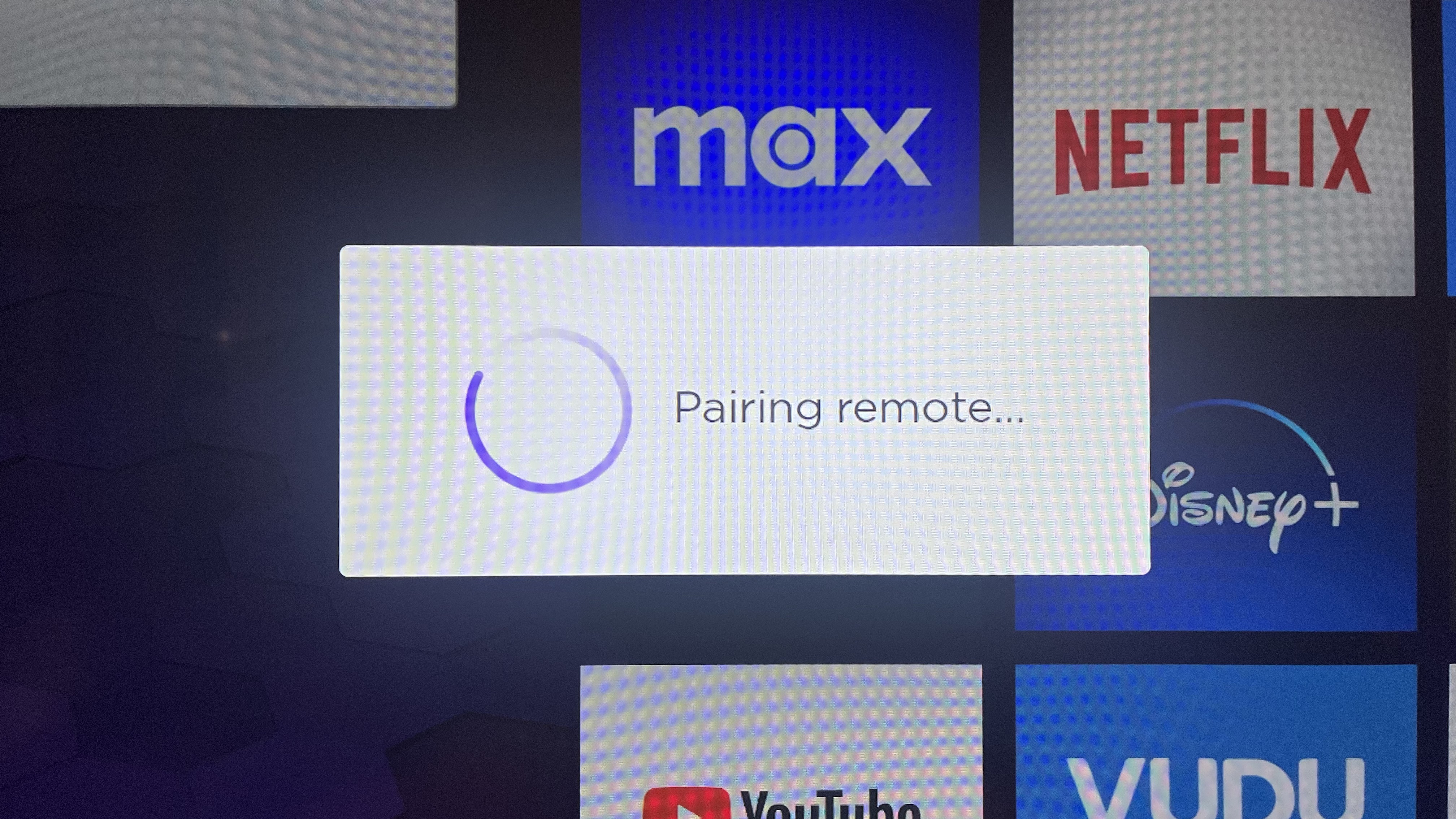
Wait as your Roku device automatically starts to pair with the remote.
5. Remove and reinsert batteries

If you have the non-Pro Voice Remote or Simple Remote and are having issues, fully remove and reinsert the batteries. Then, follow the steps above again.
Final thoughts
The remote may have lost connection to your Roku for a number of reasons, particularly if you’ve had to do a factory reset or have had connectivity issues. If you need to make any changes, even updating the device, make sure you always test the remote after.
If your remote has physical damage in the form of battery corrosion you can always try to clean the corrosion out with vinegar and cotton swabs. But we don’t recommend exposing yourself to battery acid unless you know what you’re doing.
You might also like
Sign up for breaking news, reviews, opinion, top tech deals, and more.
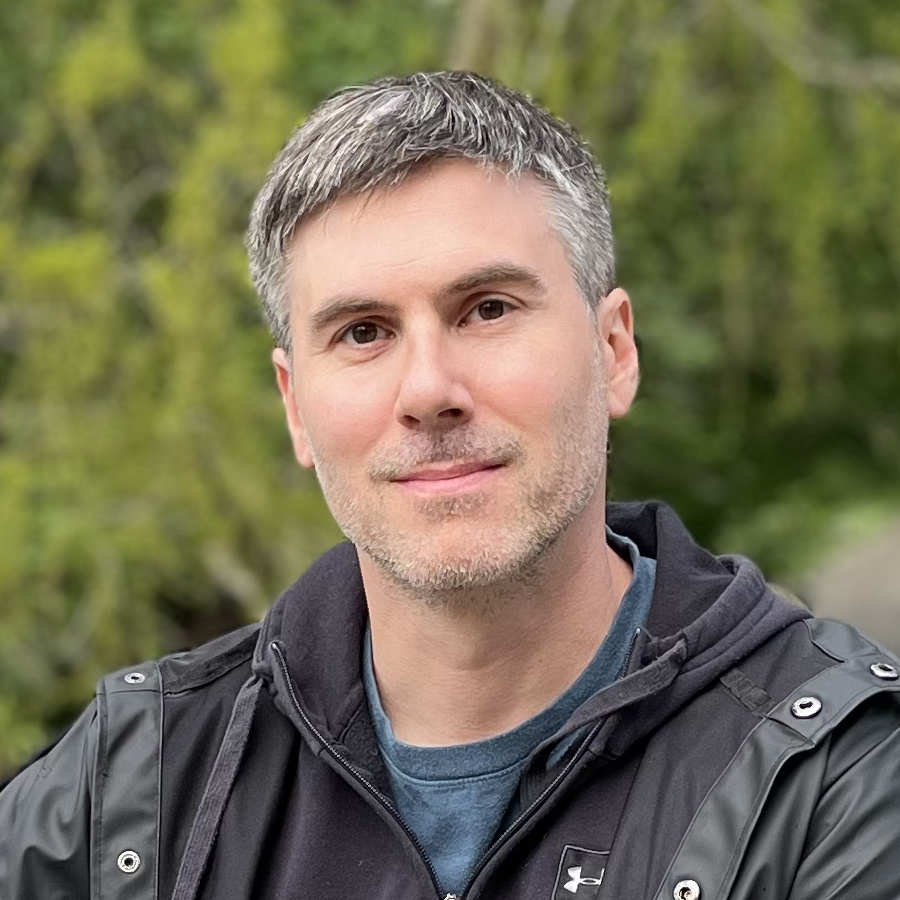
James Holland loves checking out gadgets of all sorts, whether it's audio equipment, laptops, or vacuums (especially of the robot variety), and does so for a number of Future Publications including TechRadar, Top Ten Reviews, Homes & Gardens, and T3. He's built up an expertise for in-depth reviewing over the last four years. When he's not putting in the work on the latest tech, he loves to travel, play music, and eat questionable food.