5 TV settings that are making your picture worse and how to fix them
These ‘improvements’ aren’t helping your TV

Have you ever looked at your TV and thought ‘something doesn’t look right’? Well, in some cases, you would be right. TV manufacturers often add picture ‘enhancement’ settings to TVs in an effort to improve the image quality, but more often than not, these end up having the opposite effect, especially if they’re not properly adjusted.
The best TVs often come with class-leading pictures, but sometimes the picture out of the box is not the best it can be. That’s why TV manufacturers add in preset picture modes, which apply custom adjustments to visual settings like noise reduction and temperature to suit a particular type of media.
These custom modes suit different types of content, for example, sport mode for, well, watching sports, cinema for movies and so on. There’s even a Filmmaker mode, which can be found on TVs like the LG C3, that is usually the most accurate picture mode for watching blockbusters. However, hidden amongst these preset modes are pesky settings that are only making the picture worse.
Now, it’s not to say that all these settings need to be turned off completely, but they definitely need to be tweaked. If you’ve forked out a decent portion of cash for one of the best OLED TVs, the last thing you’ll want to find is that the picture is not only the best it can be, but also not suited to your taste.
So, let’s break down five of the most annoying picture settings that you should adjust on your TV to get the best out of it, regardless of size, age or screen technology.
1. Motion Smoothing
Motion smoothing technology is probably one of the biggest culprits when it comes to hindering your TV’s picture. Now, it’s not to say it’s unhelpful in all cases but generally it is definitely an overlooked setting with lots of caveats that will cause a headache.
The best 120Hz TVs won’t struggle with motion processing but for those with 60Hz panels, you may find your TV struggles with fast moving images on screen, resulting in blurring. In an effort to reduce this, TVs will be included with this motion smoothing setting, where the TV analyzes the picture and artificially adds frames into the picture.
Sign up for breaking news, reviews, opinion, top tech deals, and more.
The worst victims of this motion smoothing are movies. As they are filmed at 24 frames per second (fps) or 24Hz, people are used to viewing movies at this speed. When a TV has motion smoothing turned on, it will add these artificial frames into the image to counteract this slower speed, which results in something called the ‘soap opera effect’. It’s called this as it makes the resulting image look like a cheap, grainy image from an old soap opera show.
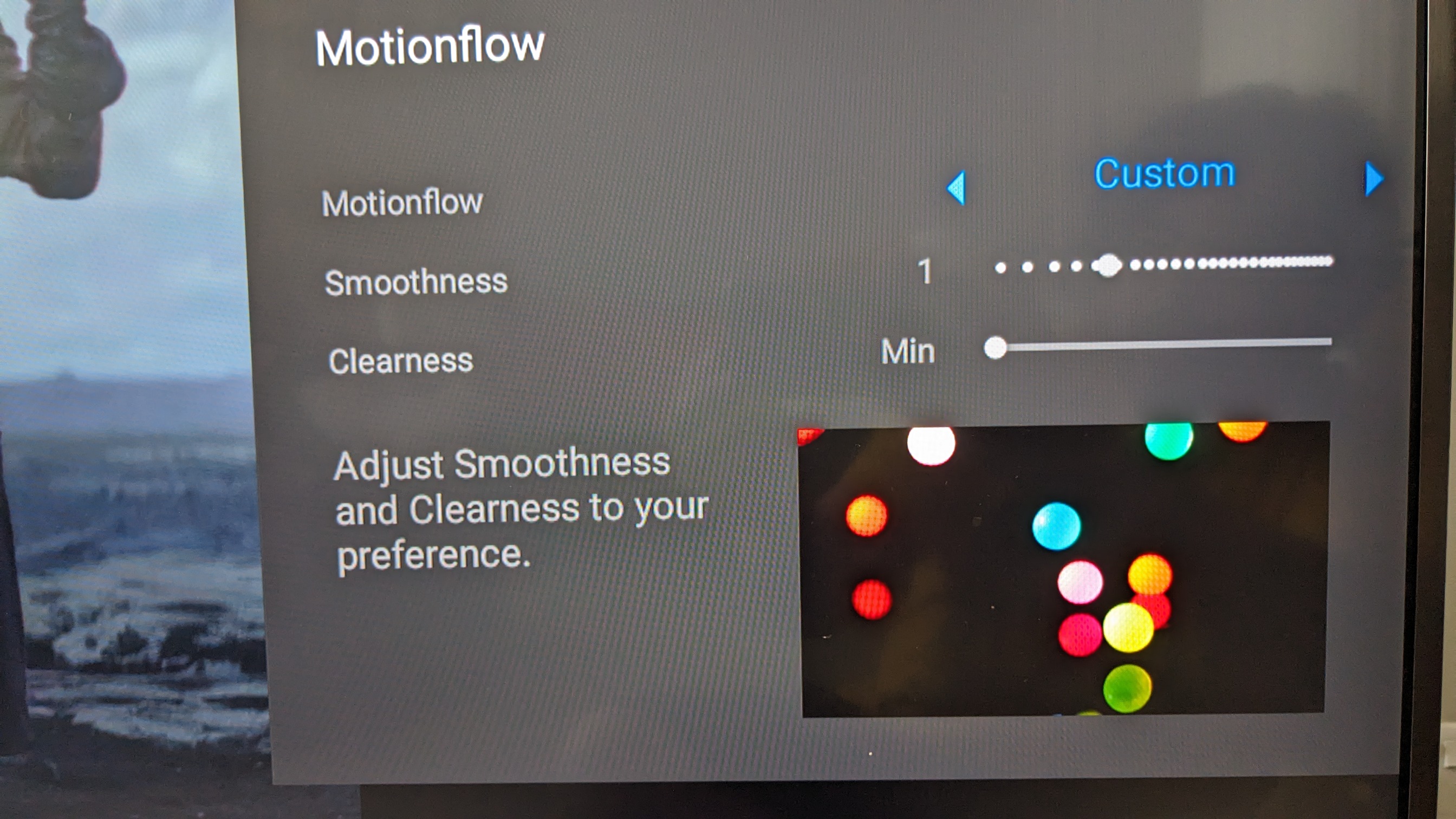
As I said above, some motion smoothing can actually be helpful, especially for those with 60Hz panels (although cinephiles would argue against me on that one). However, hidden within the motion smoothing setting is something often called ‘judder reduction’. Have you ever watched a ball game like soccer and seen a ‘ghost’ or multiples of the ball trailing it? That’s the judder reduction attempting to smooth the image and creating these phantom copies.
Thankfully, on some TVs, you can turn off judder reduction without turning off motion smoothing to give you more freedom. But for some, the settings are locked together behind one setting called motion smoothing and in this case, it’s probably best to turn it off.
If you find your video games look a bit clunky too, a lot of TVs have a Game mode that turns off unnecessary settings, primarily motion smoothing. A lot of TVs now also come with the Filmmaker mode, which I briefly mentioned above. This should do a good job of reducing the annoying motion smoothing side effects.
2. Color temperature
Color temperature affects the color accuracy of the display itself. The color temperature setting will generally be divided into three categories, as seen on some older mid-range LCD TVs: cool, neutral and warm. For other TVs, there may be a variation of these names.
The color temperature within the TV picture is measured in Kelvins, which is also used in photography. The more Kelvins something has, the cooler or bluer it is and the less Kelvins, the redder or warmer. Within the film industry, 6500 Kelvins (also called D65) is the standard and this is what color temperature within film is measured against.
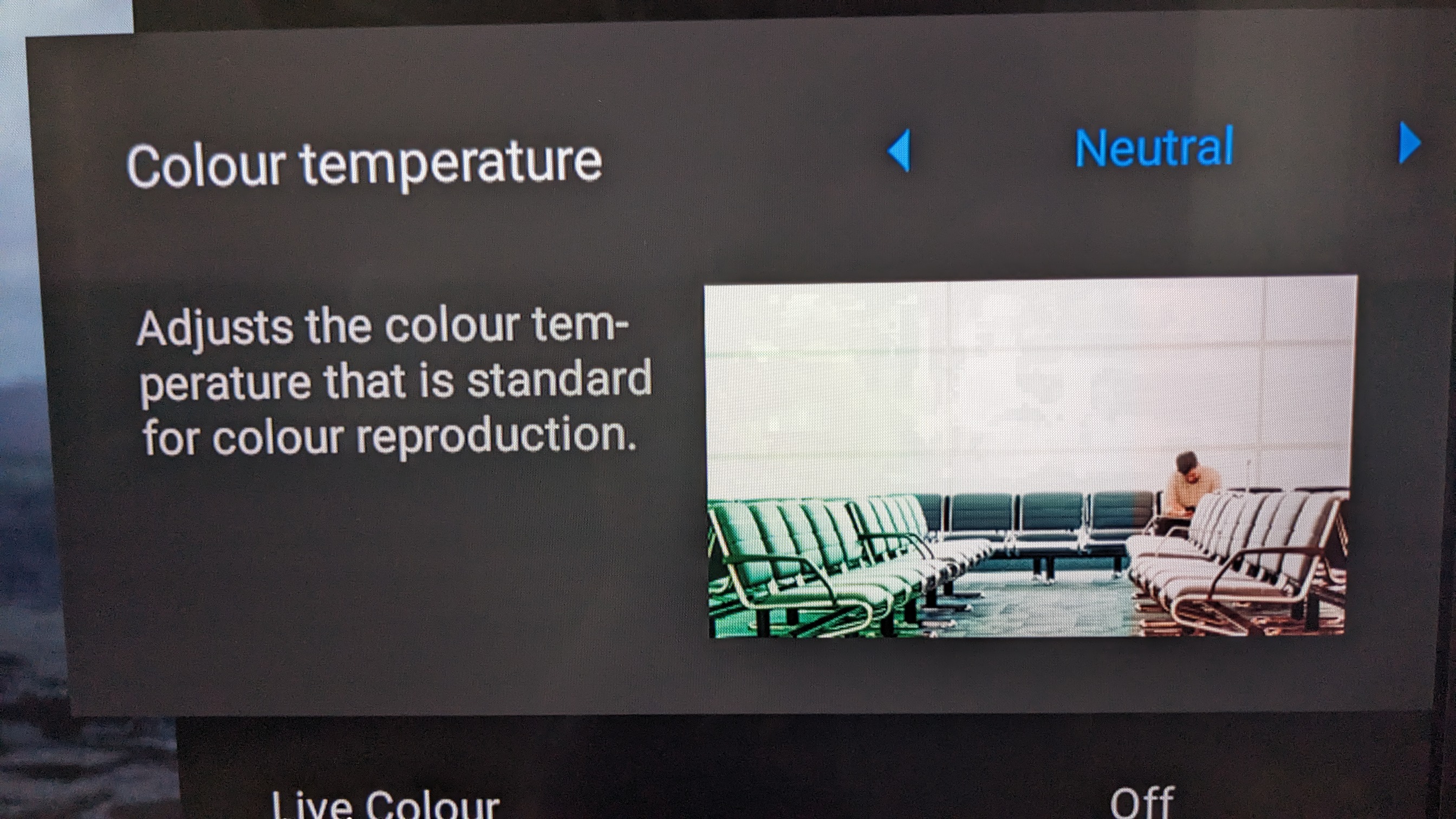
This color temperature setting does exactly what you’d expect and changes the color of the TV’s picture to match the category. Cool will shift the color palette towards blue, warm will shift the colors towards red and neutral will leave it, well, neutral. In the majority of cases, warm is thought to be the best setting, as it stops the whites in the picture color temperature looking too blue.
But ultimately, it is all down to personal preference. On some TVs, neutral or normal/standard will look better. It’s best to check this setting before you get too accustomed to the wrong one, otherwise your eyes will struggle with the change.
3. Eco Mode
You’d think eco settings nowadays would be a benefit to your electricity bill, as they would limit the amount of energy your TV uses and while this is somewhat true, eco settings will have a real negative impact on your TV.
TVs nowadays come out of the box with the eco mode preset turned on. In recent years, when I worked at a TV retailer, every TV would be set to this eco mode and they appeared dull, with reduced brightness levels and color, often making the TV seem disappointing. When you see the Samsung S95C in person, you expect a vibrant, dynamic picture and this wasn’t the case. However, it soon became clear that the eco settings, especially the Eco picture mode, were the culprit. When turned off, the S95Cs’ picture came to life.
In some instances, this eco mode could be a real nuisance, especially in the cases of TVs for bright rooms. If you’ve been hunting for one of the best TVs for sport in order to watch a game during the day because your room suffers from high natural light levels, then you’ll likely have bought or considered the Samsung QN90C, hoping to see those 1,787 nits of brightness to combat this and….it’s dull? The remedy is simple: turn that eco mode off and let the TV shine!
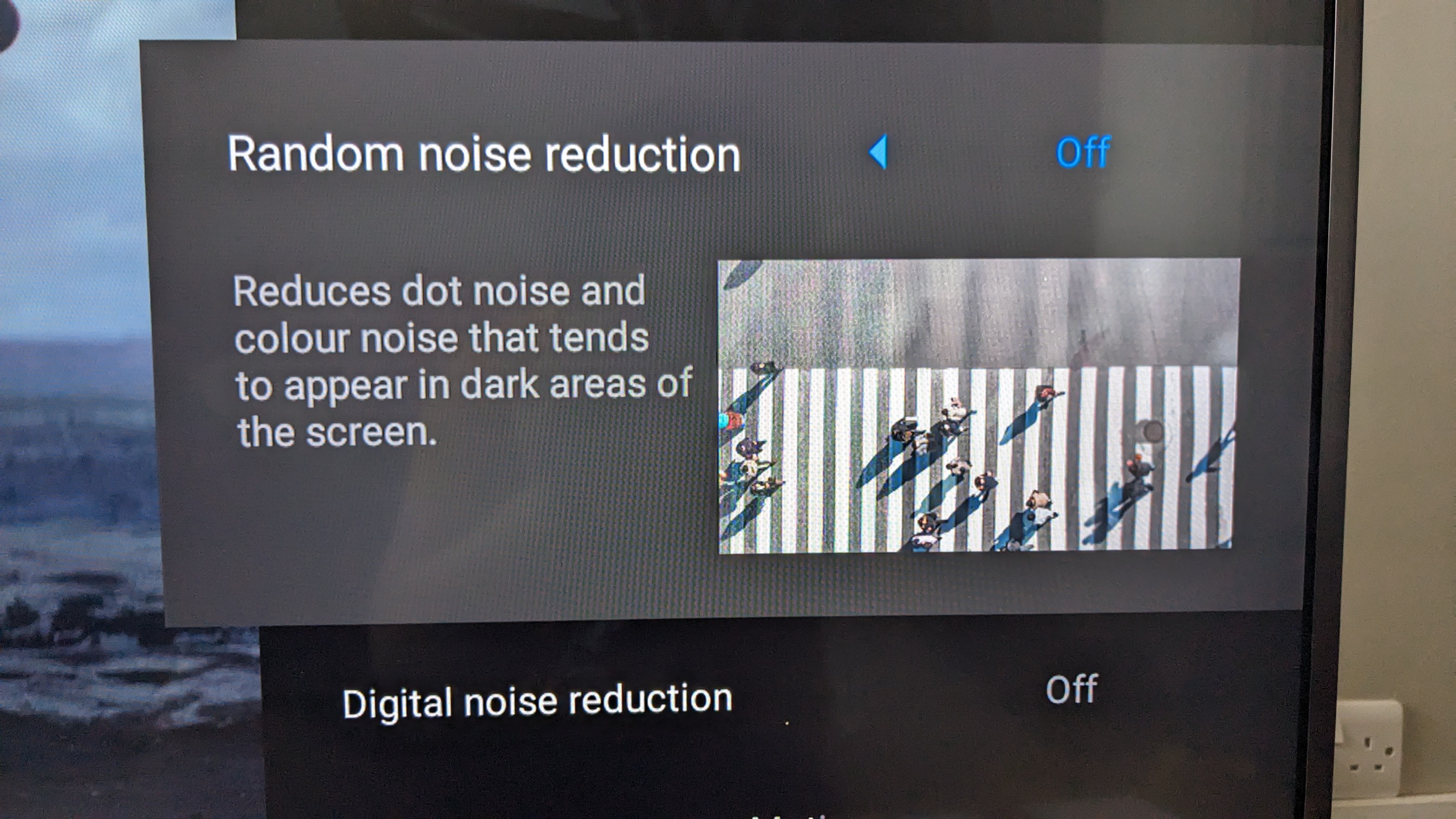
4. Noise Reduction
Noise reduction does not refer to noise in an audio sense, but rather the ‘noise’ within an image – think the grain in an image. There’s a setting that’s designed to reduce excess noise within the picture and is often only useful when trying to improve the quality of low-resolution or older content. Noise very much used to be a problem on older, analog TVs but that isn’t the case anymore.
With higher quality, digital content now more easily available and overall picture quality in TVs improving, noise reduction actually interferes with detail within the image when trying to eliminate the noise, which is what the TV perceives to be graininess within the picture. This can make the image appear soft, losing the high quality appearance within the picture. Turn off noise reduction for a more natural looking image.
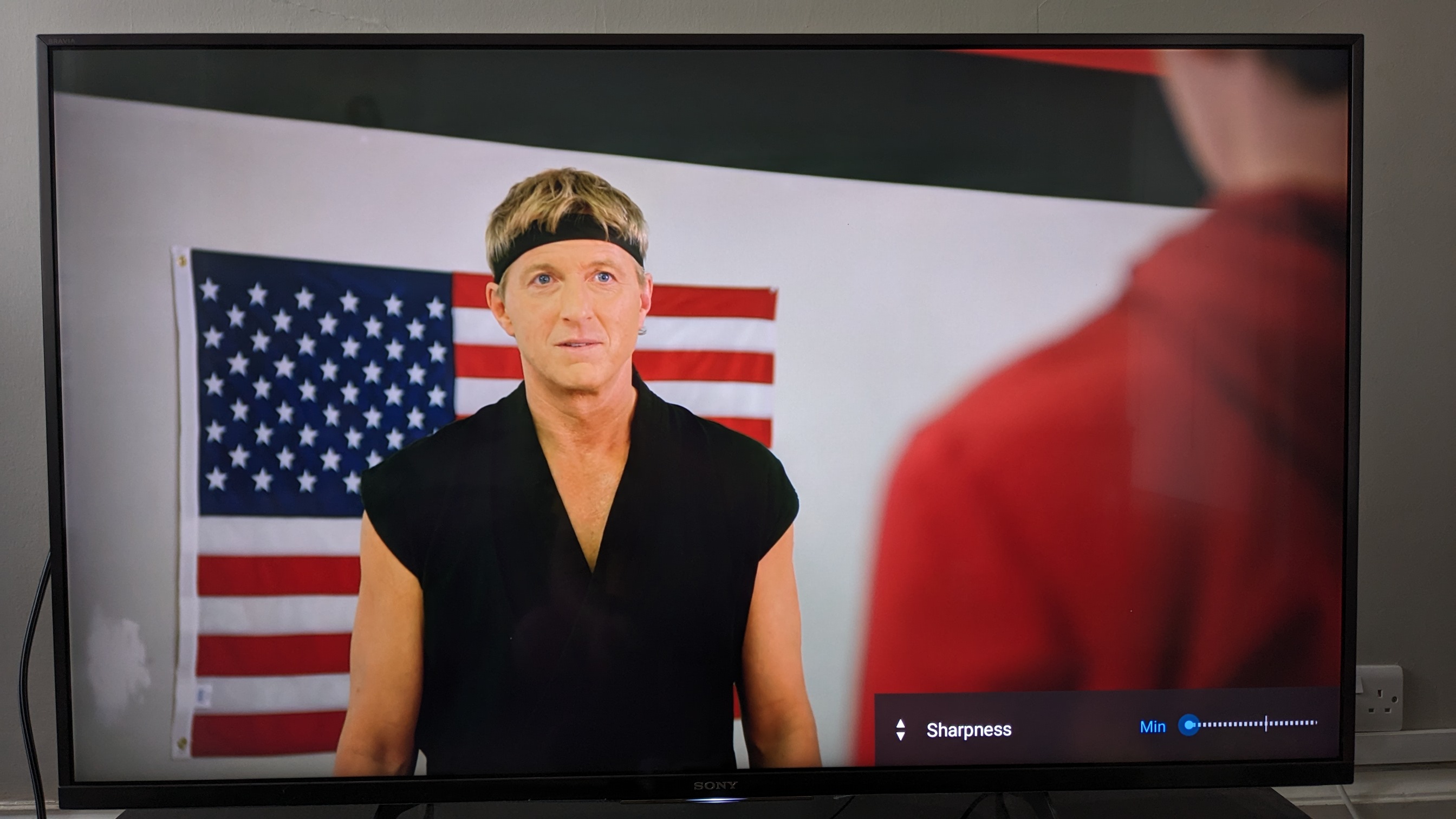
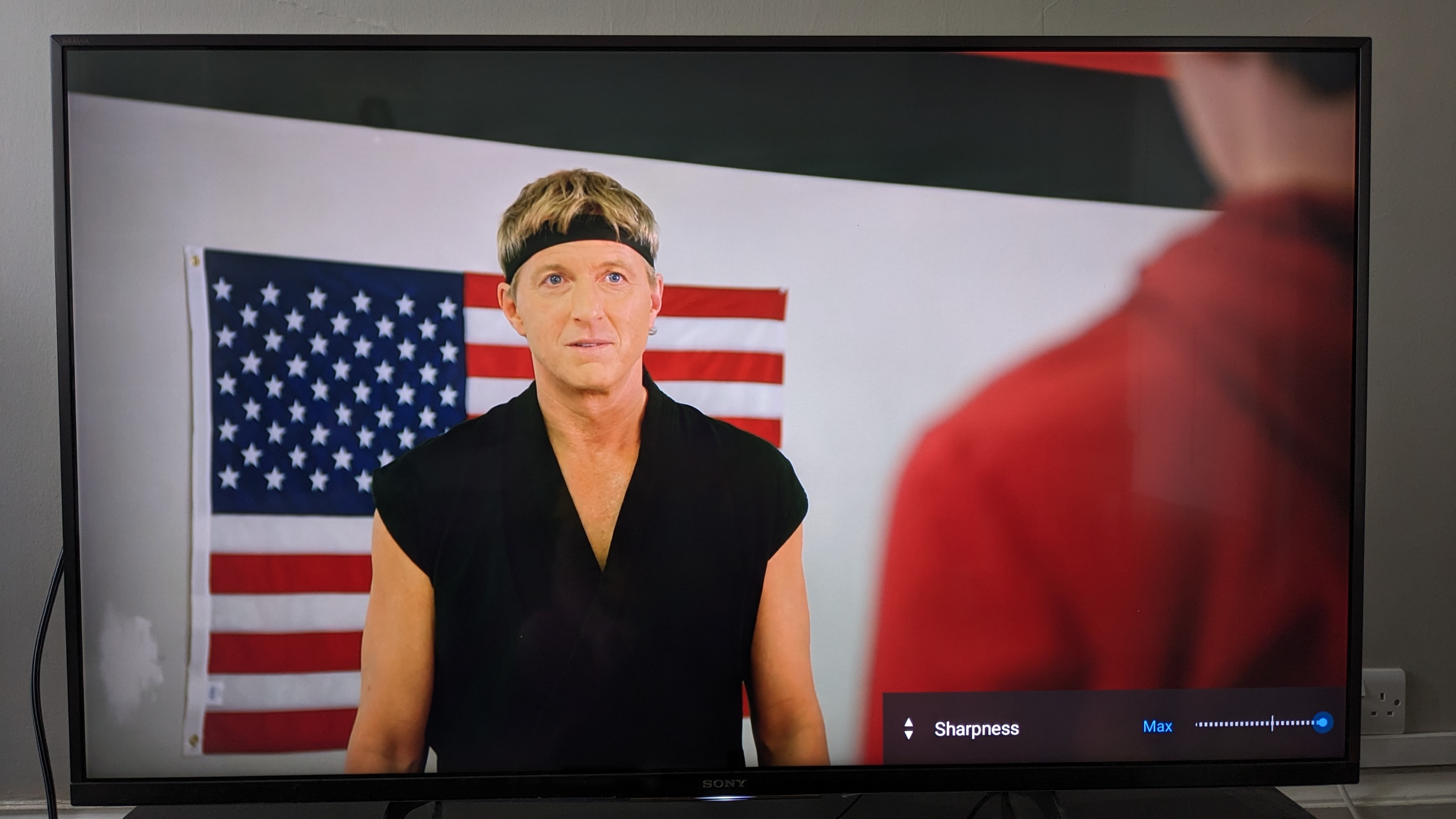
5. Sharpness
Surely, you’d want to leave this setting on right? A sharper image can only be a good thing, so you should set this to high. Unfortunately, not. This a misleading name for this setting as it actually means it will usually enhance the sharpness of the edges within an image. This makes the image seem to pop out the screen and give it a more ‘detailed look’ but look closer and this isn’t the case.
When the sharpness is turned up, yes the image seems more detailed, focused even but when you look closer, the finer details have been sacrificed. Objects within the image will also have a ‘halo’ or fuzziness around them, drawing your eye away from the main image and towards these sharpened edges.
In some cases, however, completely turning sharpness off could soften the image too much and could result in a loss of that dynamic look you’re hoping for. The best way to check is to experiment and see what looks best. One thing is certain though, you definitely don’t want it turned high as you’ll over saturate an image.
Final thoughts
With most TVs, getting the right picture will require some tweaking until it’s to your taste. Your home environment is a key factor as different lighting conditions can affect what level you’re going to have these settings at. It will vary from TV to TV which settings suit, which means there will always be a bit of experimentation.
With some TVs, Filmmaker and Game mode are your friends, depending on what content is on screen, as they will remove these fiddly enhancements and set the picture for movies and video games, respectively, to the ‘intended’ levels of the director or developer.
But, there’s a chance you may find something you don’t like, so again be prepared to mess around with the settings. However, if you’re noticing that there’s something you don’t like about your TV’s picture, you can bet one of the settings above is making it worse.
You might also like

James is the TV Hardware Staff Writer at TechRadar. Before joining the team, he worked at a major UK based AV retailer selling TV and audio equipment, where he was either telling customers the difference between OLED and QLED or being wowed by watching a PS5 run on the LG 65G2. When not writing about the latest TV tech, James can be found gaming, reading, watching rugby or coming up with another idea for a novel.