Why you can trust TechRadar
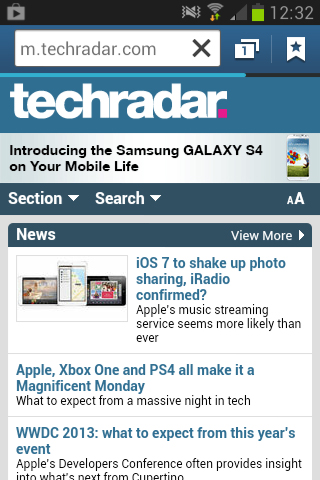
As with every Android Jelly Bean device since the Google Nexus 7 tablet, the Samsung Galaxy Fame comes with both Google Chrome and a stock internet browser.
We've said it before, and we can say it again, that both browsers are pretty much identical, with the stock Android browser having come on in leaps and bounds since its inception.
Unsurprisingly there is no 4G LTE chip in the Samsung Galaxy Fame. Yes you heard that right. Shame really. Well, not really, because the 1GHz internal chip is able to cope with 3G speeds, but the speeds of 4G would still be hampered by the slower clock speed.
The 1GHz internals really do seem to slow the whole internet experience down, more so than we have seen on other, identically specced handsets. The LG Optimus L5 2, for example, has the same size chipset yet provided a much smoother experience.
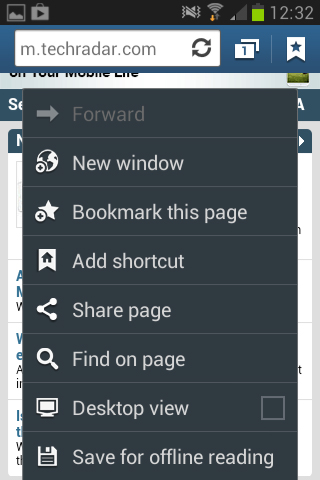
The screen was also a problem when it came to using the Samsung Galaxy Fame. 3.5 inches is just not sufficient for anything other than very basic use, such as light reading on a mobile site, or checking up on your team's scores on a sports site.
When surfing the net (do they still say that?), we'd recommend the standard internet app for once, even though the Chrome app ties in a lot better across multiple devices and platforms.
That said, both browsers can pull in your saved Google bookmarks if you sign in with your Google account, and both browsers offer incognito browsing too.
Sign up for breaking news, reviews, opinion, top tech deals, and more.
Creating and accessing bookmarks is thankfully as simple as it always has been. Next to the small URL bar is a banner with a star, which you tap to gain access.
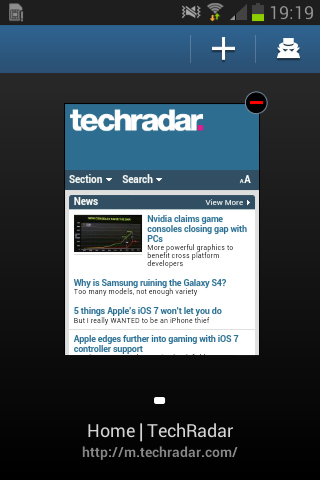
This brings up the standard bookmarks that come along with the Samsung Galaxy Fame, used to sell you things such as games and ringtones. Below these come the bookmarks imported from your Google account(s).
To create a bookmark, believe it or not, just tap the Create Bookmark bar. This enables you to title your bookmark, and change its save location.
Default is to save it to the Samsung Galaxy Fame only, but you can choose to pop it into any of your Google accounts, so you can access them anywhere.
The bookmarks tab also gives access to your History and saved pages, which collates your browsing history from the past day, and past week. It also intuitively brings up your most visited pages. We don't see a massive need for this last feature, but it might come in handy.
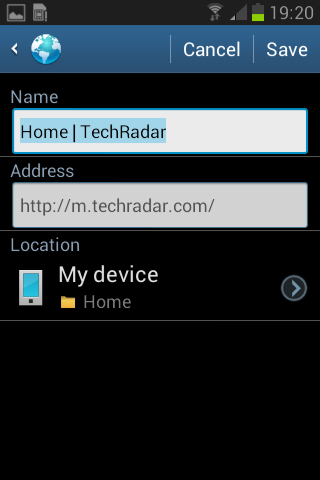
It's a real shame that we couldn't find a way of getting text reflow to work on the Samsung Galaxy Fame - all the methods we could think of, such as a double-tap on the screen, didn't work. There was a certain level of zooming that worked, but the text didn't reflow itself.
A useful feature of the native browser is offline viewing. This is useful to an extent, because pages are saved as images. While functional, this means that there is no ability to open links within the page, even when your data connection returns.
Standard Android options present on the Samsung Galaxy Fame include the ability to select text easily, by long-pressing on an area of text. This brings up two sliders, marking the beginning and end of highlighted text.
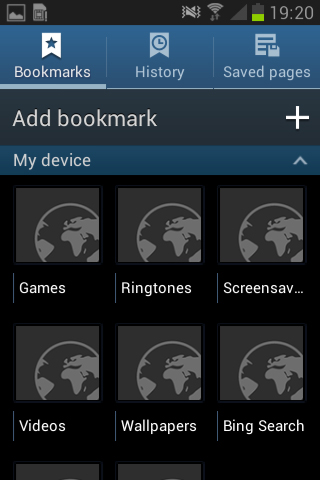
These can be adjusted so you can select as much or as little text as needed, then tap again to copy the words you've highlighted to the clipboard, to be pasted into another app.
Elsewhere in the settings there are varying toggles, such as the useful ability to turn off image loading and disable plug-ins, which is ideal for those on restrictive data plans.
Settings also highlights the security features on offer, such as password management and location features.
The internet experience on the Samsung Galaxy Fame is generally very poor. It might just have been our review handset, but we found Chrome almost unusable, as every page we went to load just gave us a black screen.
Speeds over Wi-Fi and 3G connections were generally acceptable, although for serious web browsing, the Samsung Galaxy Fame is definitely not the phone for you.
