Why you can trust TechRadar
The ExoPC tablet certainly feels professionally designed; it's well-built and sturdy.
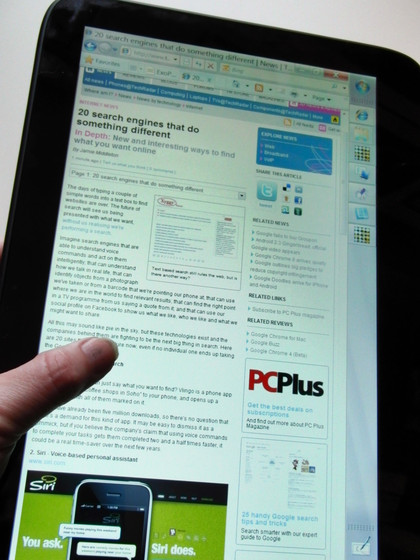
There's a wide bezel around the touchscreen so you can hold it without worrying about accidentally touching the screen and the sleek rounded corners, smooth edges and pleasant matt finish on the back make it comfortable to hold (that and the texture of the vents for the twin speakers give you a good grip).

It's heavier than an iPad (just under a kilogram) and larger (to fit in the 11.6-inch 1366 x 768 resolution screen), but at 14mm it's barely any thicker.

The top bezel holds the ambient light sensor and 1.3-megapixel webcam; the bottom bezel is a little wider than the others, to give you more of a grip in portrait mode (and it helps you pick it up the right way up without looking at the back every time).
The high screen resolution is ideal for video, but it also means you can fit a whole web page (or a Word document or ebook page) in portrait mode.
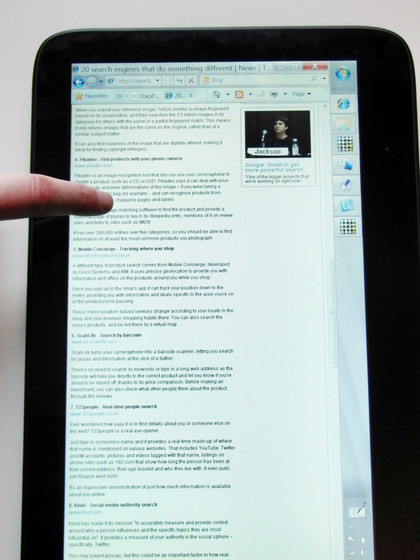
We've seen brighter and more vivid screens, but they're on high-end Sony laptops, and the screen quality is perfectly satisfactory, especially when you have the brightness up.
What is a little disappointing is the viewing angle; if you have the ExoPC slate flat on your lap it can actually look as if it's turned off. That's not a problem if you have it in the promised dock, but we did sometimes wish it had a built-in kickstand.
Sign up for breaking news, reviews, opinion, top tech deals, and more.
Connections
Apart from the dock connector on the bottom, all the ports are tucked away at one side of the screen: an audio socket for when you want to use headphones or a microphone; two USB ports; an SD card slot (which you can use for extra storage or just for transferring images from a camera) and a mini-HDMI port. This gives you full 1080p output, so you can drive a projector or a big-screen TV from the tablet.

There's a SIM slot on the side too, although our review model didn't have a 3G module. The power socket is tiny and, while it's far larger than the iPad charger, the power brick is unusually small and light for a PC (smaller and lighter than the adapter for the Sony VAIO P, for example).
If you end up at the Windows boot screen faced with a menu – long before the touch drivers have loaded – you don't need to plug in a keyboard; the light sensor in the top left corner also marks a touch button that you can tap to scroll through menus and press for five seconds to use as an Enter key.
It's a nice touch to mask one of the few remaining areas where Windows creaks on a touch-only device – everything else, even the BIOS, works with touch. Even so we'd like to see a hardware rotation button, hardware volume controls and a mute button.
The power button on the back falls comfortably under your hand when you're holding the tablet in landscape mode (you do have to get used to tapping this rather than pressing for too long, which wakes the tablet up then puts it back to sleep straight away).

And although centuries of books and magazines have conditioned us to use tablets in portrait mode, the ExoPC user interface means that you'll spend quite a lot of time using it in landscape mode.
Current page: ExoPC Slate: Features
Prev Page ExoPC Slate: Overview Next Page ExoPC Slate: ExoPC interfaceMary (Twitter, Google+, website) started her career at Future Publishing, saw the AOL meltdown first hand the first time around when she ran the AOL UK computing channel, and she's been a freelance tech writer for over a decade. She's used every version of Windows and Office released, and every smartphone too, but she's still looking for the perfect tablet. Yes, she really does have USB earrings.