Why you can trust TechRadar
While some Android device makers like to employ fairly hefty customised interfaces on top of the stock Android one, Asus has always taken a more subtle approach and things are no different on the HD 7.
In general, this is something that we applaud, as when it is done well you get the best of both worlds - the excellent stock Android interface and useful enhancements that take it to the next level.
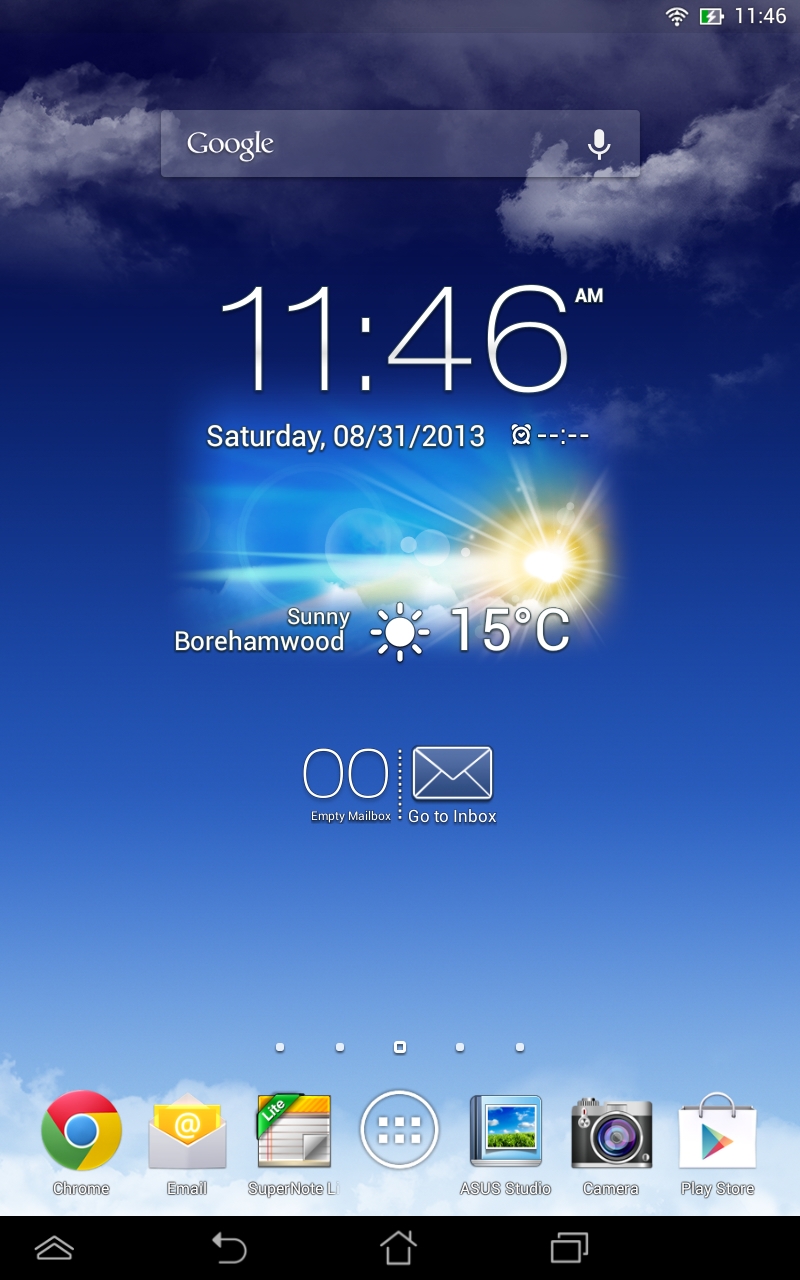
Over the past year, Asus has been refining its enhancements to Android and the HD 7 appears to benefit from its latest thinking, although some of the bells and whistles it provides on its high-end hardware, such as the PadFone Infinity, are not included.
I doubt they will be missed. Obviously, being a tablet, there are none of the customisations that Asus provides for its phones.
The setup process has been completely re-skinned by Asus to a pleasing light grey and takes you through the standard steps of setting up an Android tablet. It's a quick and painless process that Asus has made a little more attractive. You get your first taste of the Asus keyboard too, but more on that later.
Once the tablet is set up, the first thing to notice is Asus's customised launcher. The launcher gives you five home screens to play with and add your app icons and widgets to.
There are indicators just above the icon dock at the bottom to show which screen you are on. Talking of that icon dock, it is present on all the home screens.
Sign up for breaking news, reviews, opinion, top tech deals, and more.
Home screens can be rearranged, added and removed from a helicopter view, accessed by pinching with two fingers on any home screen.
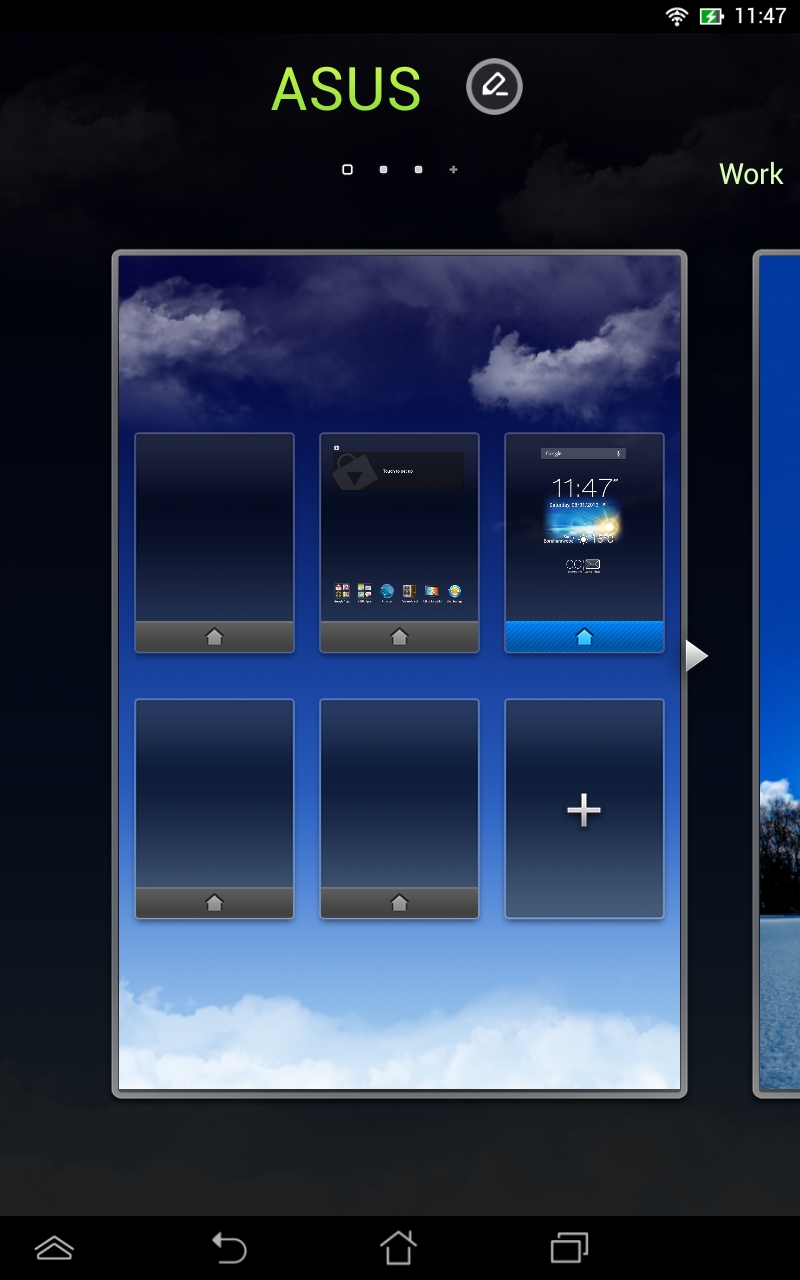
You can also select which is the default home screen and Asus provides a mode where you can have multiple different home screen layouts saved in scenes and the tablet comes with three out of the box. This can be useful if you're going to use the tablet in different scenarios, but ultimately it has limited benefit.
Asus has always customised the notification drawer, accessed by swiping down from the top of the screen, and the HD 7 is no different.
The company always seems to do a good job with this aspect of its software: on the HD 7 there are a series of customisable toggles at the top of the notification drawer, a brightness slider and shortcuts to Wi-Fi settings, an AudioWizard and wireless display settings as well as a link to the main settings.
This makes the notification drawer take up around a third of the screen even when there are no notifications, but all these enhancements are useful. And if you don't like what Asus has done here, there's a setting to toggle back to the standard Android offering.
A number of home screen widgets have been provided with the almost obligatory weather ones being most notable: they are well designed, nice to use and provide a lot of useful information.
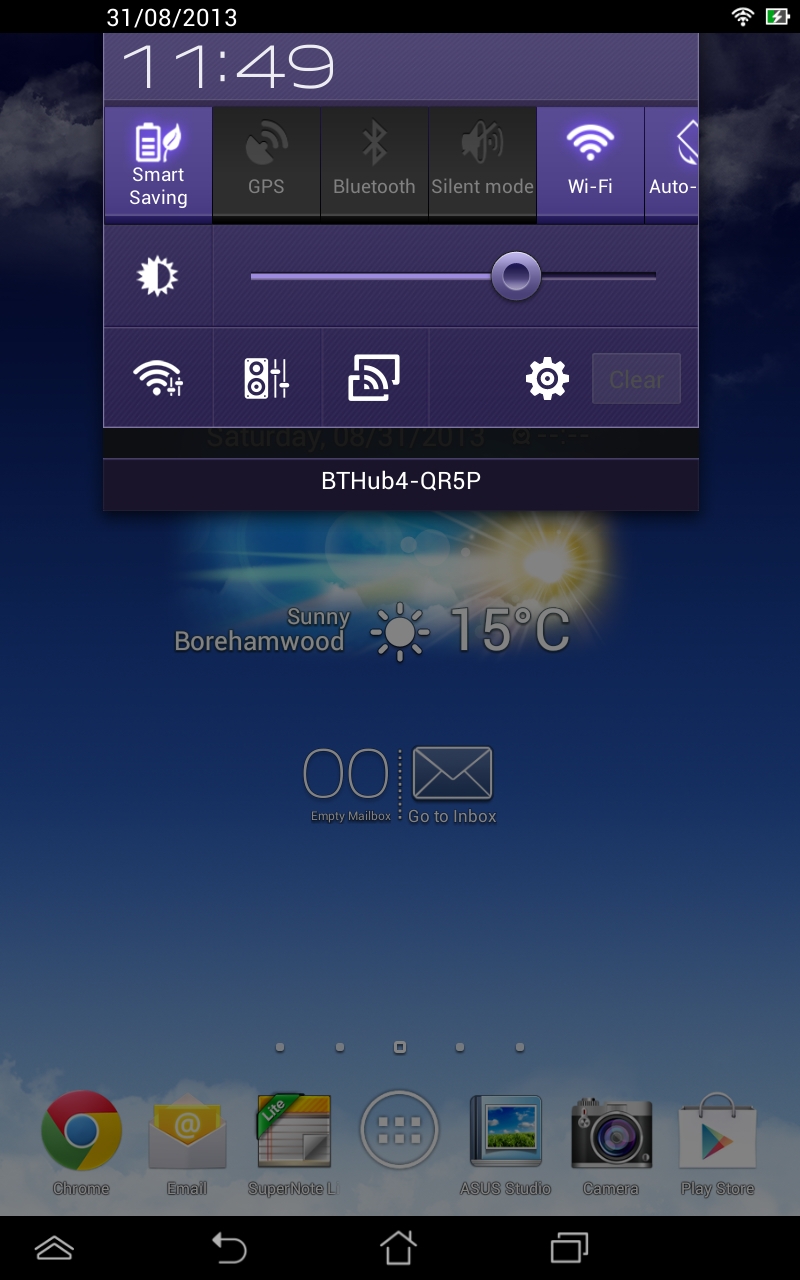
The data comes from AccuWeather and the widgets automatically update with your location. Weather is a bit of an obsession for Android widget creators and Asus does it as well as anyone.
The standard Android settings screen has been skinned similarly to the setup process, with a pleasing grey colour scheme. The settings themselves are left largely intact but some have been added.
Power management allows you to control how aggressively the HD 7 manages its power usage by shutting down the Wi-Fi connection whenever possible. I found these tools had limited value and generally offered no genuine savings. Of more interest were the Asus customised settings which included an array of useful tweaks, including controls for the quick settings found in the notification drawer.
Deeper device settings also feature: the Splendid app lets you adjust the colour temperature to your liking and includes a vivid mode that makes colours appear more saturated but does improve the screen for watching video.
The AudioWizard allows you to switch the audio mode depending on what you're currently listening to.
Parental Lock is probably one of the most interesting features of the HD 7. It allows you to create a PIN code to lock the device. There are two lock levels: system and network.
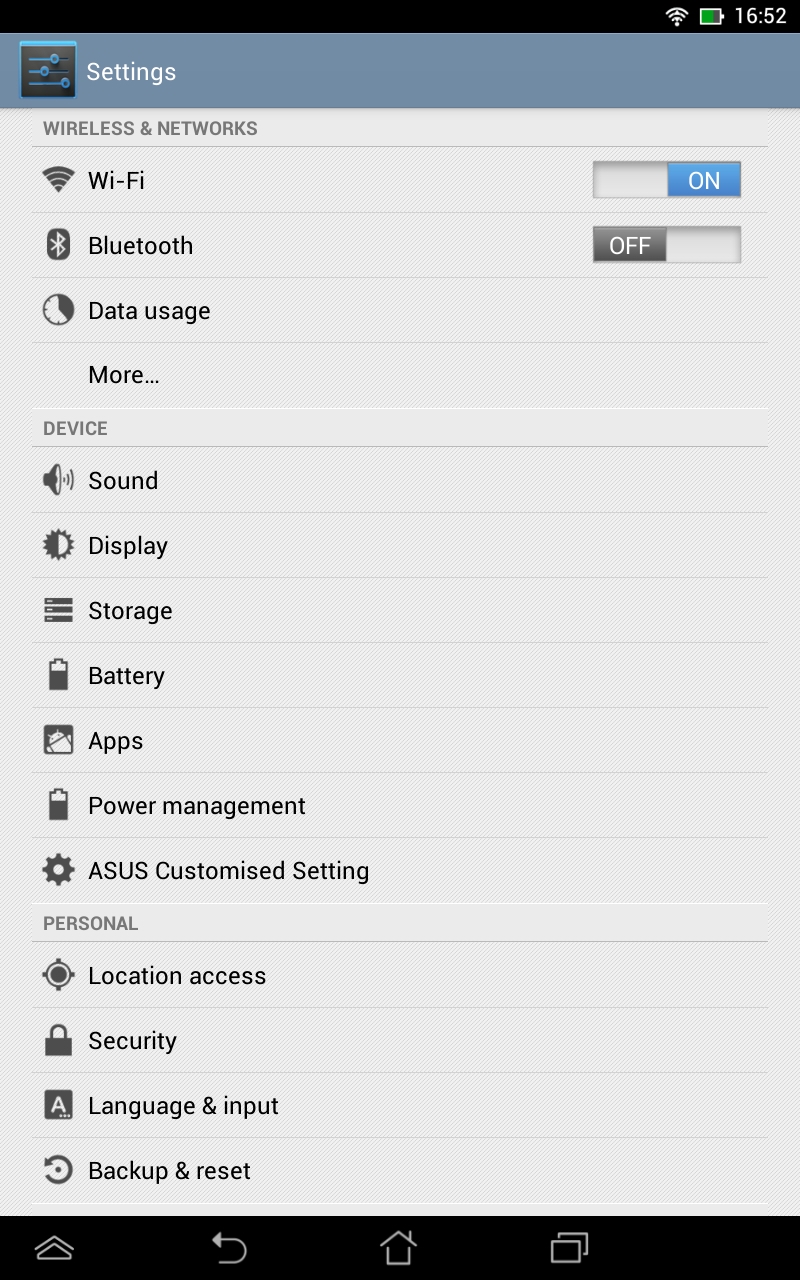
The system lock requires the PIN to unlock the device, but once unlocked it can be used as normal. The device can be used as normal with the network lock, just minus internet access. The latter is obviously useful if you install apps for a child and don't want them to have access to anything other than those apps.
The system lock level is less obviously useful, since a normal Android PIN lock can also be set. However, there's more to it as the lock status can also be set remotely on the Asus Device Tracker website. This is quite useful if the device is lost and is genuinely an interesting addition.
The Asus Device Tracker website can also locate your tablet, but it does require you to sign in with either an Asus account or a Google account. The one major flaw in all this is that if you remotely lock the network access, there doesn't seem to be a way to unlock it as the device cannot connect to the internet to receive the new lock state instructions.
The Asus keyboard sports a simple blue and grey theme and adds a row of numbers to the top in both portrait and landscape orientations. It's a reasonably good with a fairly accurate predictive text engine at its heart.
When typing, suggested words appear just above the keyboard and you can tap the one you want or press space to complete the word you're typing with the highlighted suggestion. It supports multiple languages and has a mic button to activate the standard Android speech recognition from the main keyboard. The space bar is somewhat small though.
It also supports trace input where you swipe across the letters that make up a word. Usefully, the stock Android keyboard is also installed and it can be easily selected should the Asus one not be to your liking.
