Why you can trust TechRadar
Fitting Google Glass to your face is a highly personalized experience. Same goes for setting up the software. Getting it on WiFi, pairing it with a smartphone and running through a handful of apps for the first time all occurred on-site at Google. There's a web-based tutorial for people who have Google Glass shipped, but the experience is better appreciated in person.
There, I finally understood why everyone wearing Google Glass constantly cranked their head up as if they have a nervous tick. The default wake up angle is 30 degrees. This head gesture is a touchpad-free way of turning the display back on each time it goes blank to conserve battery life.
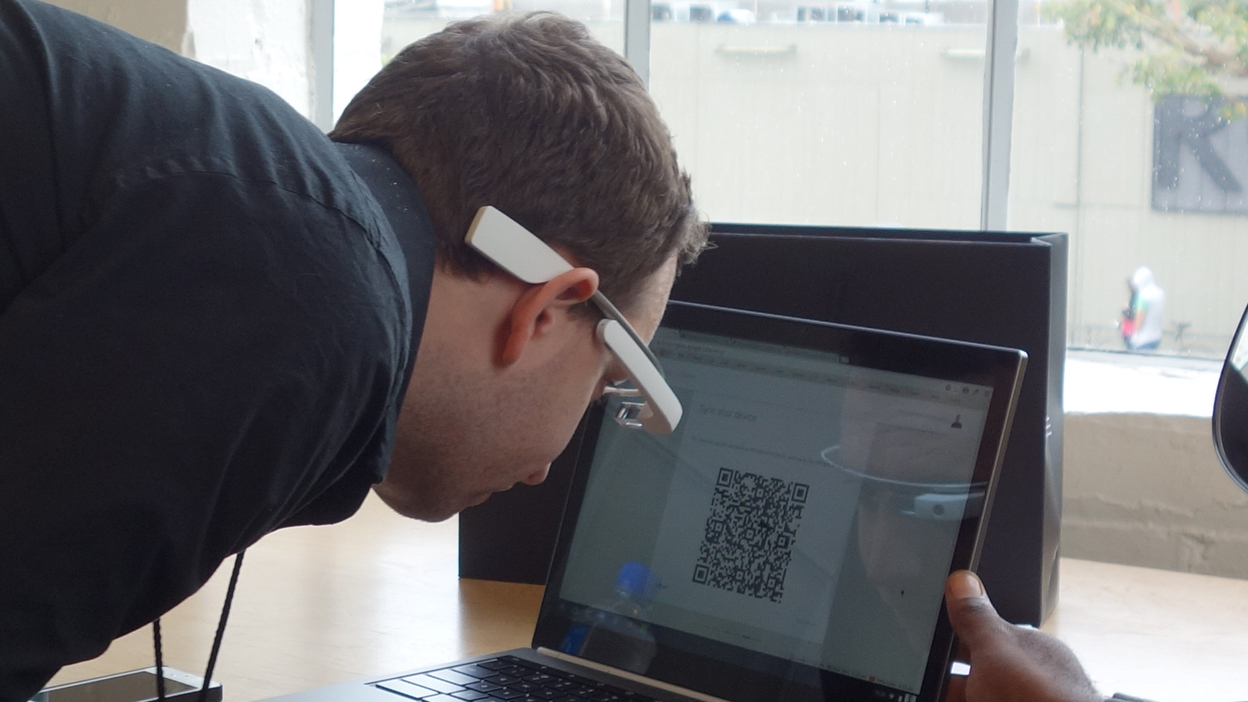
Configuring WiFi for the first time proves easier with Google Glass than any other device I've owned, backing up its futuristic look with a "this is how it should've worked in the past" reaction.
Selecting a router name on the Google's in-office Chromebook Pixel, entering the password and staring at the automatically generated QR code got me connected to the internet within 10 seconds. The same setup on mobile devices usually requires entering the wrong password a bunch of times on a cramped keyboard. Luckily, an expensive Chromebook pixel isn't required to complete the task at home. The same functionality is available on the MyGlass website and matching Android and iOS apps.
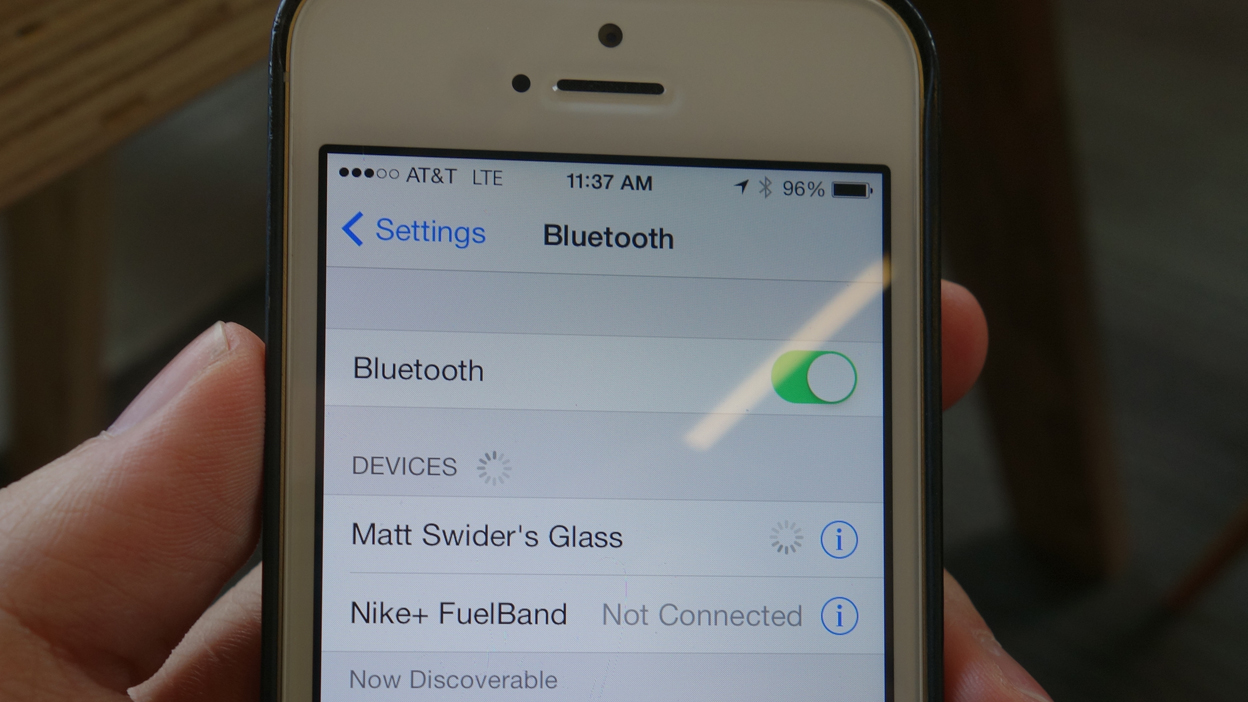
Tethering
Tethering Google Glass to a smartphone can be just as easy, even if that device is an iPhone. Google is eager to play well with others here, allowing Glass to pair with my iPhone 5S via Bluetooth. Of course AT&T, in its infinite wisdom, won't allow people clinging on to a grandfathered-in unlimited data plan to activate iPhone's personal hotspot setting, so it didn't work on my personal iPhone handset.
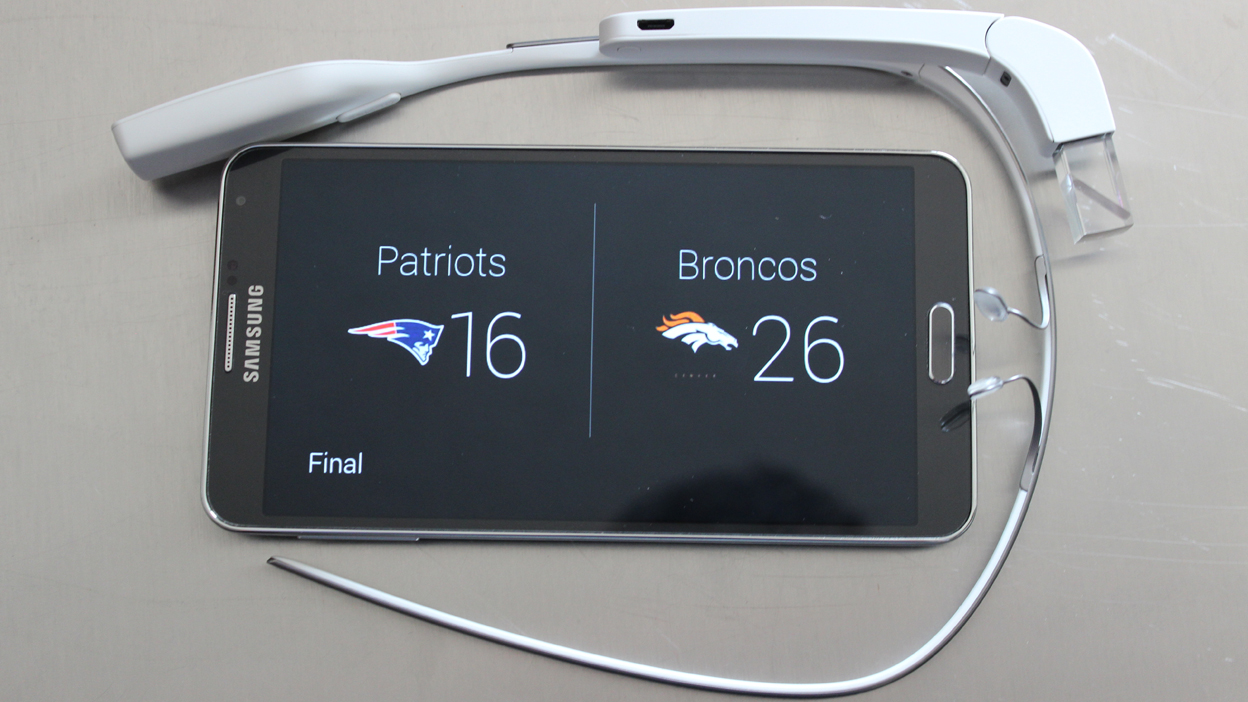
For this reason, and because the voice-enabled SMS responses don't work even when Google Glass is successfully paired with an iPhone, I opted for the larger Samsung Galaxy Note 3. I wouldn't have had a way to respond to texts without it, and wouldn't have been able to get directions hands-free due to iPhone's navigation limitations. Glass can't initiate directions while an iPhone is in sleep mode.
Glass generally works better in step with the Android platform and Google Play's MyGlass app. The tighter integration makes for a smoother experience and has proved problematic for Apple's walled-garden.
Sign up for breaking news, reviews, opinion, top tech deals, and more.
Google Glass operating system
Google Glass is all about eliminating the all-too-common temptation to take your smartphone out of your pocket and look down at its infinitely distracting screen. So once I had data up-and-running, I launched into Glass' pre-installed features list and didn't look back down.

I was able to take my first hands-free photo by simply saying, "Okay Glass, take a picture." From here on out, I used the "Okay Glass" voice command to initiate all of the apps, whether my intention was to Google something, record a video or get turn-by-turn directions.
My first photo and all subsequent snaps land in the Google Glass XE 22 linear operating system, which is controlled by sliding forward and backward on the touchpad. The newer Android KitKat interface works the same exact way, only it's a little smoother thanks to a behind-the-scenes performance upgrade.
Sliding down cancels actions and, with enough swipes down, returns to the "Okay Glass" home screen. Tapping the touchpad brings up contextual options like share, delete, add a caption, read aloud, etc.
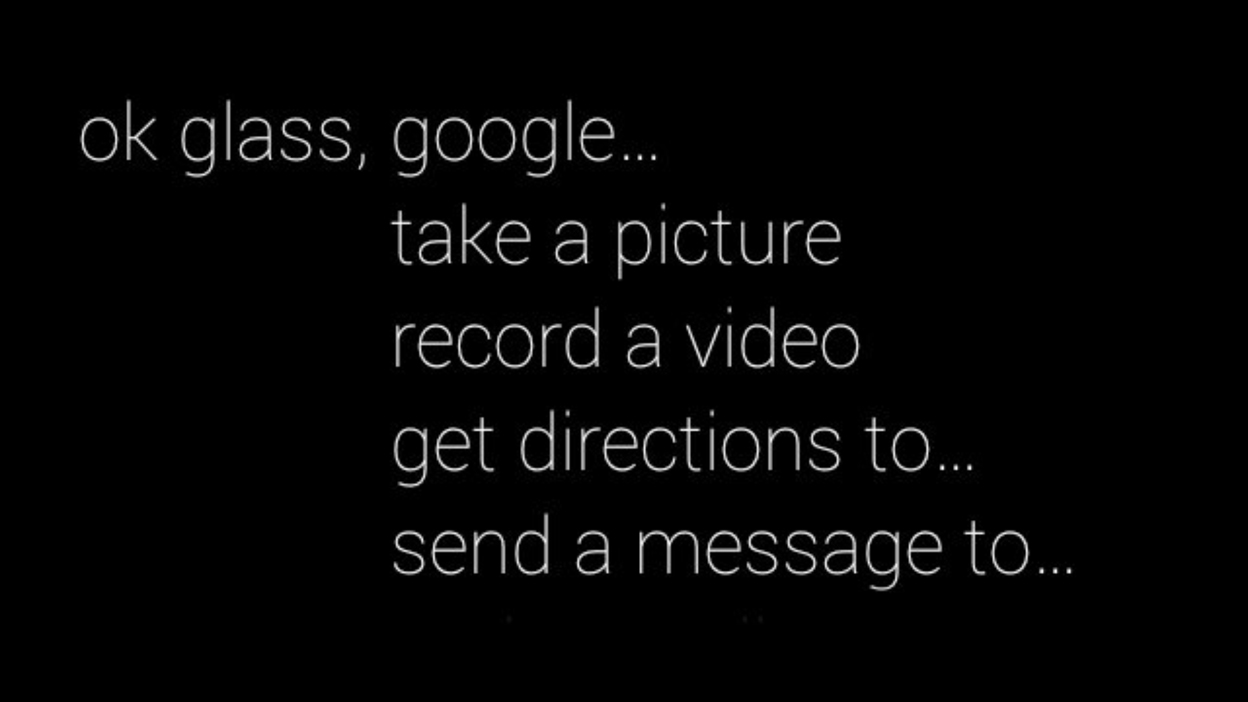
The Google Glass OS is similar to the card-based user interface that has worked its way into many of Google's product including the Google Now-inspired Android Wear smartwatches. The idea may need a redesign of its own pretty soon. At first, this content slideshow contained a handful of my previously taken photos, old searches, archived Hangout conversations and CNN Breaking News updates. I was generally able to find something within a few swipes.
A week later, sliding the touchpad back through the all of the built-up content became less fluid. Add to the fact that there's a nasty bug that resets you to the beginning of the timeline if you slide too quickly on a tethered device in screencast mode, and it's downright frustrating.
Google issued a Google Glass patch that bunches photos together to reduce this known clutter, but the timeline can still turn into a cumbersome mess.

Connecting Google Glass to a computer through its micro USB port offers an imperfect remedy to offloading content. It's limited to exporting photos, and on a Mac, Glass doesn't show up as an external drive. OS X users are forced to open up iPhoto or the Image Capture to download their images. Windows 8.1 makes it considerably easier because it pops up as a connected drive.
There's not a whole lot of options outside of copying photos to your computer, unfortunately. Clearing non-photo content from the card-based timeline has to be done manually using Glass and rearranging or importing old files isn't possible. Developers can use the micro USB-to-PC connection to delve into code using the Android SDK, but that's not meant for the average user.
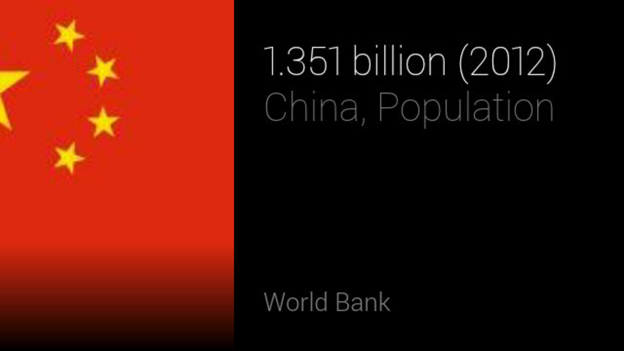
It being a Google product, my second task was to I asked a question. "Okay Glass, what's the population of China?" It read back the answer as "1.351 billion as of 2012," data derived from the company's extensive Google Knowledge Graph. There's no anticipate functionality (or room to implement it on the tiny screen) that lays out the populations of India and the US in comparison. That feature, which I wrote about at the Google IO 2013 conference, is still reserved for computer and mobile-based searches.
Digging a little bit deeper to test the Google Knowledge Graph, I asked "How tall is Morgan Freeman?" which resulted in the computerized voice reading aloud "6' 2" (1.88 m)." The synthesized voice isn't as smooth as Morgan Freeman's natural oration, but it matches the one used for Google Maps directions on phones and tablets.
Remarkably, Google Glass doesn't contain a natural speaker to audibly transmit voice prompts that are the result of Googling questions, playing CNN videos and asking for directions. Instead, it vibrates behind the right ear through its Bone Conduction Transducer, a hearing aid technology that relays the information through the skull. Best of all, it's nearly inaudible to everyone else. The personalized viewing screen meets a personalized audio frequency with Google Glass.

There's no ordinary speaker to project sound from the device, but there is a microphone to pick up whatever the user says after delivering the "Okay, Glass" prompt. It enables Google Glass to act as the world's most expensive Bluetooth headset for hands-free phone calls and video calls. The sound quality isn't a problem - it's actually very clear - but asking it to "Make a call to..." followed by someone's name on your MyGlass contact list is limited.
Currently, the maximum number of contacts Google Glass supports by saying their name is ten. Initiating phone calls and sending messages to anyone outside of this favorites list requires tapping the touchpad to enter the often-overlooked manual "Okay Glass" menu, scrolling to the message, call or video call, and scrolling through your entire Google contacts list.
It's unfortunate that the quicker voice-controlled method of setting up conversations is capped at ten contacts. It's even more confusing, Google forces you to manually enter the "Okay Glass" menu to scroll through your greater contact list. There's no "Making a call to someone outside of your ten favorites" option at the end of the ten.
The microphone is also essential for transcribing messages: emails, text messages, Google Hangouts and adding photo captions on social networks. Sadly, sending texts is limited to Android phone tethering.

Turn-by-turn directions via Google Maps isn't exclusive to Android devices anymore, but Apple only allows third-party app developers to initiate directions while the iPhone is awake. Having to exit from sleep mode every time you want to get directions negates the phone-free utopia Google Glass is driving toward. This inconvenience may still be worth it; Google's maps on Google Glass are more sophisticated than the still-hobbled Apple Maps on iOS devices if you don't own a car. It includes options for driving, walking and public transit routes whereas Apple's own maps do not.
Even more amazing in Google Maps for Glass is the fact that turning your head changes the map orientation in real-time. Left and right twists of the neck swing the stationary triangle indicator to the left and right. Google Maps with surreal head-tracking follows you every step of the way without the need to tap a compass button to orient your perspective on a map.

