Vivaldi 2.7 will stop noisy websites scaring you out of your skin
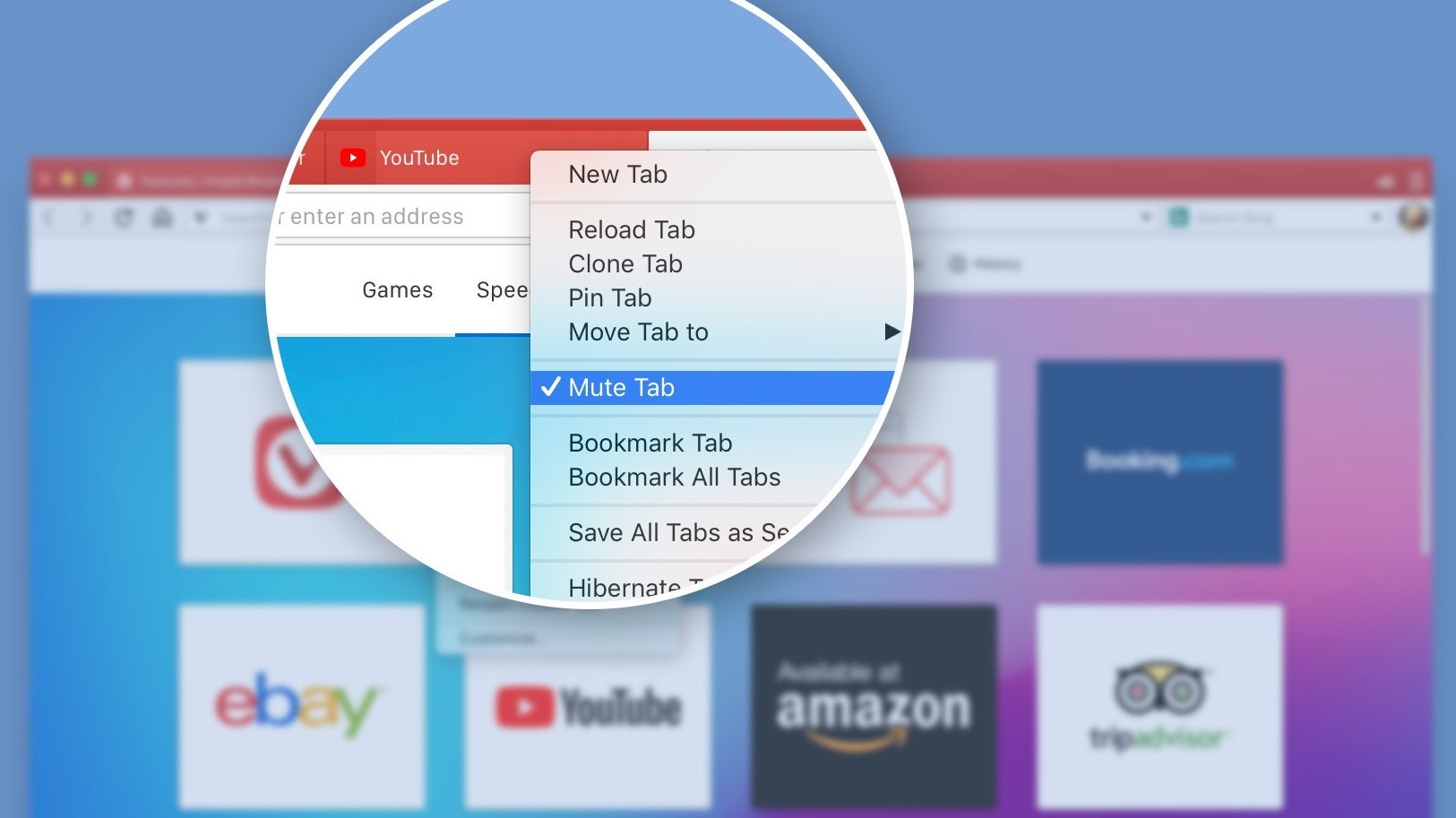
Vivaldi's latest feature will welcomed by anyone who's ever jumped out of their seat when a website started autoplaying a noisy video. Vivaldi 2.7, out today, allows you to mute tabs before they make a peep, so you can be confident nothing will start blaring while you're browsing.
The new feature, called simply 'Tab Muting', can be found in the audio settings under 'Settings > Tabs > Tab Features'.
- Check out our ultimate guide to the best browsers
- Find out how to enable dark mode for Google Chrome
- Discover how to stop Alexa listening to you
The default option here is 'Play all audio', which allows all open tabs to make as much noise as they like, but you can also choose to limit audio to the current active tab, or even to mute all tabs completely.
For muting on the fly, you can right-click any tab and select 'Mute other tabs' (ideal if you're currently watching a video and don't want to be interrupted by noisy ads). You can also use the keyboard shortcut F2 on Windows or ⌘+E on macOS, type 'mute' and then take your pick from the available options.
Make it your own
Vivaldi is highly customizable and each user can tailor the browser to suit their exact preferences, which makes user profiles hugely important. Each profile can have its own look, bookmarks, extensions, Speed Dial (quick shortcuts to your favorite sites) and more.
With Vivaldi 2.7, users can now create desktop shortcuts to their own profiles, eliminating the need to open the browser, then switch over. It's a small update, but one that could save a lot of hassle on shared computers.
There are a couple of other additions too. While many browsers are phasing out Flash, Vivaldi is continuing to keep it alive for sites that haven't yet switched to HTML5 for interactive elements. You can find the Flash extension under 'Settings > Webpages > Plugins'.
Sign up for breaking news, reviews, opinion, top tech deals, and more.

Finally, the browser now has an extra status bar that shows you precisely what's happening while you're waiting for a page to load: 'Processing request', 'Waiting for', 'Connecting' or 'Establishing secure connection'. This isn't just a small point of interest, it can also help you see where the problem might be if a page is hanging.

Cat is TechRadar's Homes Editor specializing in kitchen appliances and smart home technology. She's been a tech journalist for 15 years, having worked on print magazines including PC Plus and PC Format, and is a Speciality Coffee Association (SCA) certified barista. Whether you want to invest in some smart lights or pick up a new espresso machine, she's the right person to help.