Getting the best festival experience with the GALAXY Note II
Your Note II could be the key to a satisfying summer
But it still makes sense to husband your GALAXY Note II's battery resources as much as possible, so we'd recommend the following techniques:
Turn down the screen brightness: just head to the pull-down Settings bar at the top of the screen, and you get a Brightness slider; uncheck the Auto box and move that slider to the left.
Reduce the screen-timeout: head for Settings> Display > Screen timeout, and you can adjust how long the screen stays on before switching itself off.
Don't leave apps running: make sure that, when you've finished using an app, you switch it off, rather than leaving it running in the background.
Crank up the power-saving mode: head for Settings > Power-saving mode, and you'll be able to turn off non-essential features like key vibration and the background colour-scheme, and ratchet down the quad-core processor's speed, all of which use up tiny bits of power, but they all add up. You can turn power-saving off when you need the phone's full power, naturally.
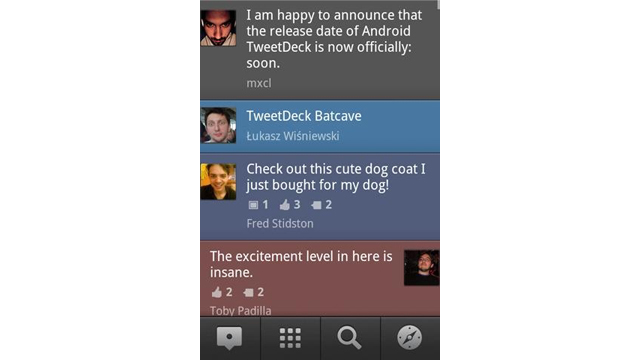
Take care with your social network synching: if your GALAXY Note II is set to update your Facebook, Twitter and other accounts every five minutes, that will use up a lot of battery. So head to Settings, scroll down to Accounts and make the intervals between updates longer. Another way you can control social network updating is by downloading TweetDeck (Twitter, free), which amalgamates your Twitter, Facebook, FourSquare and Buzz accounts, so you can update all four at the same time.
Mind your connectivity: the chances are that you won't often be able to tap into Wi-Fi, and you can save power by switching off Bluetooth, the GPS (make sure you switch it back on if you've lost your tent) and Near-field communication. All of which can be accessed straight from the pull-down Settings menu at the top of the screen.
Sign up for breaking news, reviews, opinion, top tech deals, and more.
3.Festival-specific Apps
Finally, the best way to plan your festival schedule – picking your favourite bands and setting alarms to tell you when they're playing and where – is to download the specific, official app for whatever festival you're attending.
Let's face it, no self-respecting festival would be seen dead without its own free app these days, but those apps tend not to appear on Google Play until just before the festivals themselves take place.
So keep your eyes peeled and be sure to closely monitor Google Play, and try to remember to update your dedicated festival app – just in case some bands have pulled out and others taken their place – just before you set out.
Plus, you'll also find that Twitter is the perfect festival network, thanks to its ability to tell you where your mates are going to be, and to allow you to summon them to where you are.
Let's hope the weather holds – a vintage summer spent lounging about in fields beckons.
----------
Also check out on Your Mobile Life:
VIDEO: A Beginner's Guide to the Samsung GALAXY Note II
Living with the Samsung Galaxy Note II
Writers, designers and gamers: how the Note II brings innovation to the smartphone space