How to tame Mac OS X Lion annoyances
Frustrated by Lion's little quirks? Read on for all the tips and tricks you need
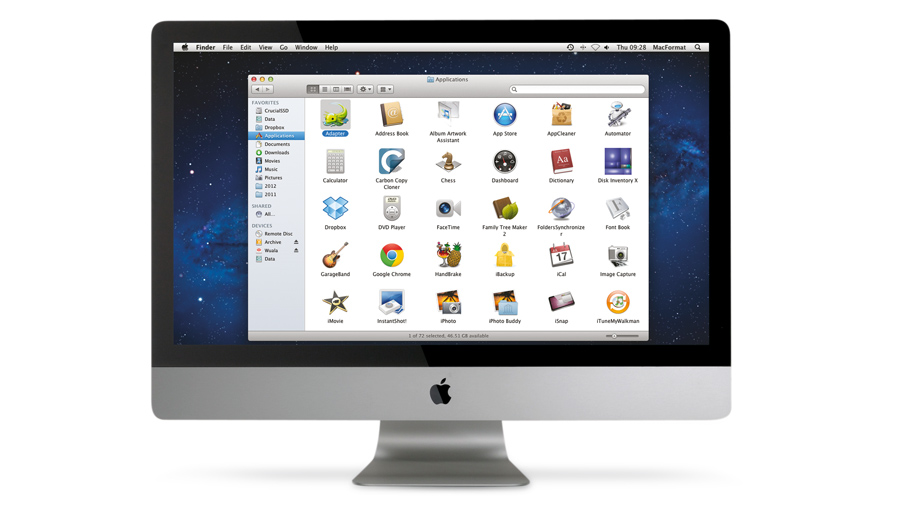
Some changes introduced in OS X Lion haven't been to everyone's tastes. Luckily, many of those changes can be tweaked, while other annoyances can be tamed with third-party software, helping you avoid a trip into Terminal.
If you've been plagued by a particular setting, read on to discover how to resolve the situation.
If you want your Finder windows to resemble Snow Leopard, the following tweaks will bring things back.
First, restore the status bar at the bottom of each Finder window by selecting View > Status Bar. Next, open the Finder menu and select Preferences, then choose your home folder from the 'New Finder windows shows:' drop-down menu. Now switch to the Sidebar tab and place ticks next to missing shortcuts.
Lion increases the size of the Finder sidebar icons, so less fit on the screen at once - revert to Snow Leopard settings by opening the General System Preferences pane and setting the 'Sidebar icon size' dropdown menu to Small.
Wondering how you remove items from the Favourites sidebar? Hold down Command as you drag them away and watch them disappear.
Disable Resume
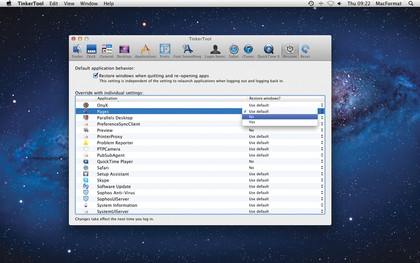
Don't like apps restoring their saved state after being reopened? Hold down the Option key as you open a program's menu to access the Quit option, you'll see the option changes to 'Quit and Discard Windows', allowing you to close a program without saving its state.
Sign up for breaking news, reviews, opinion, top tech deals, and more.
It can be fiddly remembering this, so if you never use Resume, disable it from the General System Preferences pane: untick 'Restore windows when quitting and re-opening apps'. Not all apps use Lion's Resume function to save their state, so if one continues to reopen previous windows when launching, check its Preferences for an option to disable it.
You can also choose which apps use Resume (without using Terminal or locking folders) by downloading and installing TinkerTool. Switch to the Resume tab and use the dropdown menu next to an app to selectively disable or enable Resume for that app. Once complete, log off and back on for changes to take effect.
Disable Resume on reboot
If you're always waiting while a load of applications you previously had open restore themselves, you might want to switch off the 'Reopen windows when logging back in' feature permanently.
The solution involves downloading a script to copy and paste into a Terminal window. Once pasted, hit Return, read the warning and enter your user password to make the change. Once done, reboot ignoring the 'Reopen windows…' prompt as it's now disabled, and only Finder will launch when you log in.
Should you wish to restore the original feature, open Terminal, and type: sudo defaults delete com.apple.loginwindow LoginHook
Trackpad and mouse settings

If you can't bear the reverse mouse scrolling feature, switch it off via the Mouse System Preferences pane (untick 'Scroll direction: natural').
You may also find yourself confused by changes to various swipes (navigating pages in Safari is now done with two fingers instead of three, for example), in which case, switch to the More Gestures tab to swap them round again.
Lion also disables tap dragging by default - switch it back on, and disable inertial scrolling at the same time from the Universal Access System Preference pane (select Mouse or Mouse & Trackpad).
Cut Dashboard from Mission Control
Dashboard has been reduced to a Space in Mission Control in Lion. If you want to revert it to an overlay - as it does in Snow Leopard - open the Mission Control's System Preferences pane and untick 'Show Dashboard as a space'.
Dump the username
Lion places your username in the menu bar as a shortcut for logging off or switching user, but if you don't need it, hold Command+Option as you click and drag it off the bar.
Change the login screen
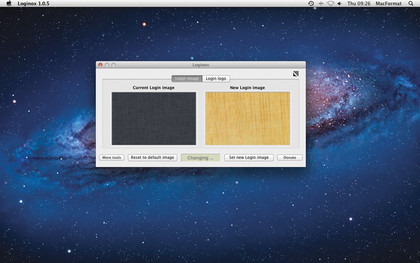
Lion makes it more difficult to change the login screen, but with a copy of the free Loginox, it's simple to change background texture and logo. The program will resize and convert images, all you need to do is supply the original images (we suggest a logo with a transparent background).
Revert to classic Mail
The new user interface for Mail in Lion will surprise many, but, Apple makes it simple to revert to the older, classic user interface. Open Mail, then select Mail > Preferences, choose Viewing and tick User classic layout. Once done, click the Show button under the mail icon to reveal the Mailboxes sidebar.
Replace Front Row
Lion removes the Front Row media software completely, and recent updates to iTunes mean it's not practical to restore it using Front Row Enabler. If you want a suitable replacement on your Mac, we recommend trying XBMC, a complete media centre solution. If you need help with tagging your movies and TV shows, try iDentify 2.
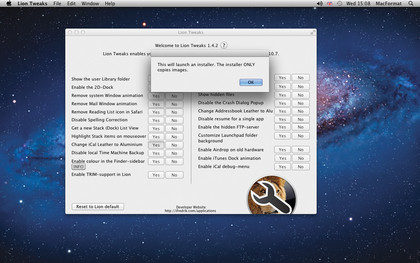
When Lion was first released, tweaking many settings to more closely resemble what you were used to involved opening Terminal or editing system files. Now, nine months on, you can make changes with just a few clicks thanks to various third-party tweaking tools.
One of the best is Lion Tweaks - this regularly updated freebie currently allows you to 'fix' 23 settings with little or no fuss.
The step-by-step guide covers restoring coloured icons to the Finder sidebar, but other improvements include making your personal Library folder visible again, re-enabling the 2D Dock, removing various animations and restoring the old aluminium look to both iCal and Address Book.
It also provides a number of tweaks to how Stacks behave, allows AirDrop to function on older Macs and switches on TRIM support for non-Apple SSDs in Lion. Put simply, it's an essential tool if you're unhappy with certain aspects of Lion.
How to restore the colourful Finder sidebar icons
1. Install Lion
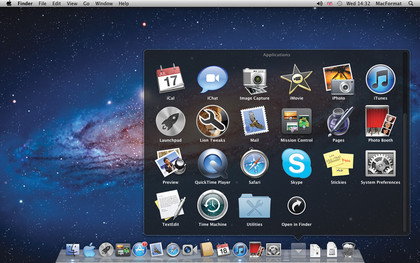
Get Lion Tweaks. Once done, drag the Lion Tweaks app from Downloads into your Applications folder. Double-click to launch the program, clicking Open when prompted. Start by clicking Yes next to Enable colour in the Finder-sidebar.
2. Install extras
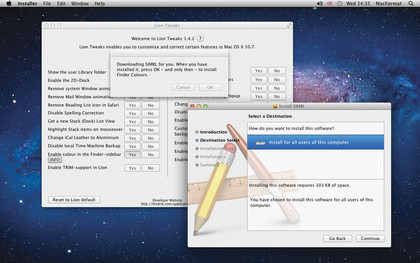
Safari will download and extract its contents – just browse to Downloads\SIMBL-0.9.9 to install the pkg file. Return to Lion Tweaks and click OK > No, Create it for me. If colour icons don't appear, click Already got it… twice.
3. Auto-restore
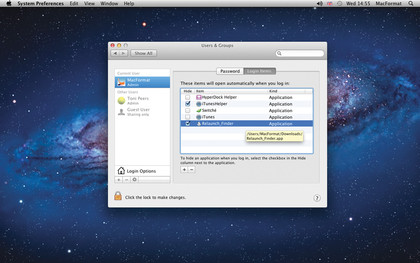
To prevent icons disappearing after reboot, go to themacmob.com/downloads and click Relaunch_Finder.zip to download a script. Open System Preferences > Users & Groups > Login Items, then drag the script into this list. Tick its entry, then restart.