Chrome is getting a handy tweak to improve your browsing experience – but not on iOS
Pages that give a better experience will get a special label
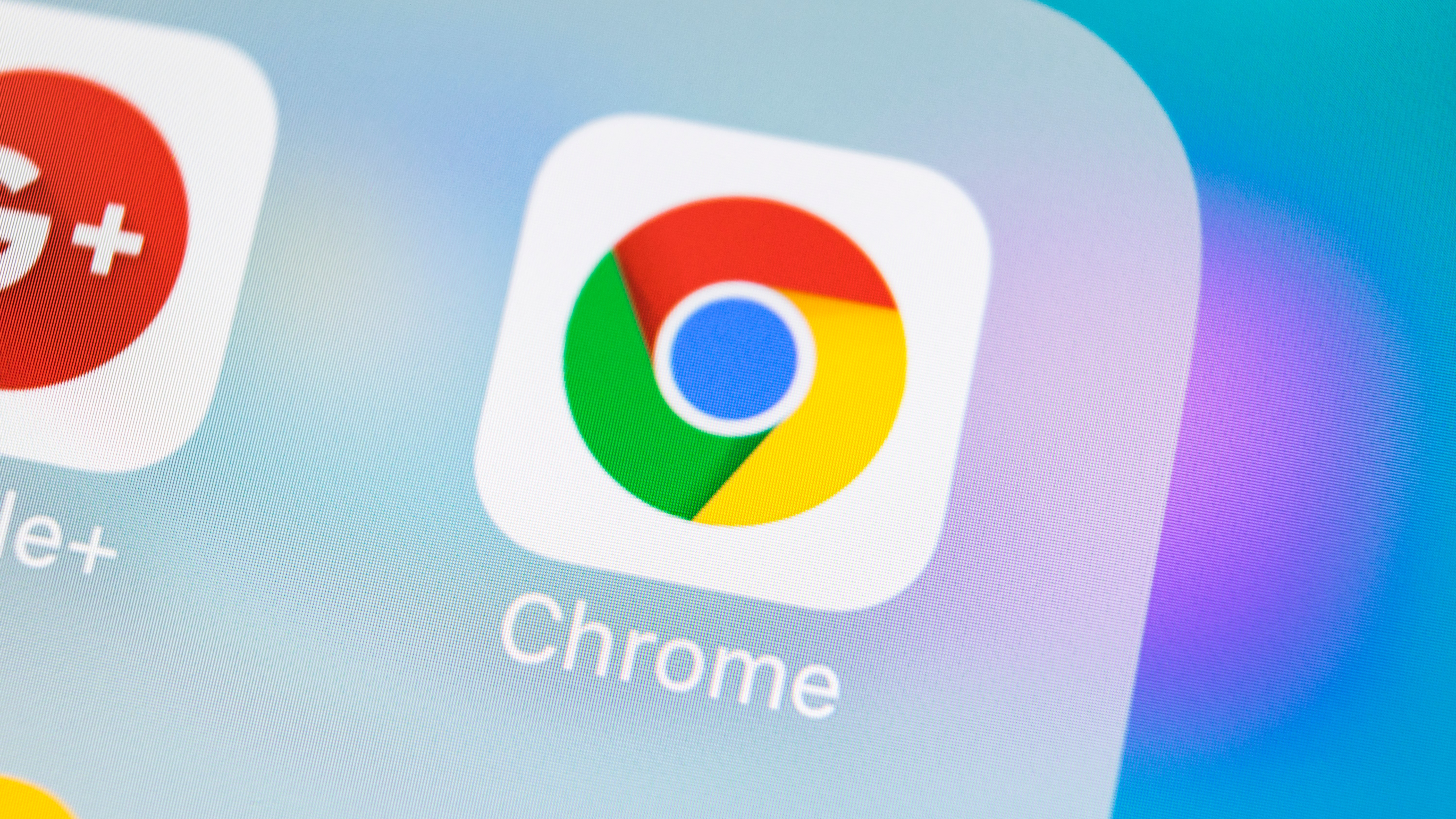
Google is on a mission to make the web a better place, and had previously talked about shaming sites that load slowly with a warning tag for would-be visitors. But now the company has started to roll out a system that works the opposite way, highlighting sites that offer better performance.
The new 'Fast page' label will be awarded to site that deliver a better user experience, and will only appear on Android devices to begin with. Google says that it will use signals from the Core Web Vitals metrics to measure factors such as page load times, site stability and so on.
- Check out our full guide to the best browsers
- Find out how to use Chrome dark mode
- You can also try Gmail dark mode
Google launched Web Vitals earlier this year to provide site developers with insights into how to improve the performance of their pages, and now the company is rewarding those sites that have taken action to seed things up and generally provide an excellent experience for visitors.
The 'Fast page' label appears in the context menu for link – the menu you see when you long-press on a link – so visitors can see at a glance if they are going to visit a slow site or a speedy one. The label is of benefit to site visitors, but it has not been revealed whether sites will be rewarded in other ways, such as offering higher search ranking to those that qualify for the label.
Google has also not said whether there will be other methods used to highlight sites that qualify for the 'Fast page' label, such as showing an icon in the address bar – although the company does say it "may also experiment with labelling in other parts of Chrome's UI".
Speed demon
Google has already in the process of rolling out the 'Fast page' labelling in the beta version of Chrome 85, but you'll need to enable a hidden setting in order to activate it. First of all you will need to be running the Chrome Beta which you can download from Google Play, and then use the following steps:
- Launch Chrome Beta and pay a visit to chrome://flags
- Search for 'Context menu performance info and remote hint fetching'
- Enable the setting using the drop-down menu
- Restart Chrome
It's not clear at the moment whether the feature will definitely make its way to the release version Chrome, or if it will migrate to the desktop version of the browser as well.
Sign up for breaking news, reviews, opinion, top tech deals, and more.
Via Chromium Blog.
- Check out our guides to the best Android apps and best Android games

Sofia is a tech journalist who's been writing about software, hardware and the web for nearly 25 years – but still looks as youthful as ever! After years writing for magazines, her life moved online and remains fueled by technology, music and nature.
Having written for websites and magazines since 2000, producing a wide range of reviews, guides, tutorials, brochures, newsletters and more, she continues to write for diverse audiences, from computing newbies to advanced users and business clients. Always willing to try something new, she loves sharing new discoveries with others.
Sofia lives and breathes Windows, Android, iOS, macOS and just about anything with a power button, but her particular areas of interest include security, tweaking and privacy. Her other loves include walking, music, her two Malamutes and, of course, her wife and daughter.