How to shut up Siri in iOS 9

Have you ever wanted to use Siri but haven't been able to because it can be a little, ahem, noisy? Especially in public? And even when you think you're phone's muted? Well, in iOS 9, Apple has made strides to make this a little less awkward. In this how-to, we'll show you how to silence Siri using the ring/silent switch...or how to make Siri stick a sock in it for good.
Silence Siri with a switch
If you like hearing Siri some of the time, no problem — you can use the ring/silent switch on your iOS device to determine when Siri begins chatting back with you. To activate this option, simply do the following:
1. Open Settings.
2. Select General > Siri > Voice Feedback.
3. Select "Control with Ring Switch."
When this option is enabled, Siri will only talk aloud when the switch is flipped to the ring position; if it's switched to silent then Siri will only communicate back with text instead of voice feedback.
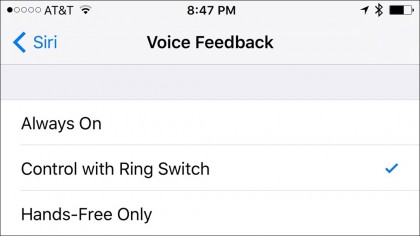
Silence Siri full-time
If you still think Siri is too much of a chatterbox and long for something more like text-based Siri on the Apple Watch, then you'll follow these steps instead:
Sign up for breaking news, reviews, opinion, top tech deals, and more.
1. Open Settings.
2. Select General > Siri > Voice Feedback.
3. Select "Hands-Free Only."
With this option enabled, Siri will no longer give voice feedback unless you use the "Hey Siri" command, or if you're using a Bluetooth device, headphones, or CarPlay, so Siri will continue to give voice feedback for a hands-free experience.
Check out our other guides on how to use iOS 9!