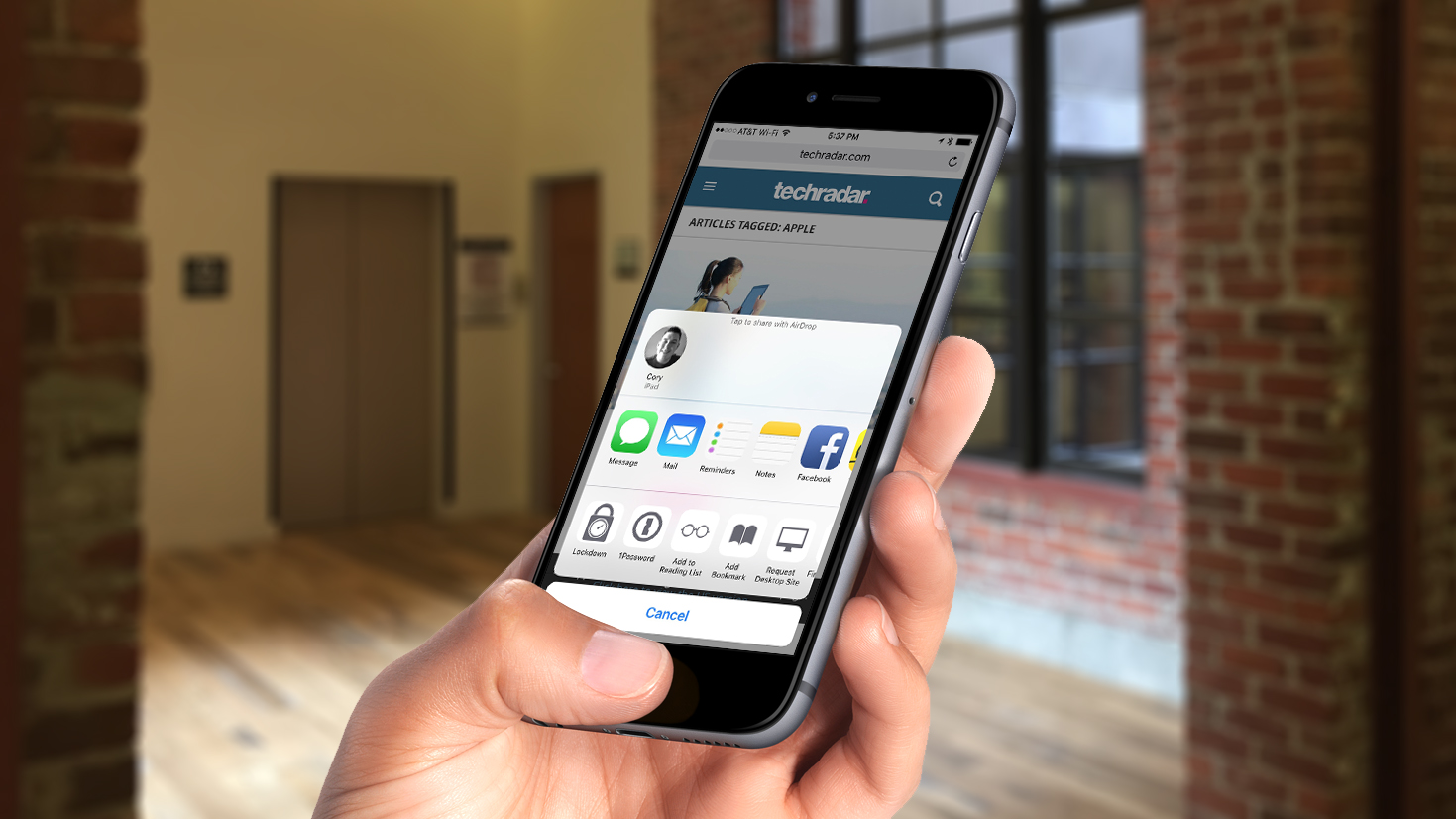
Sometimes you just want the full desktop version of a website instead of the mobile version. Maybe it's because you need different features, maybe it's easier to navigate, or maybe you just have a large-screen iPhone or iPad and there's no reason to not use those extra pixels. Whatever the reason, the option to choose which version of a site you get has existed in iOS for a few years now, but the method changed with the introduction of iOS 9. Here's how it's done.
To access the desktop version of a website from your iOS device, perform these steps:
1. Open Safari.
2. Navigate to any website that has a mobile version.
3. Press and hold the refresh arrow in the navigation bar until prompted, OR...
4. Alternatively, tap the "Share" button (the rectangle with the arrow) at the bottom of the screen to bring up the share sheet.
5. In the action list (bottom row of icons), swipe over if necessary and select "Request Desktop Site."
Sign up for breaking news, reviews, opinion, top tech deals, and more.
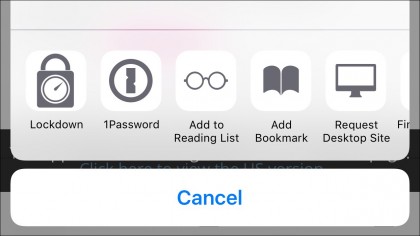
That's all there is to it! This should cause the page to reload, but with the website now identifying you as having a larger-screened device. For most websites this will work, but it's not always foolproof as some websites use different methods to identify screen resolution and may still offer up mobile sites instead.