How to send someone all of your contact information from your Android phone, so they don't have to enter it themselves
Let me give you my card

If you want to share all of your contact information with someone else, you don't want to give them the hassle of needing to enter it all into their device manually.
It's easy to save a mobile number from a call or message, but most people don't know that it's just as straightforward to send someone all your info, including your landline, address, and even birthday, in one easy-to-transfer file. This how-to guide will walk you through this process step by step.
How to send someone all of your contact information on an Android phone
The screenshots in this guide are from a Google Pixel 8 Pro. However, the steps will work for most Android devices.
1. Open Contacts app
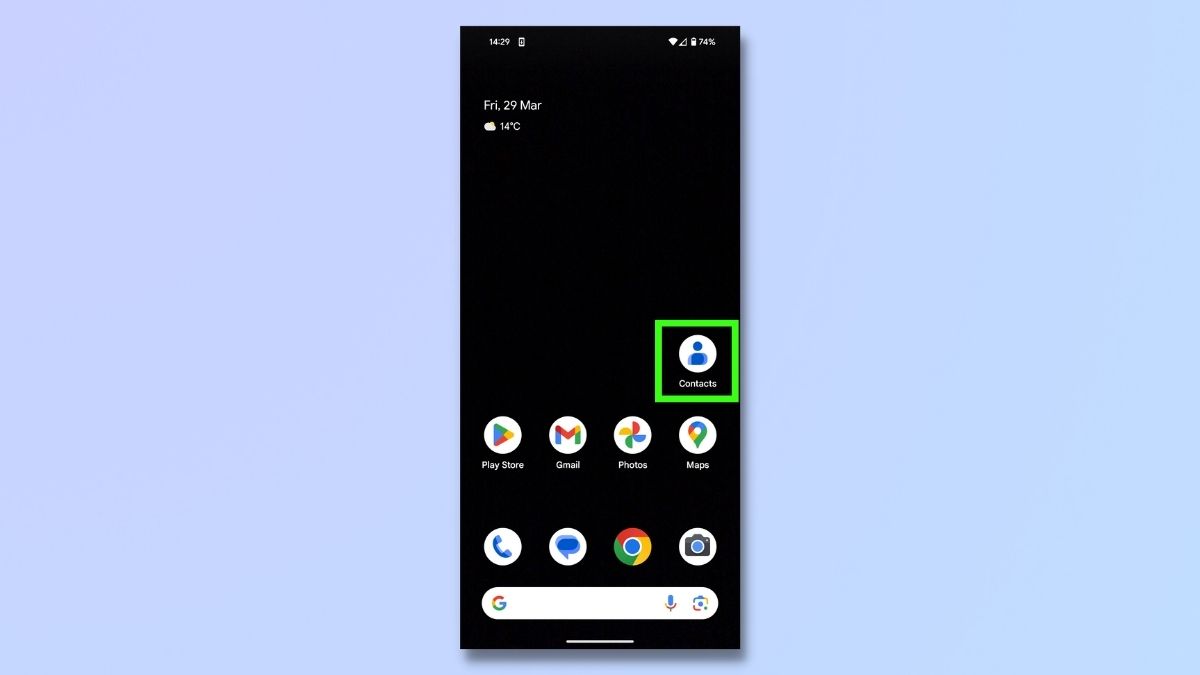
Start by locating and opening your Contacts on your phone. This app usually has an icon that resembles a person or a silhouette.
2. Select your contact information
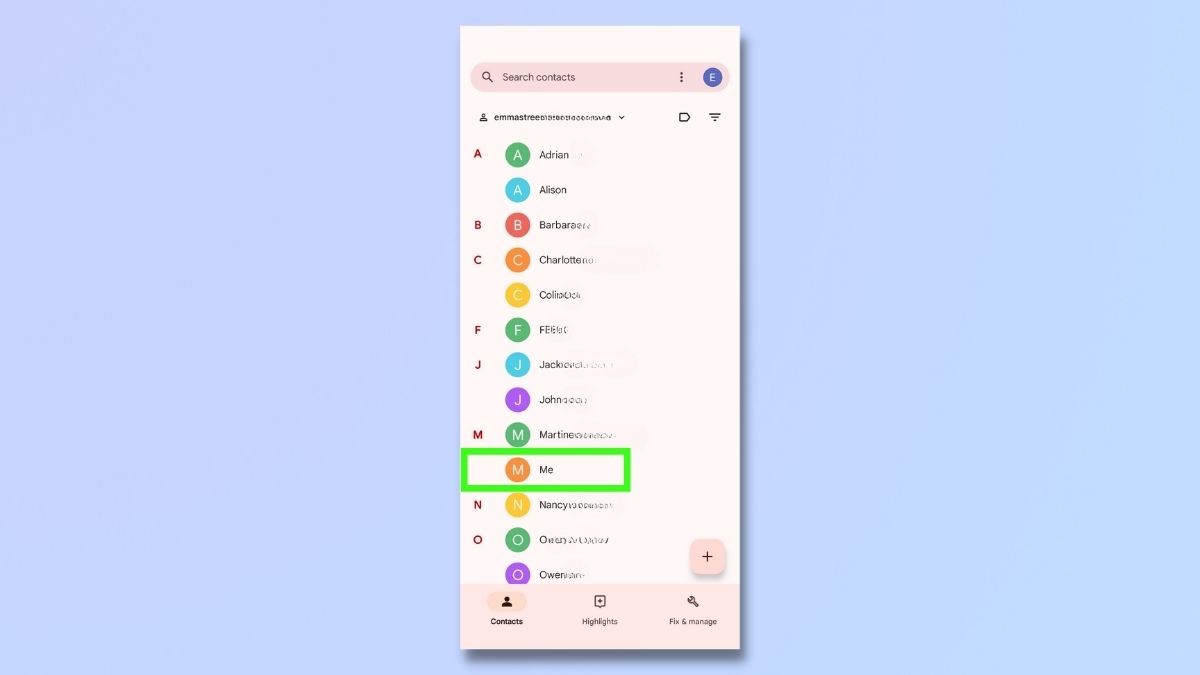
Once the Contacts app is open, you need to find your own contact information. This might be listed under "Me," your name, or however you've entered your details into your phone. Tap on your contact information to open it.
3. Look for the Share option
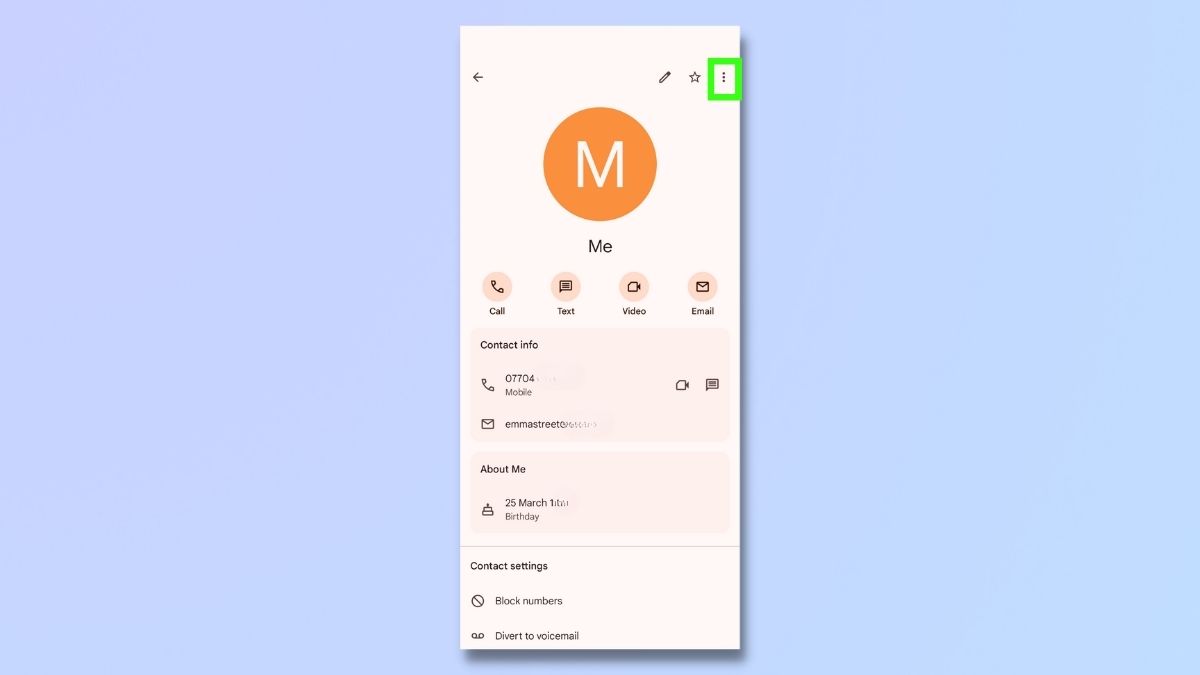
With your contact details open, look for a sharing option. This is typically represented by an icon that looks like three connected dots or a physical share icon (a less-than-sign with dots at each point). On Google Pixel phones, you'll find this option by tapping the three vertical dots in the top right corner of the screen.
4. Select Share
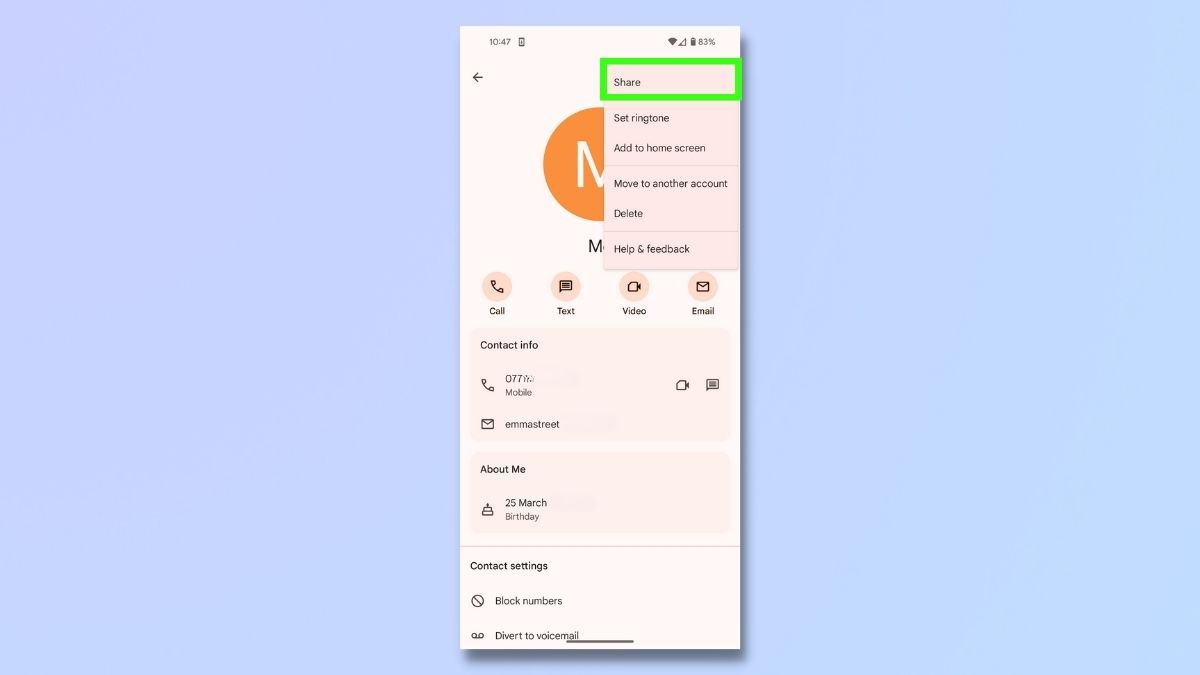
After tapping the share option or icon, select Share from the menu that appears. This action prepares your contact information for sending via various methods.
5. Choose which details you want to share
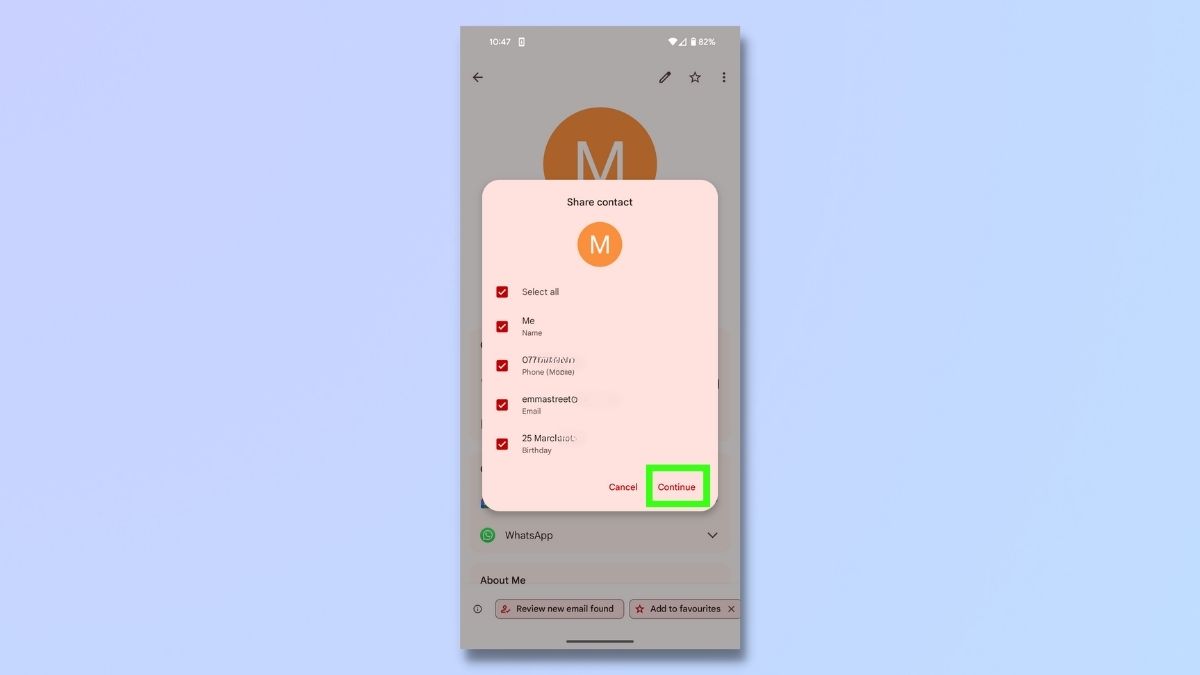
Select what details you want to share. You can send all the saved details or just select a couple of them.
6. Select Sharing Method
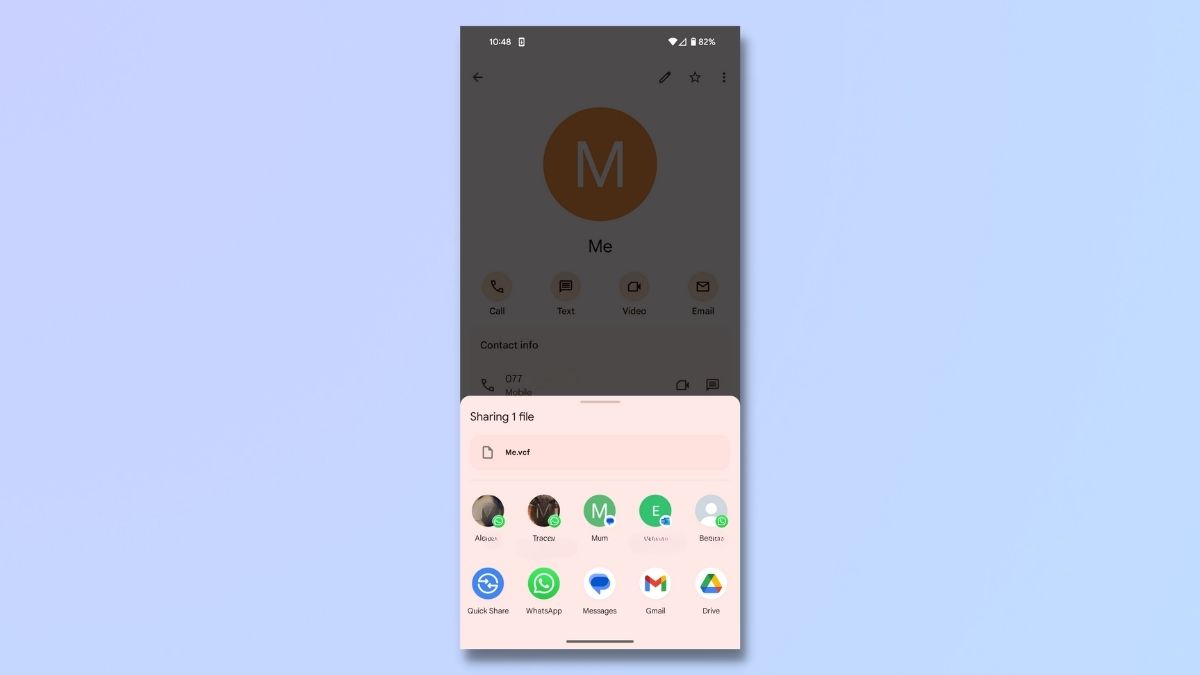
You'll now be presented with multiple ways to share your contact information. These can include messaging apps, email, Bluetooth, and more. Choose the method that best suits how you wish to share your information with the recipient. If you're unsure, a text message or email is usually the most straightforward option.
7. Share your information
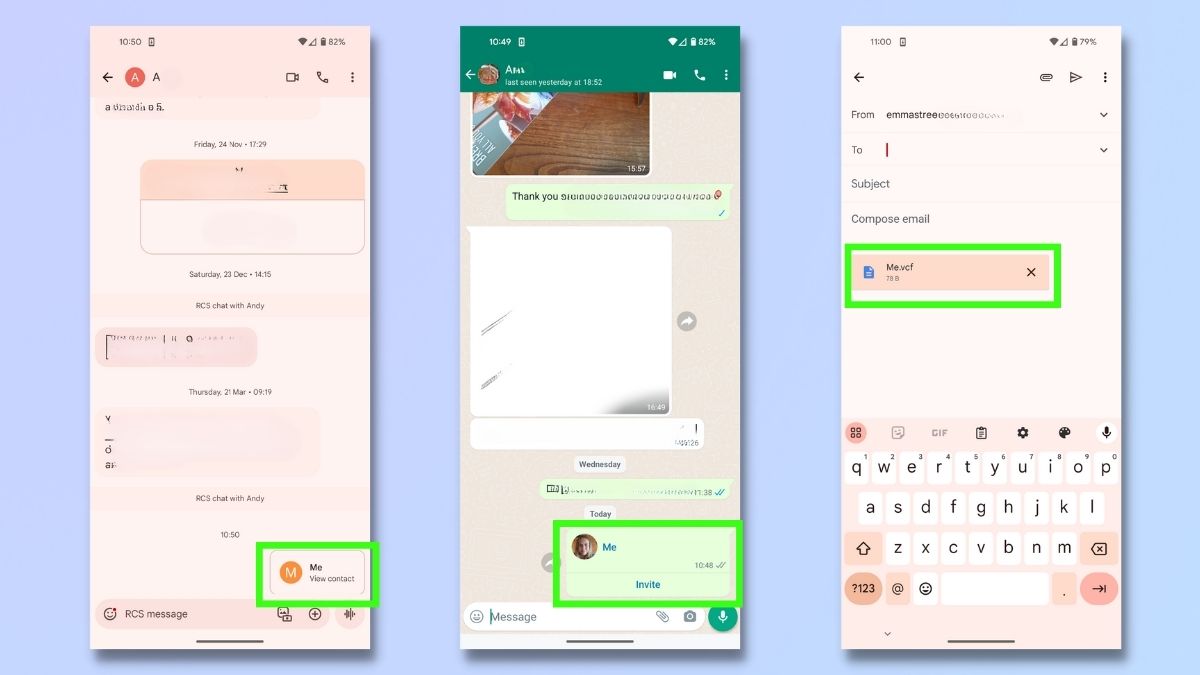
After choosing the sharing method, you'll be prompted to select a recipient. Depending on the method you chose, this could involve entering the recipient's phone number, selecting their name from your contact list, or typing their email address.
Once you've done this, a pre-filled message containing your contact information in the form of a digital card (often a vCard or .vcf file) will appear. You can add a personal message if you want to, then tap the send button. The recipient will receive your contact details and can easily save them to their phone.
The screenshots above show how this looks when sent as a text message, WhatsApp message, and email.
Final thoughts
Once your recipient has received the vCard or .vcf file, they can save your details to their device for future use. The information you can send will depend on what information you have saved about yourself in your Contacts information. It's worth ensuring this is complete and up-to-date to ensure that you're ready to share at a moment's notice.
Sign up for breaking news, reviews, opinion, top tech deals, and more.

Emma Street is a freelance content writer who contributes technology and finance articles to a range of websites, including TechRadar, Tom's Guide, Top10.com, and BestMoney. Before becoming a freelance writer, she worked in the fintech industry for more than 15 years in a variety of roles, including software developer and technical writer. Emma got her first computer in 1984 and started coding games in BASIC at age 10. (Her long, rambling, [and probably unfinishable] Land of Zooz series still exists on a 5-inch floppy disk up in her parents' loft somewhere.) She then got distracted from coding for a few decades before returning to university in her thirties, getting a Computing Science degree, and realizing her ambition of becoming a fully-fledged geek. When not writing about tech and finance, Emma can be found writing about films, relationships, and tea. She runs a tea blog called TeaFancier.com and holds some very strong opinions about tea. She has also written a bunch of romance novels and is aided at work by a tech-savvy elderly cat who ensures Emma fully understands all the functions of the F keys so she can quickly undo whatever the cat has just activated while walking over the keyboard.