How to make your AirPods louder: use this simple hack for clearer podcasts

Sometimes the best way to listen to our favorite music and podcasts is at full blast, drowning out the world around us and giving full attention to the hundreds of tracks on our Spotify, Apple Music or Tidal playlists.
For many, though, the highest volume setting for our AirPods 3, AirPods Pro and AirPods Max devices isn't quite enough and you might need a little more oomph to really pick apart the finer details of a song that you might not have realized were even there to begin with.
Beyond that, boosting your volume past the suggested limit also has practical applications. It can help to drown out background noise when you need it most, such as if you're working on an important essay or simply trying to immerse yourself in a podcast or audiobook.
If you're well invested in the Apple ecosystem, then, the following tip will help you crank up that volume past what your devices will typically allow. Of course, if your ears are particularly sensitive to loud noises and volumes, we would recommend sticking to the default volume control method to avoid causing yourself any potential harm. But if you're curious as to how you can give your AirPods' volume a bit of a lift, read on to find out more.

Before we begin...
The following method strictly relies on Apple products like the AirPods 3, AirPods Pro and AirPods Max in order to work. Additionally, you'll only be able to make use of a fully updated iPhone or iPad device running iOS 15. As such, make sure you own an iOS 15-compatible device like the iPhone 13 or iPad Pro (2021) before trying this method out.
How to boost your AirPods' volume
Our first step is to open your device's Settings app. Once you're in the settings menu, scroll down to Accessibility, and tap that option.
In the Accessibility menu, you want to scroll down further until you see the Audio/Visual option. Tap that to navigate to a new menu.
Sign up for breaking news, reviews, opinion, top tech deals, and more.
The first option in this menu is "Headphone Accommodations," which should be set of Off by default. This is the option we want to toggle, as it will allow us to boost the volume of our AirPods. Give that a tap to reveal new options below.
One of those options is "Vocal Range," which is the one we're going to be making use of. The option tunes your audio for vocals specifically, meaning that audiobooks, podcasts and singing will be louder on playback.
Simply move the Vocal Range slider to the "Strong" option, and you've done everything you need to do to give your AirPods volume a boost on your iPhone or iPad device.

One thing to keep in mind...
While your tracks will now have received a significant volume boost, the option might not be suited to audiophiles. This is because a strong vocal range will actually reduce the bass signature of your tunes, boosting the treble frequencies. So, if you enjoy a punchier bass output, you'd be better off leaving the Vocal Range option as default.
If you'd prefer to return the Vocal Range back to default, simply follow the steps as laid out above, and then move the Vocal Range slider back to either Moderate or Slight.
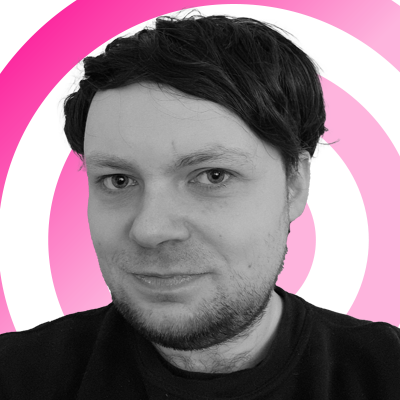
Rhys is TRG's Hardware Editor, and has been part of the TechRadar team for over four years. Particularly passionate about high-quality third-party controllers and headsets, Rhys strives to provide easy-to-read, informative coverage on gaming hardware of all kinds. As for the games themselves, Rhys is especially keen on fighting and racing games, as well as soulslikes and RPGs.