How to disable Emergency SOS on iPhone and Apple Watch
Turning off Auto Call

Hopefully you’ve never had to make an emergency SOS call, but if you need to do so there’s a potentially very handy feature built into iOS 11 and the Apple Watch, which makes calling the emergency services quick and easy.
The problem is that it’s sometimes too easy, with The Verge and other outlets reporting that a number of people have accidentally made SOS calls, in some cases resulting in the police arriving unexpectedly.
That’s because all you need to do to place an emergency call from your Apple Watch is hold down the crown button for long enough. Do this and an Emergency SOS slider will appear, but you don’t even need to swipe this, as simply holding the button down for long enough will eventually place the call.
On the iPhone X, iPhone 8 and iPhone 8 Plus it’s a bit trickier to accidentally trigger, but it can still happen, as you simply have to hold down the side button and one of the volume buttons until a slider appears, at which point you can either drag the slider or simply keep holding.
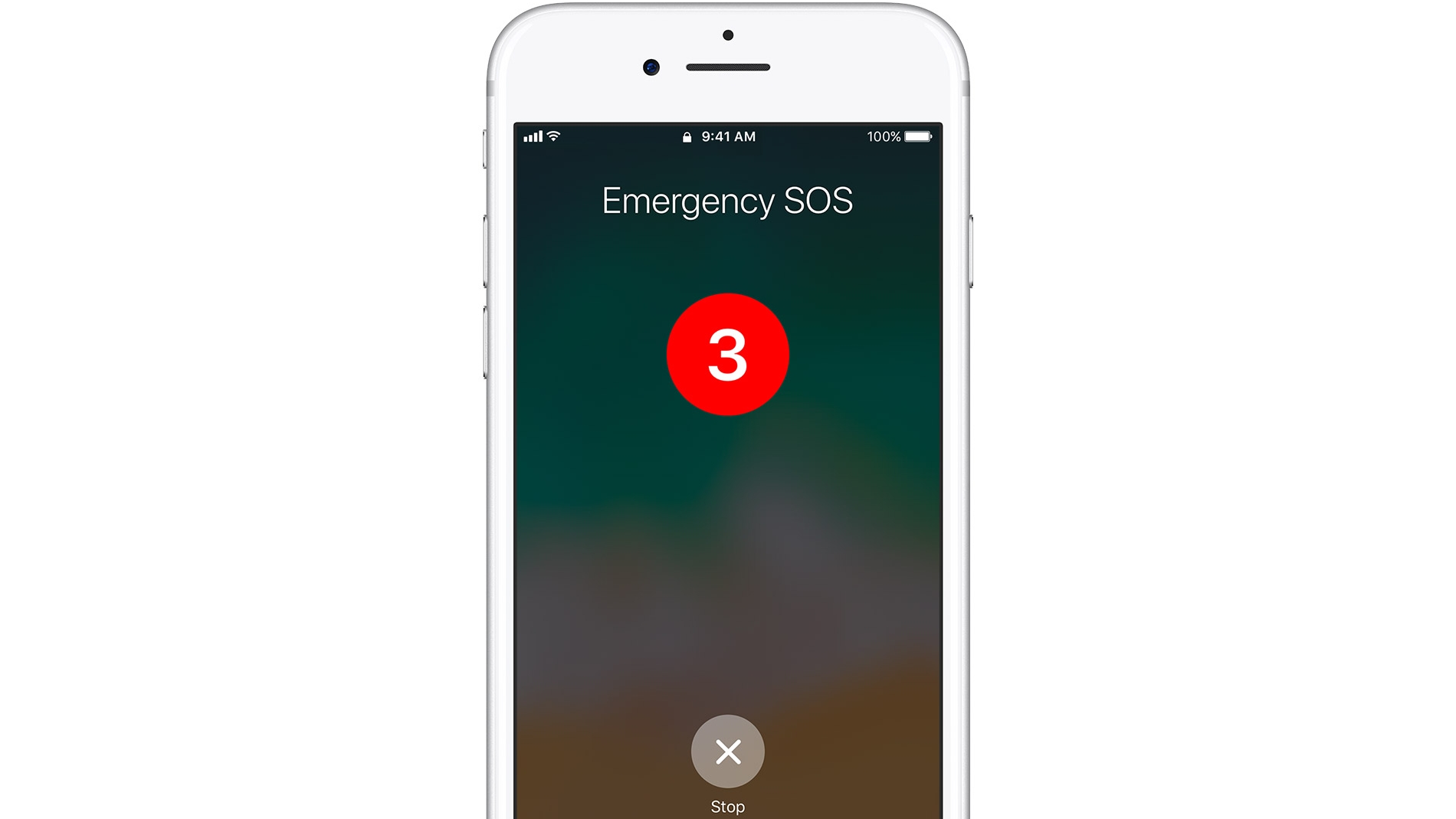
It’s even less likely to happen on the iPhone 7 or below, as you need to rapidly press the side button five times, then drag the Emergency SOS slider that appears. But in all cases it’s possible to imagine a situation where it could be triggered accidentally.
You can’t totally disable Emergency SOS, which is fair enough since it’s a potentially life-saving feature, but the good news is that you can make it less likely to trigger accidentally. Here’s how.
Disabling Auto Call on the iPhone X, iPhone 8 and iPhone 8 Plus
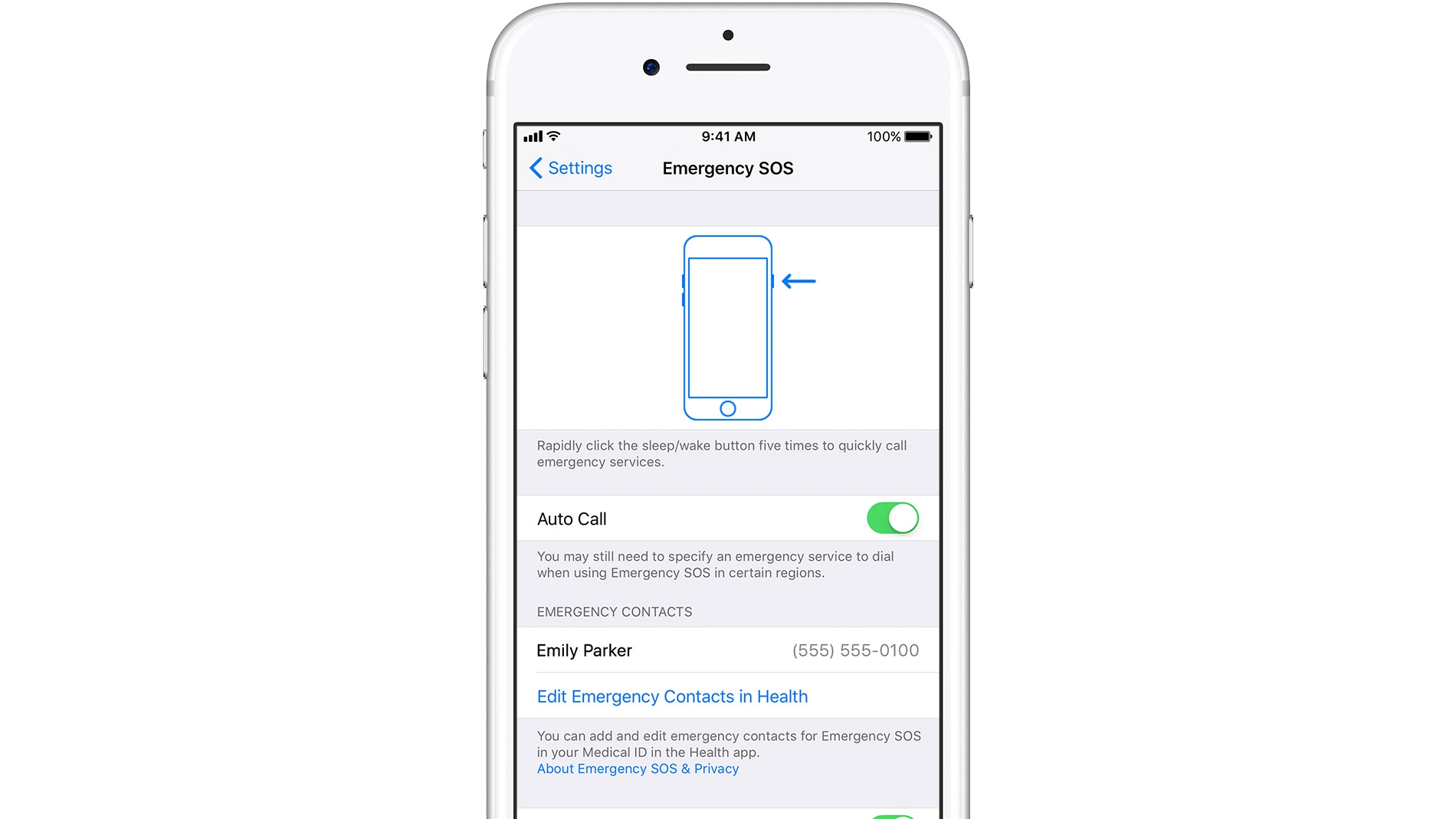
On Apple’s latest handsets you can disable the function that enables the phone to automatically call the emergency services if you simply holding down the side button and a volume button.
Sign up for breaking news, reviews, opinion, top tech deals, and more.
To do this, head into the Settings app, then tap Emergency SOS and set the Auto Call toggle to off. Now if you hold down the side button and a volume button the Emergency SOS slider will appear as normal, but you’ll have to swipe it to place the call – continuing to hold the buttons won’t do it.
On the iPhone 7 or below there’s no setting to change, as by default you have to swipe the slider.
Disabling Auto Call on Apple Watch
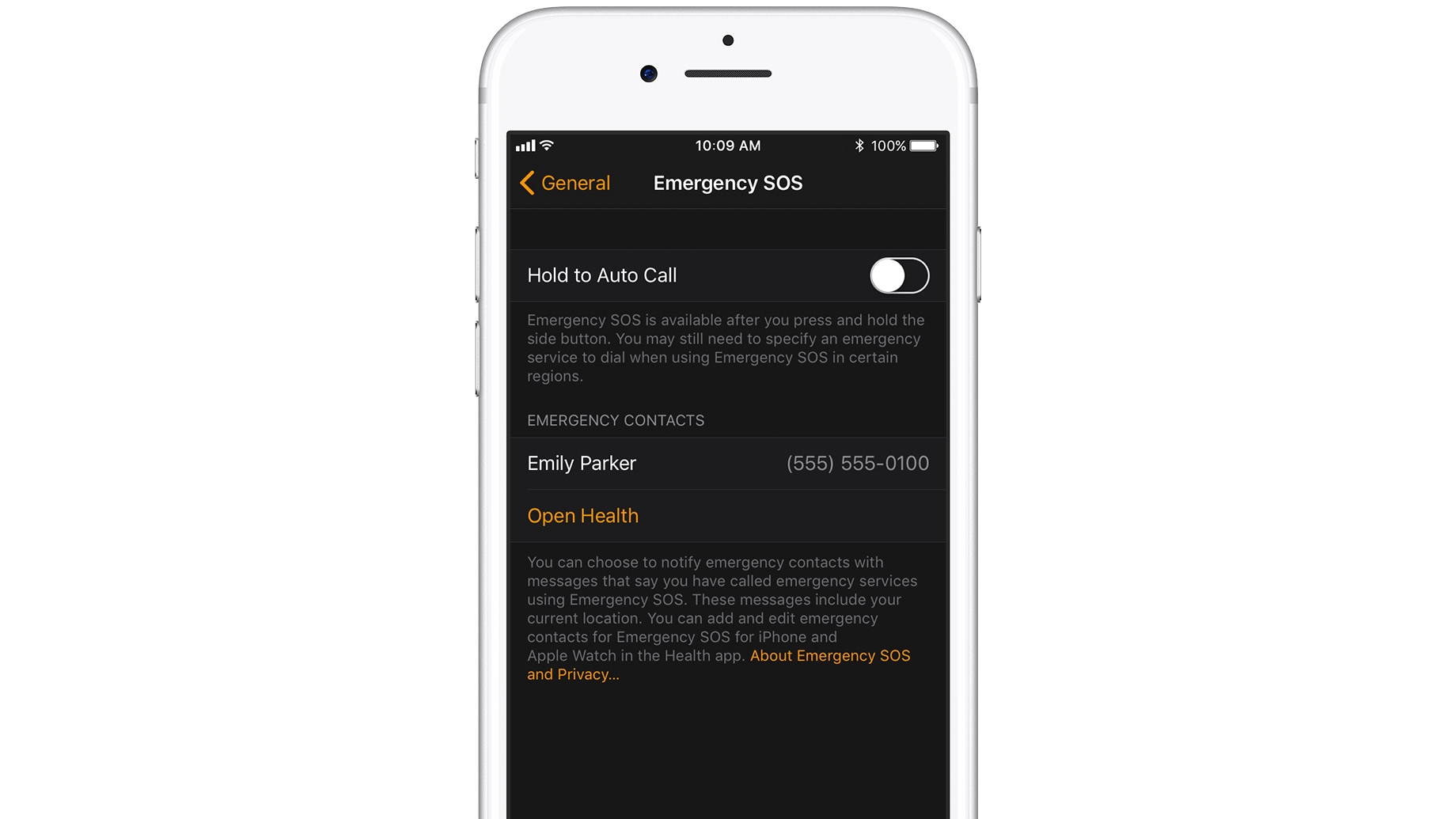
The process is similar on the Apple Watch. Open the Apple Watch app on your iPhone and tap the My Watch tab, then tap General, then Emergency SOS.
From there you’ll see an Auto Call toggle which you can tap to disable. Doing this will mean you’ll have to swipe the Emergency SOS slider when it appears, rather than just continuing to hold the crown button.
Enabling Auto Call
If you change your mind and want to make it as easy as possible to call the emergency services, just repeat the steps above and enable the Auto Call toggle. Then a long press of the relevant buttons will be all you’ll need to reach the emergency services.
James is a freelance phones, tablets and wearables writer and sub-editor at TechRadar. He has a love for everything ‘smart’, from watches to lights, and can often be found arguing with AI assistants or drowning in the latest apps. James also contributes to 3G.co.uk, 4G.co.uk and 5G.co.uk and has written for T3, Digital Camera World, Clarity Media and others, with work on the web, in print and on TV.