How to be a Vtuber
Stream to the world without showing your real face
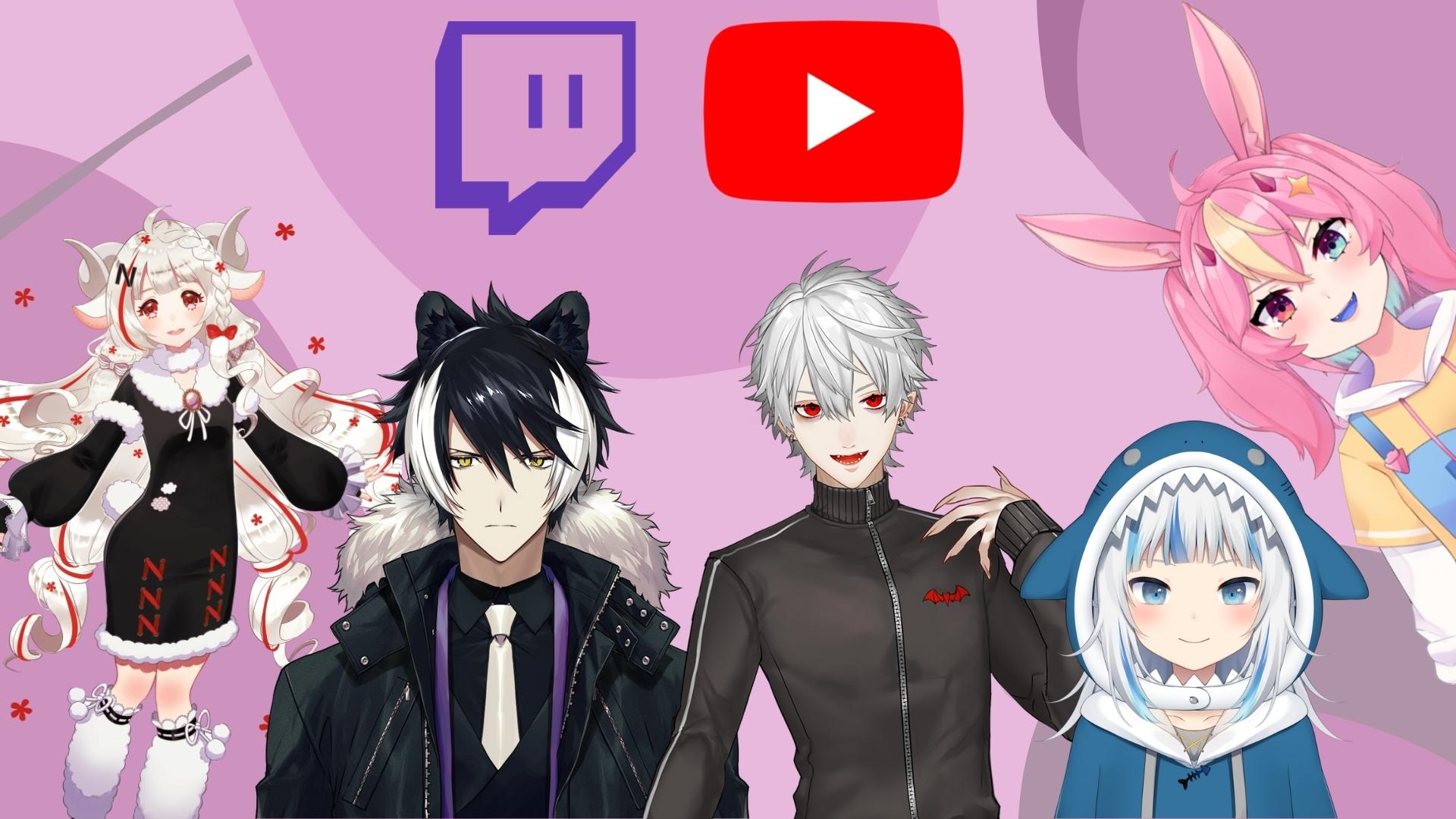
Virtual YouTubers, better known as Vtubers, have exploded in popularity in recent years, extending onto other live streaming sites beyond YouTube such as Twitch. The idea has existed since around 2010 in Japan, but it's become a recognized method of content creation around the world since 2016. It's little wonder why there are so many new digital faces appearing each month.
For the uninitiated, Vtubing is a style of live streaming that allows a creator to use a virtual avatar in place of a live webcam. These avatars can vary wildly in style and technicality, from 2d models simulating cartoons, 3D sculpted models that resemble video game characters to PNGtubers that use still, non-animated images. Most are reactive, using various hardware and applications to mirror your movements, which is vastly scalable depending on how much time, effort, or money you have to work on it.
This allows people who are shy or otherwise wouldn't want to broadcast their face to enjoy live streaming, as well as roleplayers who adopt character personas or simply folk who would rather not worry about looking nice and presentable every time they want to get online with their audience.
If any of this sounds confusing then don't worry – we're going to run through everything you need to set yourself up and become a Vtuber. It's much easier than you think.
Check your hardware and internet connection

There are a few things you'll need to get started: A webcam, a microphone, good facial lighting, and a decent PC or laptop. We'll run through specific specifications for the latter, and we'd also suggest that you don't go too low-quality with the webcam as that will be needed to detect your facial movement and expressions.
Anything from our list of the best webcams will be perfect. As a baseline, though, you'll want at least 720p resolution and 30 FPS (frames per second). In fact, many Vtubers use an iPhone instead of a webcam or in tandem with a webcam to better detect facial expressions. More on that later.
You can use either a dedicated USB microphone or a gaming headset with a built-in mic to pick up your voice, though the USB (or a full XLR microphone if you have the funds) will work much better and offer fantastic audio quality. This is often overlooked, but nobody wants to listen to terrible audio on a stream.
Sign up for breaking news, reviews, opinion, top tech deals, and more.
For lighting, you can position yourself near a window for daylight or use lamps around your setup. The goal is to keep your face illuminated so the camera and software have an easier time detecting if you're smiling, frowning, or moving your mouth. If you have cash to splash around, brands like Elgato and Razer make dedicated streaming lights that can be paired with their webcams.
How fast should your internet be?
This is a hard pill to swallow but live streaming can be very demanding, especially if you plan on playing games alongside your broadcast as many popular streamers do. You can check the quality of your internet connection by doing a speed test.
Some search engines, such as Google, can run one by simply searching "speed test." Otherwise, you can head over to Speedtest.net. It's free, usually takes just a few seconds, and will give you two bits of information: your download speed (used for streaming content and downloading games or files) and your upload speed.
You can mostly ignore your download speed for this as upload speed is what you need to start live streaming to your audience. Twitch recommends you have at least 6 Mbps (megabits per second) available for high-quality 1080p at 60 FPS, though there is a minimum recommendation of 3 Mbps if you're happy running a 720p resolution at 30 FPS. This is relatively low quality, so keep in mind that while you can stream, your target audience may not enjoy watching it.
If you want to stream fast-paced first-person shooter games with a high framerate, you'll need an upload speed of around 10-15 Mbps. However, your audience will only see all those frames if they have a high refresh display.
If your internet speeds don't meet these requirements and you're unable to upgrade to anything faster, live streaming of any watchable quality is out of your reach.
You can't stream on any old toaster

PC and Laptop specifications are next as you'll need to run a few programs to stream. There are some minimum requirements to hit, but again, setting the bar low will likely result in unsatisfactory quality.
Here are the minimum specifications to run a live stream:
- Processor: Intel i5-4670 or AMD FX-8350
- RAM (memory): 8GB DDR3
- Graphics card: Nvidia Geforce 960 or AMD Radeon R9 280
- Operating system: Windows 7
Any upgrades will provide better quality. We recommend the following as a better place to start if you're building your own PC or wondering what to look for in a pre-built system:
- Processor: Intel i5-9600k or AMD Ryzen 5 3600
- RAM (memory): 16GB DDR4
- Graphics card: Nvidia Geforce GTX 1080 Ti or AMD Radeon 5700 XT
- Operating system: Windows 10
A good rule of thumb for streaming is that more is better, especially when it comes to RAM and processors. Your GPU is less important unless you're streaming games, in which case you'll need to follow the hardware limitations of the titles you intend to stream. For example, Apex Legends has a pretty low GPU recommendation of an Nvidia GeForce GTX 970, but Icarus demands a GeForce RTX 3060ti to run effectively.
Some streamers go a step further, using two computers or laptops to handle the workload – one to run a game and the other to handle the actual streaming demands. If this is something you wanted to explore, Alpha Gaming has a great tutorial on how you can set yourself up.
Applications and Software
Okay, boring hardware check over – it's time to start installing applications and acquiring or creating a model. There are several paths you can take but they'll all ultimately end up with the same result. There isn't a 'right' or 'wrong' way of going about it.
Create or buy an avatar
Designing a model yourself is going to take a lot of time, even if you have experience using creative applications. You can sculpt one from scratch using software like Blender or Zbrush, or there are free applications such as VRoid Studio where you can customize an anime-inspired 3D model without needing any prior experience.
That model will then need to be rigged and converted into a VRM file, which is another lengthy process. Rigging can be done in applications like Live2D Cubism for 2D avatars and Blender for your 3D models. VRM conversion will require some background knowledge on using Unity. It's daunting, but not impossible to do it yourself thanks to video tutorials, like this one from YouTuber Kamizhou.
If you don't have the time or creative experience to make your own model, you can commission one from an artist. Many Vtubers go down this route as it's not an easy process. However, given its difficulty, this isn't a cheap option. You can find artists on sites like Fiverr and Etsy, where a model will cost you anywhere from roughly $50 (around £40 / AU$70) for a very basic avatar, to thousands for a high-quality. fully customized avatar.
Using VRoid studio is a great place to start as you'll get a pre-rigged 3D model without spending any cash, allowing you to explore Vtubing before creating a more customized avatar. The Virtual Reality Show on YouTube has a fantastic tutorial that walks you through the process of using the application, which we have included above.
Track your face, hands and more
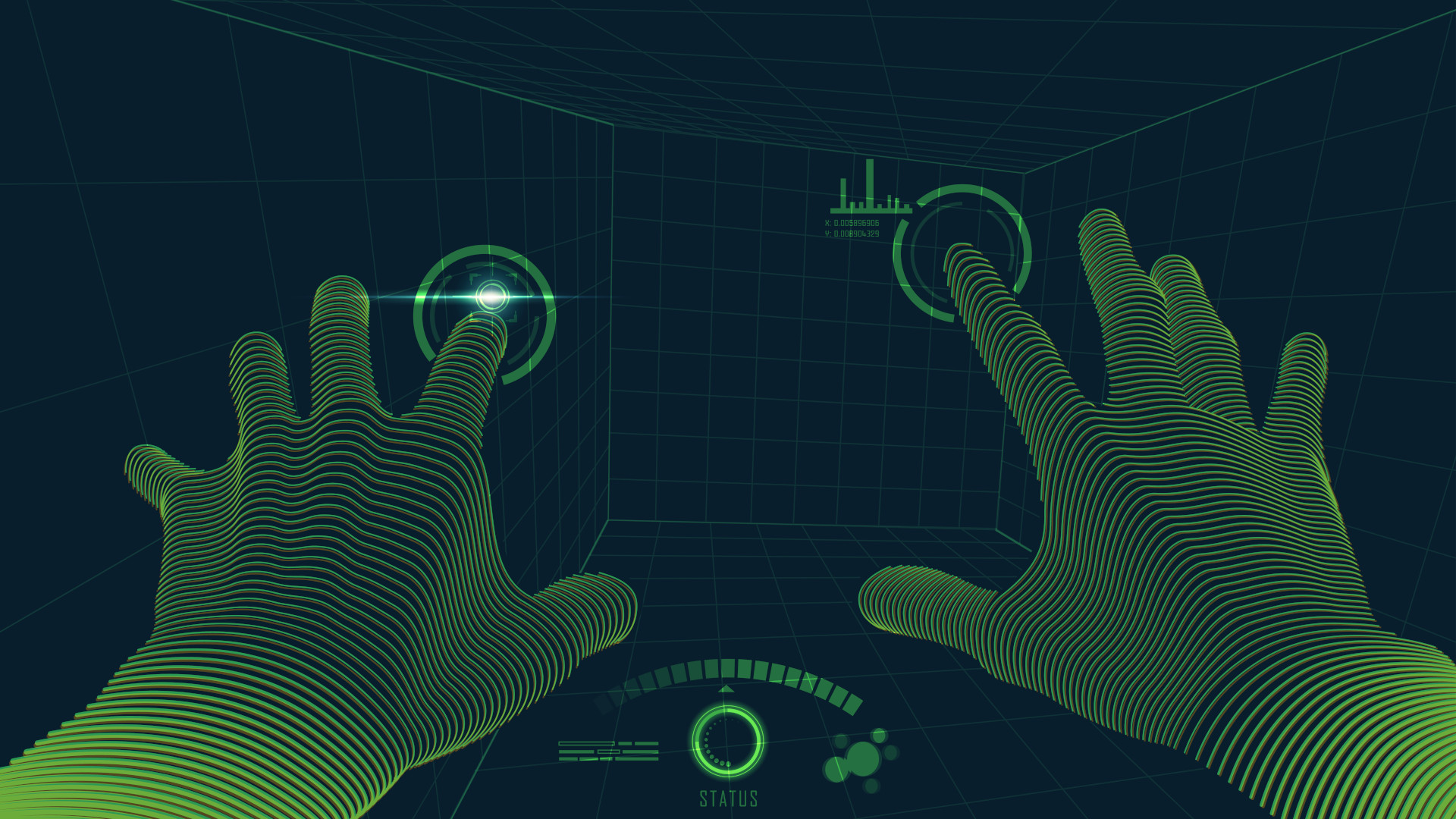
There are layers to tracking your motion for Vtubing and how far you dive into it depends on how much work you're willing to put in. For most folk, Steam offers applications like FaceRig, Animaze, Wakaru, 3Tene, and Vtube Studio that work for everything you need. There are some popular virtual streamers like Code Miko who are using video game and film industry technology like $30,000 motion capture suits from Xsens.
WANNA SEE SOME TECH?!! This is Miko being mocapped live by technician with facial tracking! pic.twitter.com/a3A5gLWANvNovember 29, 2020
Another popular motion capture application is called Luppet. This isn't on Steam and the Japanese language website might deter you, but it's one of the largest applications used by Vtubers because it offers cleaner, more accurate tracking than many of its rivals. You can set the language to English within the program itself and it costs around $50 / £40 / AU$70.
An iPhone with an infrared depth camera for Face ID (the first being the iPhone X) also offers more accurate facial tracking than a standard webcam. We have a full guide on how to use your iPhone as a webcam, and YouTuber Fofamit has a full walkthrough of how you can set everything up.
Hand tracking will require a little more hardware in the form of a Leap Motion, which is an optical hand tracking module that captures the movements of your hands far more accurately than a webcam or iPhone. Many Vtubers use this optional gadgetry to add additional realism to their models.
Time to start streaming
We have a full guide on how to start streaming on Twitch and how to start streaming on YouTube, respectively, which are helpful to read before you get to this stage. If you're already savvy with both, congratulations – you're nearly a Vtuber and most of the hard work is done.
Getting your avatar onto your stream
There are two ways of getting your model onto your stream that will depend on what application you're using to mocap the avatar. If you're using a Steam application but you're not planning on running a second one (such as a game), you can just use the 'game capture' source on OBS and Streamlabs to overlay your model onto the background of your choice. Select the window where your avatar is located, remember to select 'Allow Transparency,' and...that's it!
You'll need to ensure that you also have transparency enabled in the Motion capture software you're using, but otherwise, this is the easier way to get your model broadcasting. Vtuber Syafire has a very quick and easy tutorial above if you need a visual guide.
If you wanted to use your avatar when playing a Steam game then things get a tad tricker as Steam can only run one application at a time. There are programs like SUVA for Windows that will allow you to import your avatar into Unity, which can then be overlayed into a streaming application like OBS, leaving your Steam account free to run the game of your choice.
Remember, there are many different avenues for getting started and the route we outline is just one. The most important thing is to get started and try out various applications to see what suits your system and personal style best. Other than that, just remember to have fun!

Jess is a former TechRadar Computing writer, where she covered all aspects of Mac and PC hardware, including PC gaming and peripherals. She has been interviewed as an industry expert for the BBC, and while her educational background was in prosthetics and model-making, her true love is in tech and she has built numerous desktop computers over the last 10 years for gaming and content creation. Jess is now a journalist at The Verge.
