Mac Spotlight commands: How to add cool new ones
Full control from a simple search bar
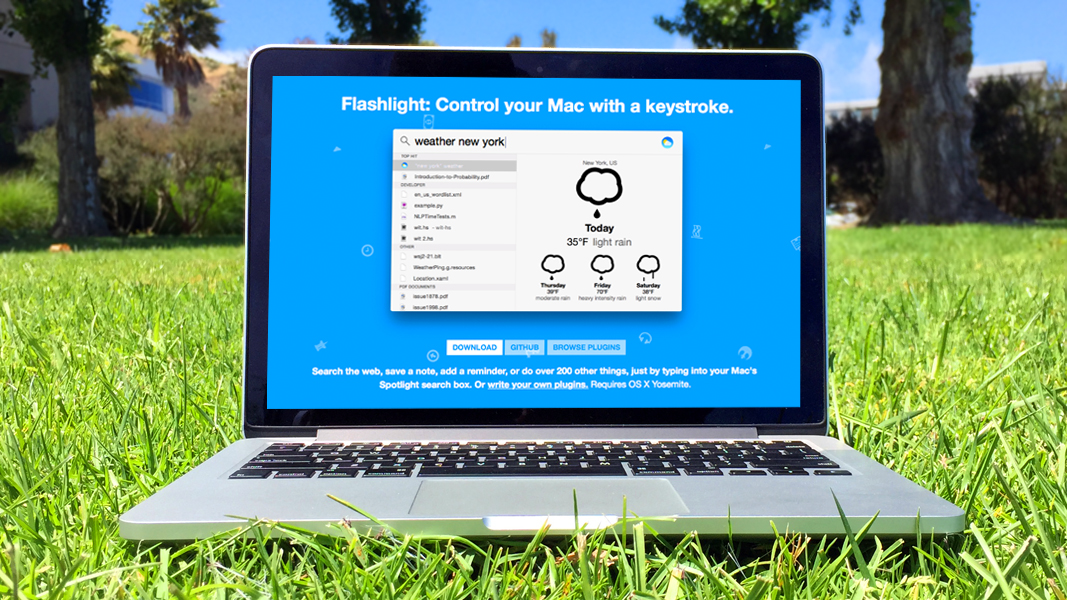
We've loved Spotlight ever since it released with OS X 10.4 (Tiger); the feature is great for finding a file when you can't remember where it's located.
With OS X Yosemite, Apple added more functions to Spotlight such as movie suggestions and website search results. And by installing a small utility called Flashlight, you can improve Spotlight even more with new commands.
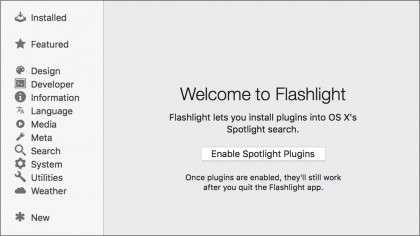
Let's take a look at how to install this extension:
- Visit http://flashlight.nateparrott.com and click the "Download" button.
- Unzip the download, then drag and drop the .app file into your Applications folder in the Finder.
- Launch the Flashlight app from the Applications folder in Finder.
- Click "Enable Spotlight Plugins" when the window appears.
Once you enable the Spotlight plugins, you can immediately use Flashlight within Spotlight. Here are just a few of the commands you can use:
- "weather [city, state]"
- "shutdown" "restart" or "screen saver"
- "add an event "title of event" at [time]"
- "eject"
- "iMessage [contact] "message body""
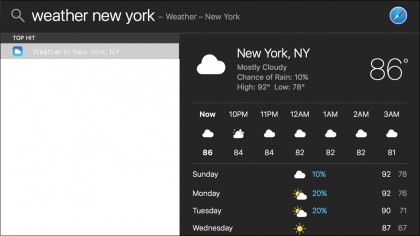
This app adds a lot of additional functionality very easily to Spotlight, mimicking some of what Siri can do on iOS. The Flashlight website contains a list of plugins and what their commands are.
If you wish to uninstall this functionality in the future, perform these steps:
- Open the Flashlight app in the Applications folder in Finder
- Select Flashlight > Uninstall Flashlight
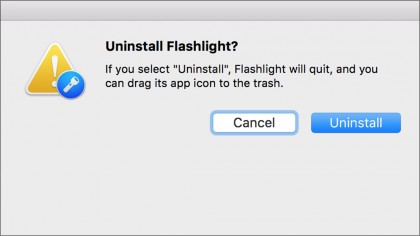
When you do this, Flashlight will quit, and the commands will be uninstalled from the Spotlight feature in OS X.
Sign up for breaking news, reviews, opinion, top tech deals, and more.