Google Maps gives its 3D buildings feature for drivers a wider rollout – here’s how to turn it on
How to get this handy driving feature on Android and iOS
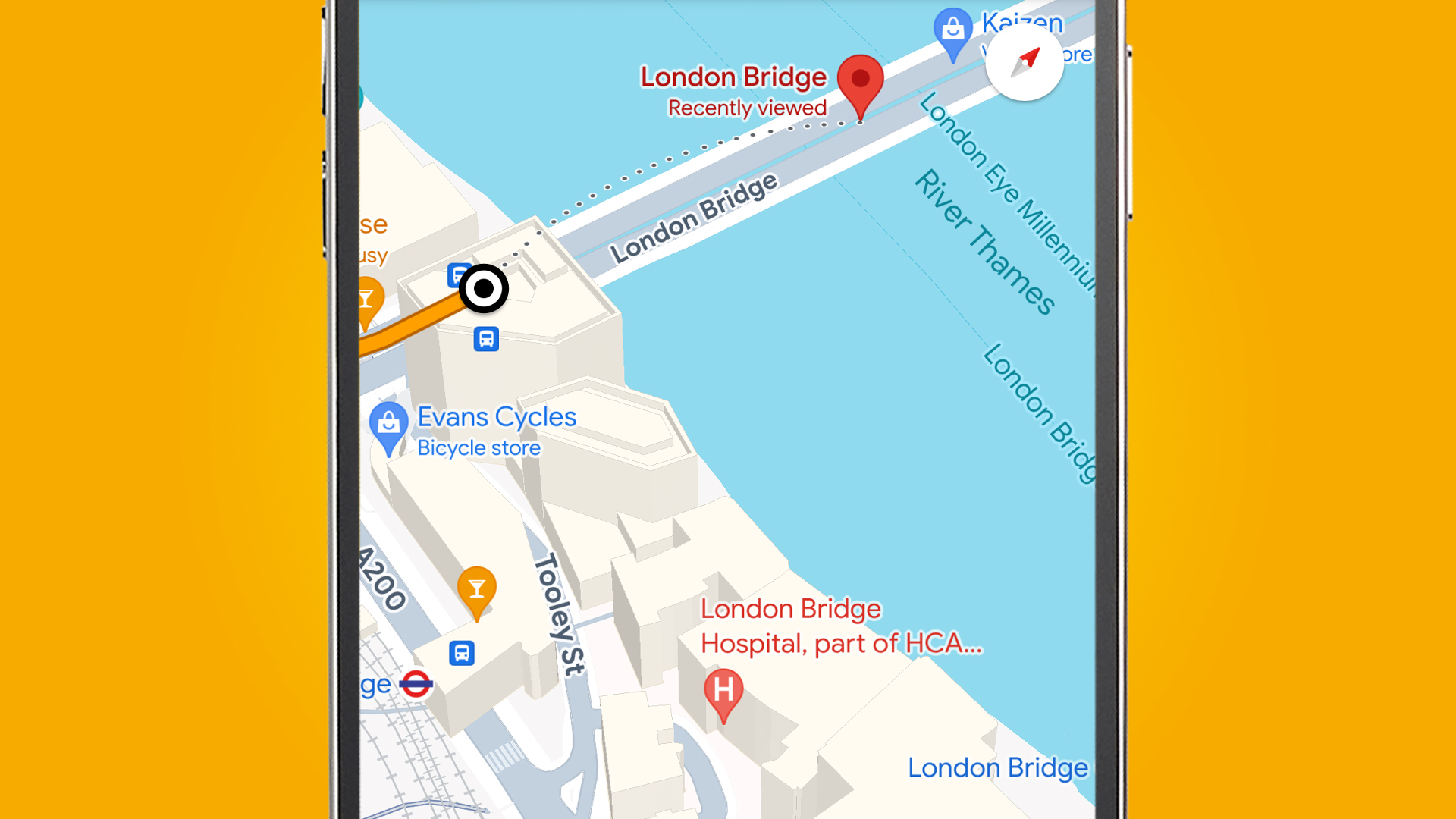
Google Maps has been slowly rolling out a handy '3D buildings' feature during navigation for drivers since January – and now it's getting a full rollout on Android alongside some useful Android Auto integration.
While 3D buildings have been available in the Google Maps app as a layer for a while, they've only recently been added to its navigation mode – which kicks in when you're traveling between two locations.
It's a particularly handy feature if you're driving in an unfamiliar city, as the more lifelike buildings give you an extra glanceable anchor for where you are. But it isn't always turned on by default, so if you regularly drive using Google Maps you can find out where to flick the switch below.
As spotted by Android tipster @AssembleDebug, the feature is now fully rolling out for everyone on Android, and in the Google Maps beta version 125 it also now syncs this setting with Android Auto. This means that if you turn the feature on or off on your phone, the same will happen on Auto, rather than you needing to tinker with your in-car display.
If you fancy getting a more realistic view of the city you're driving through, here's how to turn on 3D buildings in Google Maps on Android or iOS.
How to turn on 3D buildings on Android and iOS
The option of seeing 3D buildings while navigating has been slowly rolling out over the past few months – if you aren't seeing the feature or if it isn't turned on by default, here's how to find it.
1. Go to your Google profile
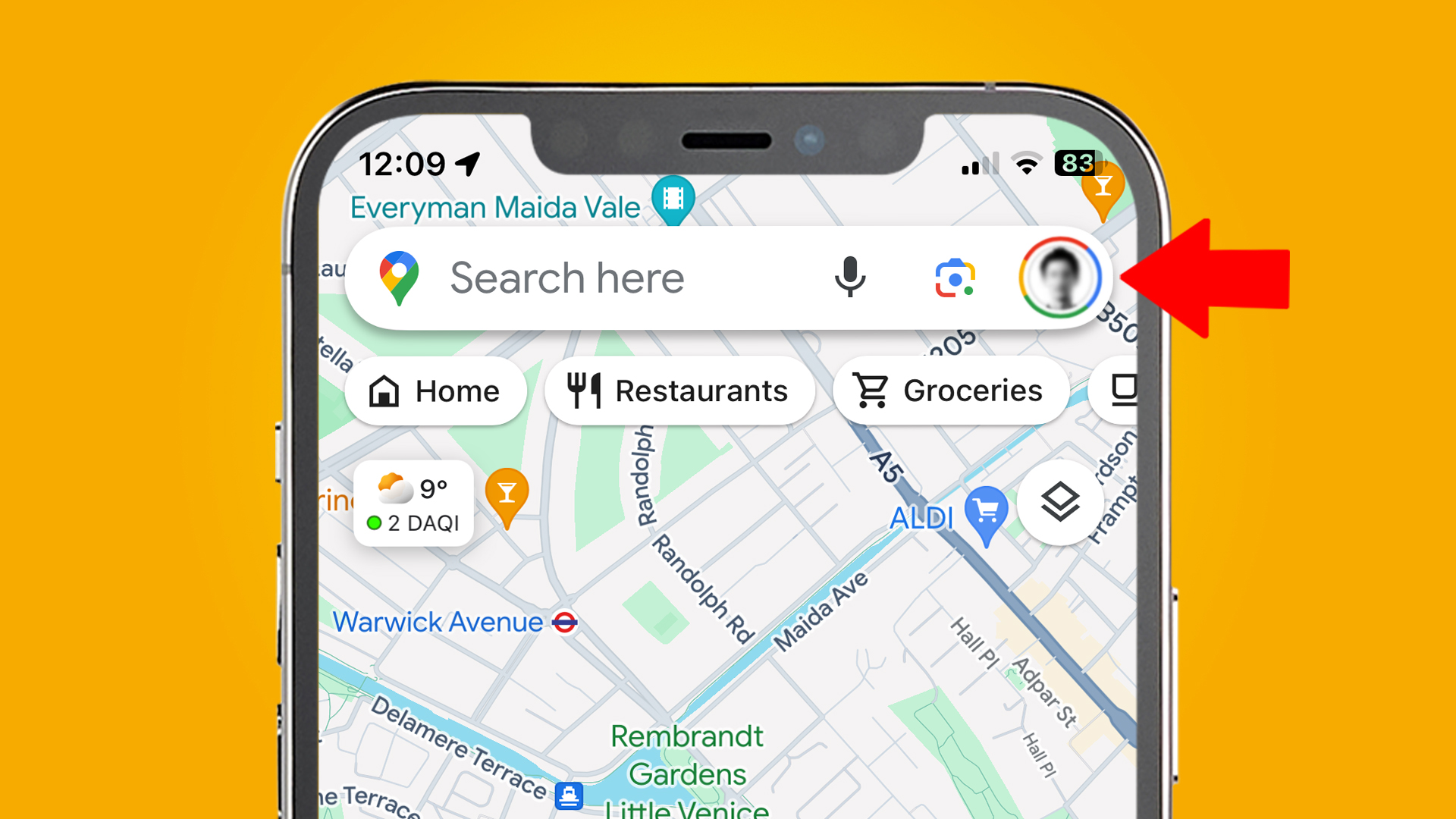
Open the Google Maps app and tap your Profile (which will be your photo in the top-right, assuming you're already logged in). Now go down to Settings and open that.
Sign up for breaking news, reviews, opinion, top tech deals, and more.
2. Go into navigation settings
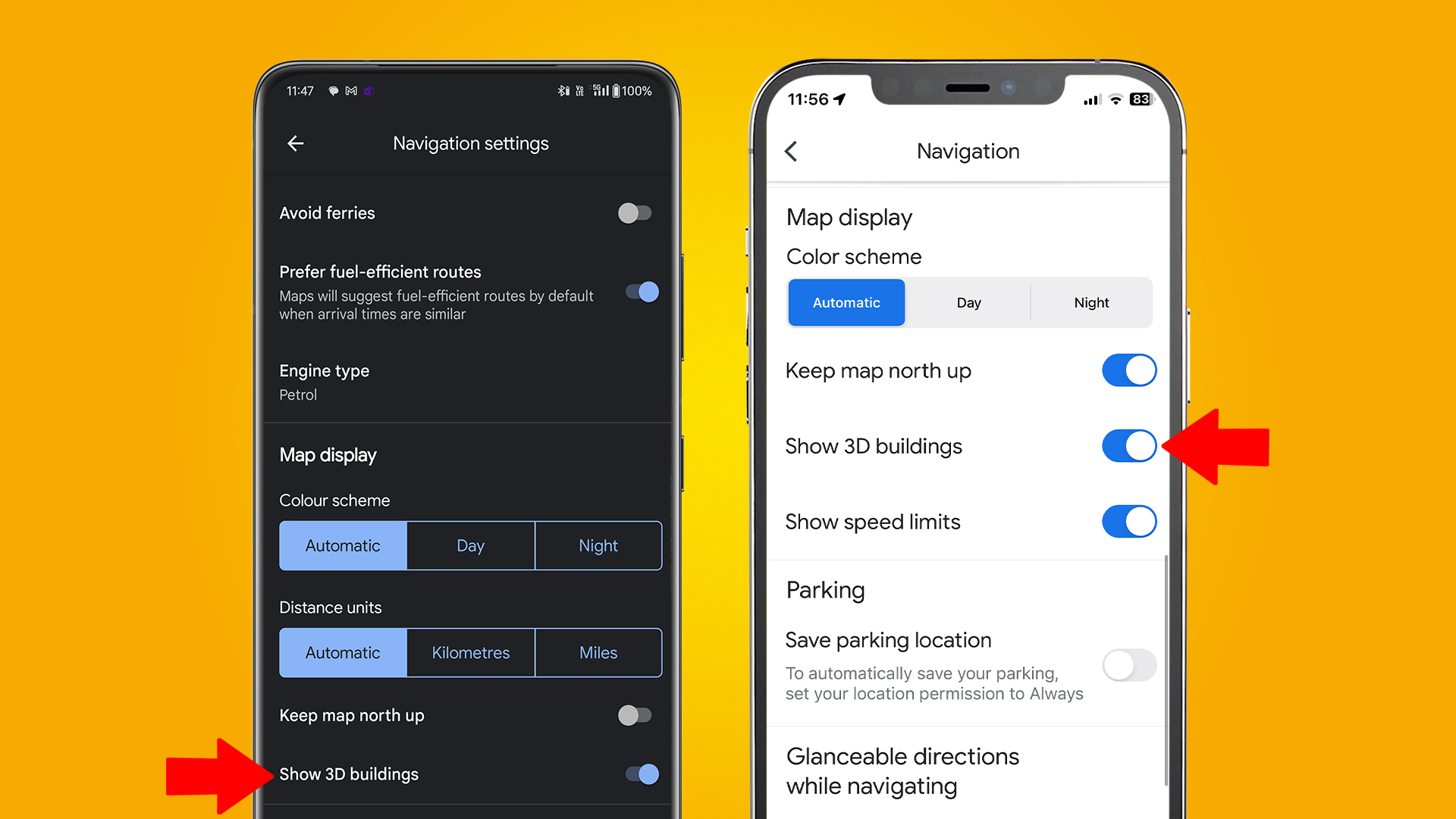
In Navigation, scroll down the page until you see 'Show 3D buildings'. Toggle this and you'll now see 3D buildings during navigation. You'll need to be zoomed into the map quite far before they appear.
If you use Android Auto or CarPlay, you should also now see the feature in those following its wider rollout.
You might also like

Mark is TechRadar's Senior news editor. Having worked in tech journalism for a ludicrous 17 years, Mark is now attempting to break the world record for the number of camera bags hoarded by one person. He was previously Cameras Editor at both TechRadar and Trusted Reviews, Acting editor on Stuff.tv, as well as Features editor and Reviews editor on Stuff magazine. As a freelancer, he's contributed to titles including The Sunday Times, FourFourTwo and Arena. And in a former life, he also won The Daily Telegraph's Young Sportswriter of the Year. But that was before he discovered the strange joys of getting up at 4am for a photo shoot in London's Square Mile.