How to transfer WhatsApp chats to a new phone
Upgrading your phone does not mean you have to lose your WhatsApp chat history
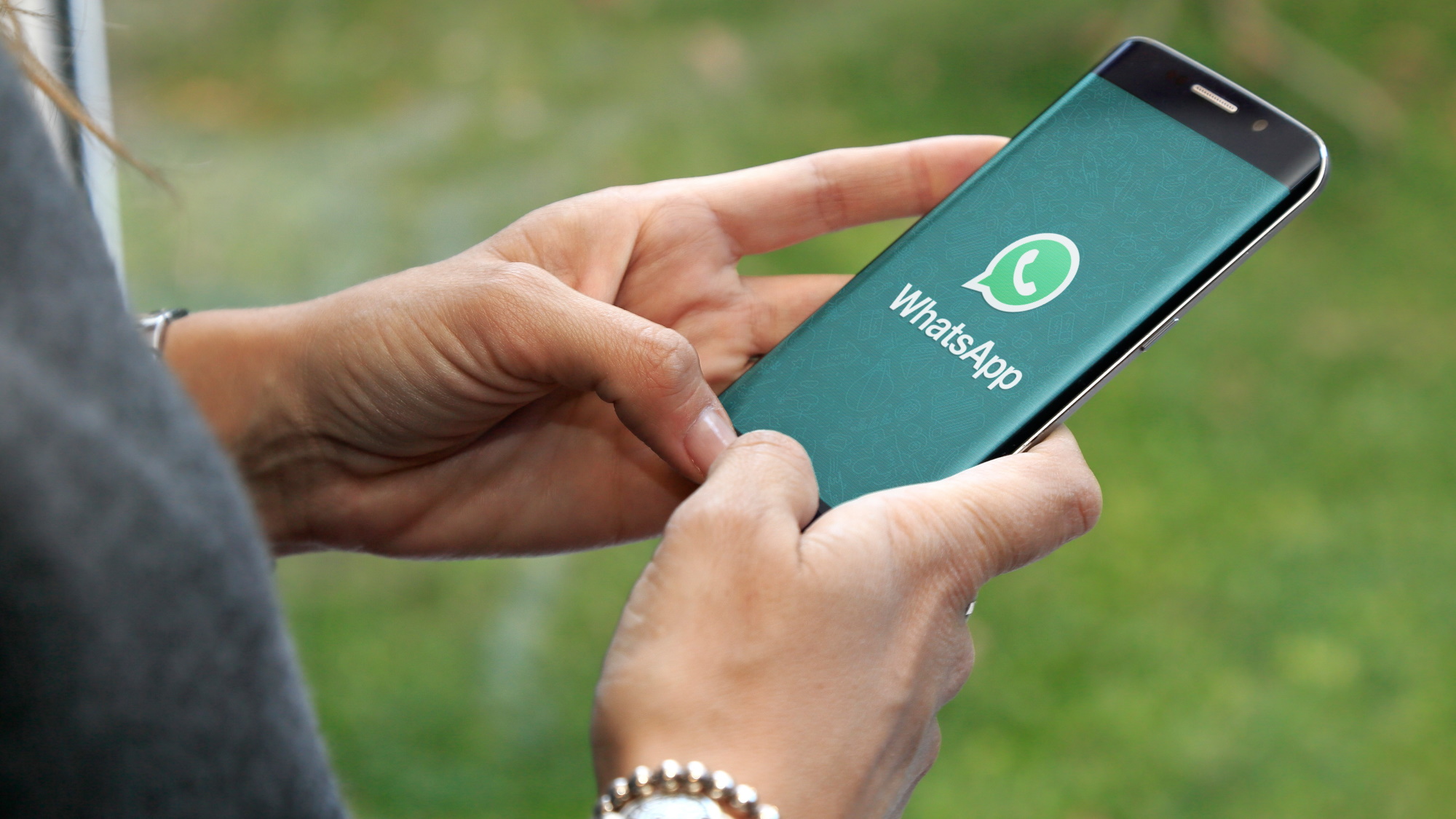
Getting a new phone is an exciting time, but it can also mean a lot of work and a degree of stress. Depending on which make and model of handset you are switching to and from, you might find that some, all or none of your apps, pictures, settings and other data are easily transferred for you. And if you're a WhatsApp user, you'll want to ensure that your messaging history is available on your new device.
Thankfully, this is something that has become much easier over the years, but even if you want to transfer WhatsApp data from one phone to another, you need to know how to go about it. So that's what we're going to take a look at here.
Steps
- Using Google Drive / iCloud backup
- Using direct chat transfer
Tools and Requirements
- Your old iPhone or Android handset
- Your new iPhone or Android handset
- Google Drive / iCloud
Step by step guide
1. Enable Google Drive backup
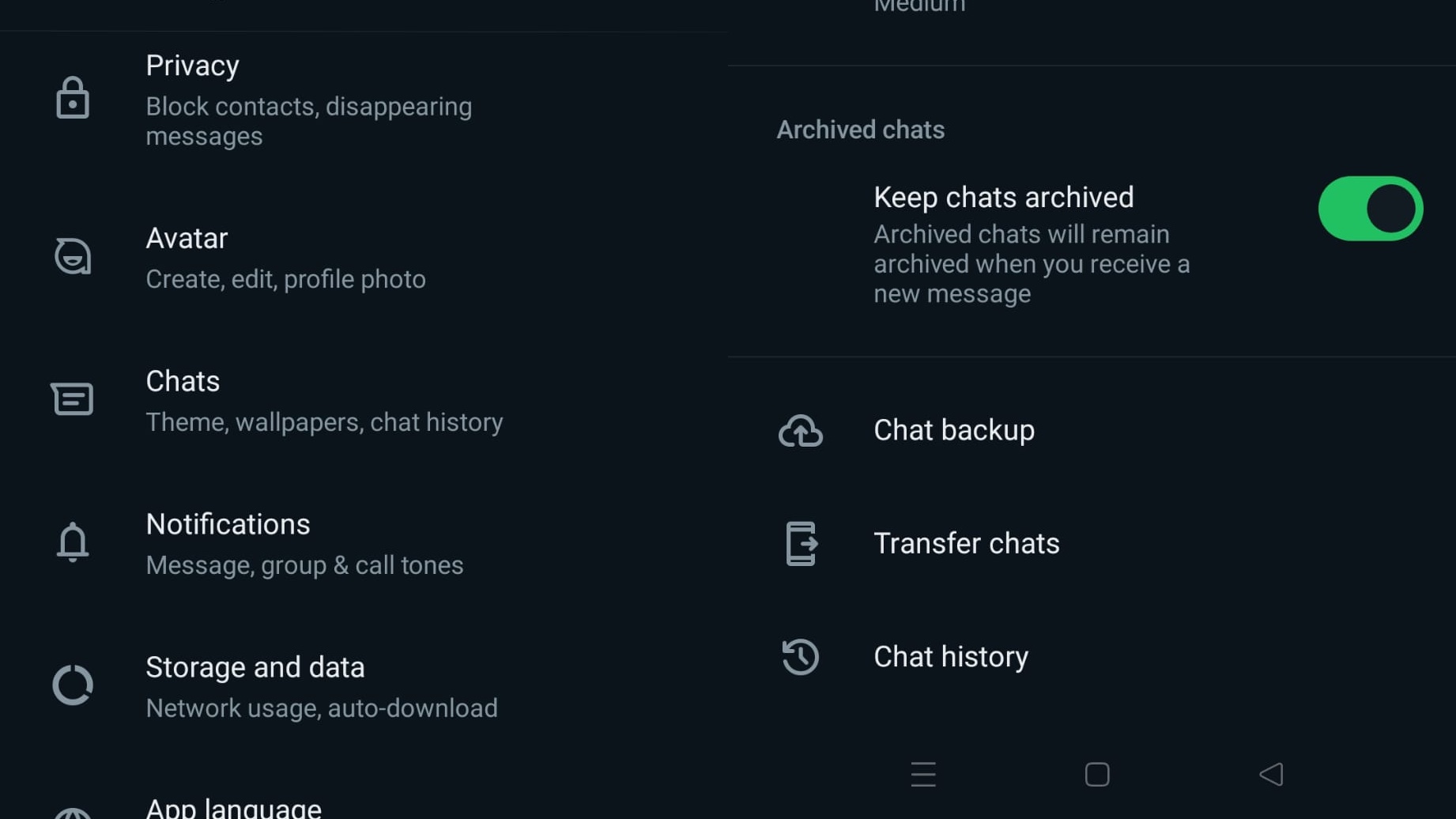
It may well already be the case that you have enabled Google Drive as a backup destination for your WhatsApp chat history, but it is something you can do at any point. Launch WhatsApp on your phone, tap the three-dot menu and then tap Settings. Tap Chats followed by Chat backup and you can start to configure things.
2. Configure Google Drive
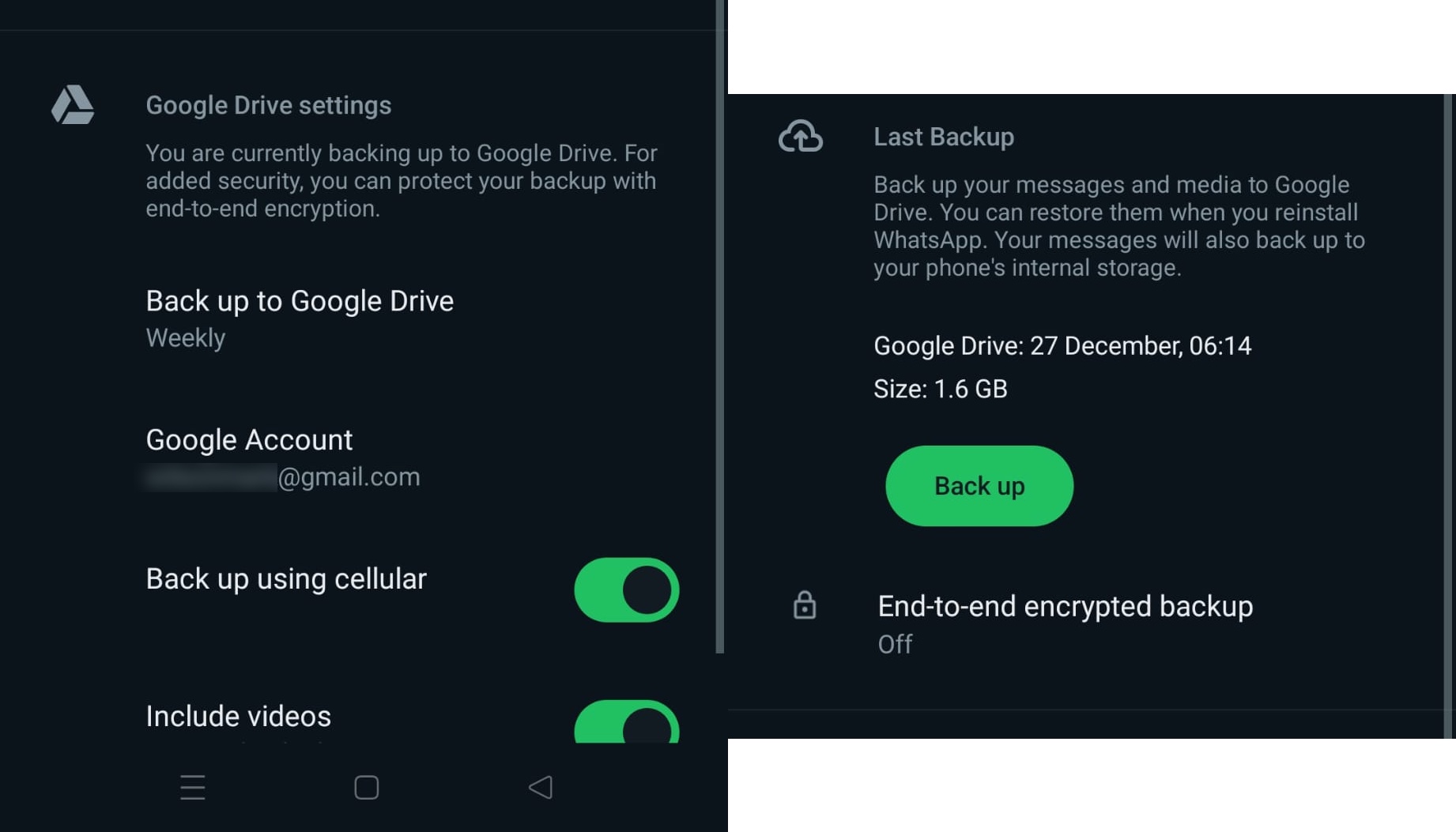
You will need to provide the credentials – that is, your email address and password – for your Google Drive account, and once logged in you can configure settings such as how frequently backups should be made. You can boost security by opting to enable end-to-end encryption, and indicate whether or not videos should be included in the backup, which is handy if you want to keep backup size down.
3. Restore a cloud backup
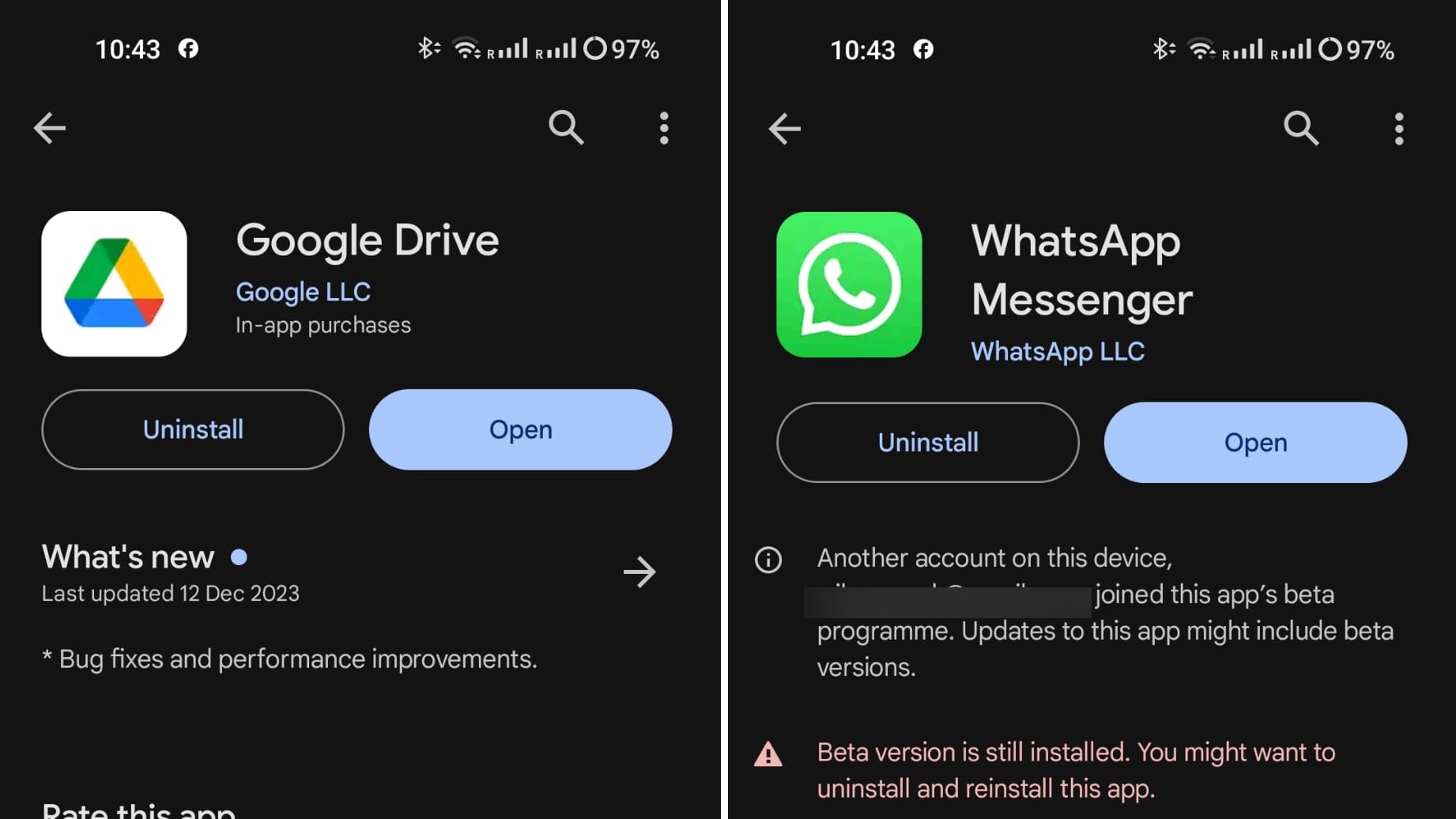
When you want to make use of your backup to transfer chats to a new phone, make sure that your backup is up to date. Now move to your new handset, make sure that you are signed into your Google Drive account – the easiest way to do this is to install the Drive app and sign in – and then install WhatsApp from the Google Play store. During the installation you will be asked if you’d like to restore your chat history, so just tap Restore to do so.
4. Using iCloud backup
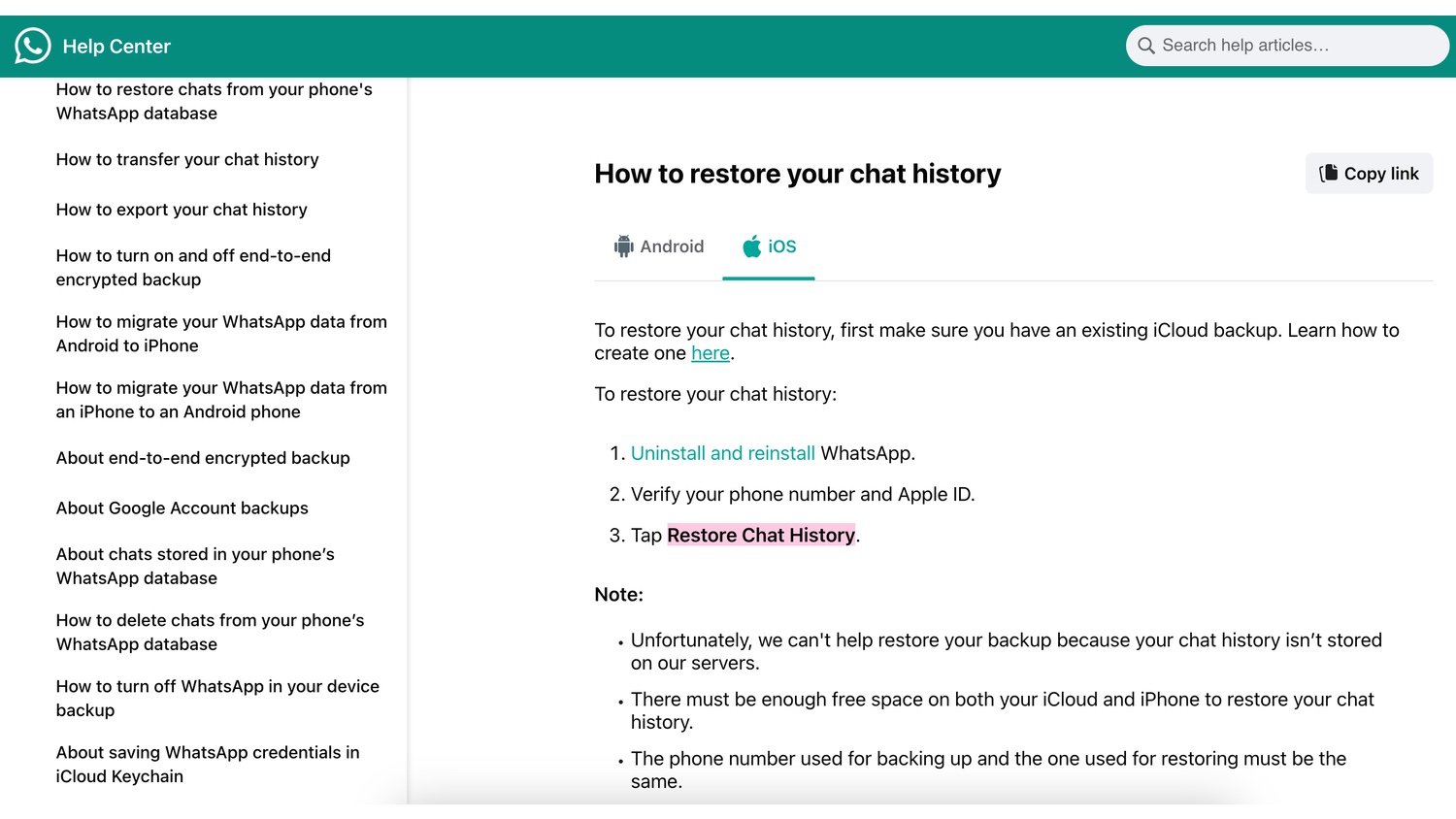
The Google Drive option applies to Android devices; if you are using an iPhone your cloud backups are taken care of by iCloud. The process of backing up and restoring is very much the same whether you are working with an iCloud backup or a Google Drive backup – the only real difference is that you’ll have to tap Restore Chat History on an iPhone rather than Restore. Full details are available here.
5. Use WhatsApp chat transfer
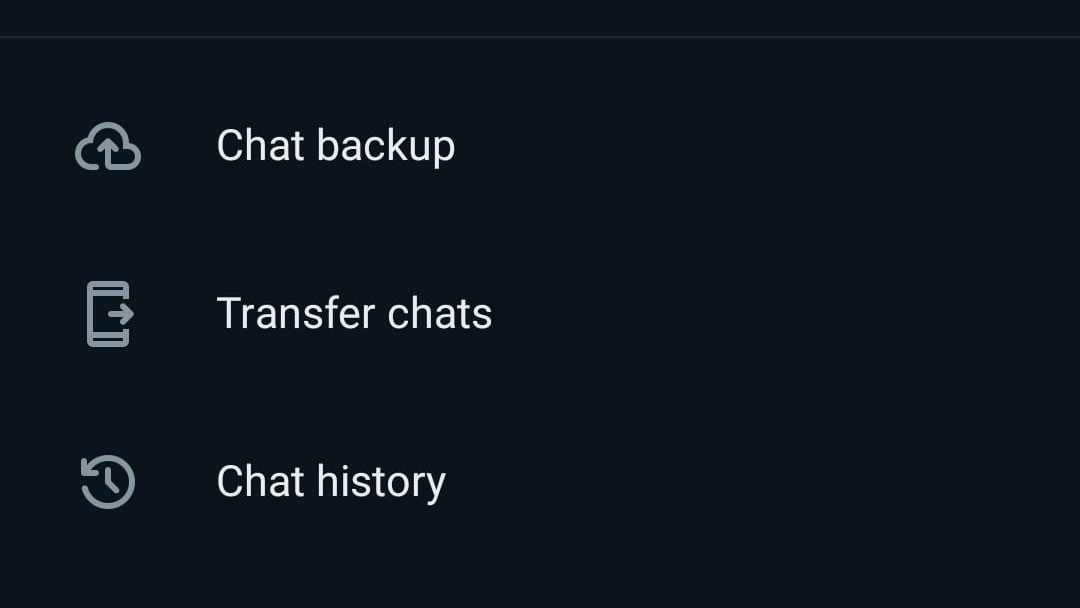
If you do not have a cloud backup of your chats and – for whatever reason – do not want to create one, you can instead take advantage of WhatsApp’s chat transfer option. To do this, you will need to have access to your old and your new handsets at the same time. On your old phone, open WhatsApp and head to Settings. Tap Chats and then tap Transfer chats.
6. Making the transfer
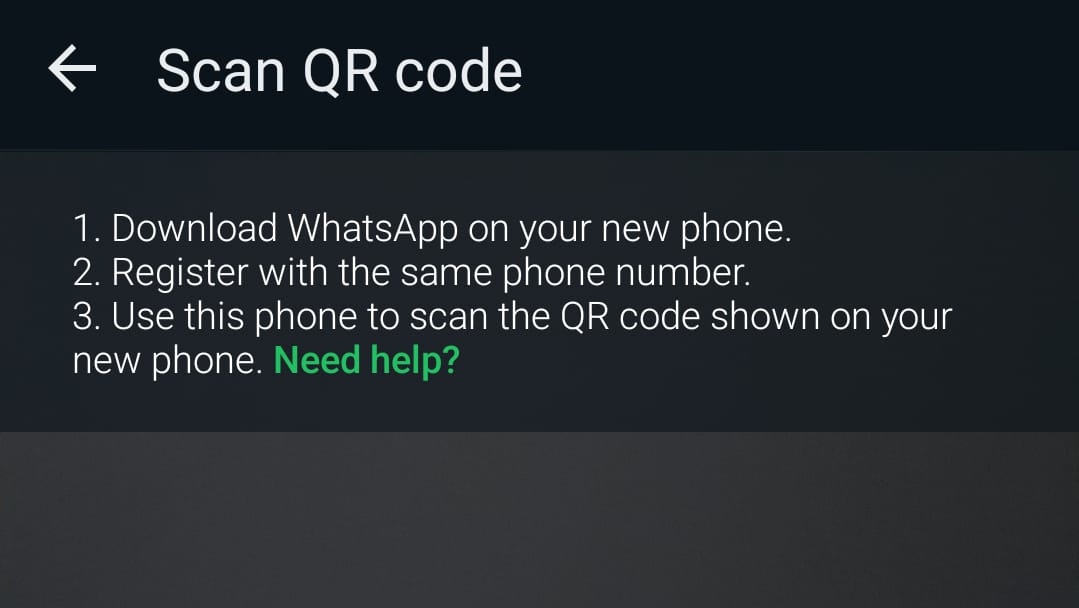
To transfer your chats from one phone to another, you just need to follows the on-screen instructions. Tap Start before giving WhatsApp permission to use your Wi-Fi connection and then you’ll be given the change to scan a QR code. If you’ve not already installed WhatsApp on your new handset, do so, set it up with the same phone number and then scan the code that is displayed and everything will be taken care of for you.
Final Thoughts
Perhaps the safest option to ensure that you never lose your WhatsApp chats is to take advantage of the cloud backup option. Unfortunately, this feature is only compatible with Google Drive and this is not something that everyone wants to use - particularly for storing private messages. As such, it is great that WhatsApp saw fit to include an alternative method.
The inclusion of the Chat Transfer option makes life so much easier, and it takes into account the fact that many people are still in the habit of getting a new phone every year. Simplifying the process of migrating messages to a new handset helps to take some of the hard work out of configure a new phone, giving you more time to simply use and enjoy your device.
Sign up for breaking news, reviews, opinion, top tech deals, and more.

Sofia is a tech journalist who's been writing about software, hardware and the web for nearly 25 years – but still looks as youthful as ever! After years writing for magazines, her life moved online and remains fueled by technology, music and nature.
Having written for websites and magazines since 2000, producing a wide range of reviews, guides, tutorials, brochures, newsletters and more, she continues to write for diverse audiences, from computing newbies to advanced users and business clients. Always willing to try something new, she loves sharing new discoveries with others.
Sofia lives and breathes Windows, Android, iOS, macOS and just about anything with a power button, but her particular areas of interest include security, tweaking and privacy. Her other loves include walking, music, her two Malamutes and, of course, her wife and daughter.