Tips and tricks for the new Gmail
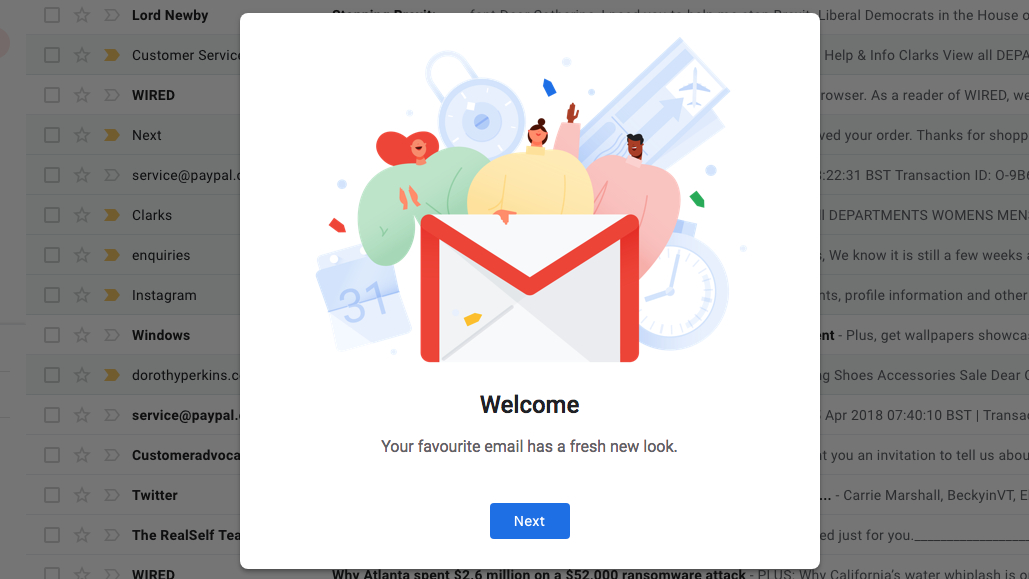
The new Gmail design launched this week, bringing a wealth of new features to make your messages easier to manage and help keep them secure.
Some of the new options – including Secure Mode, which is a new way to send confidential information safely – aren't active yet. We'll update this guide once more tools become available.
Don't have the new Gmail yet? Find out how to switch.

Snooze emails
Sometimes you receive an important email that needs your attention, but you don't have time to deal with it immediately. Gmail's new Snooze tool will hide it away until you're ready to respond.
There are various options to choose from, including later today, tomorrow, at the weekend, next week, and 'some day' – whenever that might be. It's also possible to set a specific date and time, which is probably a better idea than sending the message off into the aether until Google chooses to resurrect it.
You can snooze multiple emails at once by selecting their checkboxes and choosing the clock icon that appears in the top menu bar.
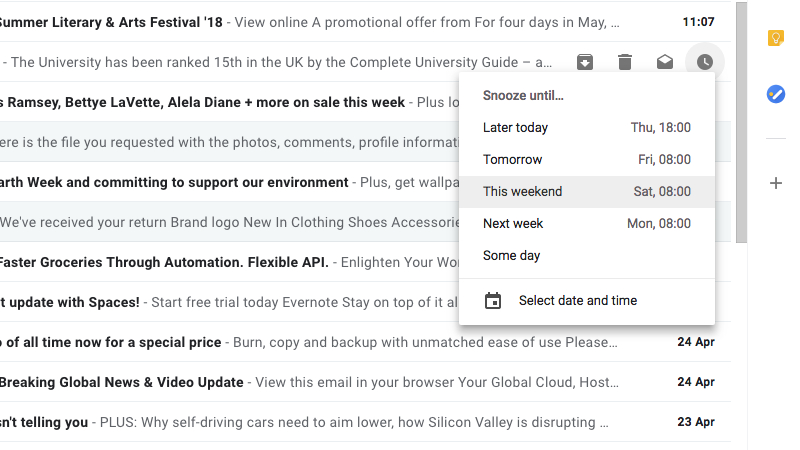

Attachment chips
Gone are the days of looking for the little paperclip icon beside an email to see if it has an attachment, then opening it and scrolling through an enormous email chain to find the file you need.
Sign up for breaking news, reviews, opinion, top tech deals, and more.
Attachment Chips are one of Gmail's best new features – particularly if you use your account at work and have to find a document in a hurry.
The attachment chip will show you the name and type of each file attached to a message. Click to see a preview of the file, then choose whether to download it, save it to Google Drive, print it, or simply close it again.
It's worth noting that you'll only see attachment chips if you select the default view when you're setting up the new Gmail (or you change the view later).
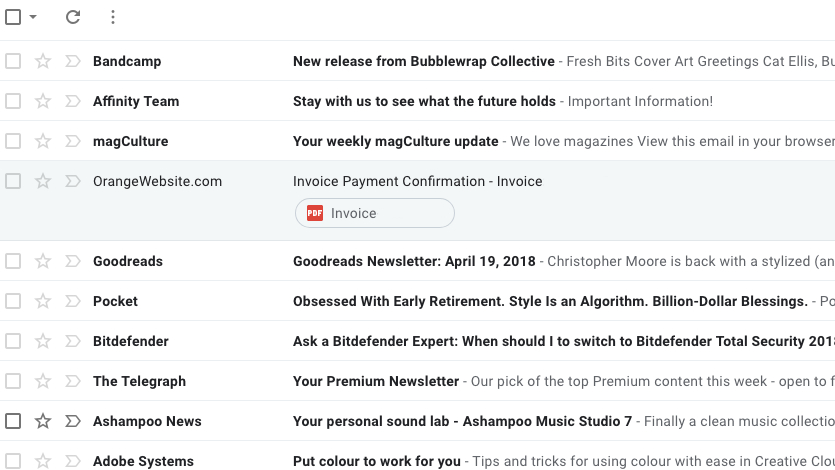

Side Panel and Tasks
Perhaps the most visible feature in the new Gmail is the collapsible side panel on the right-hand side, which gives instant access to other apps alongside your inbox without the need to open them in separate tabs.
Google Calendar, Keep and Tasks are included in the sidebar as standard. You can check and add events in the usual way and manage your notes in Keep, but the most interesting feature is the ability to drag emails from your inbox straight into Tasks. You can then set dates for them to be completed, add sub-tasks, and mark them as completed once they're dealt with.
Clicking the '+' icon reveals various add-ons from the G-Suite Marketplace including popular task managers Trello and Asana. We expect many more to arrive as the new Gmail design is rolled out more widely.
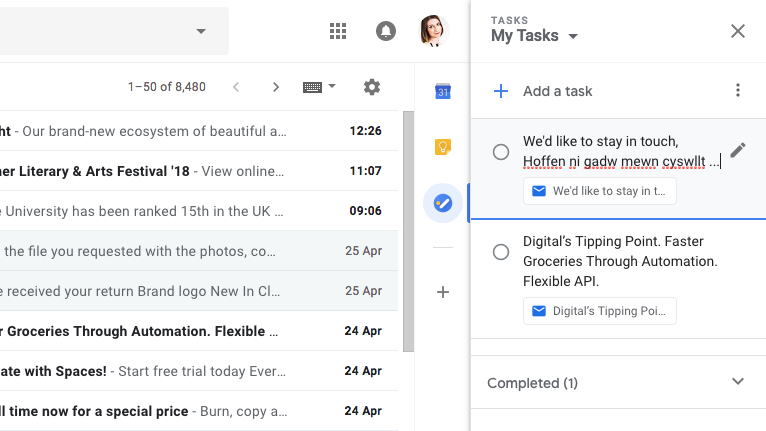

Cat is TechRadar's Homes Editor specializing in kitchen appliances and smart home technology. She's been a tech journalist for 15 years, having worked on print magazines including PC Plus and PC Format, and is a Speciality Coffee Association (SCA) certified barista. Whether you want to invest in some smart lights or pick up a new espresso machine, she's the right person to help.